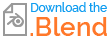That is the sort of task an armature is good for. While you can rig all of the vehicle pieces to one armature, you will probably find it easier if you join it into one mesh object, at least making the wheels one object or each set of wheels one object.
There is a T-Joint in between each pair of wheels, this axle can be assigned to one bone and the wheels attached to it to another bone. With the wheel bone a child of the axle, it will move with the axle and still be able to rotate on its own.

You should use snapping to position the bones in relation to the vertices it will control. Use ⇧ ShiftS to snap the cursor to selection and selection to cursor.
- Select the vertices at the top of the tube and snap cursor to selected.
- Add a bone to the armature, this will be created at the cursor so is aligned with the top of the axle housing.
- Select the two lower ends of the axle and snap cursor to selected, this places the cursor in the lower centre of the axle.
- Select the opposite end of the bone and snap selection to cursor.
- Extrude a new bone from the end of that to use for the wheels. As the parent bone was snapped to the centre of the axle housing, this bone is aligned with the centre of the wheels.
- Repeat for each set of wheels.

Vertex groups are the connection between a bone and the vertices, by assigning vertices to a vertex group called Wheel_Front.L they will move together with a bone that has the same name.
- Add an Armature modifier to the model and set it's armature property.
- With the mouse over the axle press L to select the linked vertices of the axle and assign them to a vertex group matching the bone name.
- Press H to hide the selected vertices so you can easily select all the disconnected vertices for the wheel.
- Press Z to go into wireframe view and B to start border select mode, then drag the selection rectangle around the wheel vertices, this part will be easier if it is all joined into one object.
- Assign these vertices to a vertex group matching the bone name.
- Press ⎇ AltH to unhide the hidden vertices.
To make animating easier, you may want to add some constraints to the bones, a limit rotation can be used to limit the bones rotation to the one axis you want to use.
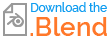 This is a one wheel example used for the above images.
This is a one wheel example used for the above images.
You can do the same thing for other parts of the model, like the doors, lights, radio dishes...