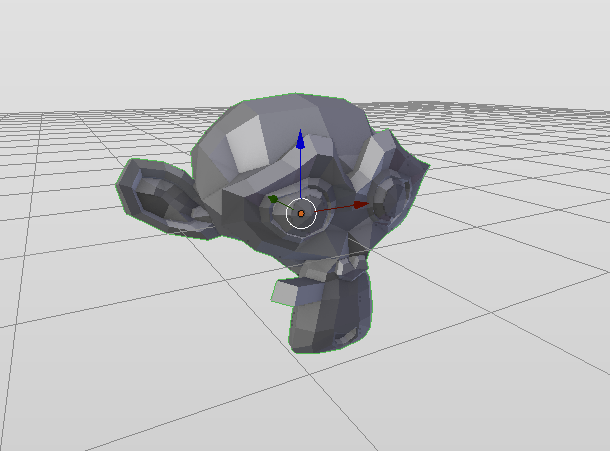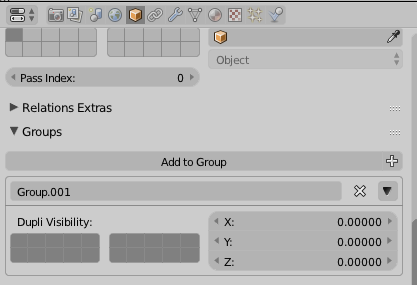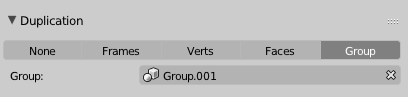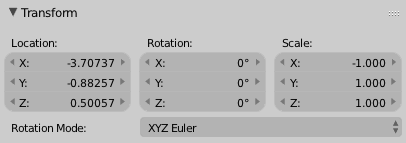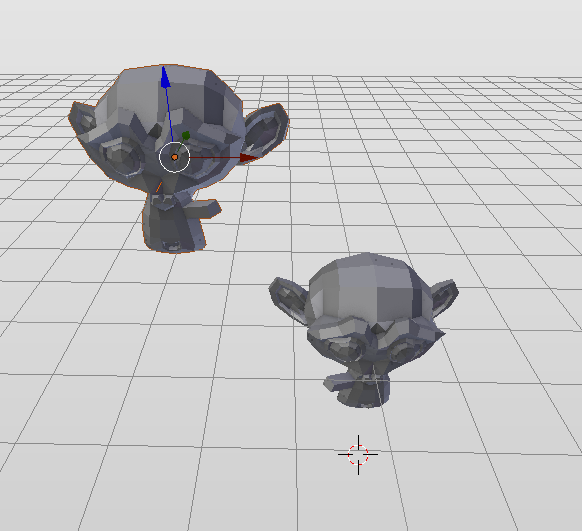I need help, tried to google and seems I do not google the right keywords.
I need the thing like mirror, but not quite.
I want to mirror specific mesh object few exact places and edit the source mesh and see it reflected 3 other places.
Mirror modifier makes one copy - I need two, and each of them placed somewhere in space. I need that I can change position of each of the "phantom" meshes.
Is there such modifier or approach?
Any ideas much appreciated,