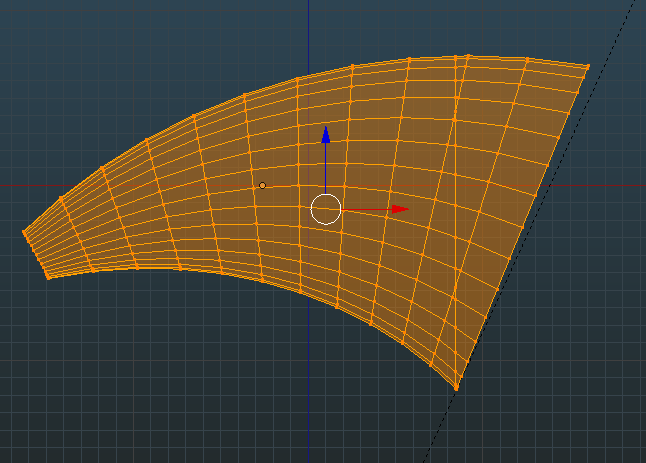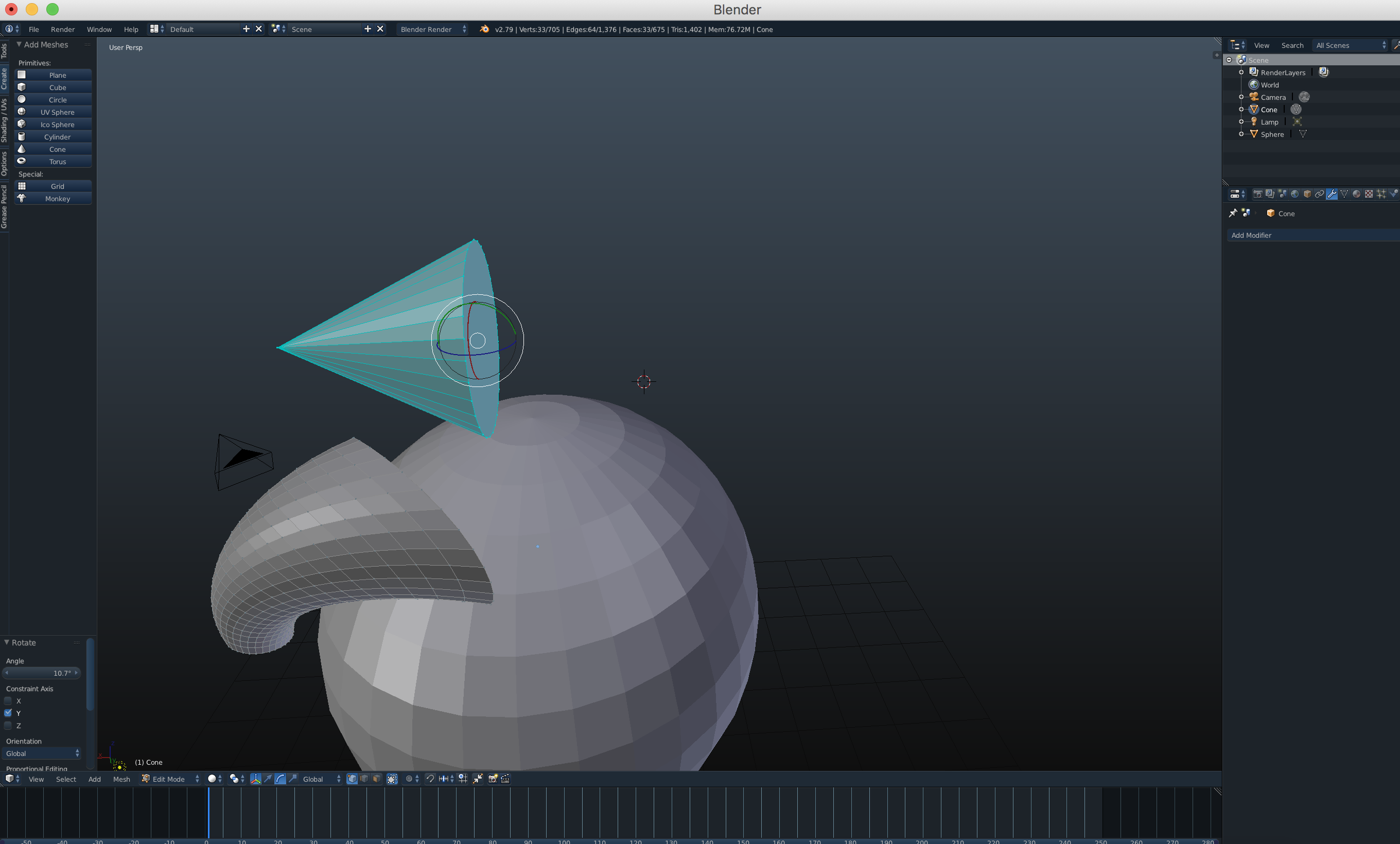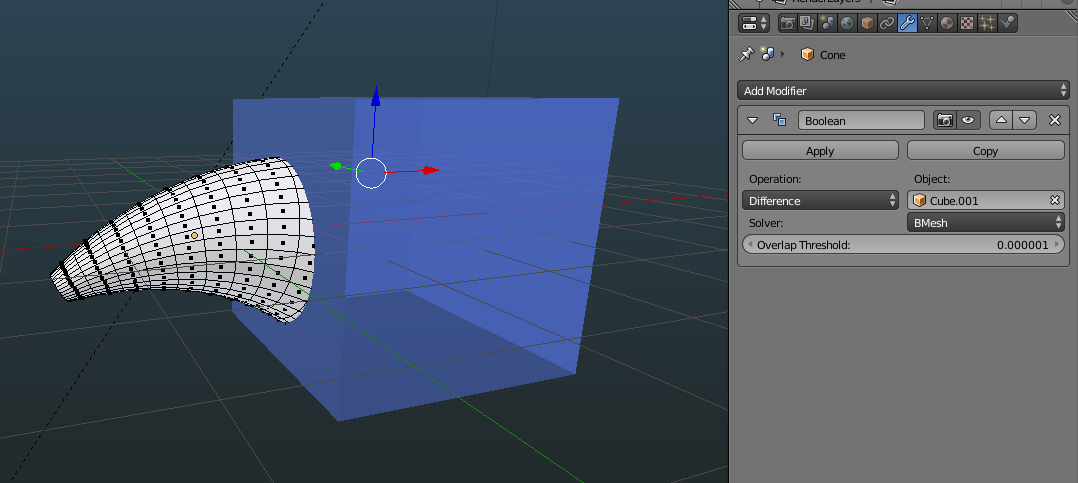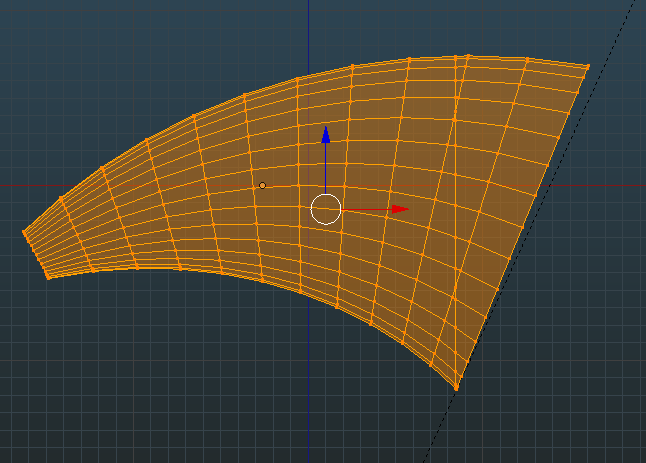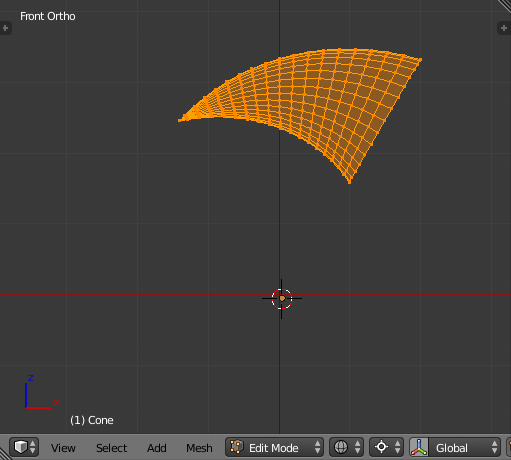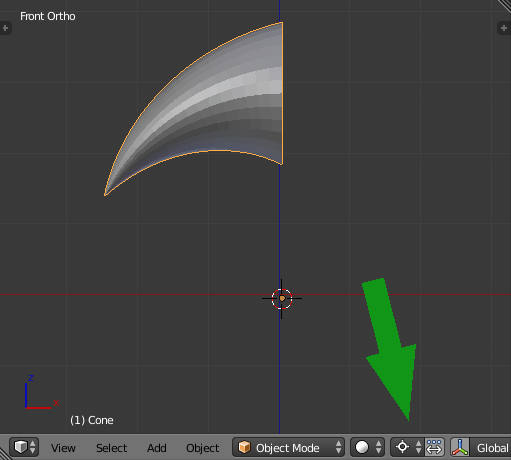The simple answer is, the warp tool only works on selected vertices, so you could in theory leave the back ring of vertices of your cone unselected. However, assuming you're using the method by @Haunt_House in this answer, I am not sure you will find the results satisfactory, because there will be a strangely shaped discontinuity between the warped and unwarped vertices.
Instead I think you might be better served by cleanly chopping off the back portion of your transformed cylinder. There are a couple of ways you could do this. You could create a cube and use the Boolean modifier in "Difference" mode:

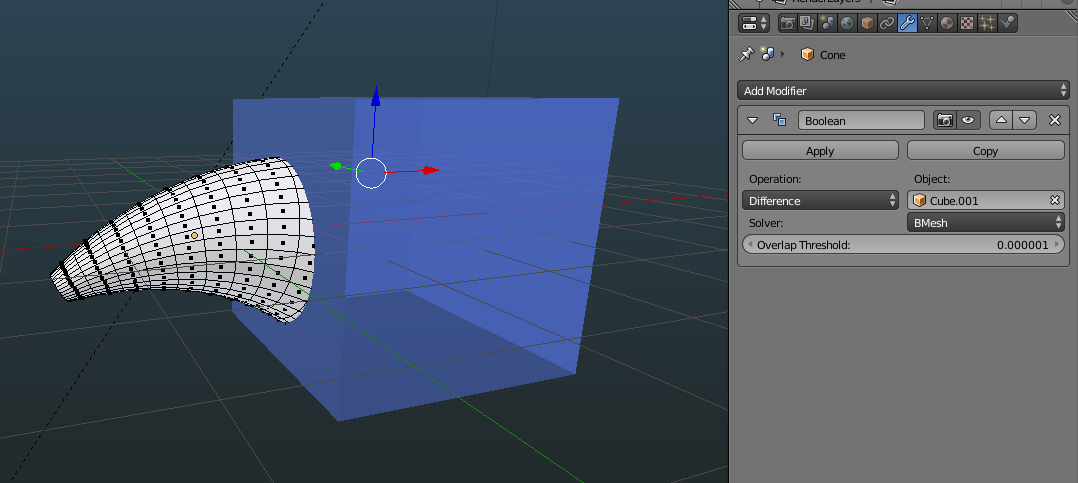
Or, in edit mode, you could create a plane and scale and orient it for correct chopping:

Then position the plane where you want to make the cut:

Then select all vertices and choose Mesh-->Faces-->Intersect (Knife) and make sure the source is set to "Self Intersect" and the separate mode is set to "Cut". This will result in a divided geometry in which you can move or delete unneeded sections (I have deleted the plane in the screenshots below because it is no longer needed):