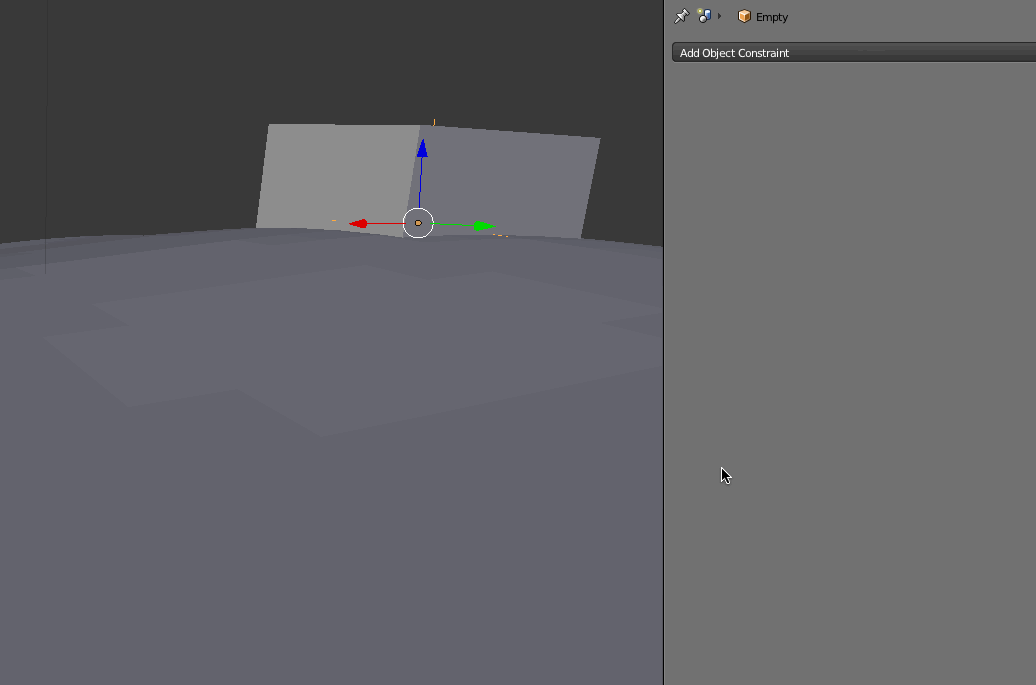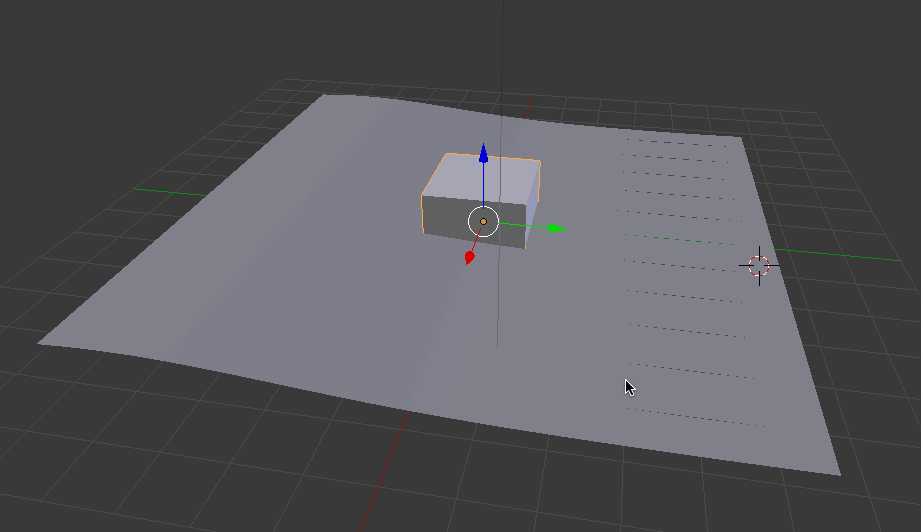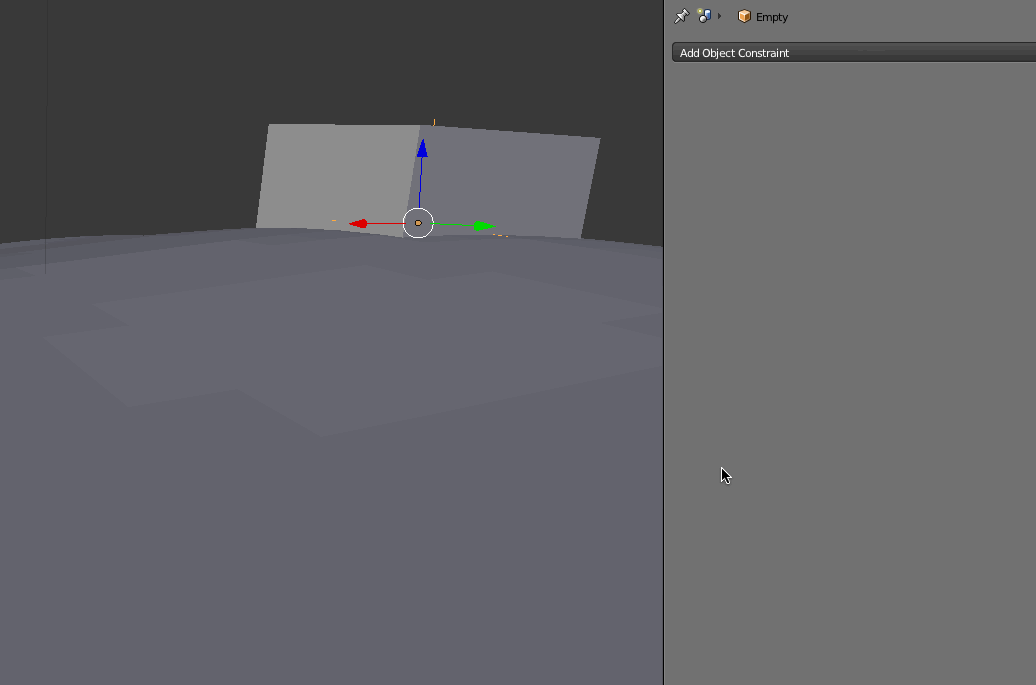You want to use Vertex Parent to parent the object to vertices in the wave mesh.
To do this, select the Wave mesh and switch to Edit mode. Select the vertex you want.
Note: I've actually found it better to select 3 vertices in a small triangle
shape, because it will transfer lateral/tipping movement instead of
pure vertical motion that you would get with a single vertex).
Then tab out of edit mode. Select the float object and then shift-select the wave object. CTRL+P and select Vertex or Vertex (Triangle) from the menu.
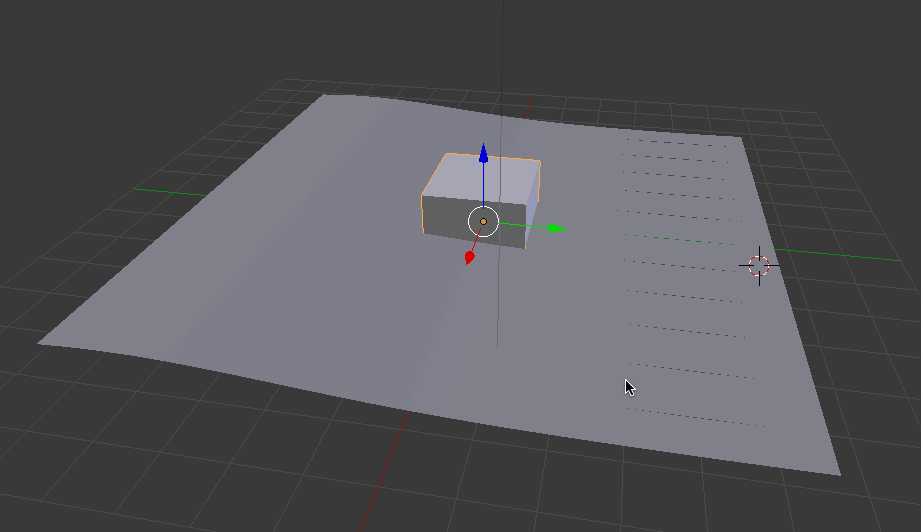
If you're trying to create a boat simulation and want the float object to react slower to the wave movement you can parent an empty to the wave and then use constraints to copy the empty's location and rotations to the float object. Doing it that way will allow you to reduce the Influence value on the constraints which will give you a more realistic motion for the float object.