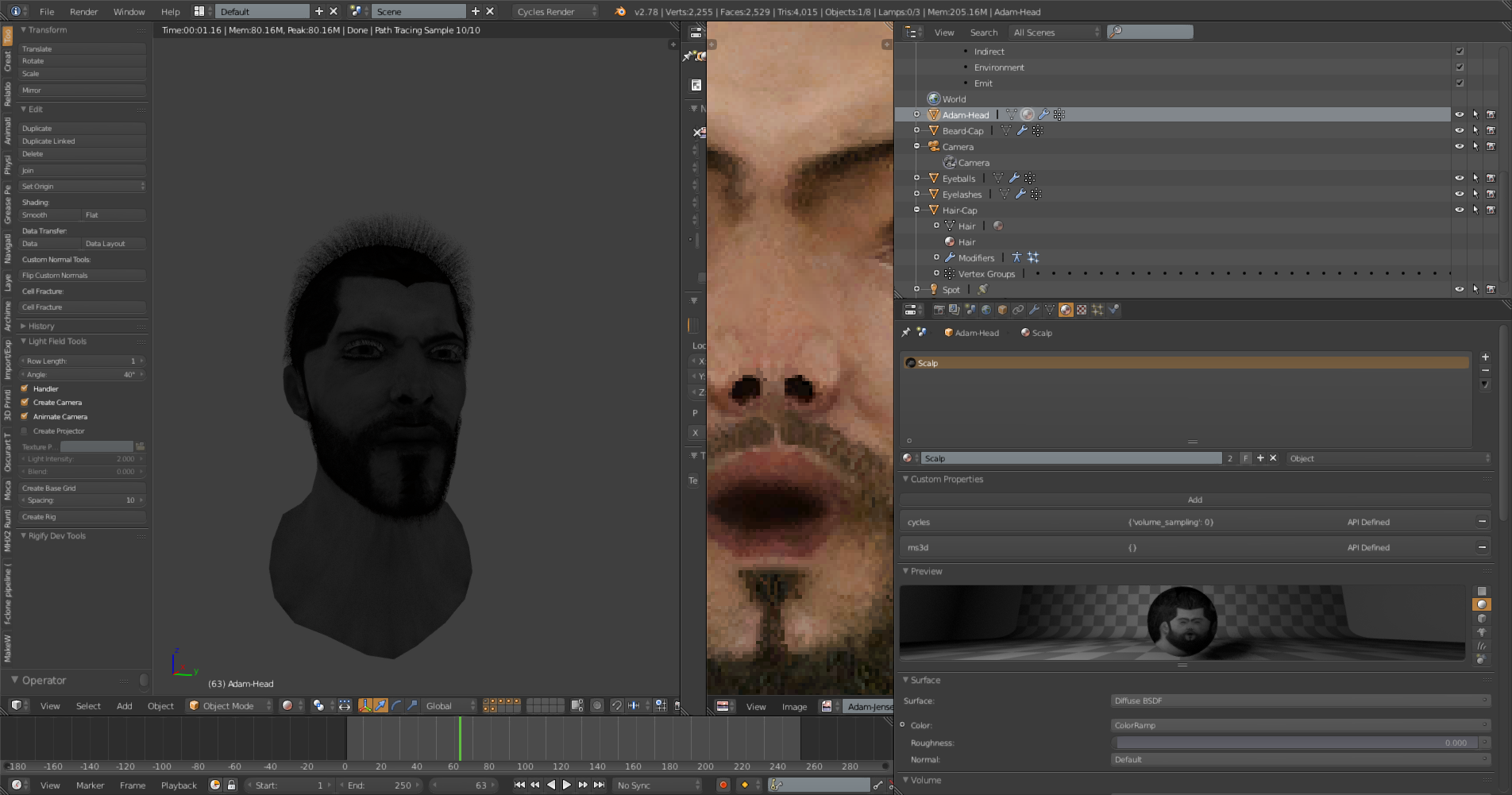So working with a head model, I have a color image for texturing the face/scalp/neck and have the UV mapped properly to the image but when I render the image is always in black and white only. I cannot find anyplace in any settings or in materials or texture panes where I can see why this should be so. If I delete all materials and try to make a new one, I am only allowed to select black and white images of the color texture. If I reload or replace the texture with the same image again, same thing. It is in color in the Texture selection in the 3d model window but as soon as I render it, in the 3d window or via actually rendering of the still image, it is black and white.
WTF?