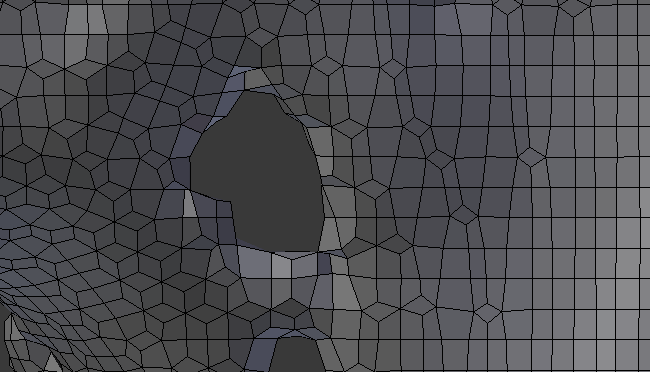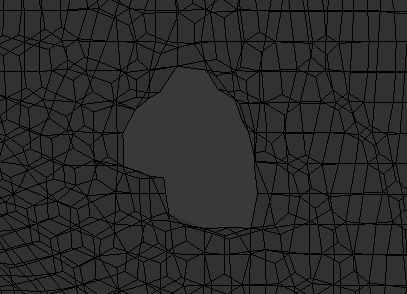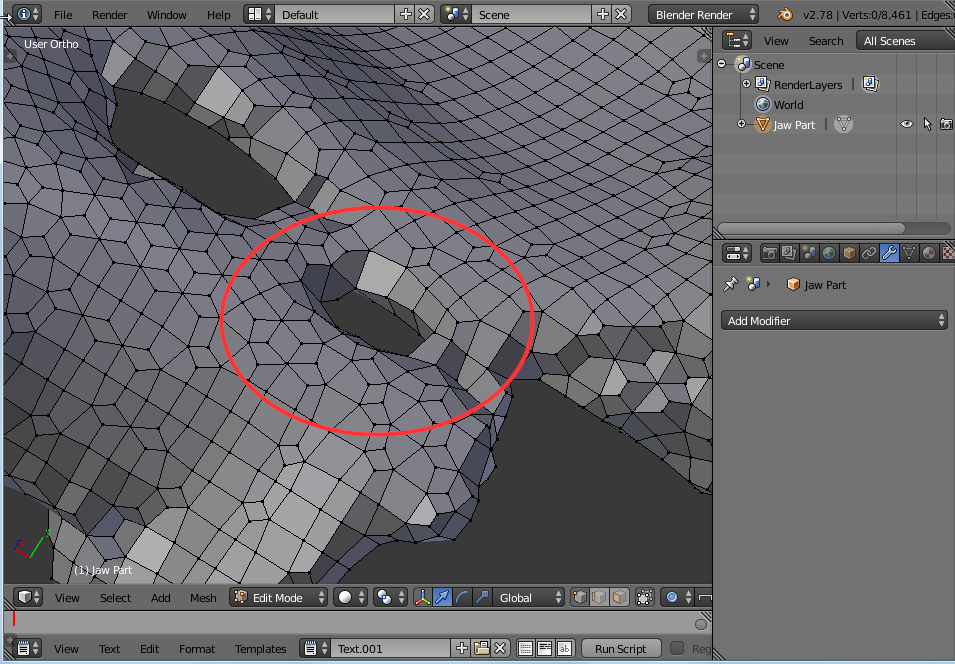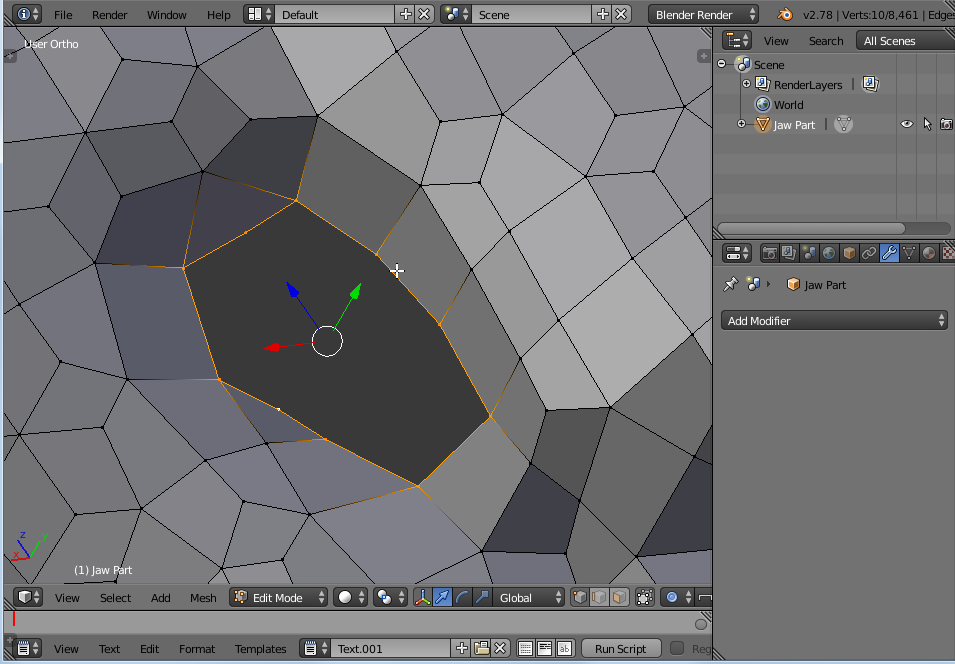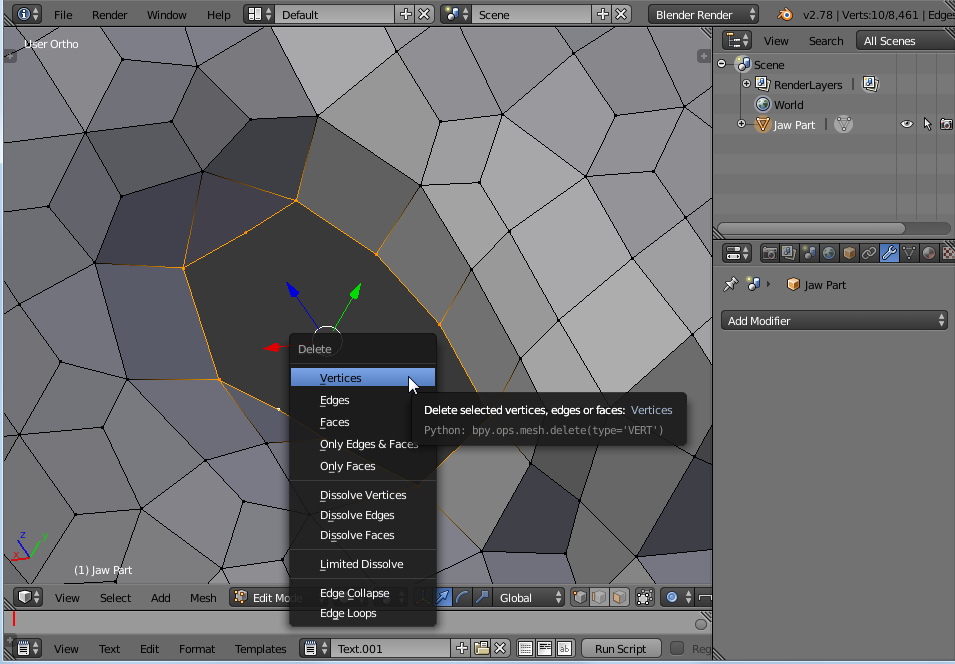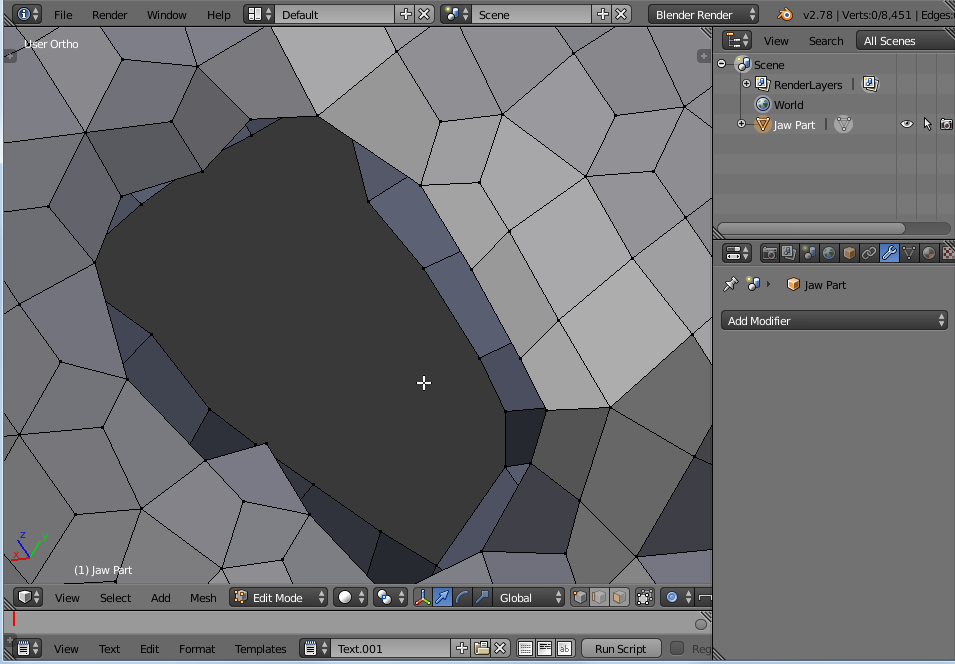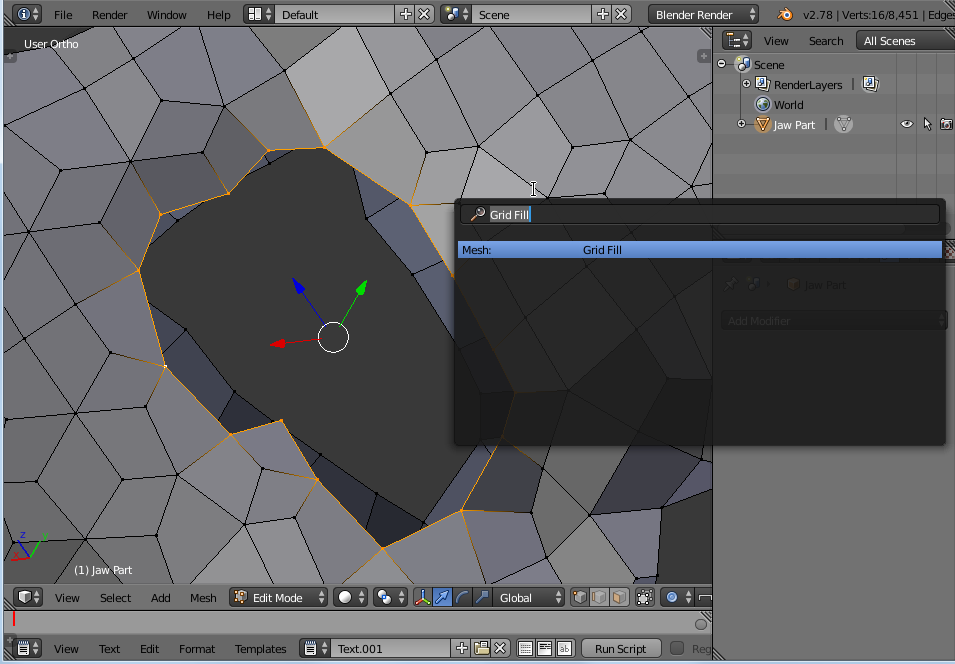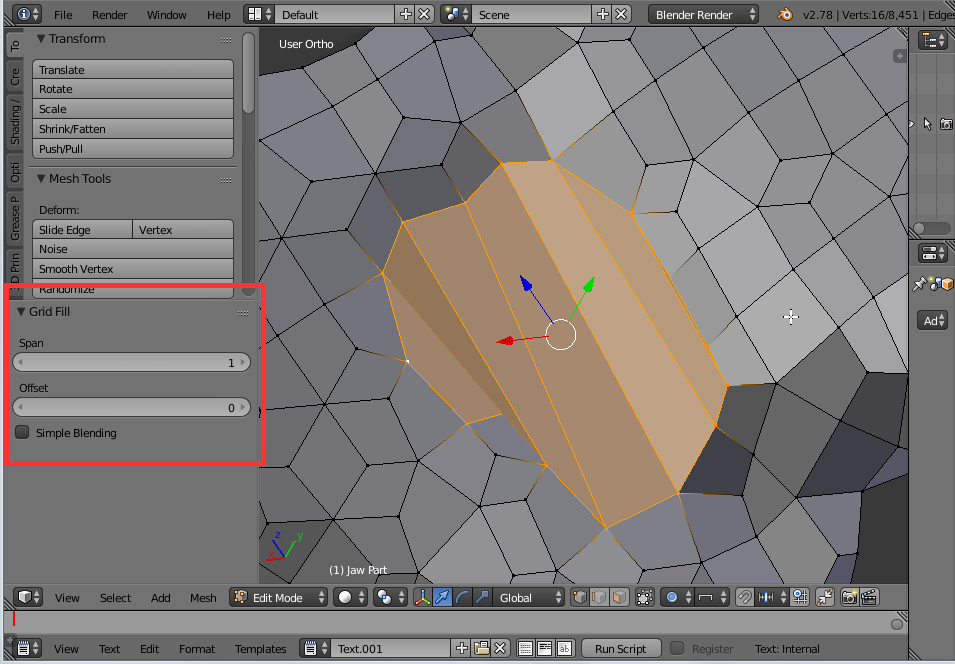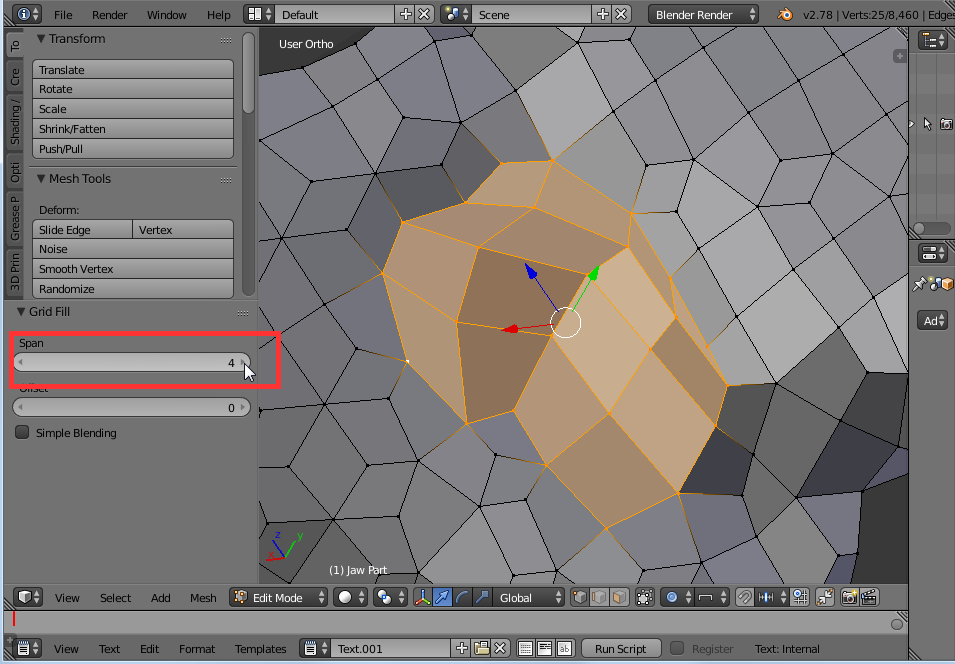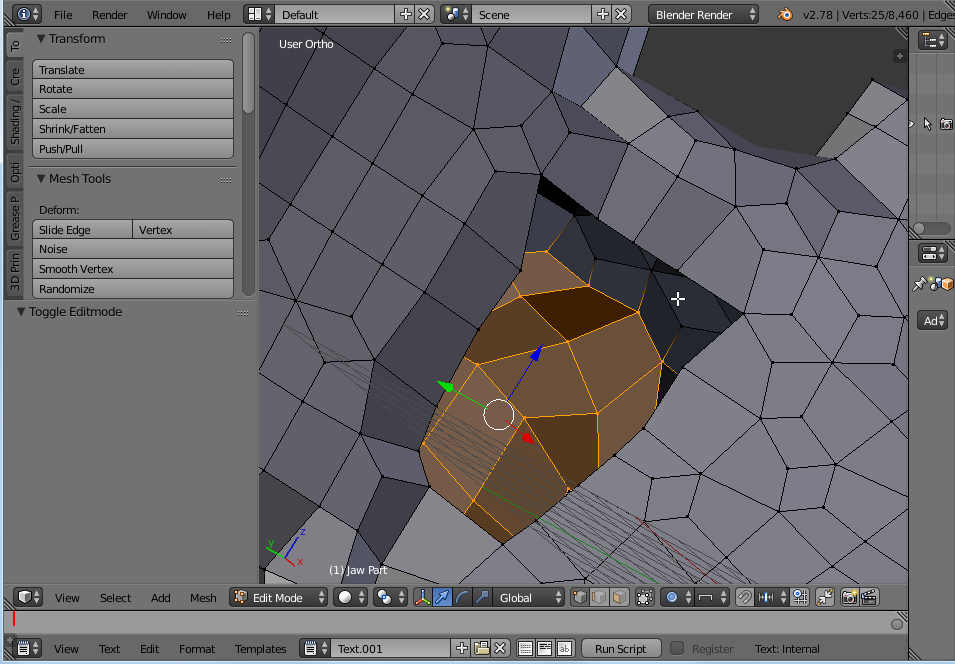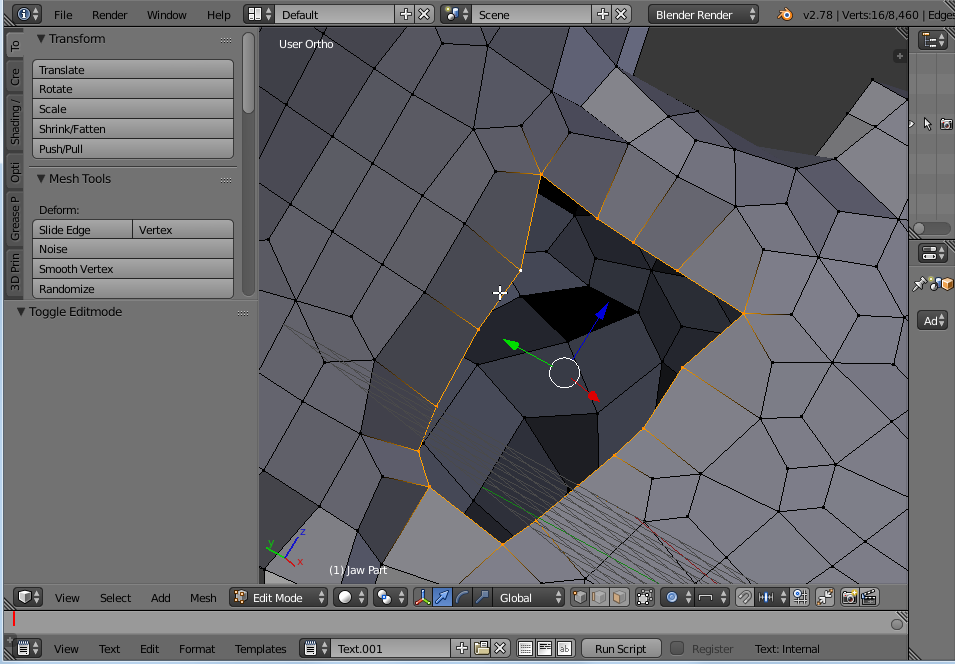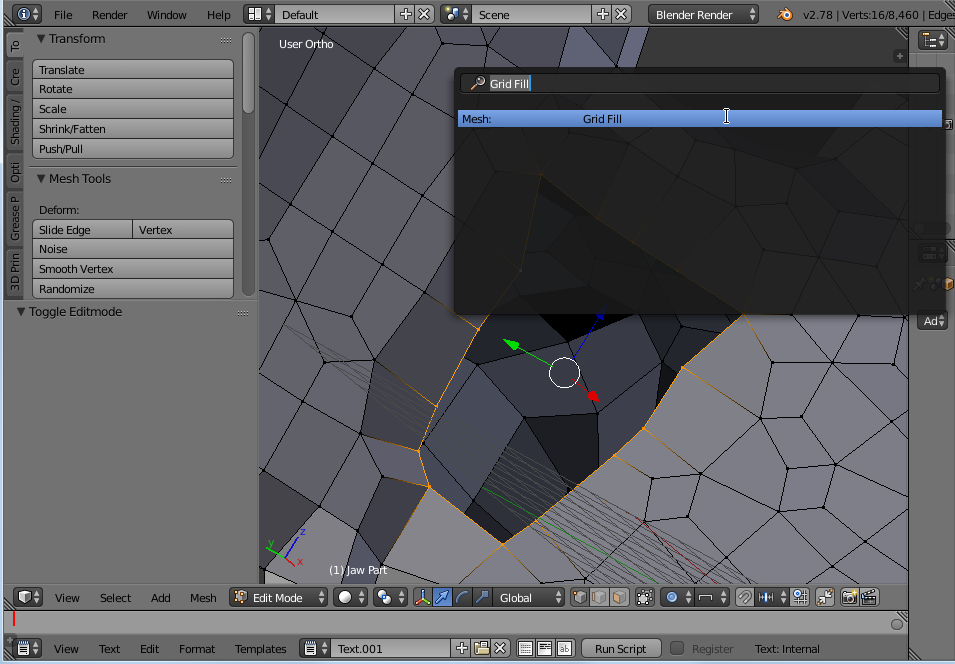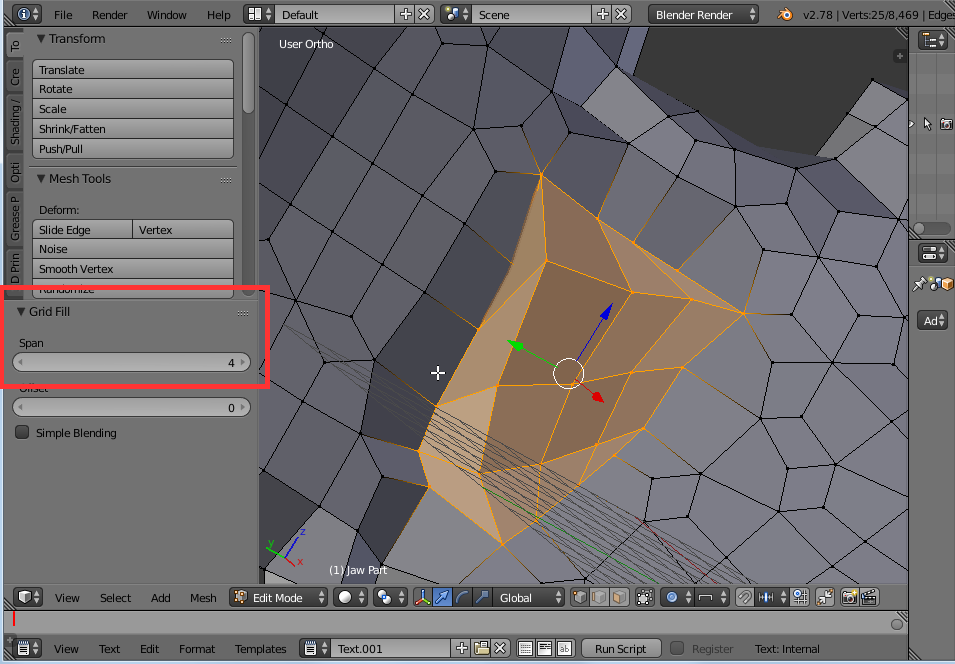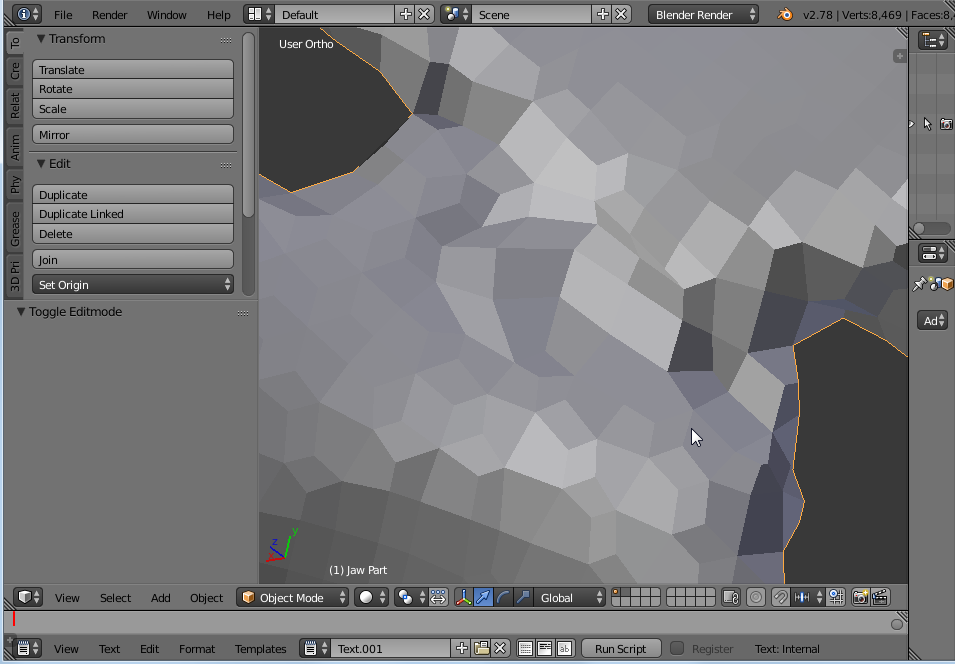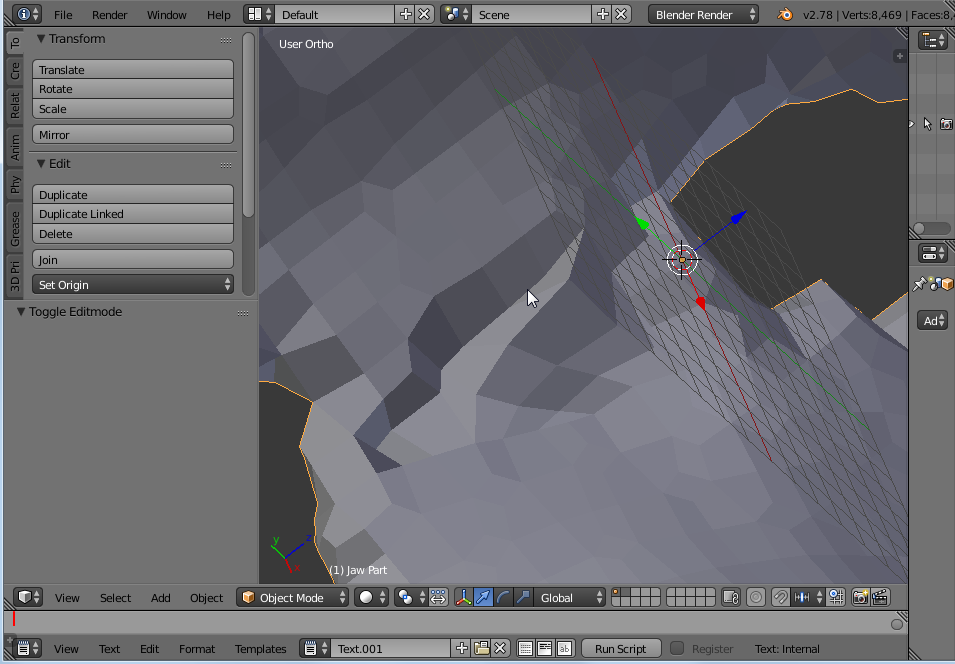After trying with your file, I would do like this:
In edit mode, delete all vertices that shouldn't be there. This depends on how the original model was: if holes are scanning errors, some geometry is missing, because of the hole obviously, but the reconstruction also created some non-existing surface geometry to create that wrong hole.
After doing that, your mesh will be non manifold, but you should have - on each side of the whole - a "ring" of vertices that should be quite easy for you to fill with tools like Grid Fill, hopefully (I tried with one of your holes, I'll add images below to document.
This is the most "clean" method imho, and quite easy to do, but manually not automatic. And to reconstruct the missing geometry (eg with grid fill) you'll have to try to stick to your original object surface, visually from a reference... (or doing another scan of that area, perhaps?)
This is the hole I'm going to reconstruct:
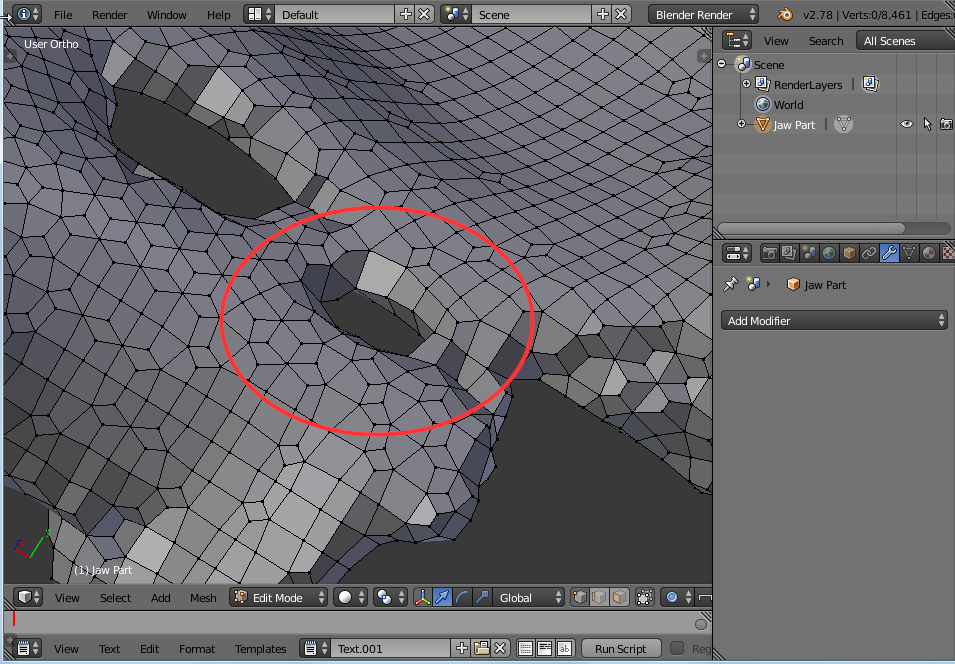
In edit mode, I'm going to remove this geometry which should be wrong (not sure, it depends on the original object...)
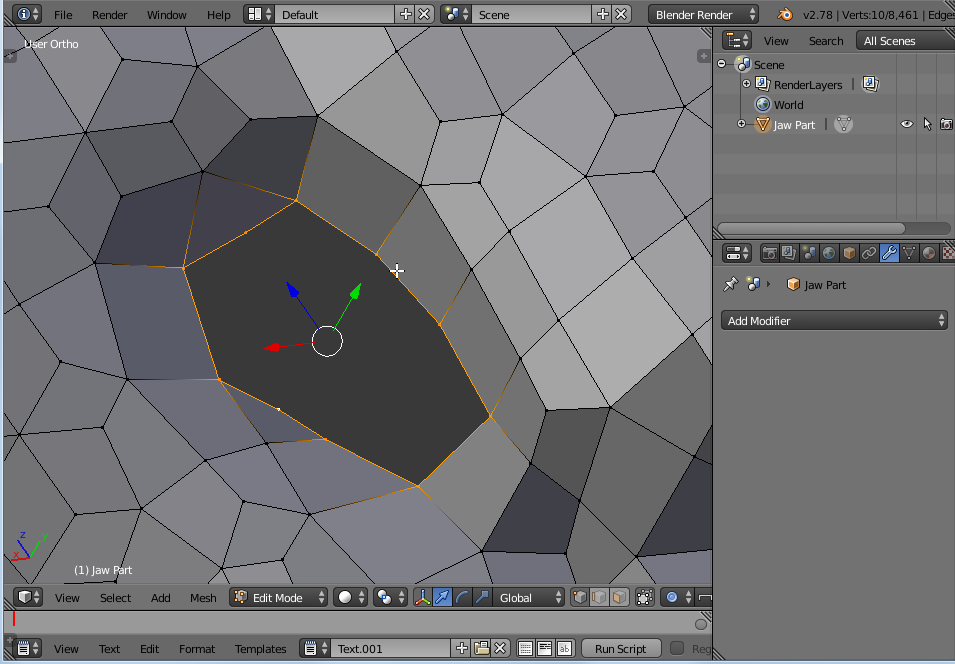
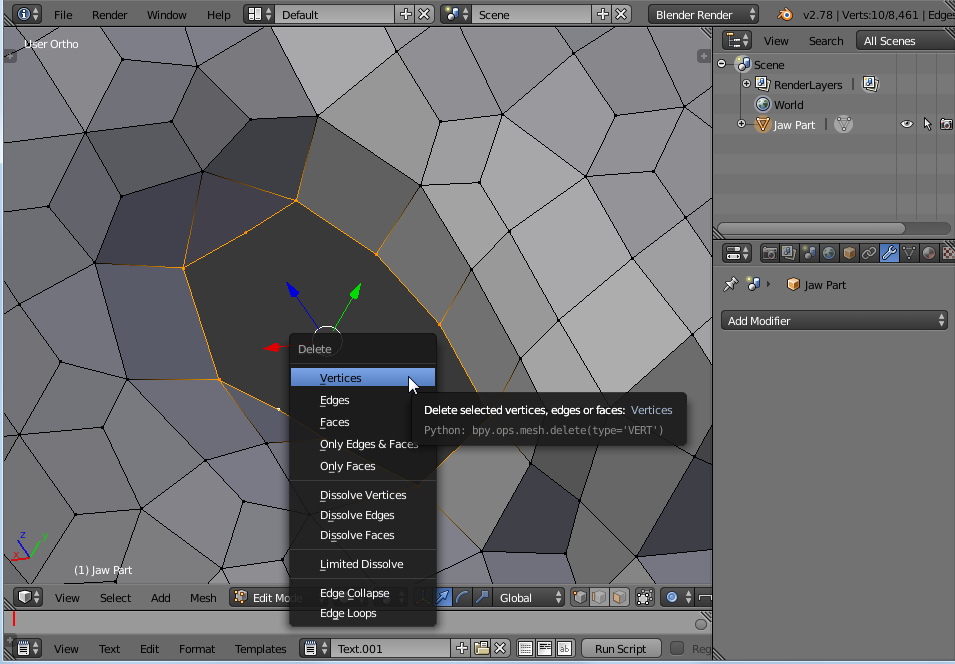
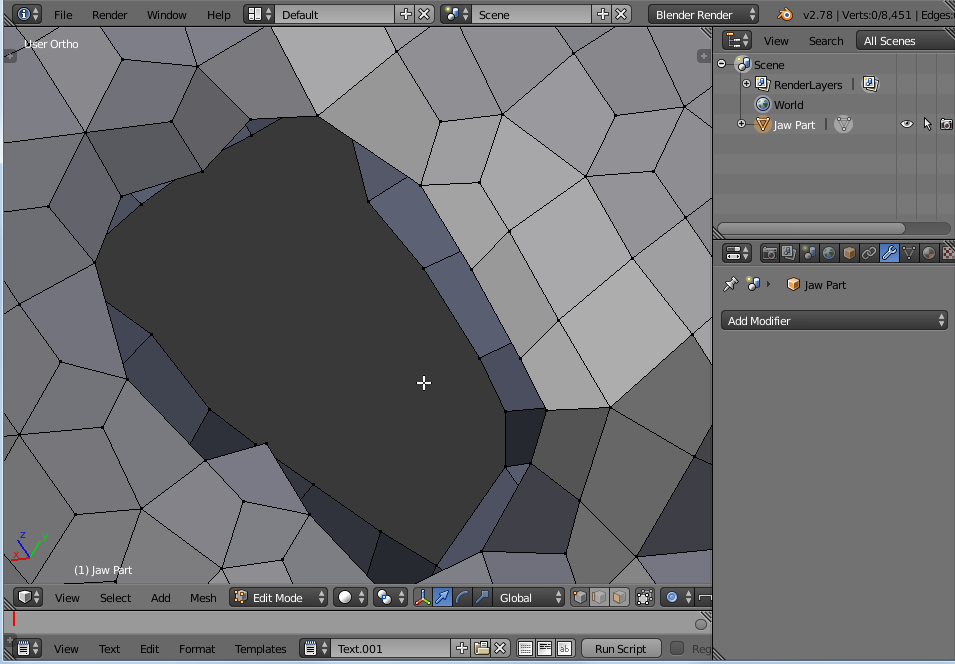
after removing those vertices, you have two holes, now, one on each side!
so now you can select a ring on the first side, and try using "grid fill"
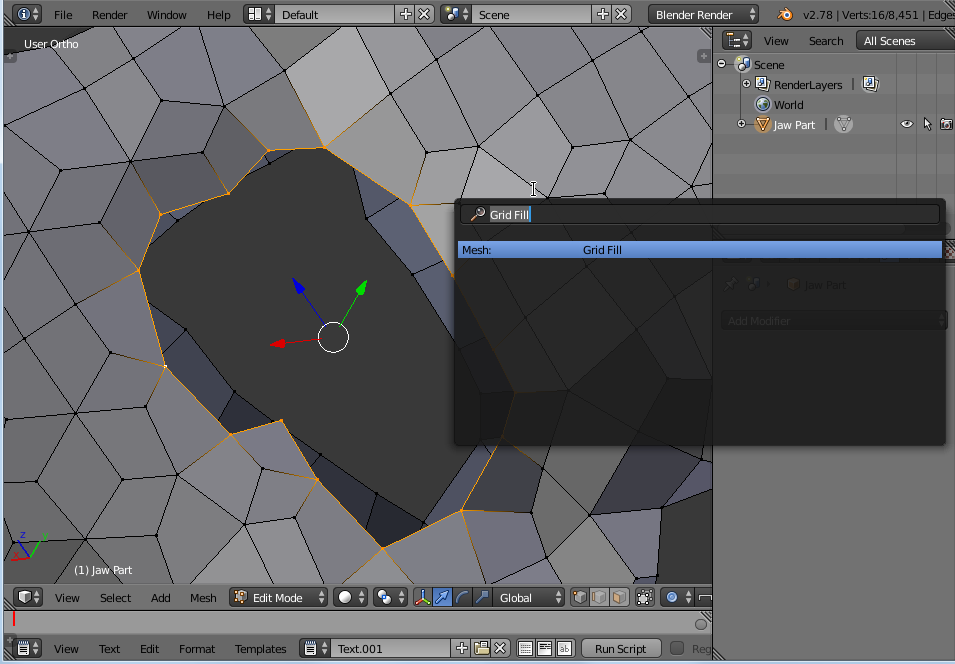
the "grid fill" default settings could be not optimal
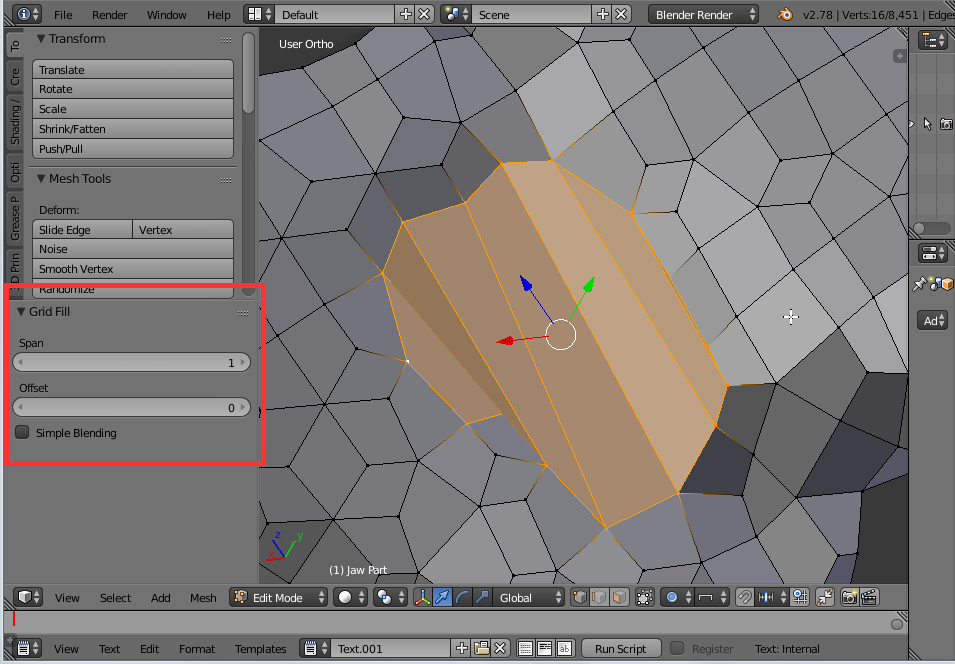
but you can tweak them in the side panel until you reach a decent result
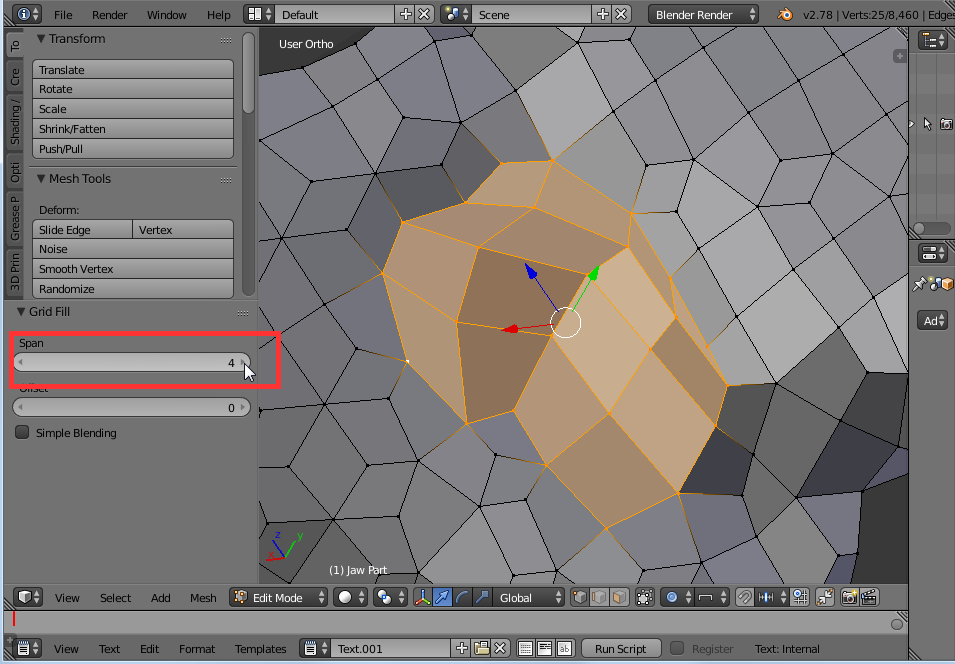
now you switch to the "other side" hole left before (from there we still see the last geometry created on the previous side by "grid fill", selected...)
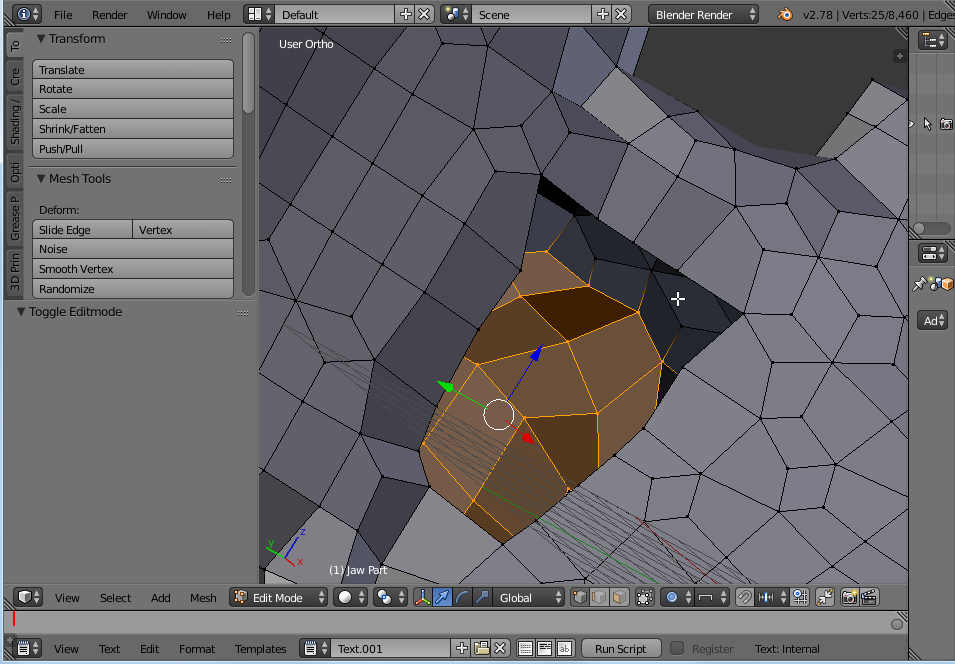
now do the same, select a vertices ring and grid fill it
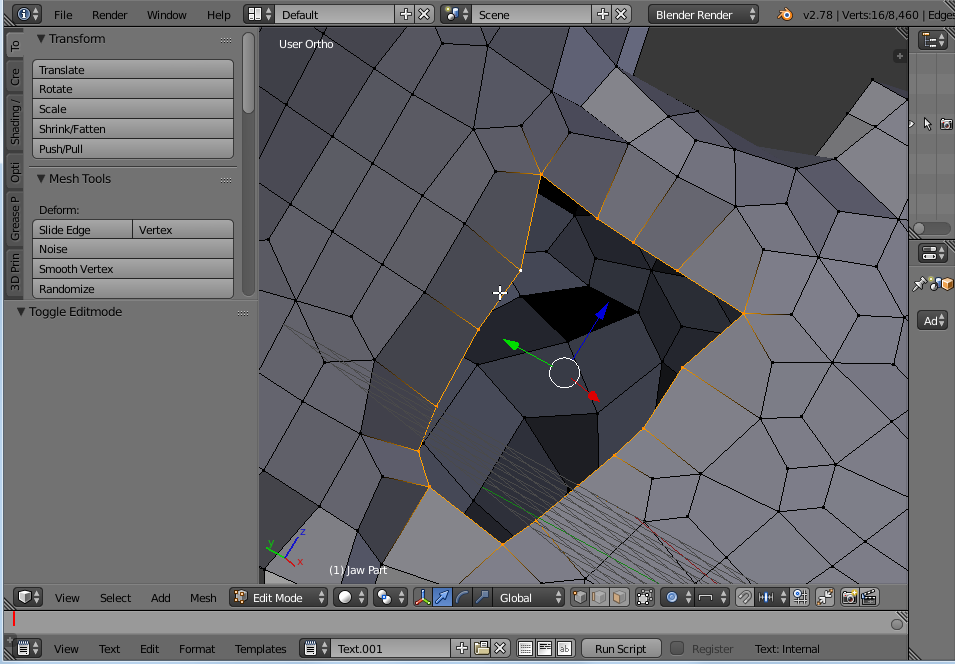
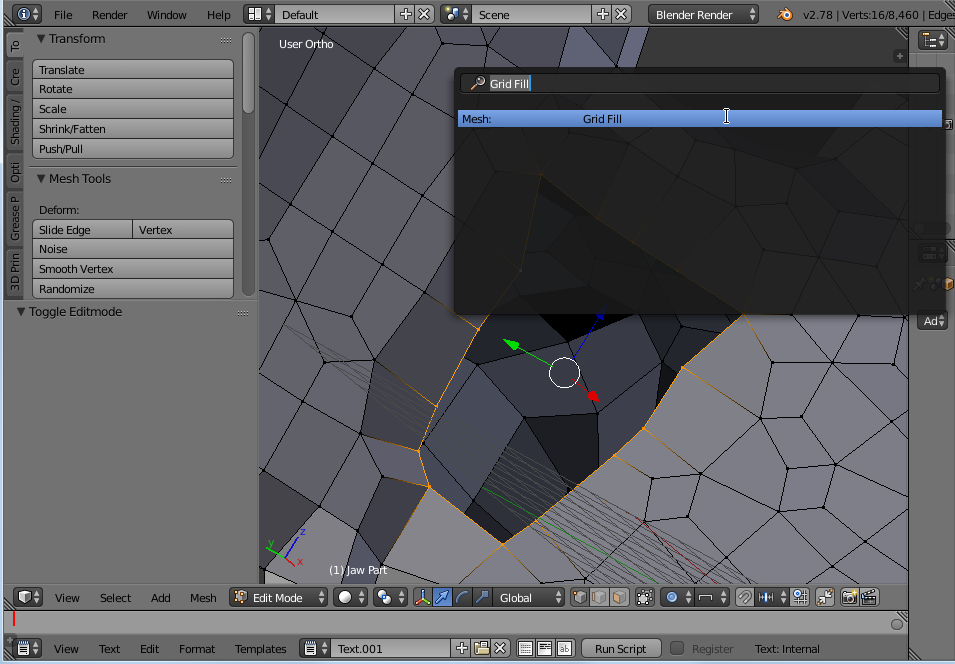
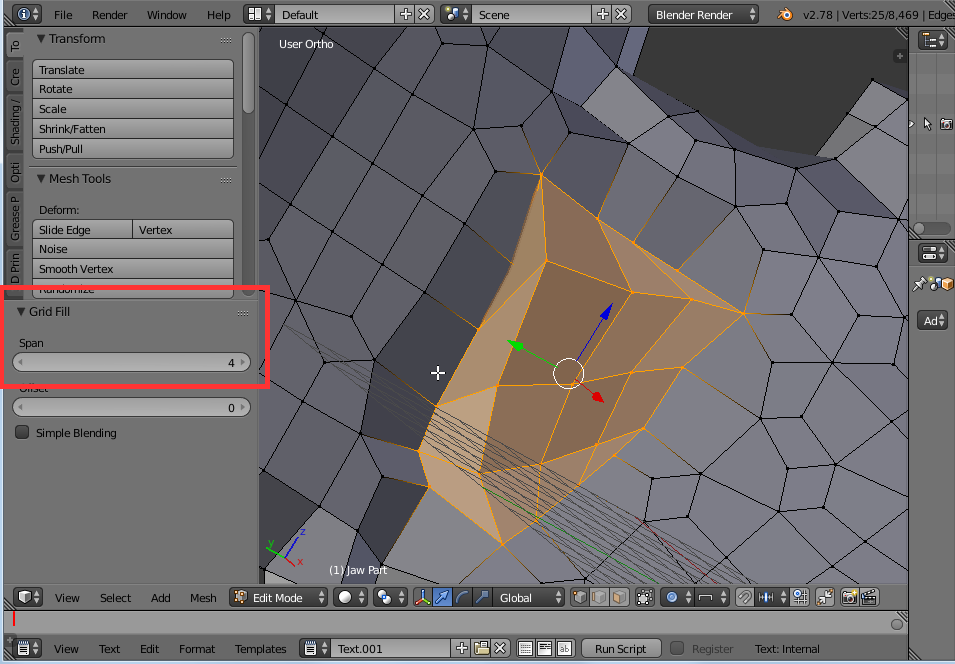
So, finally, the hole is now gone and you have this (on each side):
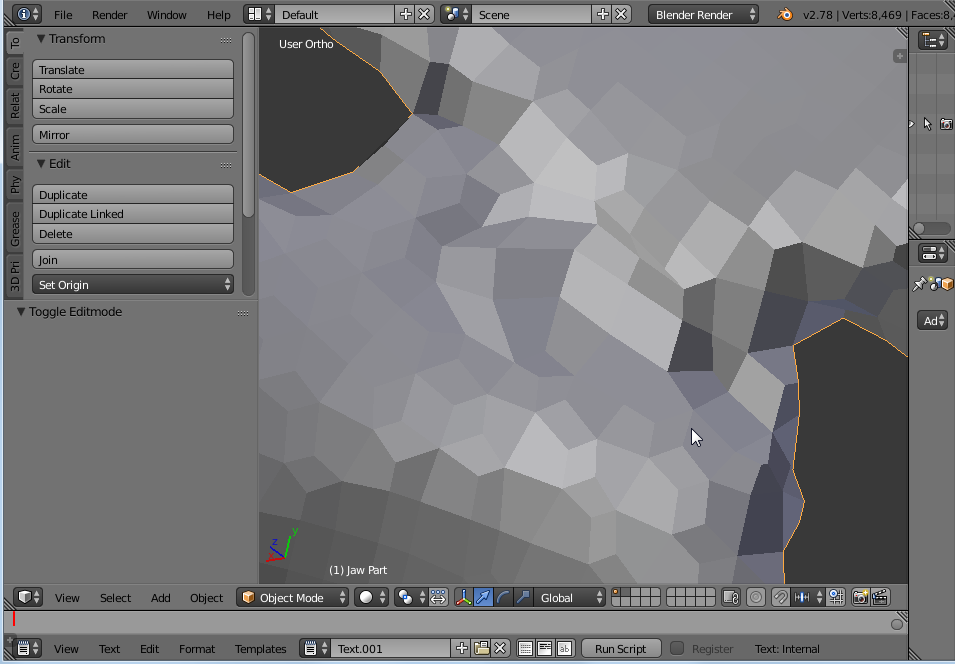
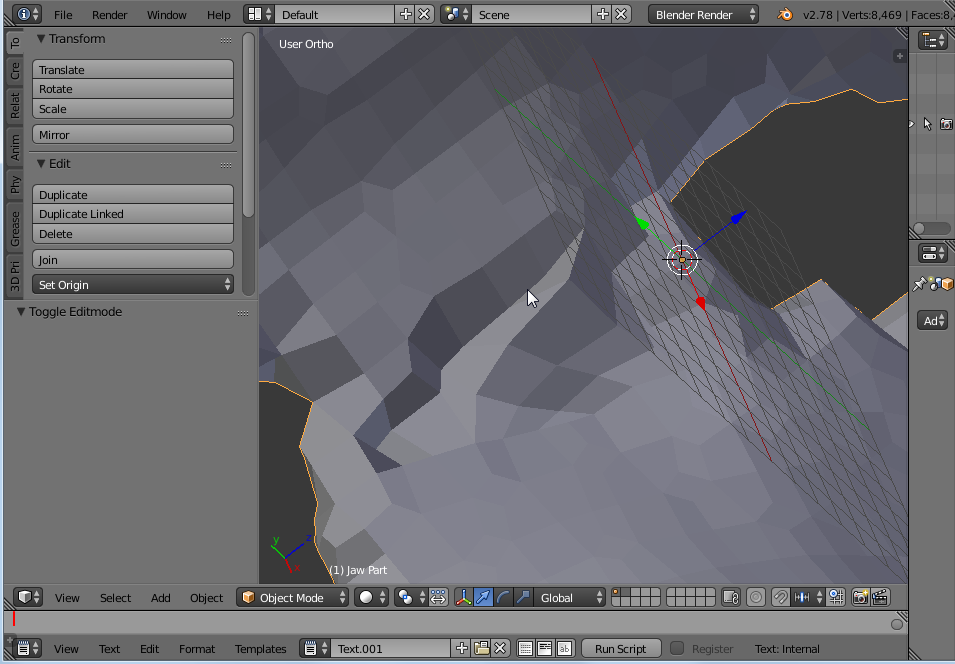
You can still tweak vertices and faces until satisfied. Then, move to another hole... :)
Hth