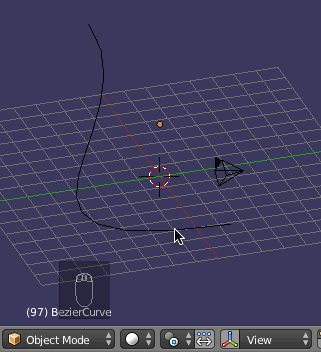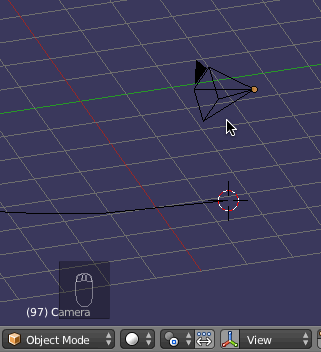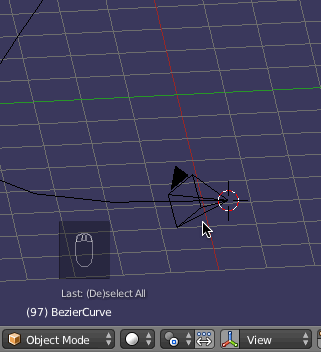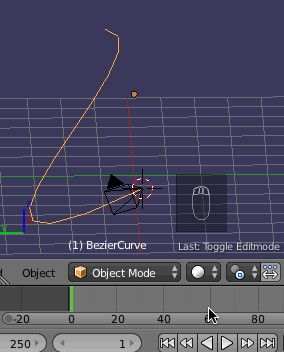(I'm a blender beginner but know a handful of techniques with other similar programs/systems)
I've created a NURBS to make a tracking shot. Creating a follow path object constraint on the camera lets the camera follow the track in terms of translation, however the rotation of the camera is fixed this way. In other words the camera should look to the exact way the path currently points.
I'm pretty sure this is possible with blender (everything should be possible with blender :), I just don't know which object constraints I have to use in order for the camera to do this.