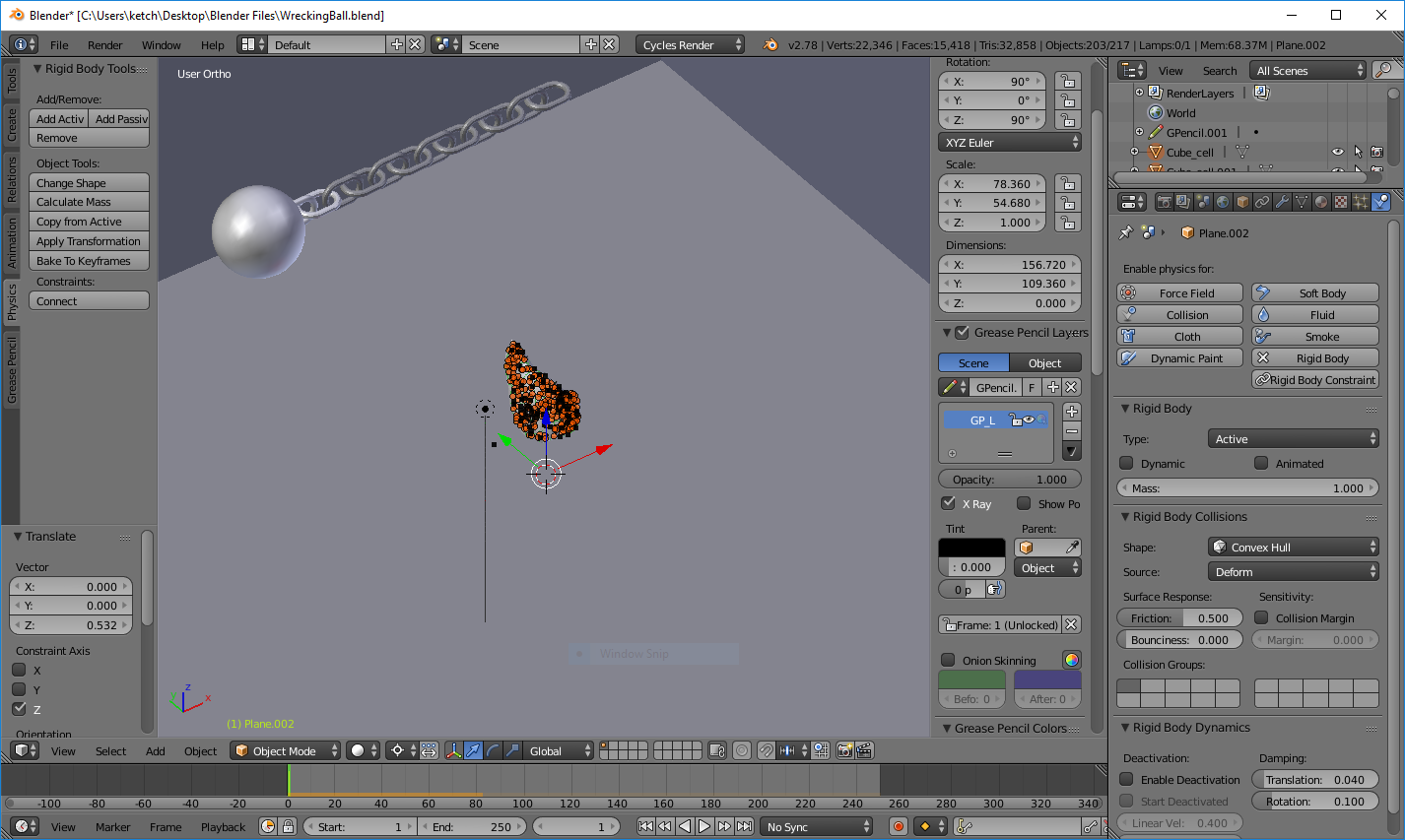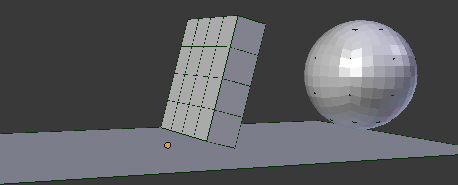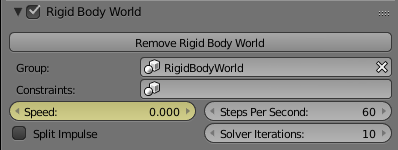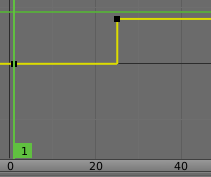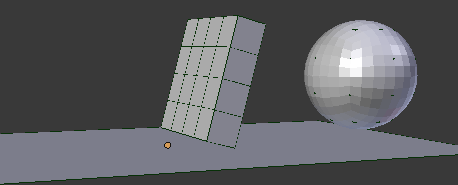If you are running a single simulation,
Keyframe the Rigid Body World Speed.
- This is the simulation starting from frame 1.
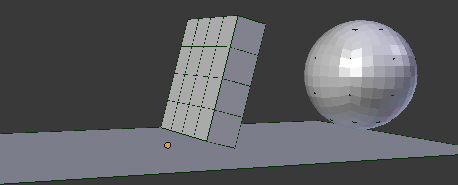
- Go to frame 1 and keyframe the Speed property of the Rigid Body World to 0.
Keyframe it to 1 (or any other) on the desired starting frame.
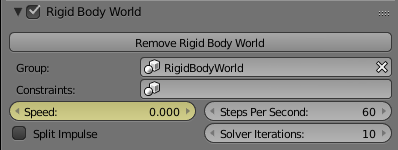
- Set the keyframe interpolation to constant.
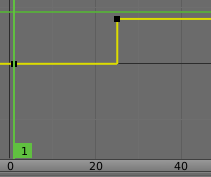
The resulting simulation won't move untill the desired starting frame. (It moves with a speed of 0.)
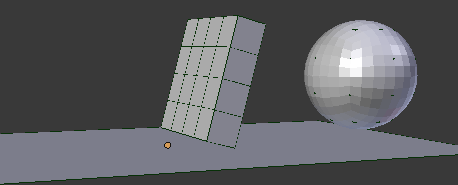
Keyframe the Animated property
If you only want some objects to start simulating on a specific frame use the Animated option on these objects (as suggested by Mr Zak) as explained in this answer.
Setting and keying the animated property for each object individually may be tedious. Use this script.
import bpy
# get the current frame
fr = bpy.context.scene.frame_current
# get the selected objects
objs = bpy.context.selected_objects
# cycle through the selected objects
for o in objs:
# set the "Animated" property to unchecked
# change "False" to "True" if you want to check it
o.rigid_body.kinematic = False
# keyframe the "Animated" property
o.rigid_body.keyframe_insert(data_path='kinematic', frame=(fr))
Paste the code into Blenders text editor. Move to a frame where the objects should remain stationary. Select them and (hovering over the text editor) press AltP to execute the script. The selected objects will now have a keyframe on the "Animated" Property of their rigid body.