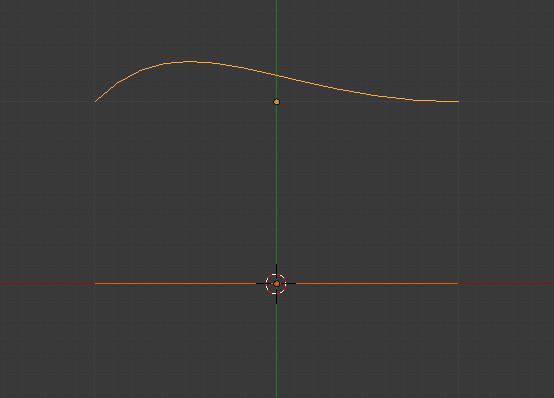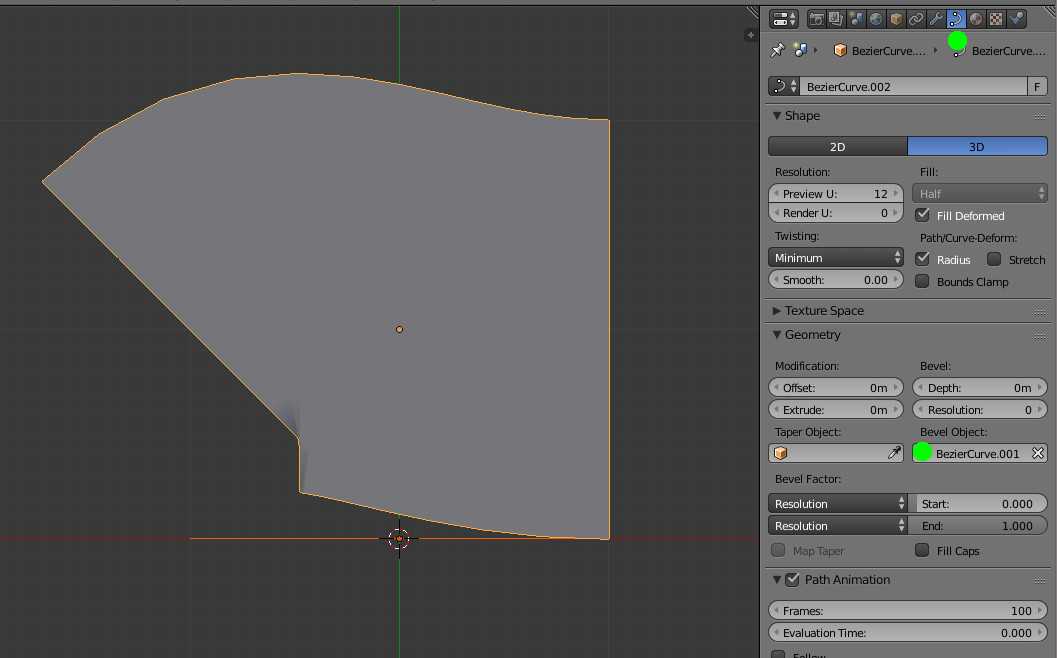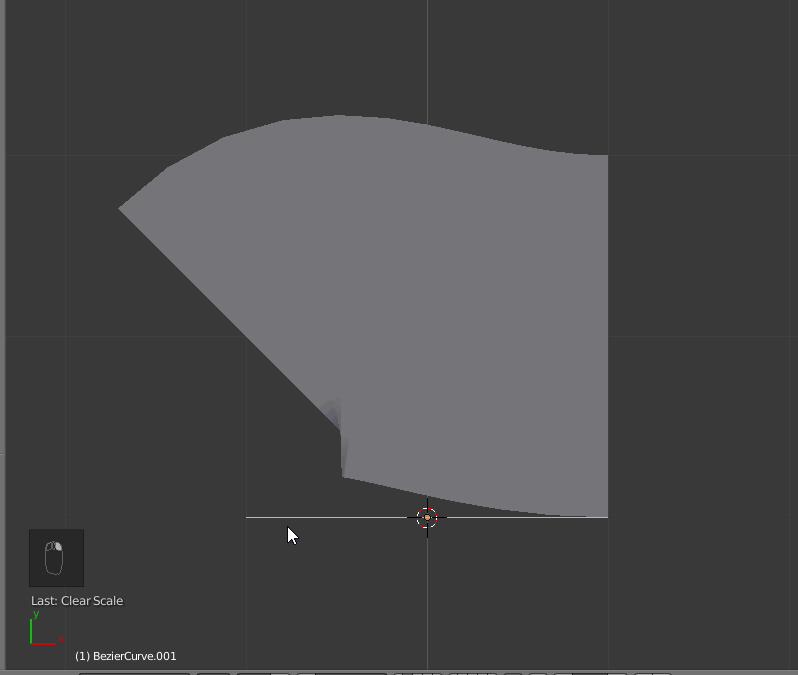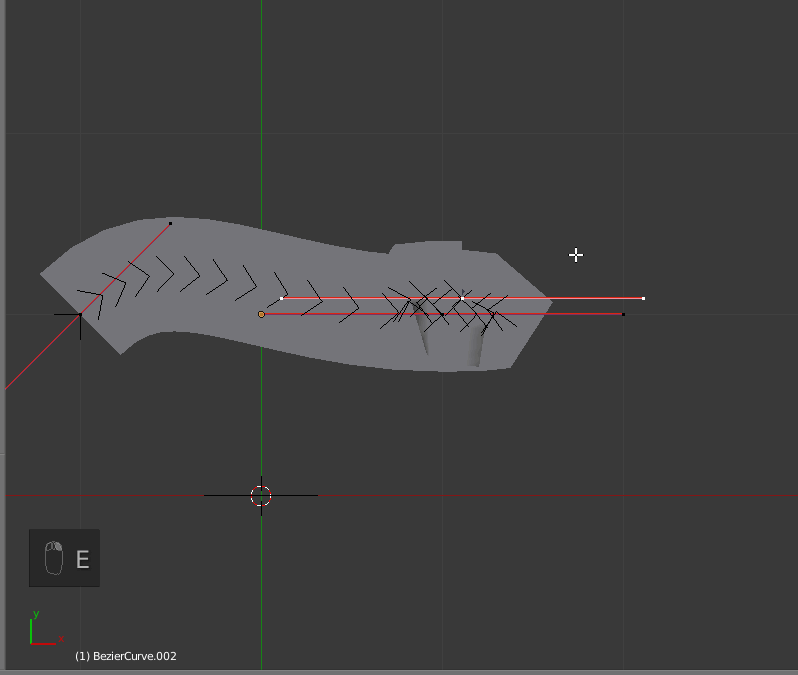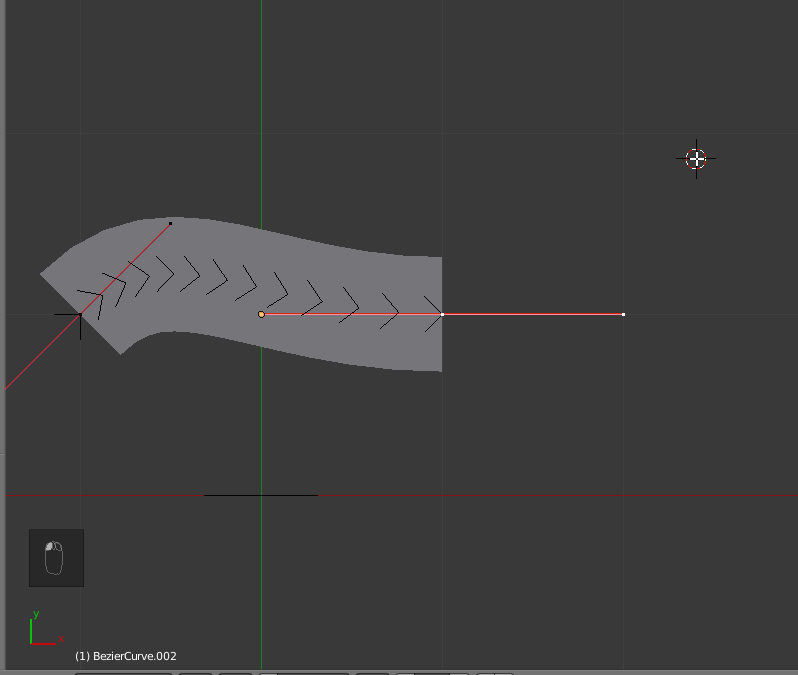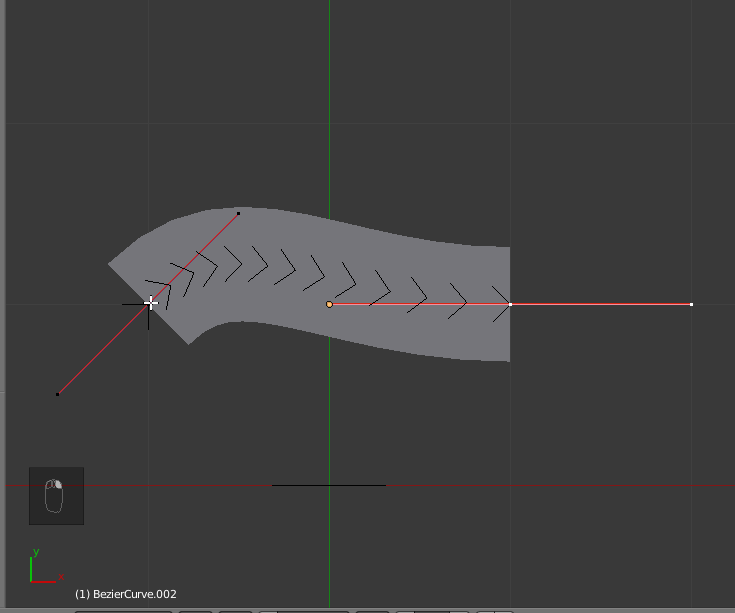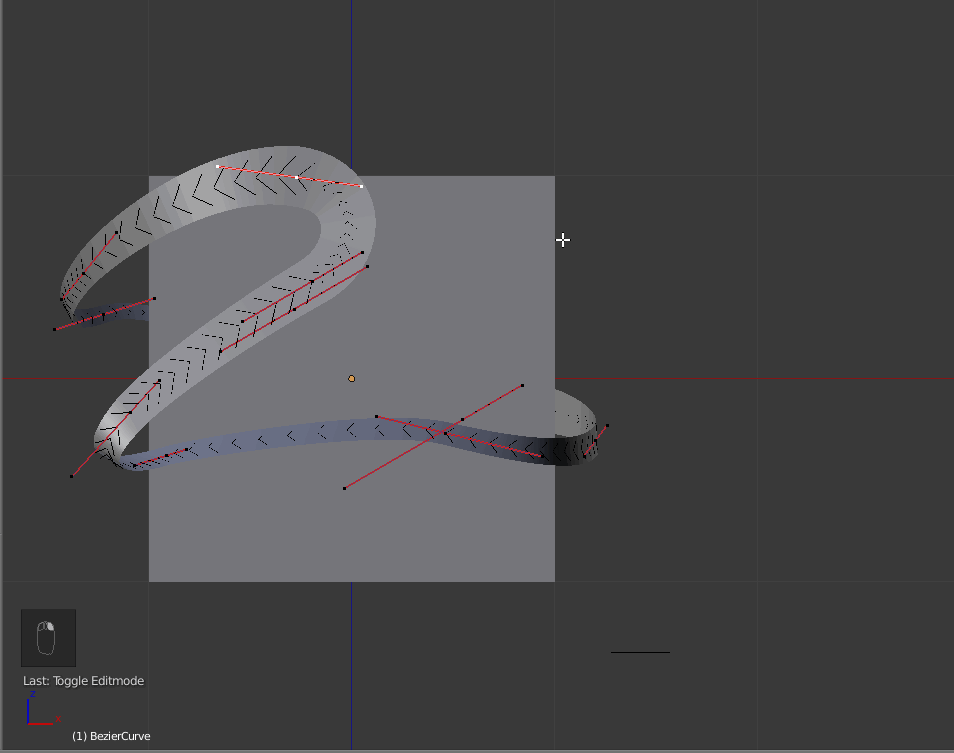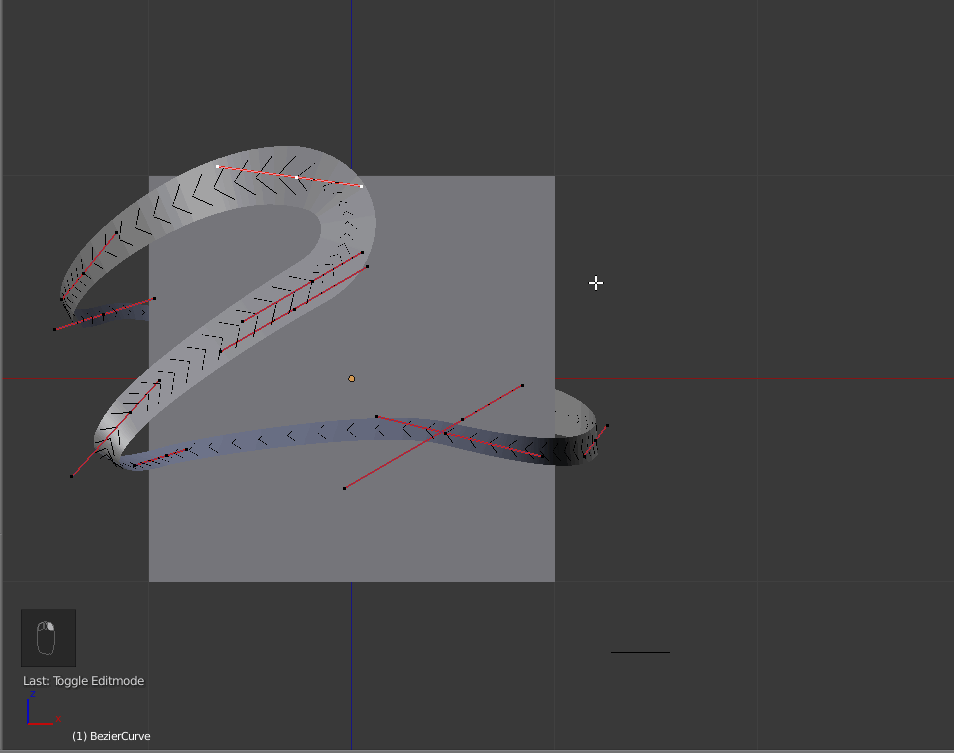Anyone Guide me. I am a beginner of Blender, i want to make 3d image like below one, i have created 50 of this image (except 2 ribbon curve), and i used modifier tools too. Kindly give me better tuts
-
$\begingroup$ Use a bezier curve following the global shape you want, then assign it a bevel object (a segment may be ok here). After that you'll probably have to adjust the twist (ctrl+T) and the weights (alt+S) of the bezier curve's control points. $\endgroup$– lemonCommented Feb 17, 2017 at 10:44
-
$\begingroup$ Can you please send work area what you have mention, i already done. in front view is not good to seeing above one $\endgroup$– Yaser ArafathCommented Feb 17, 2017 at 10:46
-
3$\begingroup$ I'm voting to close this question as off-topic because this is a tutorial request. $\endgroup$– Shady PuckCommented Feb 17, 2017 at 13:00
-
$\begingroup$ Guys, in my opinion, on 4 answers I gave on the last 24 hours, 3 can be considered to be an answer to a tutorial request, more or less. $\endgroup$– lemonCommented Feb 17, 2017 at 14:13
-
$\begingroup$ It's fantastic... Tut's... Very useful $\endgroup$– Yaser ArafathCommented Feb 17, 2017 at 16:49
1 Answer
The base is to use a Bezier curve with a bevel object (which needs to be a curve too).
For the overall shape curve, add it by : ShiftA then choose 'curve' and 'Bezier'.
For the ribbon curve, add it the same way and flatten it : enter edit mode Tab, then scale it 0 along Y (as its shape is by default curved on Y) SY0.
Come back to object mode Tab.
At this step, you have two curves like this :
Now select the first one (overall shape curve) and assign it the second curve as bevel object (in the geometry part of the curve tab, as shown below) :
You can see that the ribbon curve is propagated along the overall shape curve.
But the ribbon is a bit large, so scale it down a bit : select the ribbon curve and scale it down S and move the mouse :
Now all is about extruding the overall shape curve. Select it, enter edit mode, select an extremity vertex (control point) and type E and move the mouse.
Alternatively, you can also extrude with LMB holding the Ctrl key simultaneously.
Eventually, you may need to subdivide some parts. Same can be done selecting two control points and with W then subdivide :
With these basic operations, you can 'draw' your shape.
Last operations to know :
You will need to twist your curve CtrlT then move the mouse:
And you will need to adjust the ribbon size AltS then move the mouse:
-
$\begingroup$ lemon. thank you for your timely help... $\endgroup$ Commented Feb 17, 2017 at 12:53