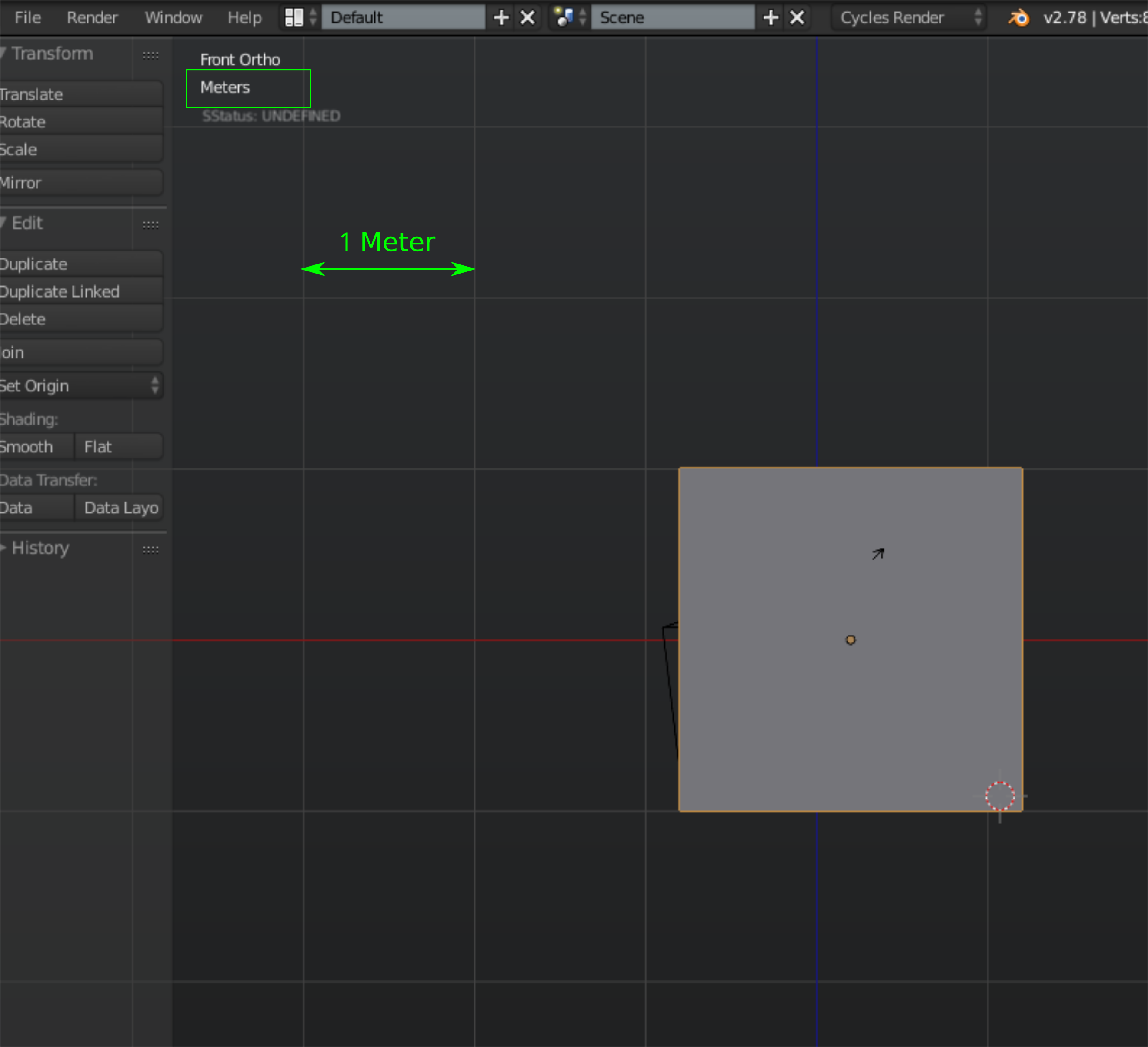In object mode when modifying scale, rotation or location of an object. How does one:
Choose the amount of units changed when clicking the small arrow in the "Object" --> "Transform" menu next to the current value? Is it even possible. Example: your object's X location is -1.0000 and you want to modify it with (10,000 = 0.1) each click. (default change is 1,000 = 0.01)
Change the position, rotation or scale with the mouse and having even numbers when moving the object. With (Ctrl+mouse) you can move and snap the object every 1.0 unit, but it's kind of a large movement, and when normally using mouse to drag the object it results something like "-2.45459". So is there any way other than making all symmetric objects in a huge scale where the Ctrl+ mouse snap 1.0 movement would be called smallish movement.
For both of these I tried to find a settings menu to change the default values, but I found nothing. Also the 2) can be done in some way, since I saw one guy in some video moving object while it snapped every 0.01 units.