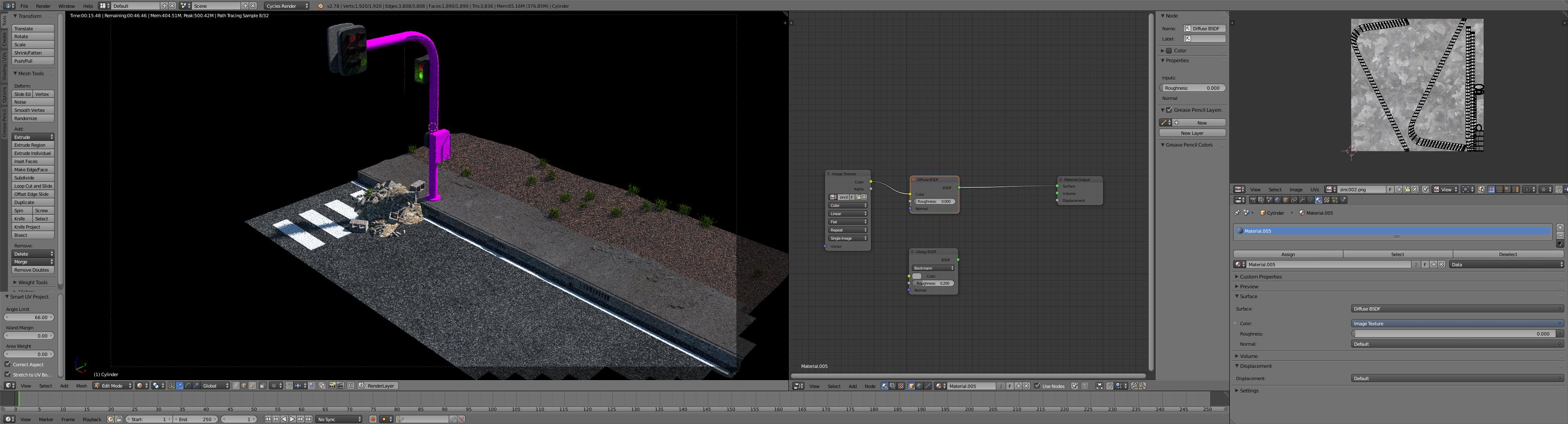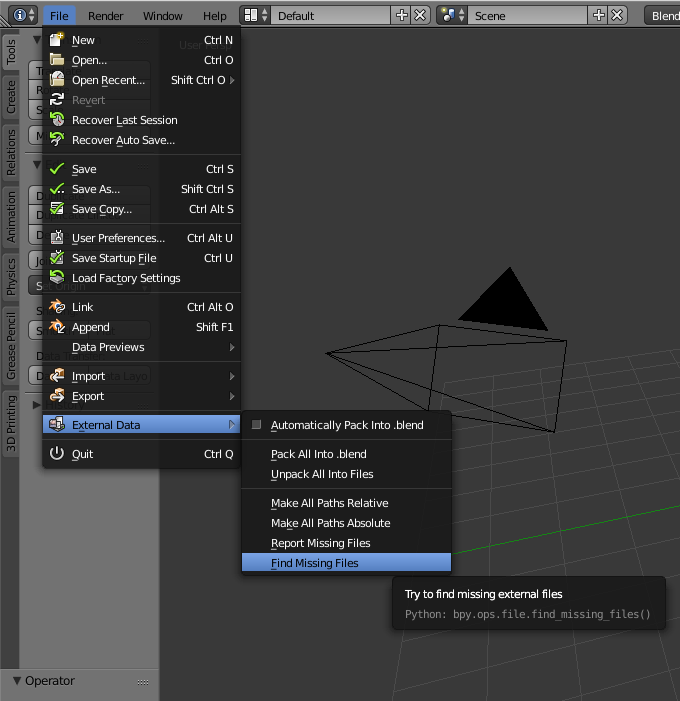This is about the third time I have posted this question and unfortunately I have returned to ask it again. I am trying to create a scene here where the traffic Light has this Zinc coated texture to it. However, I have noticed that with some textures, (Mainly Transparent leaf Texture's and now this) that the image doesn't show up in the rendered view port. Now all of you have suggested that the pink image means the file or image is missing. But it isn't. When I go to the Material View port I can see it and also where the node's are. Please to help me find out why these textures are turning pink in the Rendered View port only.
-
$\begingroup$ Try, in de node editor, to browse to the image file again. The file may not be missing, but maybe the image has been moved $\endgroup$– Faceb FacebCommented Nov 25, 2016 at 13:02
-
$\begingroup$ I have tried that also Faceb Faceb. The image hasn't be moved from its original position. But thanks anyways mate. $\endgroup$– Sarsha WCommented Nov 25, 2016 at 14:11
-
$\begingroup$ Also, is it correct that the pole is not entirely pink? It seems that the top of the pole has a dark area $\endgroup$– Faceb FacebCommented Nov 25, 2016 at 14:31
-
$\begingroup$ That is a separate Object. This happens a lot when I use transparent images for texturing but it is starting to affect normal images. So no everything that is pink is one object and was all Smart UV Unwrapped to the texture. $\endgroup$– Sarsha WCommented Nov 25, 2016 at 14:37
-
$\begingroup$ Okay, and have you tried to assign new material and unwrap it again? $\endgroup$– Faceb FacebCommented Nov 25, 2016 at 14:44
5 Answers
@Sarsha W, I hope this doesn't come too late, I had the same problem yesterday, and i went through the same rectifications as in here. In my case all the objects were pink, and I could see the texture fine in texture mode. I found all the missing files. And in python I had no errors.
In my case, what solved the problem was to pack the images, save the "pink" file, and close it. Then I opened a brand new file, and appended the object from the "pink" file. After doing so, everything worked fine.
Other things you might want to test is to make sure the texture is not a corrupted image. And you can always test with a different texture that works in another .blend, that way if you still have it pink you know it's a different issue.
-
$\begingroup$ Yea, mate the only problem with mine was that it did it with every image, i did come up with a fix though. I just got a new computer and installed blender and now it works perfectly. But thanks anyways! $\endgroup$– Sarsha WCommented Jun 17, 2017 at 12:20
It seems that blender is missing the path to your texture.
Go to: File -> External Data -> Find Missing Files
-
$\begingroup$ Sorry I have tried this as well, It is located by blender. It is just not showing in the Rendered View port. So sorry it still does not work. $\endgroup$– Sarsha WCommented Nov 25, 2016 at 8:27
-
$\begingroup$ Does a full render solve the problem or is it just the viewport rendering? $\endgroup$– DelagoneCommented Nov 25, 2016 at 8:29
-
$\begingroup$ Its Both the Rendered View port and the final Render. $\endgroup$– Sarsha WCommented Nov 25, 2016 at 8:47
I had the same problem, posted here.
Rick Riggs knows Blender. His suggestion to pack the image file:
Blender-> File -> External Data -> Automatically pack into .blend
worked like a charm.
For help packing images: Packing Texture Files In a Single Blend File
I tried these various things, but kept getting pink hue when trying to render in Eevee. Finally, I went to shading, chose World instead of the default option of Object. My "World Output" node was set to Cycles. I changed this to "All" and rendering worked in both Cycles and Eevee.
Had the same issue , Tried the missing file method and the file that was missing was not one for the objects in question but was the missing HDRI Texture , when replaced all was fine.