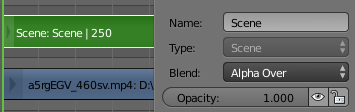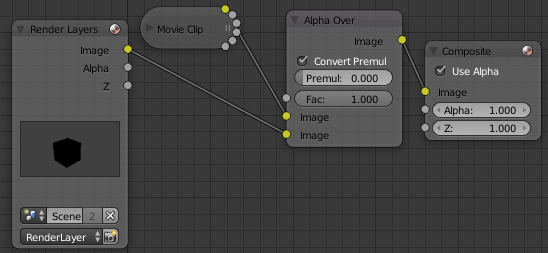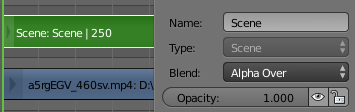What I get from your nodes and description is, that you want to overlay your rendered image sequence from the 3D view onto a movie clip. Unfortunately, the red marked clip is not the render from the 3D view, but in fact as you noticed correctly, an image sequence of your movie file.
Why did this happen?
When pressing the Animation button to render you sequence, Blender check first if there are clips in the VSE. If there are, Blender will render these clips only. If there is nothing to render in the VSE, the compositor nodes are checked. If you are using nodes, Blender will render the nodes only. If there is nothing in the compositor and the VSE, Blender will only render the 3D view.
I'm guessing you had the movie clip in your compositor, when you tried to render the 3D Viewport animation. Thats is why, the composite node got rendered into an image sequence (which is connected the the movie file).
- In order to render your 3D Viewport image sequence first, disable the Sequencer and Compositing rendering in the Properties Panel.

Render the image sequence. Your png files should look correct now.
Enable Compositing again. You will have the correct preview in the Compositor. When you render, the composite node will get rendered into the output. That's why you have to change your image sequence now, because you don't want to overwrite the 3D Viewport image sequence.
Viewing the 3D preview in the compositor or VSE
Even though pre rendering the 3D image sequence is useful for realtime feedback, you can simply add the 3D render into the compositor by adding a Renderlayer node. Use it instead of the prerender sequence.
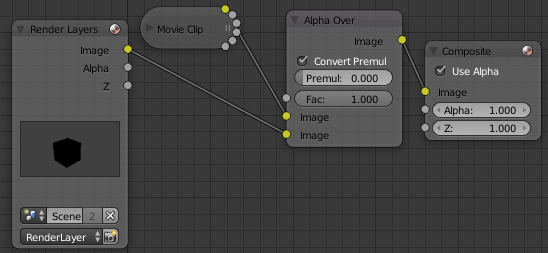
The same can be done in the VSE by adding a Scene strip.