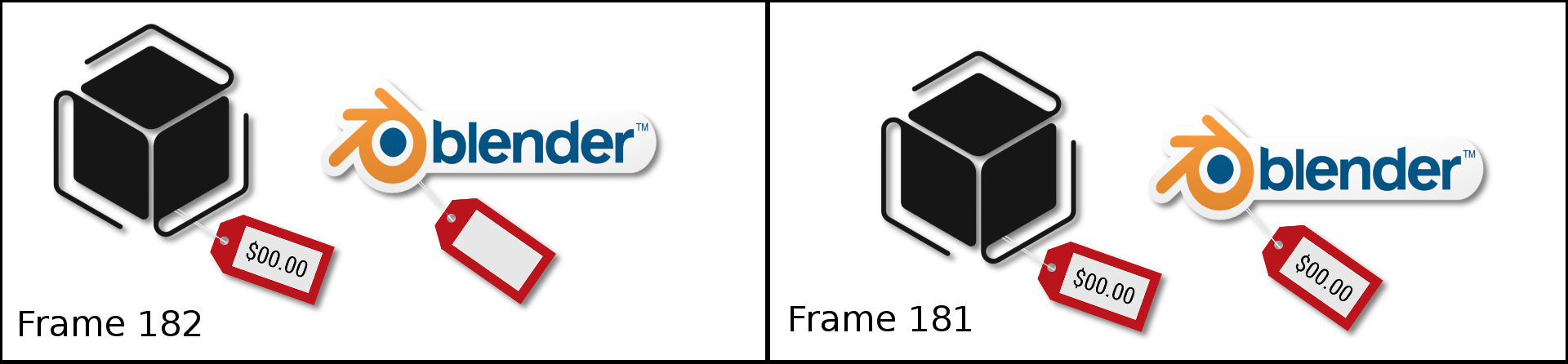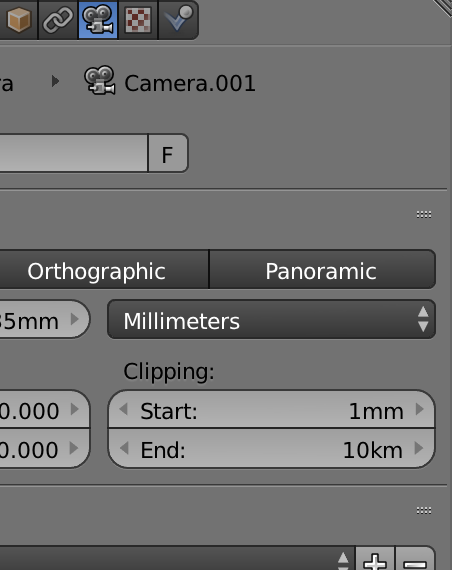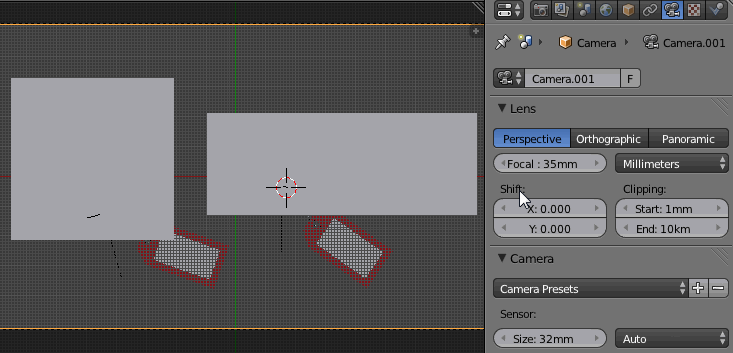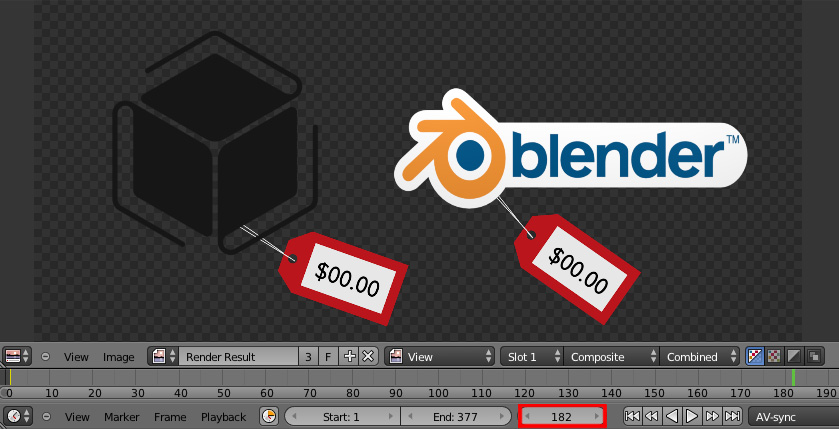I have a short animation involving two text objects and blender internal. They have a shadeless black material and simply pop on screen in front of another shadeless material, this one white. The objects are not close enough together for any intersections.
The final render shows the text flickering in and out of existence. I also noticed that other curve objects like the rope of my price-tag, display a strange fragmentation where they come close to intersecting (but don't). I am really mystified by this one.
If someone could try to reproduce my issue the blend file is attached and I'd appreciate any comments trying to narrow down the issue. Thanks!
-Jesse