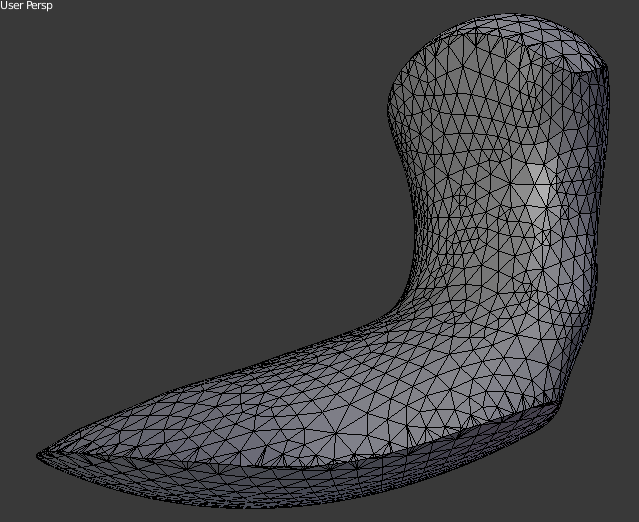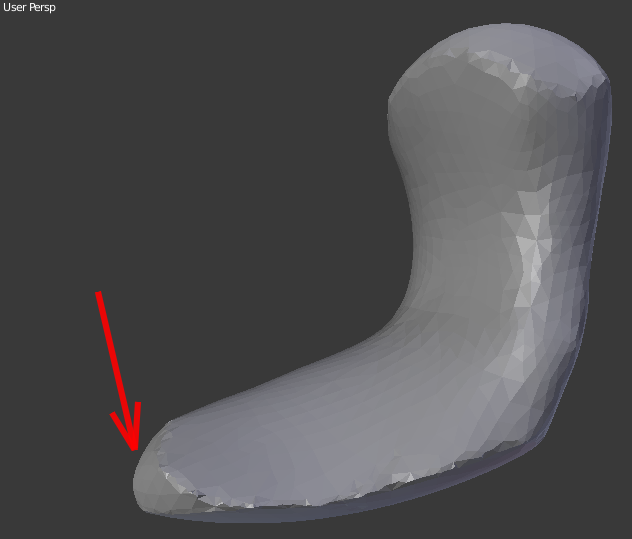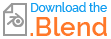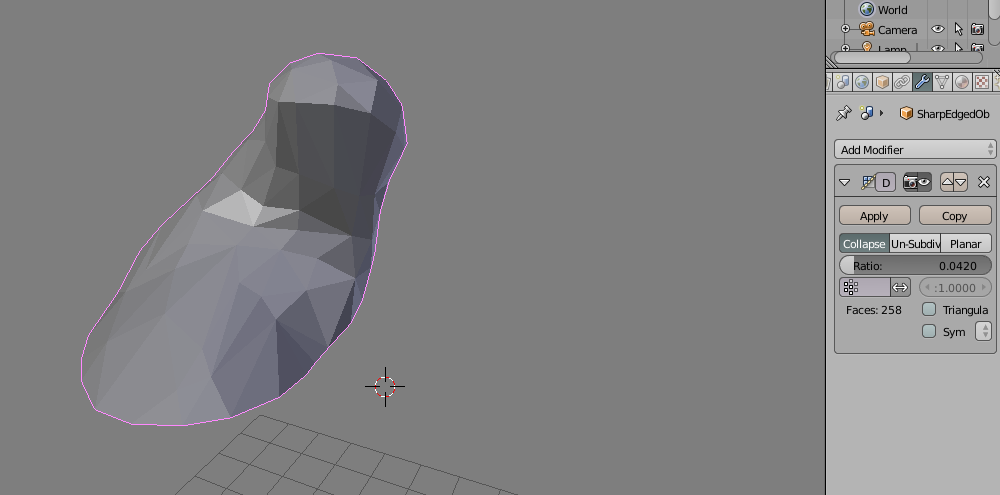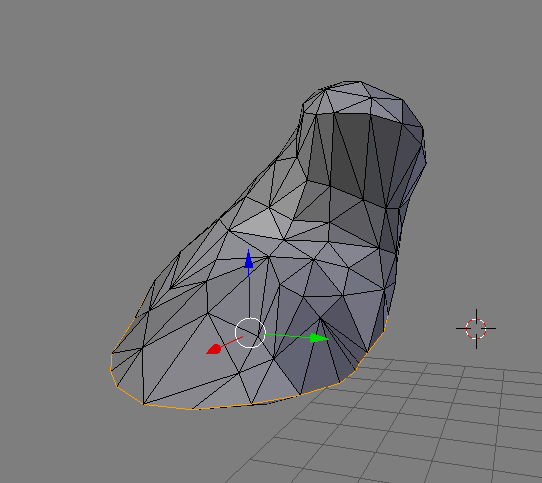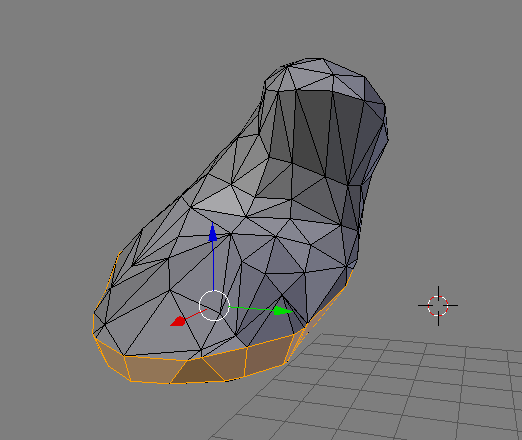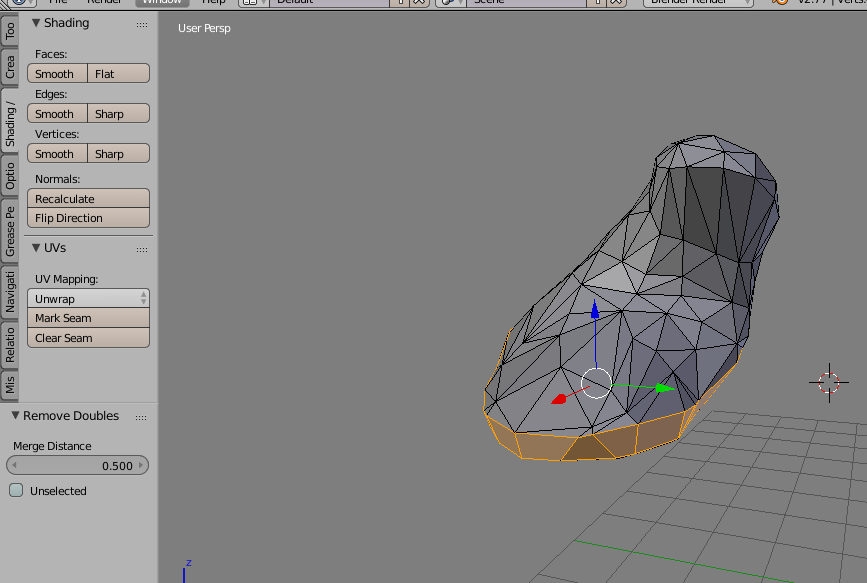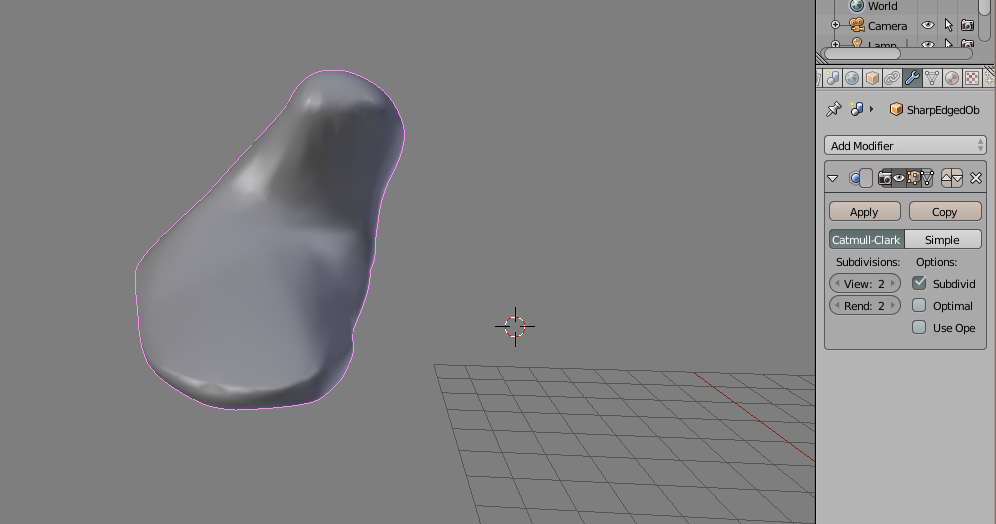I have an irregular mesh created with Boolean modifier of a 3D scan and two icospheres. The mesh has two sharp edges which I would like to round out:
I can smooth out the top edge using Smooth Vertex to something I could accept but the bottom edge does not get smoothed out enough to be called rounding.
My clumsy attempt to show what my aim could be is this - the red arrow points to what is only a part of what I'd like to get (it should be similar but all around the sharp edge):
I have tried using Bevel, Multiresolution, Subdivision Surface modifiers but cannot get enough of beveling (when I get any). I also used Bevel in Edit mode but it creates ugly artifacts because the mesh is irregular.
I cannot do this by sculpting because this is only a part of a workflow aimed to process many of similar shapes.
I've read about 15 other question with similar subject but none of them offered a solution I could use.
The question is this: Is there a way to bevel the sharp edges that is not manual?
Info: I have cleaned up the mesh with Triangulate, Remove Doubles and have removed zero faces with Edge Collapse. The mesh passes the "Check all" test in 3D Printing addon with all tests 0 (except the Overhang Face, of course).