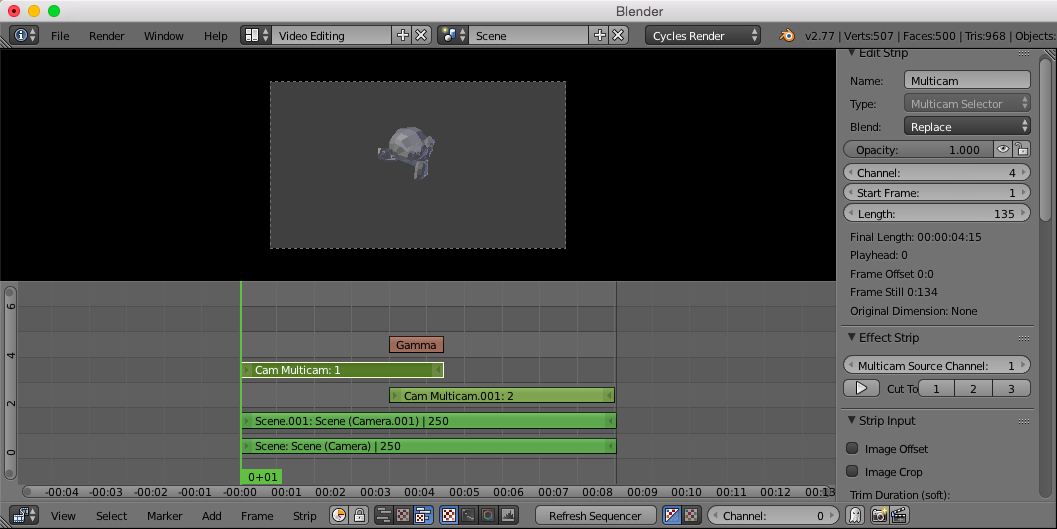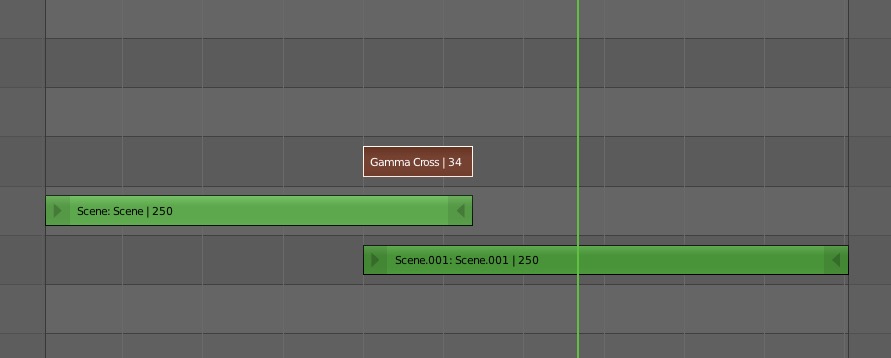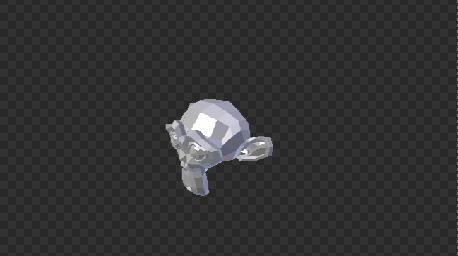I have a scene with 3 cameras pointing to specific angles on an evolving object. During the evolution of the object, I need to switch camera so that the object is still framed correctly. The cameras are moving as well. I have used markers but the switching is too brutal. I would like to fade out the current camera and fade in the new one.. I know that if I shoot separate sequences I can do that in post prod but doing it during animation allow me to position the motion of the camera more efficiently.. Is there a way to-do that ? I use the latest release of Blender.
2 Answers
What Todd says does work, but it is not the best way of doing things.
Go to the Video Editing Screen Layout. Add a Scene strip, and then add the same Scene strip again so you have the two scenes on top of each other. In the properties panel (key N with the cursor inside the VSE portion of your screen), go to the Scene part and to the Camera Override. Select one camera in the first Scene strip, and the second camera in the second Scene strip. The `Scene strips will now have the added text of the names of the cameras along their length.
Next, add a Cam Multicam Effect Strip. Make sure it is directly on top of the two Scene strips. Click the 1 button to select the camera notated by the bottom Scene strip, or 2 to select the camera notated by the top Scene strip. Then move your cursor to where you want the fade to begin and select 1 or 2, whichever you didn't select the first time. It will cut the strip into two parts.
Now move the first half of the Cam Multicam strip up to channel 4. Drag the right arrow of the top Cam Multicam strip to the frame where you want the fade to end.
Select the first strip, and then the second strip, and then key Shift +A and add a Gamma Cross Effect Strip. Your finished setup should look like this and provide the same result as Todd's.
Further research: Multicam selector documentation.
-
$\begingroup$ Hey this is great! I didn't know about the Multicam feature in the VSE. Thanks! $\endgroup$ Commented Apr 17, 2016 at 20:24
-
-
$\begingroup$ Very cool! I really like the way you do it.. Thanks for your help and great solution.. It gives me also more usages beyond the fading process.. Great! $\endgroup$ Commented Apr 18, 2016 at 13:24
-
$\begingroup$ @YvesBodson If this answer helped you, you should consider accepting it by selecting the checkmark in its upper, left-hand corner. It would help me greatly and make me very happy. If there is something else that I can add, please let me know. $\endgroup$ Commented Sep 27, 2016 at 22:56
There's no way to directly switch the active camera AND manage a transparency crossfade between the 2 cameras directly from a single scene.
What you can do is duplicate your scene by creating a second linked scene. Make Camera 2 active in the new scene. Then you can switch to the Video Sequence Editor and bring in a Scene strip for each of your 2 scenes. Now it's easy to cross fade the 2 camera views because it's just a like a video edit.
-
$\begingroup$ yeah cool! Both answers are great.. did not think about cross fading two scenes strips.. Thanks for the solution. $\endgroup$ Commented Apr 18, 2016 at 13:25