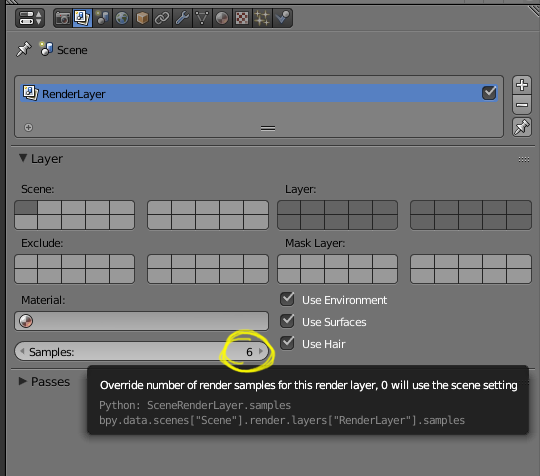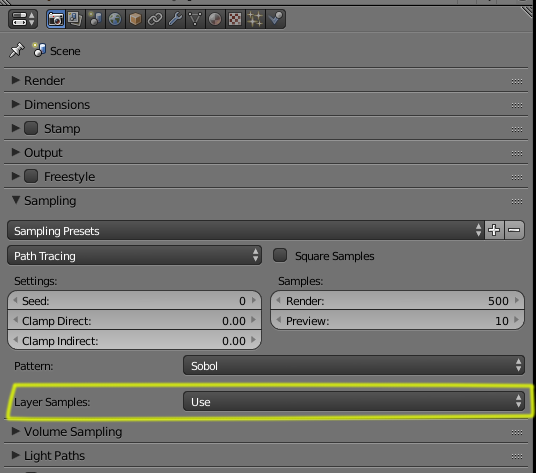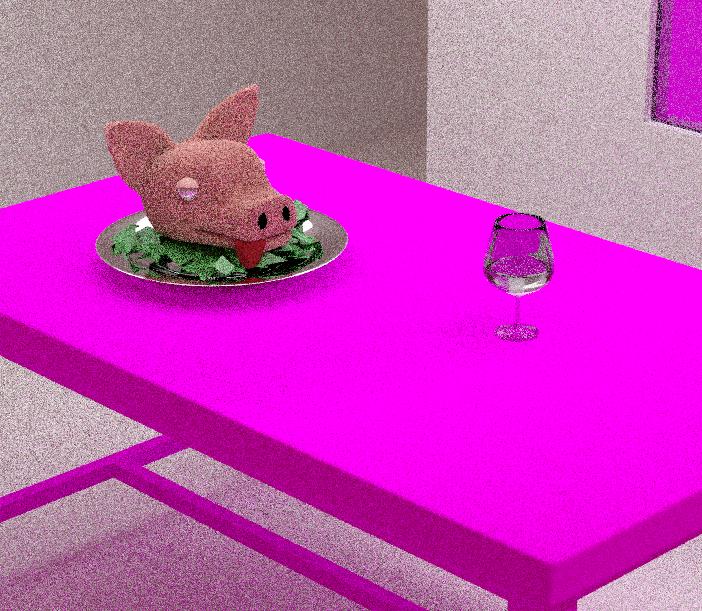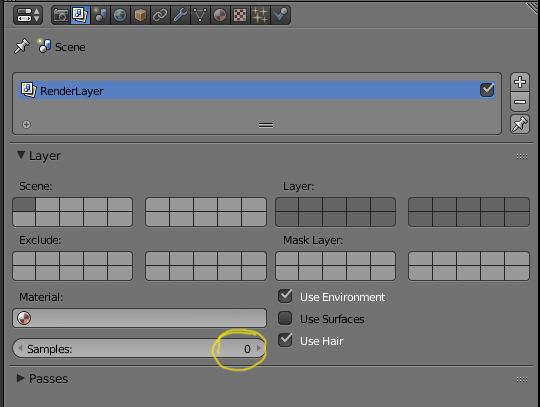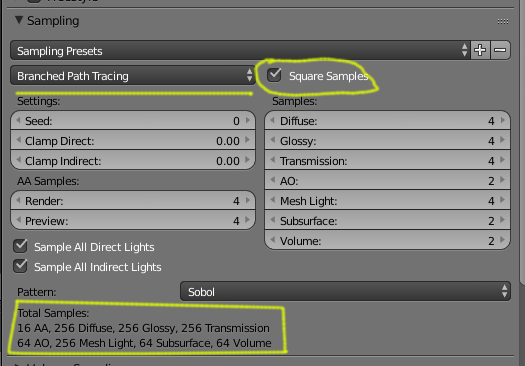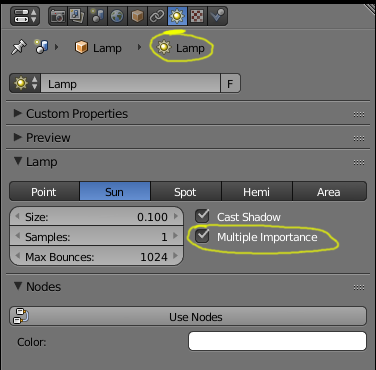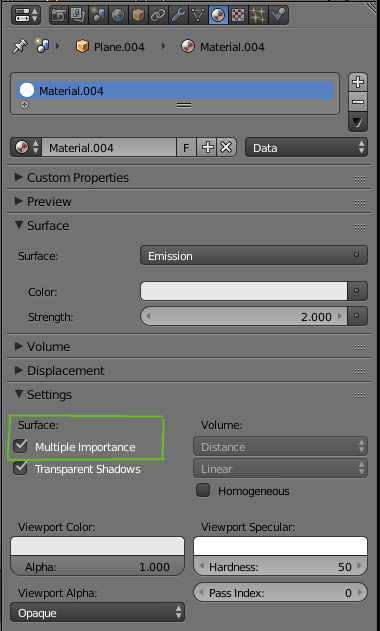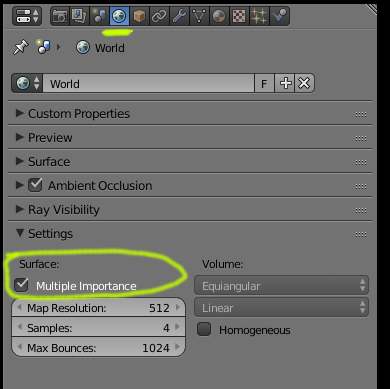The issue here is that even though you set your scene to render at 500 samples, that number is being overridden and is controlled by the number of samples on the render layer.
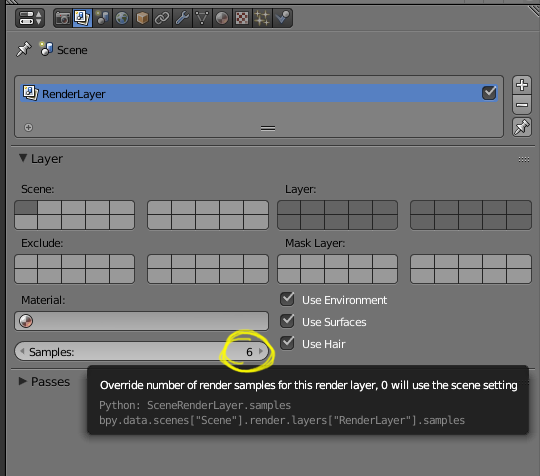
And there you have set the number of samples to 6...
Any number other than zero here will become the total number of samples used for this particular render layer.
On the on the scene sampling section you will see a new control for "Layer Samples" the default is set to Use (meaning that it will use the number of samples set in the render layer section).
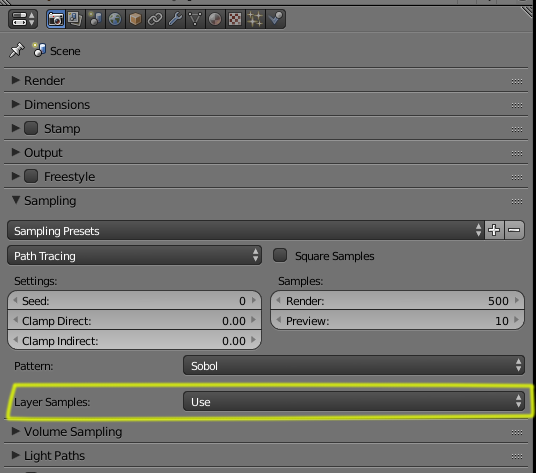
So instead of 500 you are just using 6 samples...
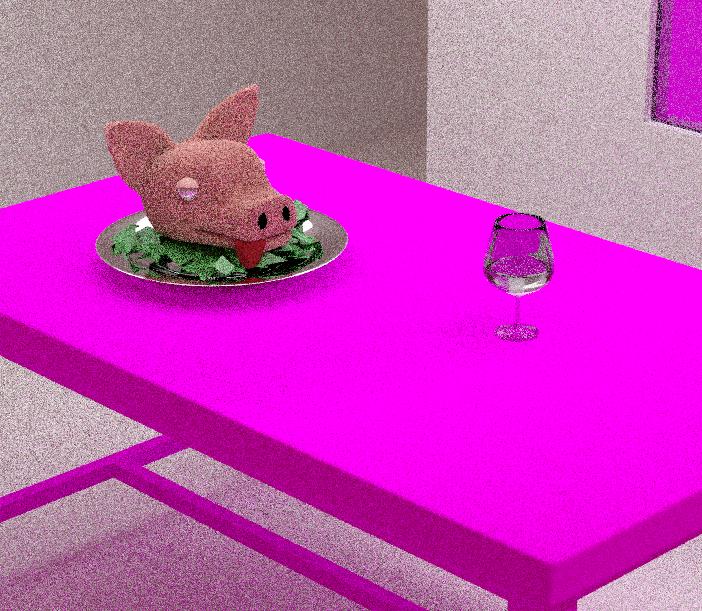
To fix this issue you have a two choices:
- Set that Samples number to 0 in the Render layers, so that the control reverts to the scene settings.
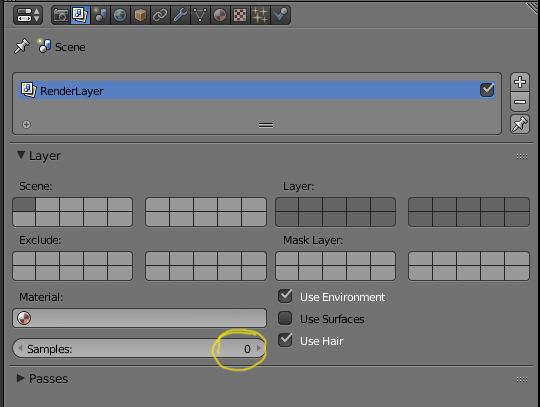
OR
- Set the layer samples to Ignore.
Then you'll get a nice clean render using all 500 samples.


Other tips:
To bring the noise down without a high number of samples you can also use branched path tracing
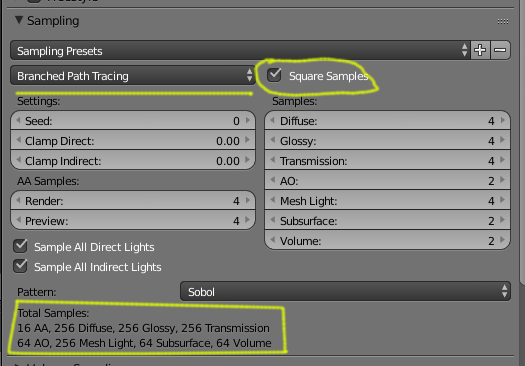

For cleaner images enable the Multiple Importance sampling for your lights, Emitter planes and environment.
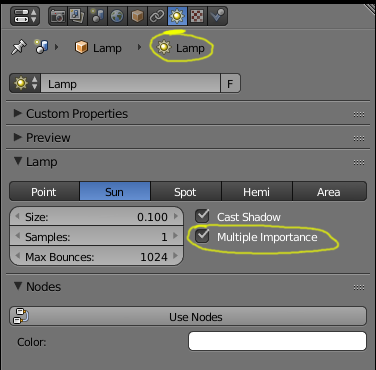
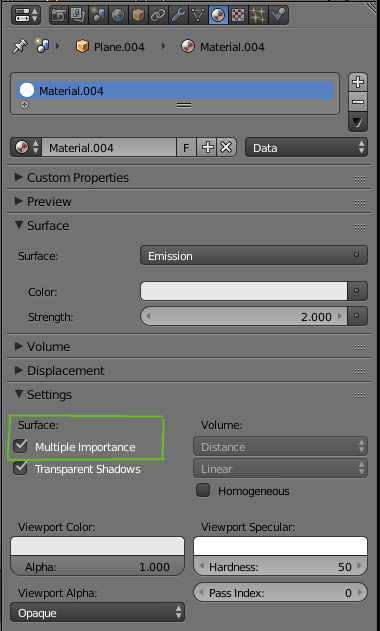
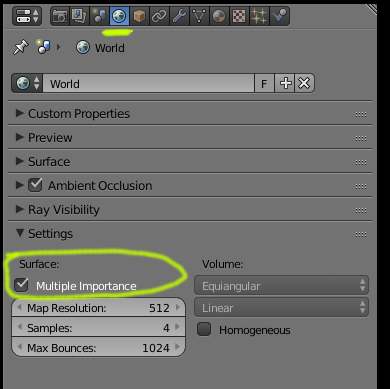
For More info read this posts:
What is multiple importance sample option
When should MIS be used and when should it be disabled?
Now as a final note, not necessarily related to the noise: it seems to me that polygon density for your objects is too much: The total number of vertices for such a simple scene the is over one million vertices and faces... just the emitter object on top of the table has 4225 vertices, when it could easily have just 8 or even 4... In your subsurf modifiers you are using way too many unnecessary subdivision levels, bringing the polygon count way up for such simple objects. Most of the subsurf modifiers you have set at 6 for rendering...Do you really need that many? You certainly don't need subsurf on the flat floor or walls or for most of the flat table... Having that much unnecessary geometry will have a negative impact on the performance of your computer. To get an idea of how many more polygons you generate when you subsurf please read: https://blender.stackexchange.com/a/15667/1853