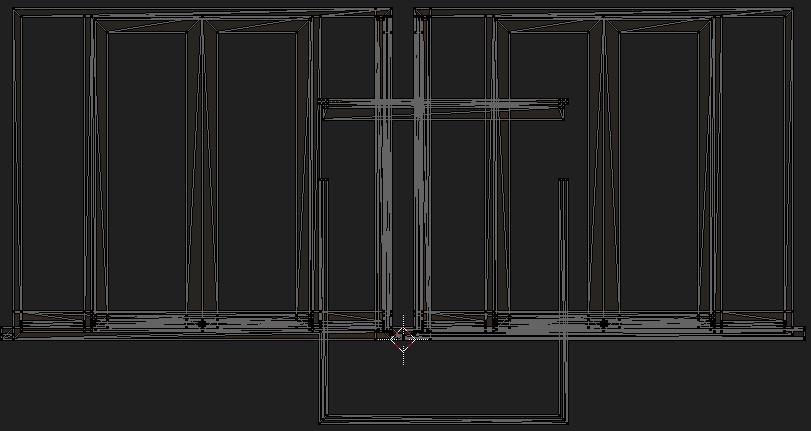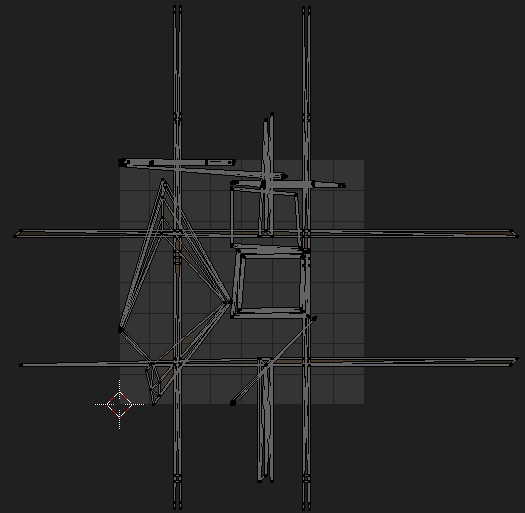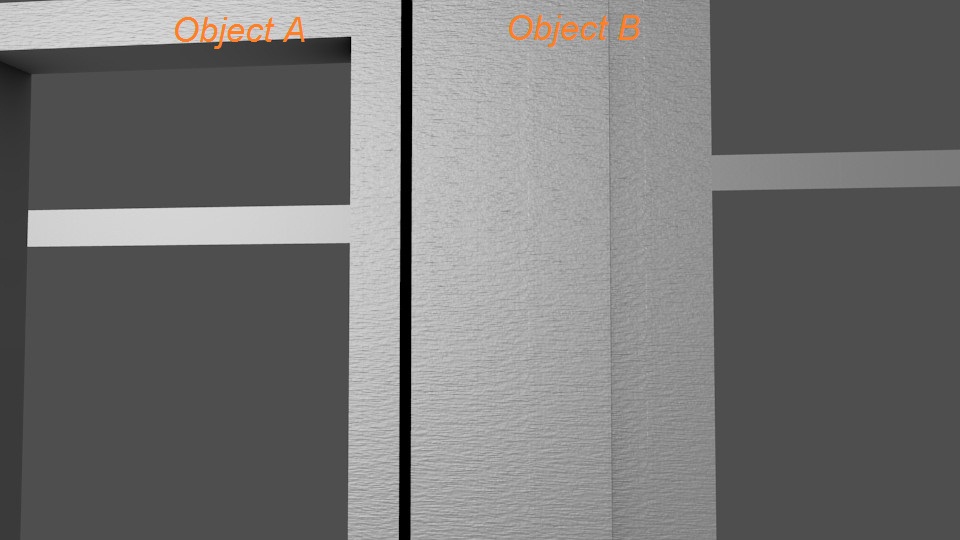I have two objects, of different size. For simplicity, we'll call them object A and object B. Both have their own unique UV maps, but the same material(with a texture assigned to it)
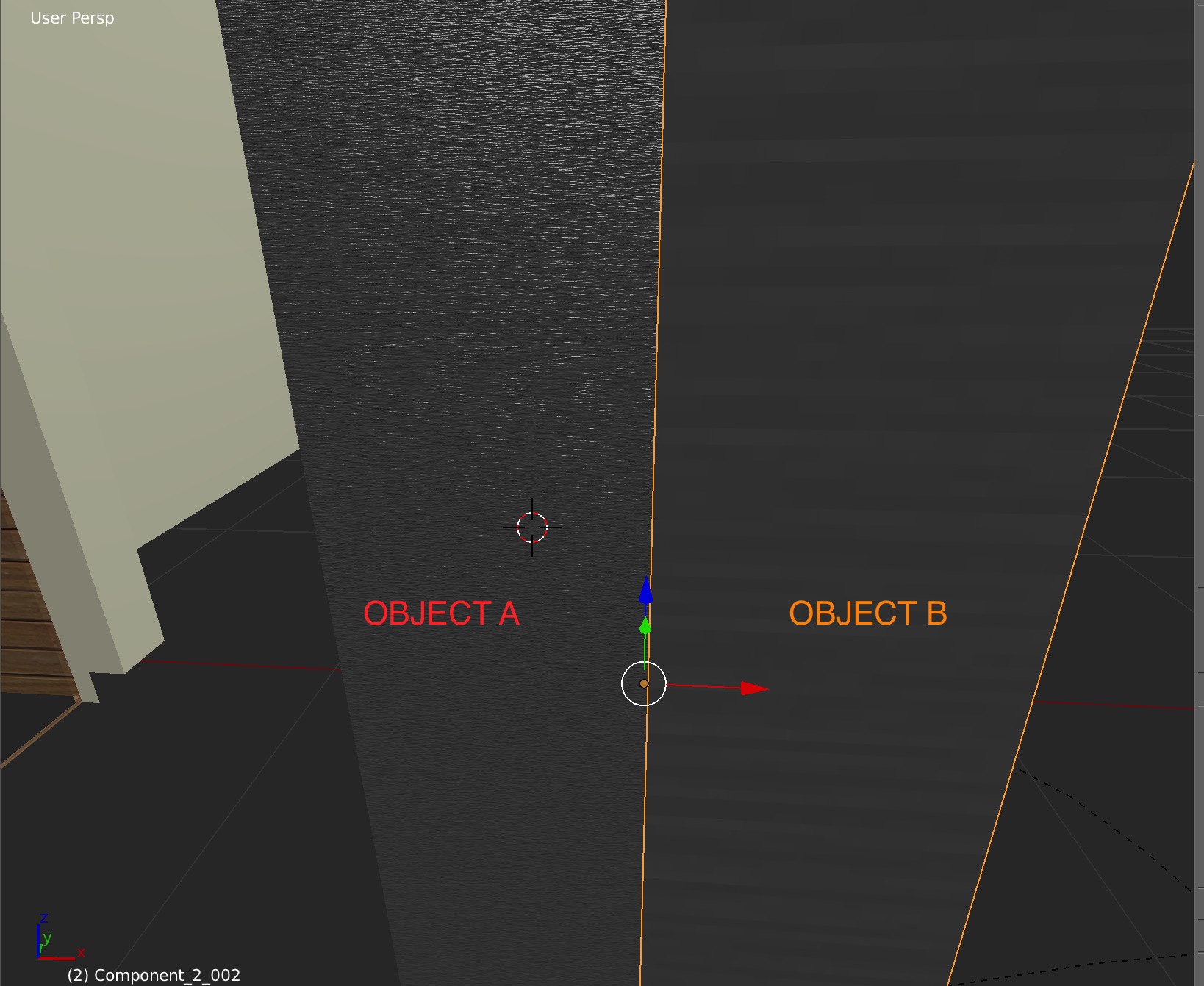
I would like to make the texture mapping of object B the same as object A(so they look the same). Ive tried "Transfer UV maps" but that doesn't work as their geometries are different: each object has a different number of faces.
I don't want to transfer the UV maps. I just want transfer the size and scale at which the texture is mapped by; rather than do it manually, which would be painstakingly slow (I have 20 models to process)
Any help would be greatly appreciated. If what I'm proposing is unachievable, an alternative would be be welcome. Ive tried using the extension Copy and Paste UV, but off course that is no different to what i've been doing. Ideally I don't want to be uploading textures into the UV editor; I need to take them from the textures assigned to the materials.
Thanks in advance