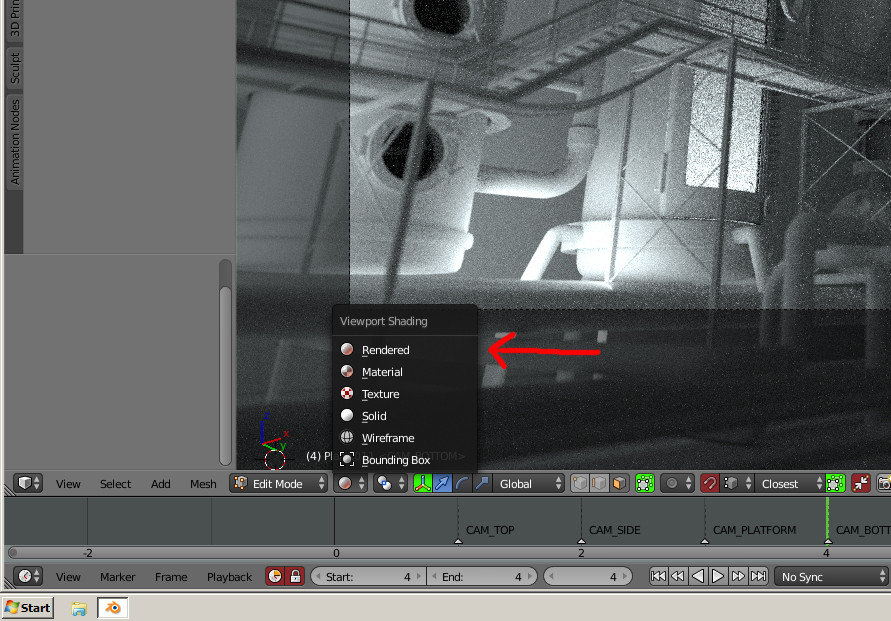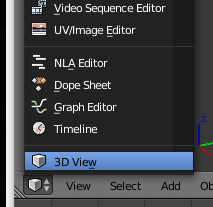I have rendered an object, but cannot move it around, rotate it to see all sides of the object. Is it possible to move it?
-
1$\begingroup$ blender.org/manual/getting_started/basics/… $\endgroup$– user1853Commented Aug 26, 2015 at 13:23
-
6$\begingroup$ to get started with blender (and 3D in general) use resources on this page blender.stackexchange.com/questions/15355/resources-for-blender. A good place to familiarize with the terminology and workflow is this: blender.org/support/tutorials $\endgroup$– user1853Commented Aug 26, 2015 at 13:51
-
5$\begingroup$ I don't see why this is unclear or should be closed. It's an honest beginner's question. $\endgroup$– PGmathCommented Aug 26, 2015 at 15:40
-
$\begingroup$ Thanks for putting me in the right direction. And yes, I'm a complete beginner and Blender is overwhelming at the start.... $\endgroup$– KatCommented Aug 29, 2015 at 10:54
3 Answers
Rendering (in Cycles) is the process of taking the 3-dimentional scene and calculating the light paths (called rays) bouncing through the scene to the camera. The end result is a 2-dimentional picture of your scene, so you can't really rotate it and look around. Just like you can't rotate and look around a photograph you took in real life.
See my answer here for more on how Cycles works.
In order to be able to move and look around your model in perfect real time Cycles would have to perform a separate render from every possible position and angle of the camera, which is impossible. Here a few ways to view your rendered object from multiple angles.
1. Viewport rendering
As gladys pointed out you can enable viewport rendering. This basically re-renders the entire viewport every time you move the view. Viewport rendering is mainly just for viewing material tweaks and the like in real time.
You can change the amount of samples used for viewport rendering in the properties panel under the render tab > sampling rollout > samples > preview.
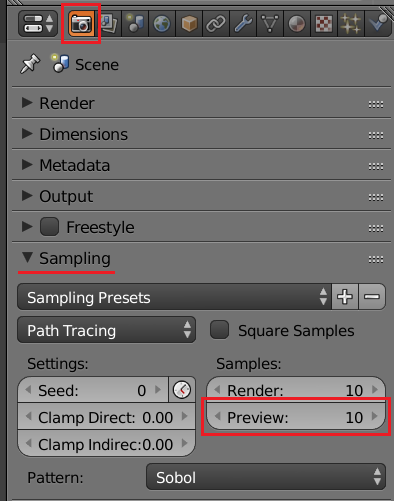
2. Animating the object/camera
For a final output to showcase your object you may want to create an animation of either the camera moving around the object or the object itself moving.
Animation is done by setting keyframes. A keyframe tells Blender the state you want an object to be in at a particular frame, Blender will then interpolate the object smoothly between keyframes. To set a keyframe go to the frame you want to keyframe and hit I and choose the property you want to animate (i.e. location, rotation, scale, etc.).
Try checking out this tutorial.
3. Baking
Baking is a way of saving what the surface of a rendered object looks like to an image texture which you can then apply to the object as a shadeless shader to make the object look like it is rendered.
Unfortunately I don't have the space here to even dip into the world of texture baking but you can check out this tutorial for starters.
One thing to consider about baking is that things like gloss and transparency/refraction do not bake well as they are dependent on the viewing angle.
-
$\begingroup$ Thx for your help...this is great. Kat $\endgroup$– KatCommented Aug 29, 2015 at 10:53
-
1$\begingroup$ @Kat Glad I could help! If this answered your question in a satisfactory manner you can mark it as accepted by clicking the little green check mark next to the answer. $\endgroup$– PGmathCommented Aug 29, 2015 at 13:31
If you rendered it you can't move it around because it is a 2D picture. But before you render it you can look at it in the 3D viewport, by enabling the rendered display then you can rotate move etc. Make sure you use the Cycles Render engine.
Or, you can press SHIFT+Z, to switch between solid shading and rendered shading. (in the 3d viewport)
-
$\begingroup$ Ok, tried this but then the object (sculptured 'frog'), turns out completely black.I'm new to Blender...so, why does it change to 2D after rendering? This defeats the purpose of creating in 3D? or do you have to animate for it to be in 3D? $\endgroup$– KatCommented Aug 26, 2015 at 12:35
-
$\begingroup$ do you have a light in your scene? $\endgroup$– gladysCommented Aug 26, 2015 at 12:47
-
$\begingroup$ if you render something the output is a 2D picture or movie...but you can still work in 3D....?? $\endgroup$– gladysCommented Aug 26, 2015 at 12:50
-
$\begingroup$ Thx Gladys this has helped and am working on the lighting atm $\endgroup$– KatCommented Aug 29, 2015 at 10:55
When a scene is rendered, the viewport shifts from the 3D view (where you can rotate) to the UV/Image editor (where you can't rotate). Simply press ESC to go back to the 3D view.
Or select the desired view in the bottom left menu:
Shifting to the 3D view will again view your 3D object editable, but not very pretty. So arrange the camera and lights to your liking and do another render.