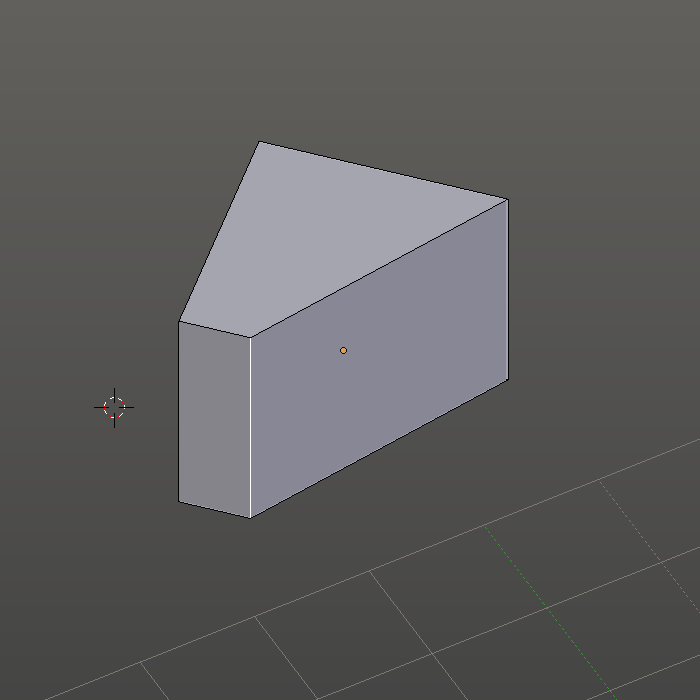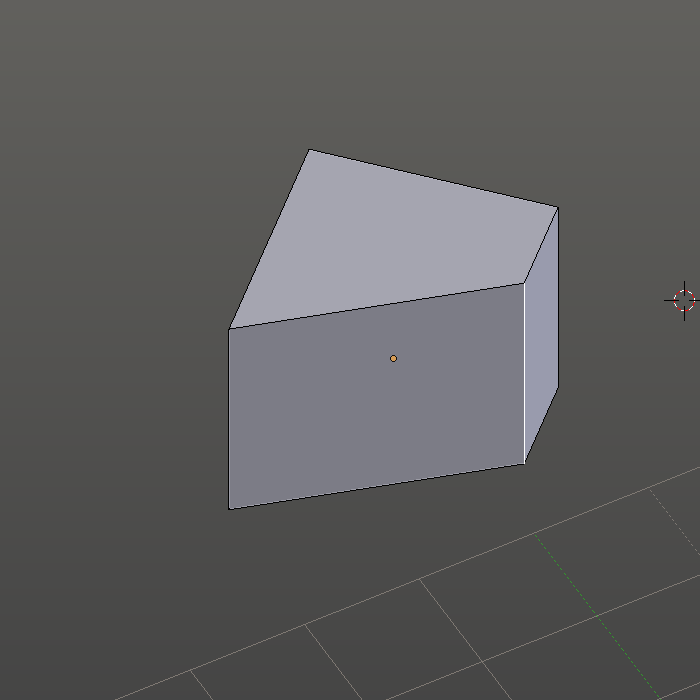For instance, if you have a object that lies flat on the ground plane, then you can select the edges, push G then Z and move those selected edges straight down, in this case it would be as if the selected components were moving along the normals like how the extrude tool behaves.
However, if the object is rotated about several axis then this method will not work, so my question is this. Is there a way to move selected elements along the normals in the same way that extruded elements move away from an object?
Any help on the matter would be greatly appreciated.

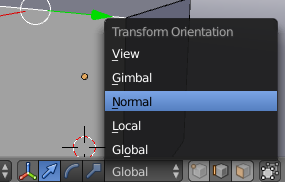
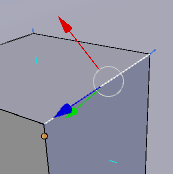
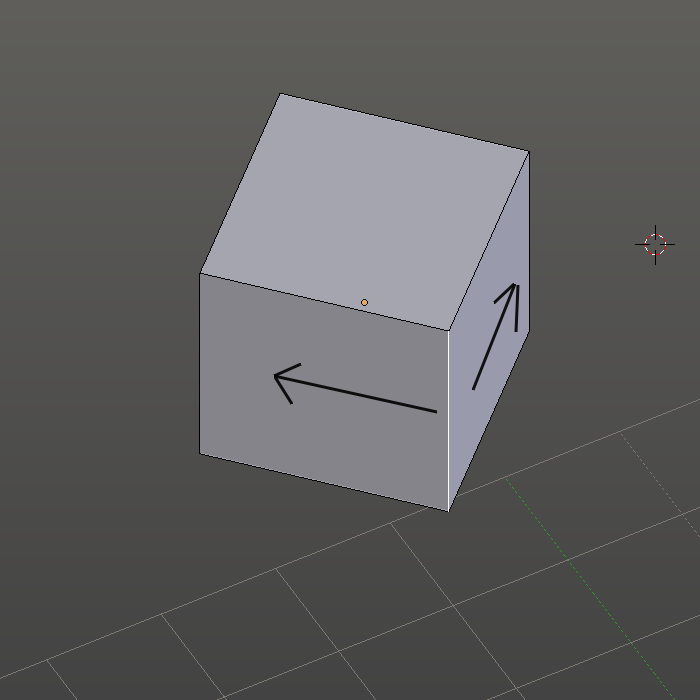 Here is a cube witch is rotated in the Z axis. When you'll press G twice you'll can move the selected edge in the two arrows direction like in the two next pictures
Here is a cube witch is rotated in the Z axis. When you'll press G twice you'll can move the selected edge in the two arrows direction like in the two next pictures