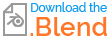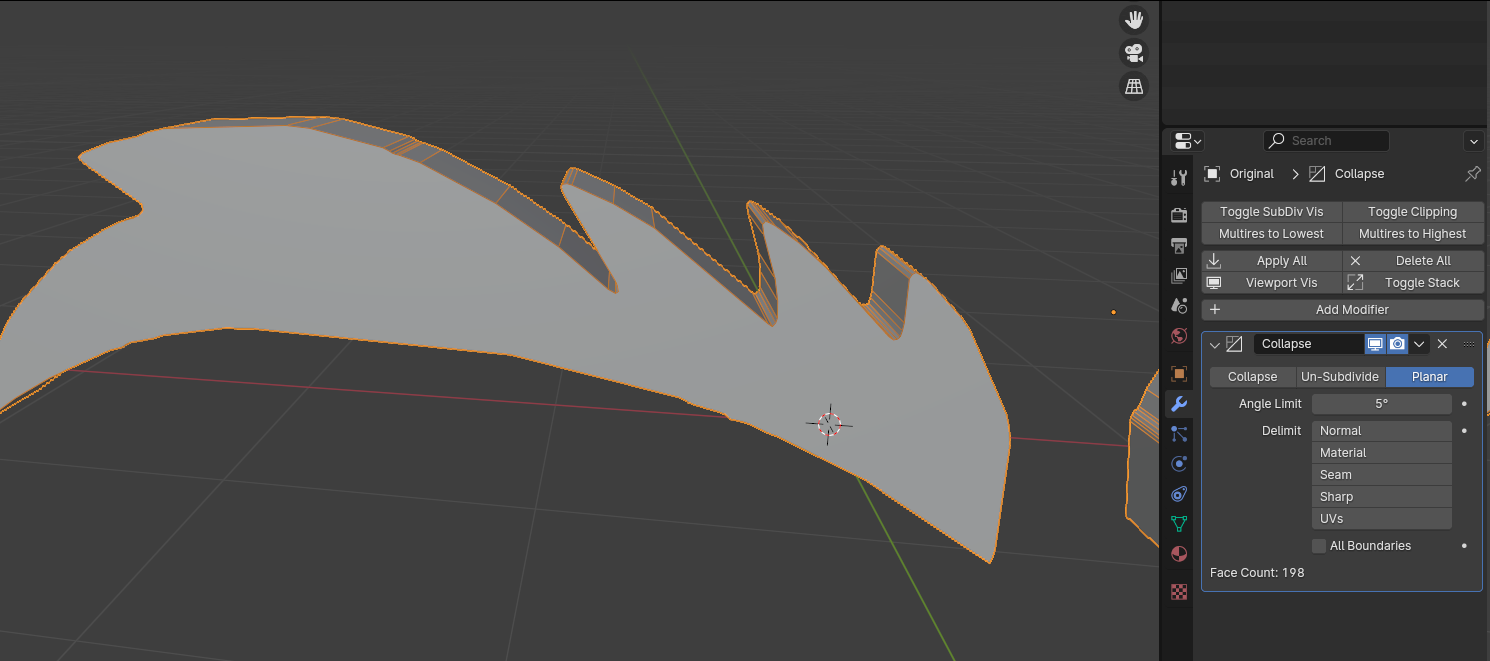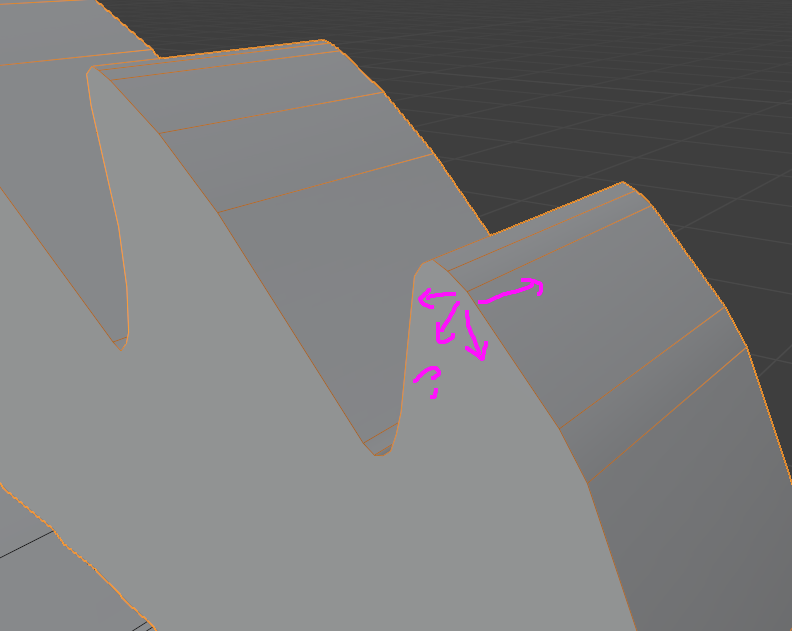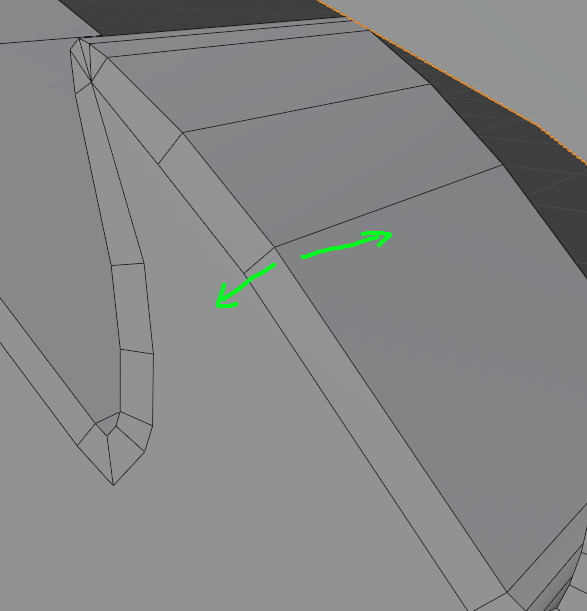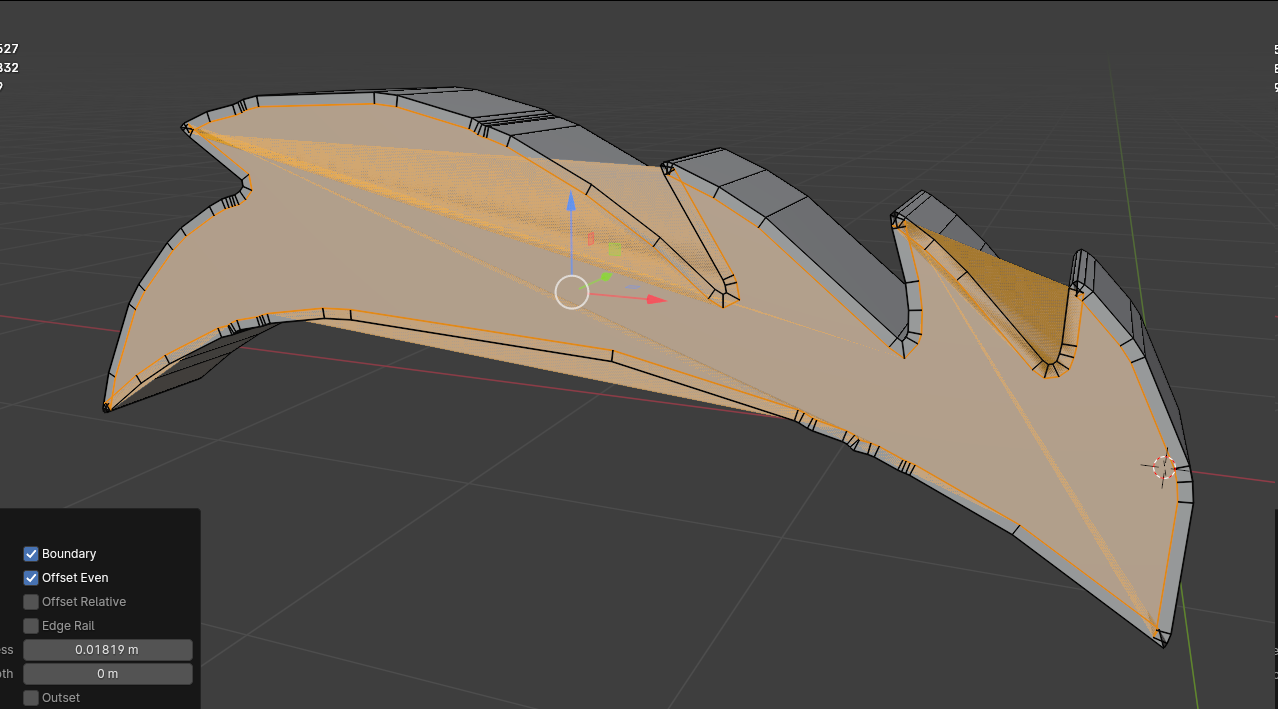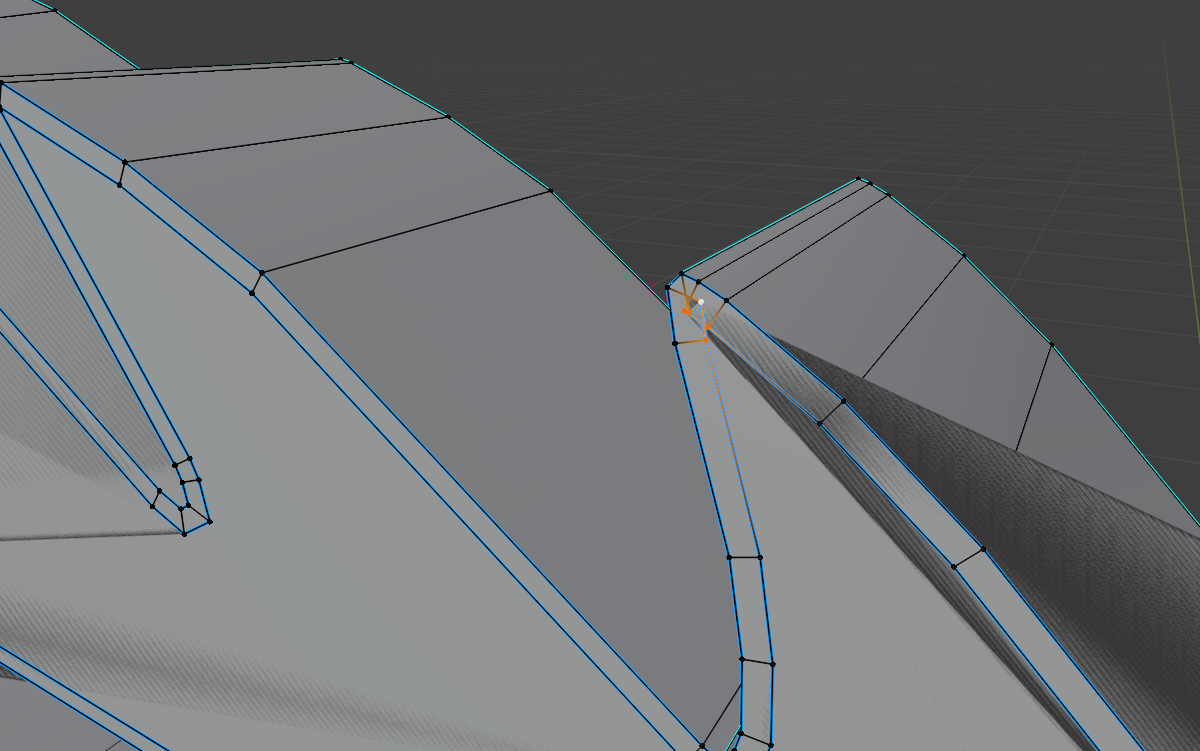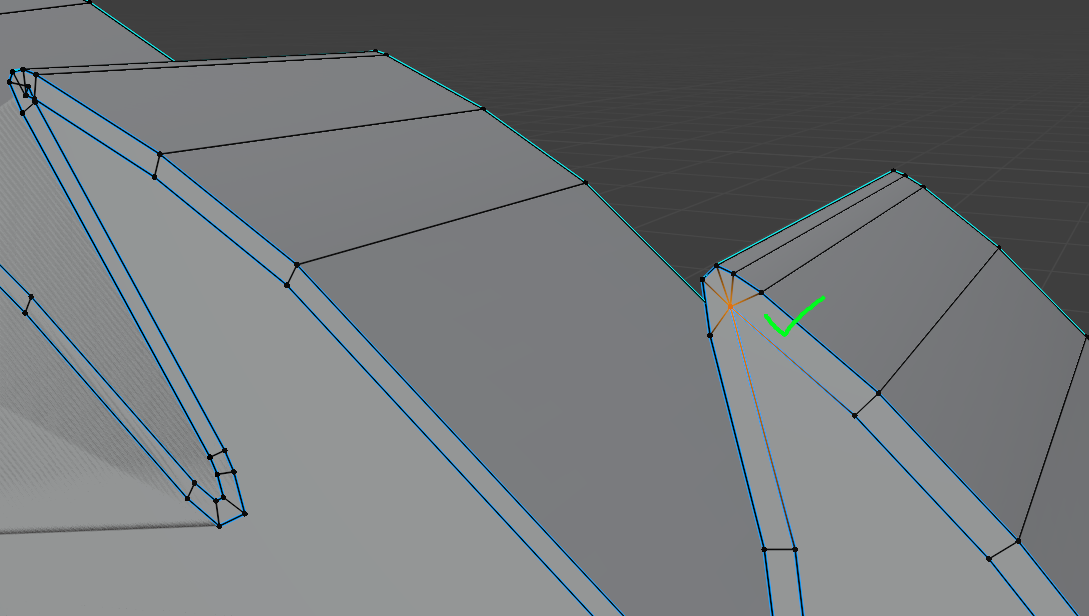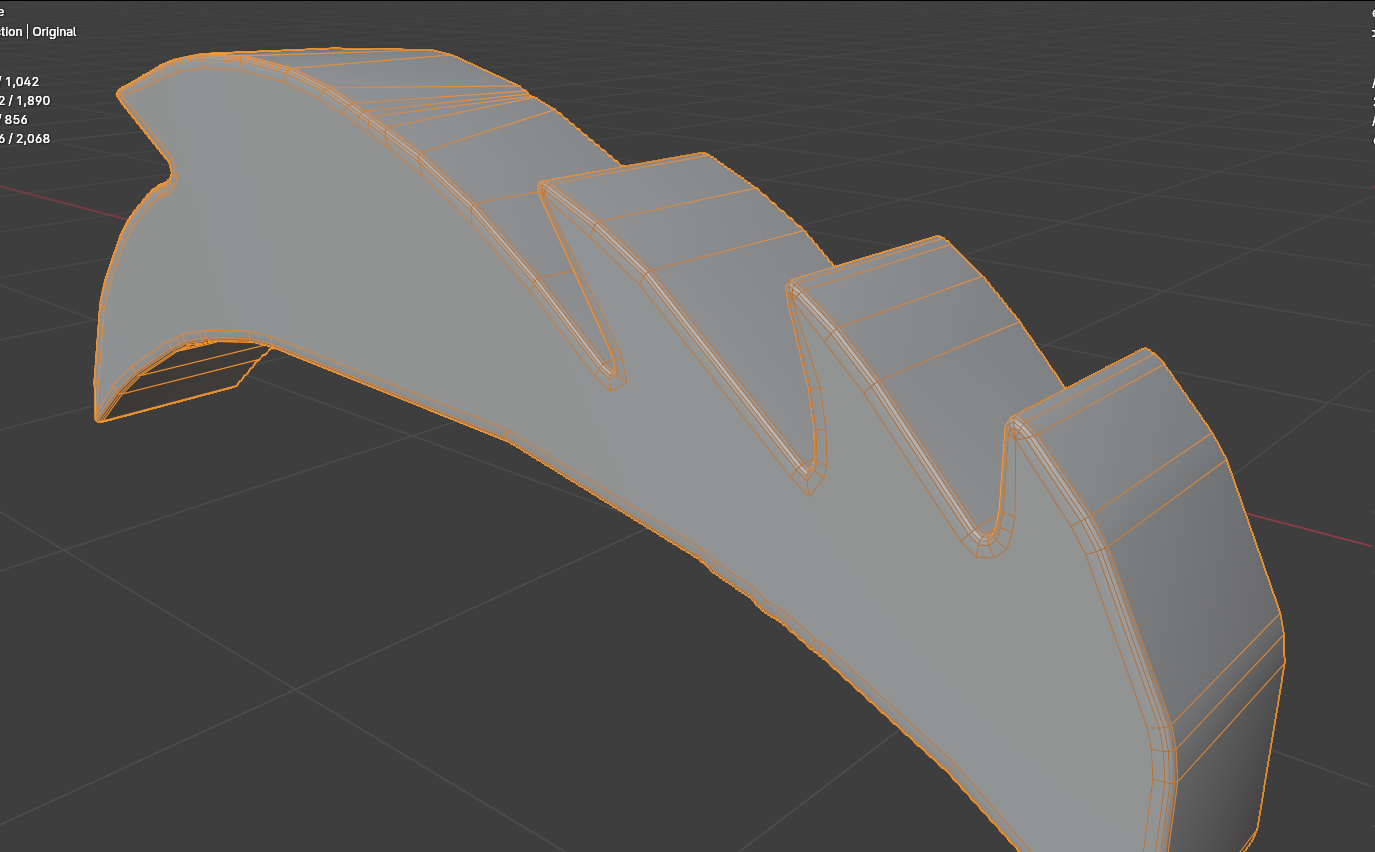I have a mesh I created from turning a picture into a g-pencil into a curve into a mesh which I thickened with solidify. The issue is that I want to smooth the corners but certain points of the mesh are extremely close together so my bevel is either extremely small, or just completely destroyed.
This is the maximum size of a decent bevel I can get
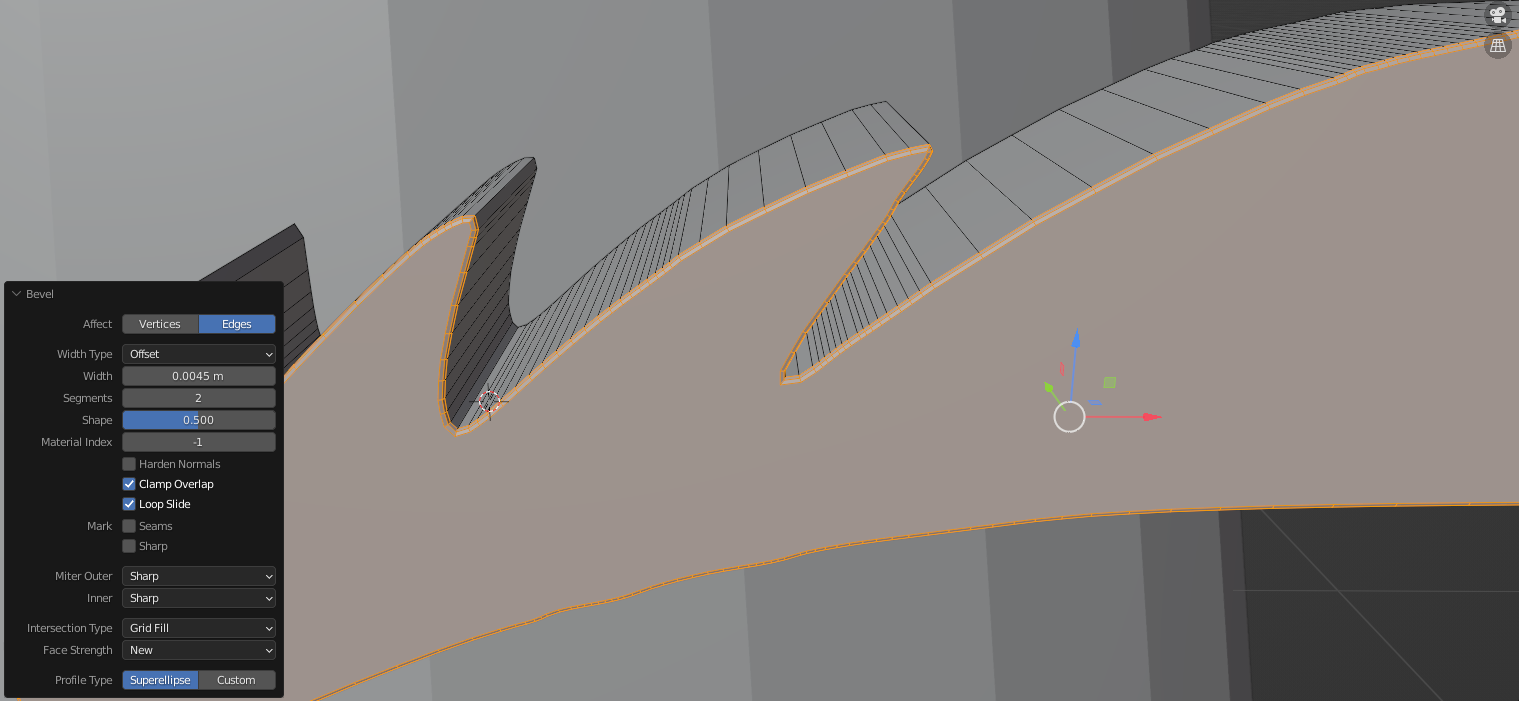
This is what I get when I increase the bevel width
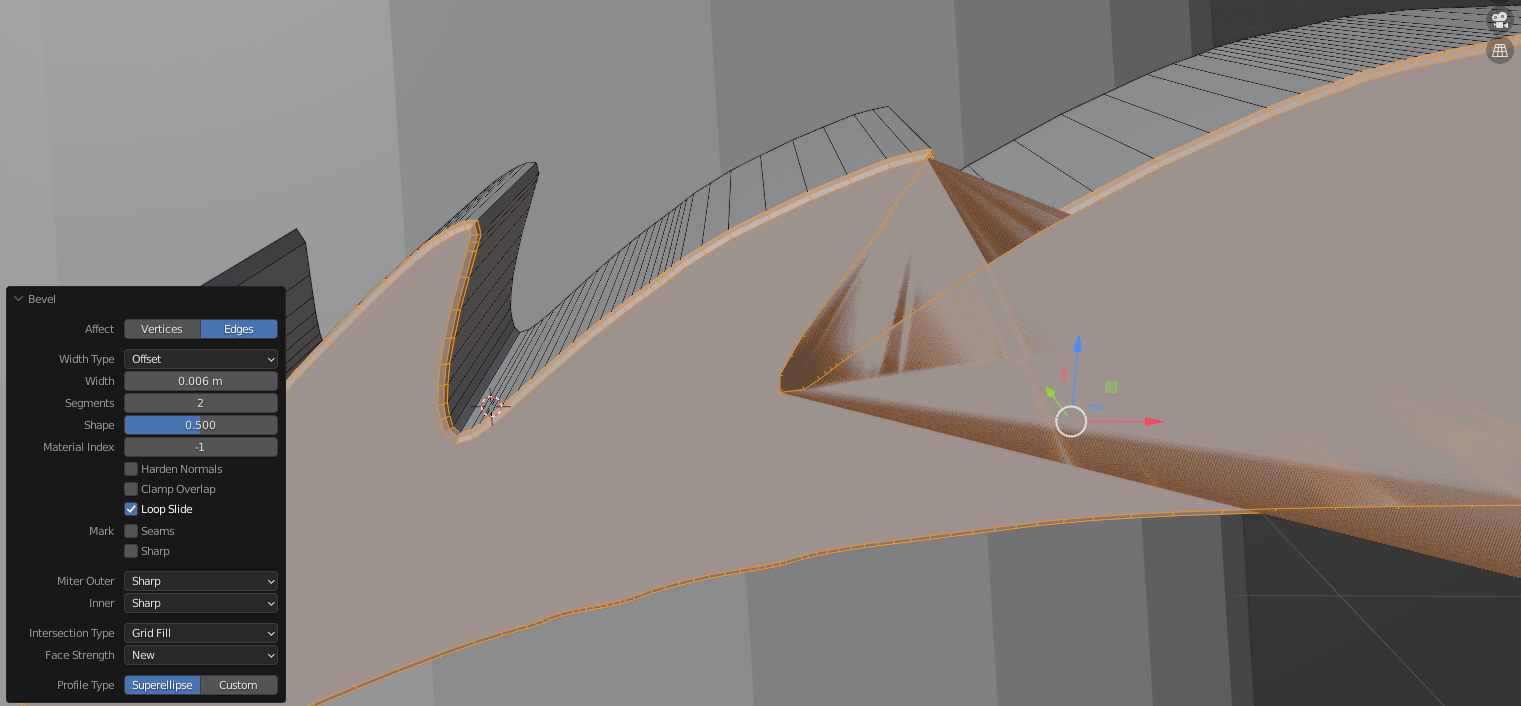
This picture below is where I would like the edges to go when I increase the bevel width. Isn't there any way that I can get the edges to spread apart in a non-destructive way? I've played around with all of the options in the bevel options box, but nothing even came close.
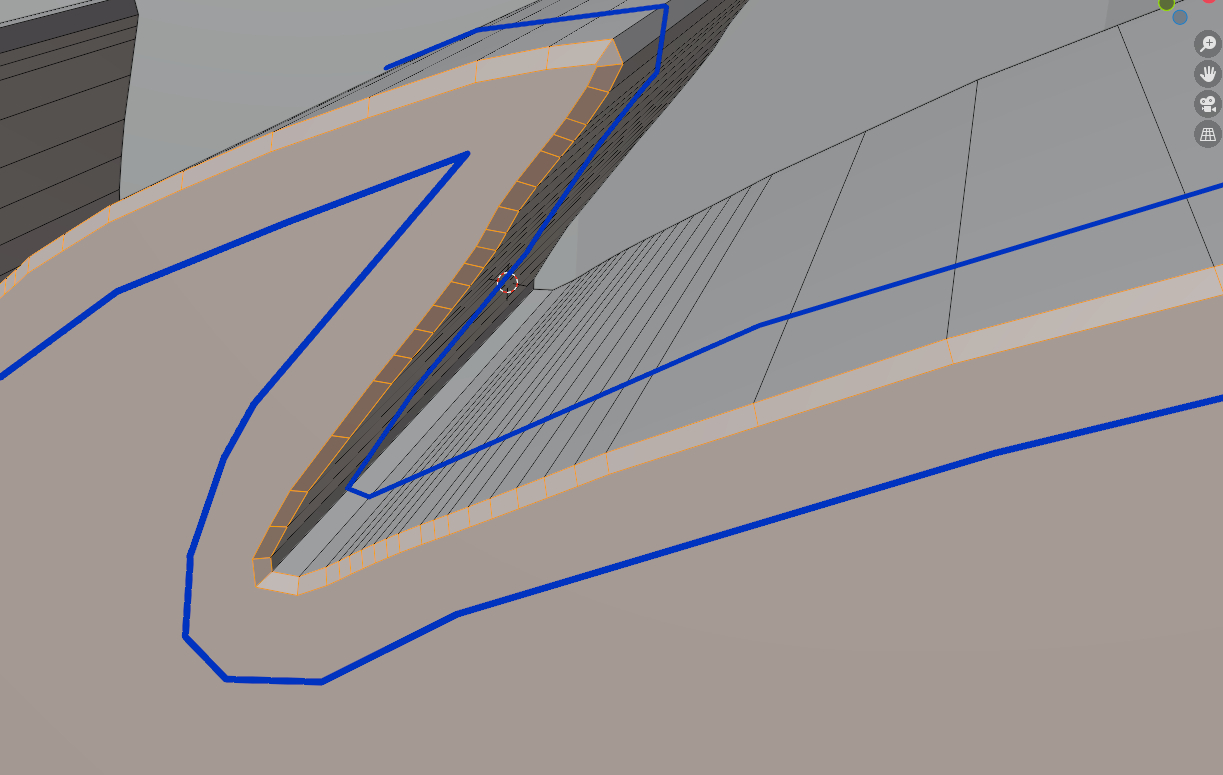
I was thinking that getting this preferred bevel shouldn't be too hard, but now I'm thinking that it may not even be possible
Here is the mesh, I added a second mesh alongside the original that has been subdivided with 3 iterations. The quality of the mesh is lowering very fast meanwhile the bevel width is barely increasing.