In the 3d viewport I am using a border region to only render things inside the selected region. I did this with CtrlB. I cannot get rid of the region. How can I make the border disappear?
-
$\begingroup$ Related: Render Border's related check boxes - How do they work? $\endgroup$– gandalf3Commented Apr 22, 2014 at 20:27
-
$\begingroup$ I found this question on a search engine when trying to hide texture borders. The solution was to disable mipmaps in Blender menu "File" -> "User Preferences" -> "System". $\endgroup$– baptxCommented Sep 24, 2019 at 18:17
3 Answers
Use Ctrl + Alt + B to clear the render border, or if you open the Space menu and type "render border", you should see the option.
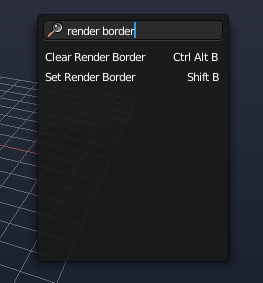
There is also Shift + B, but this is the legacy shortcut for border render IIRC and it only works when looking through the camera. Use Ctrl + B as you can have different render borders for the viewport (when doing realtime rendering) and the camera.
-
2$\begingroup$ Thorny stuff!
Control Alt Bshould really be memorized because it's not the natural inverse / release forControl Band without it you're seriously locked-up. Meanwhile, the insidious thing to be emphasized aboutShift Bis that it's the (very useful!) zoom border in ALL BUT camera views (where it has the duplicate ["legacy"] function described). $\endgroup$– user11531Commented Feb 11, 2015 at 12:54 -
$\begingroup$ Wow! I've been struggling with this problem for a long time. Thanks for a solution! $\endgroup$ Commented Nov 12, 2015 at 21:17
-
$\begingroup$ verbiage changed to 'Clear Render Region'? $\endgroup$ Commented Jun 28, 2022 at 22:19
On the View Properties Panel (N to open it) you can find the "Render Border" checkbox. So, select/unselect the chebkbox to enable/disable the render border appearance.
There is also a "border checkbox" in "Properties > Render > Dimensions panel", SteveW posted an image of the panel in this post.
