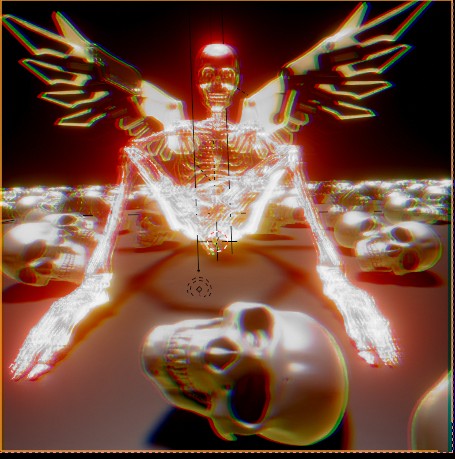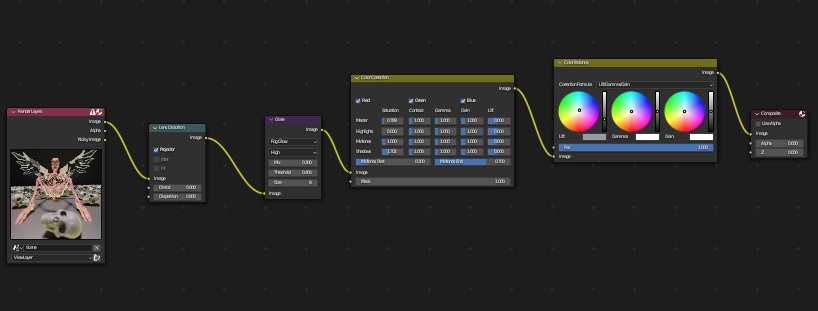I am using real-time compositing but the final render is not showing like viewport.
This is the final render:
This is the viewport render:
Compositor setup:
Render Pass: Combined
Compositor enabled in post-processing and set to Always and Camera in Options.
I am rendering in cycles using GPU compute.