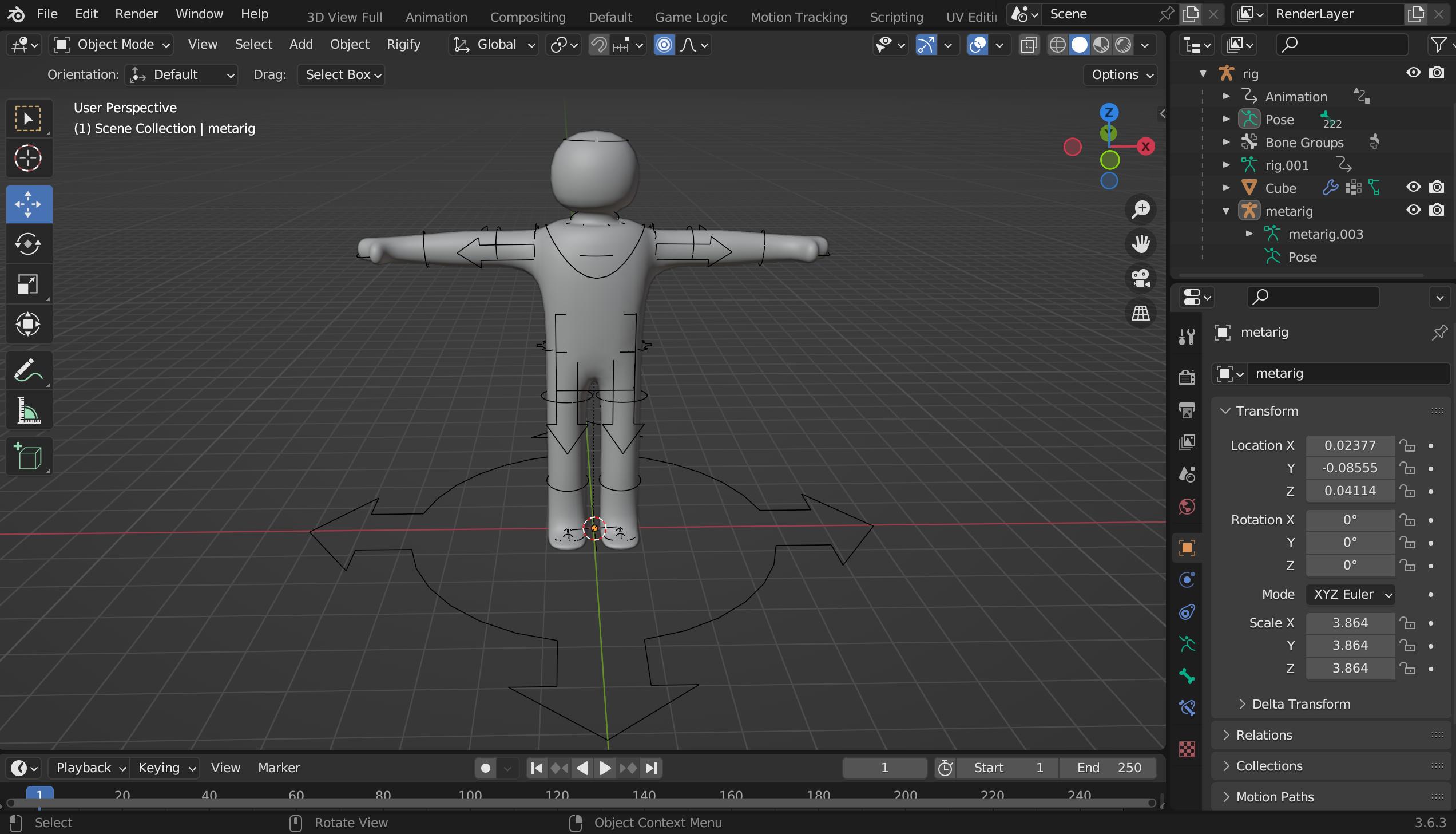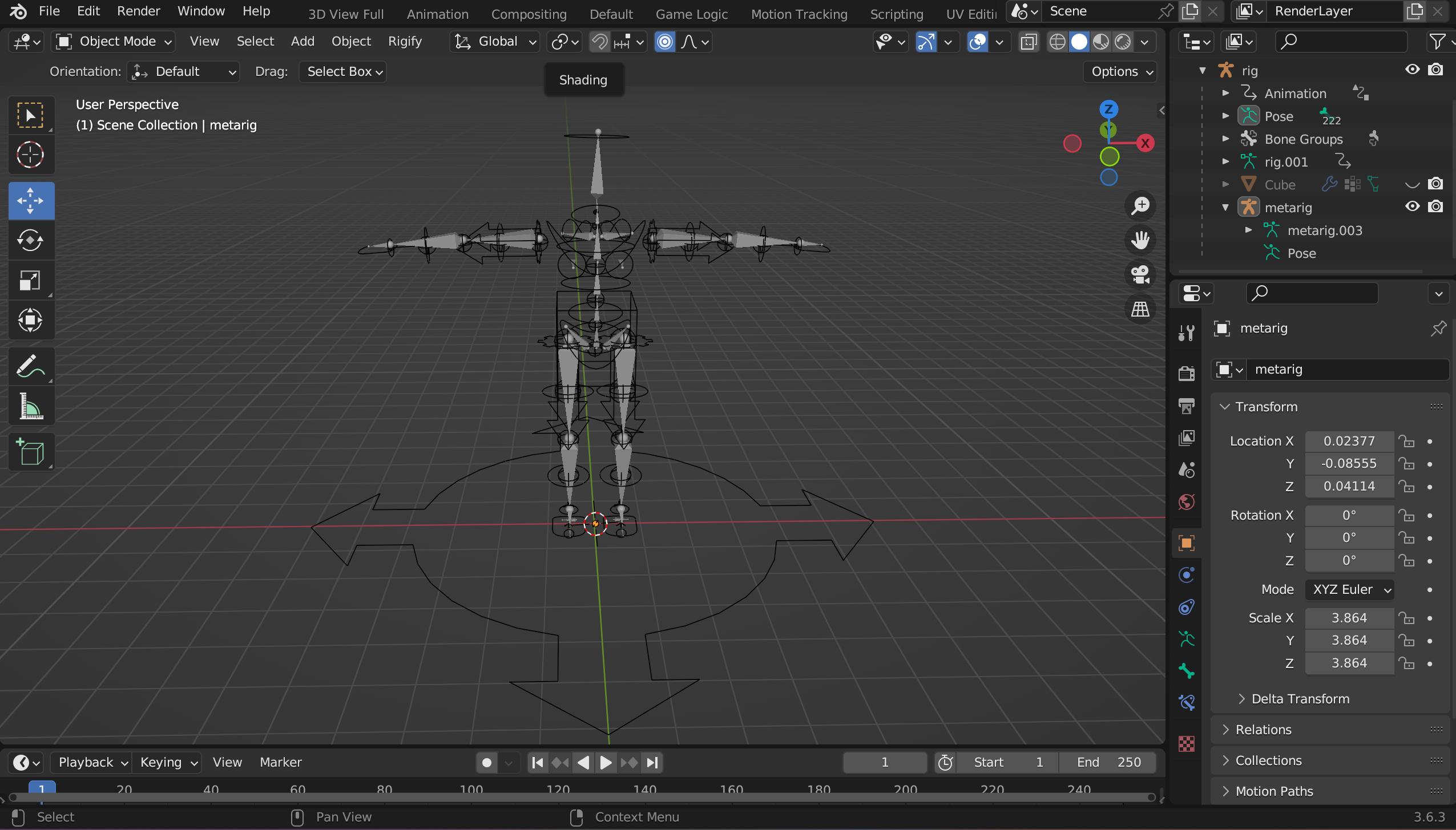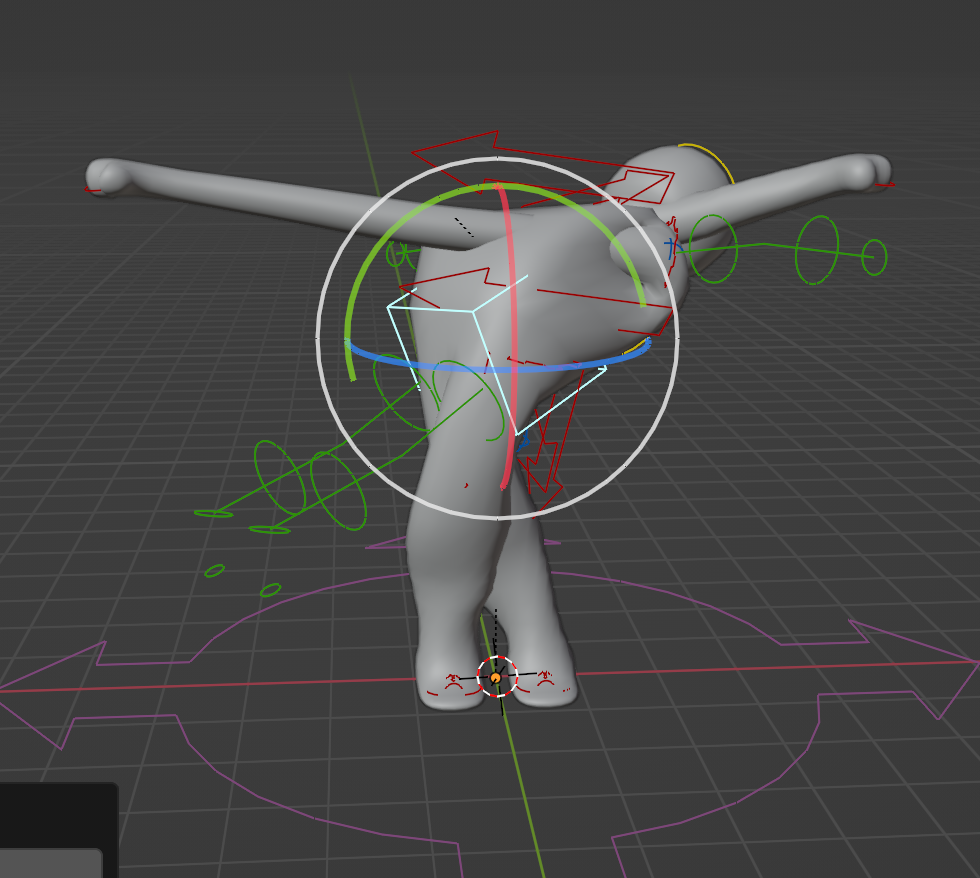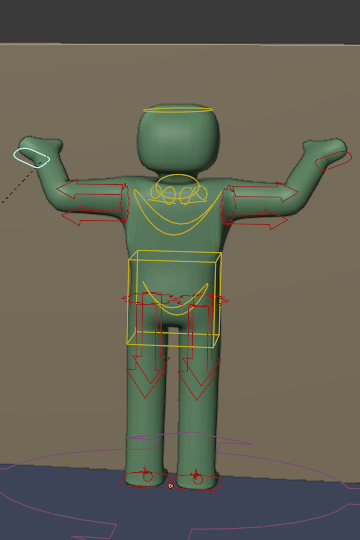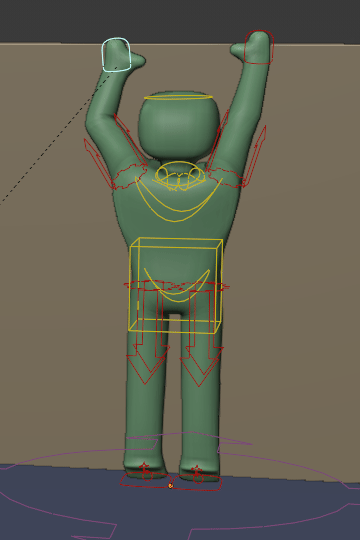The Rigify animation rig has both IK and FK controls. The red squares at the hands and the feet, and the red arrows at the arms and legs are the IK controls. If you want to have them move with the body you can switch their parents from Root (=1) to Torso (=2). Either choose an entry from the drop-down menu or enter the number:

Here is a short description of the controls. I recommend to read the manual (yeah, it's very brief) and watch a few tutorials about Rigify, IK (Inverse Kinematics) and FK (Forward Kinematics).
The IK & FK controls are on different layers and you can show & hide them with the buttons in the side panel. Whichever of these controls is active will control the character model. There is also a switch in the side panel for this (IK-FK .. (0/1) and FK->IK ... (button)).
IK parent switch
Unlike the FK controls, the IK control bones are not a child of the limb that they control. By default, they are a child of the root bone. If they would have no parent at all, they would not move with the armature and would always stay where you have moved them in 3D space.
The Rigify animation rig has a switch for each hand and foot to switch the parent of the IK control dynamically. You need to select the control bone or the red gear bone at the shoulder/pelvis to see the options.
What is this good for?
Let's say you want to make your stick-man climb over a wall. He stands in front of the wall to reach the top. But he is a little bit too short.
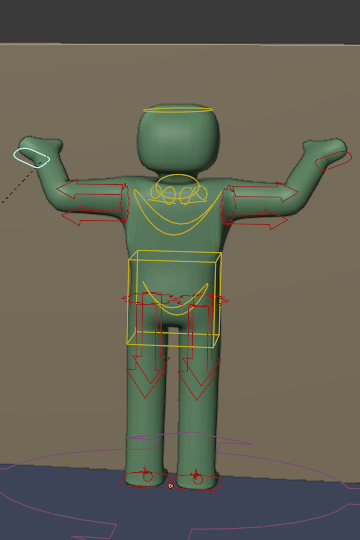
He stretches out both arms, puts his left hand on the wall while his right hand is in the air and tries to reach the top of the wall. To make this work, he stands on his tiptoes.
Now what happens to the hands and arms?
The left hand on the wall stays in place and the arm bends while the body is pushed upwards. The other hand (the right), on contrast, moves upwards.
I think you could use here the IK control for the left hand and FK control for the right hand to get the same effect. But let's use IK controls for both to see the difference of the parent settings. The IK control of the left hand has the root bone as parent, while it's switched to the torso for the right hand IK control. This way it moves with the body.
At some point you need to switch the settings else the following will happen. The parent for the left hand IK control is switched, but for the right hand IK control it is still the torso. Instead of staying in place when the hand grabs the wall, it moves around.
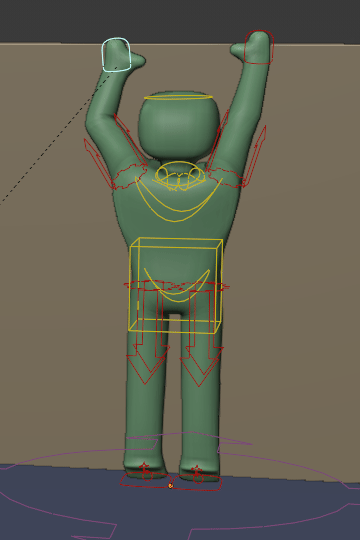
You can create key frames for the parent value and switch them this way. There is also this little button right next to the number that converts a pose depending on the IK parent.
One last thing: for better deformation make sure the model has enough geometry (knees, elbows and butt) and the Armature modifier is on top of the Subdivision Surface modifier.