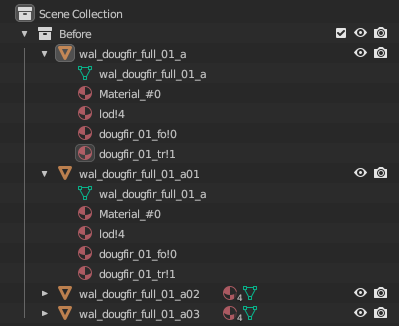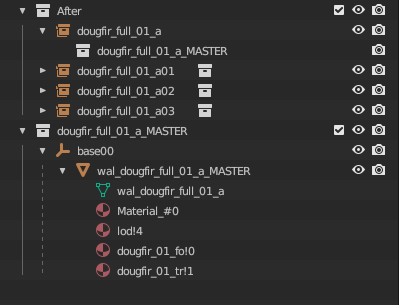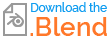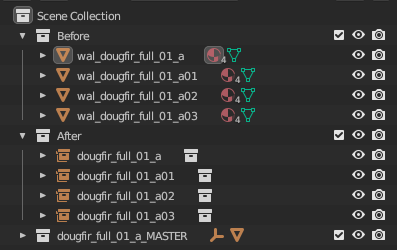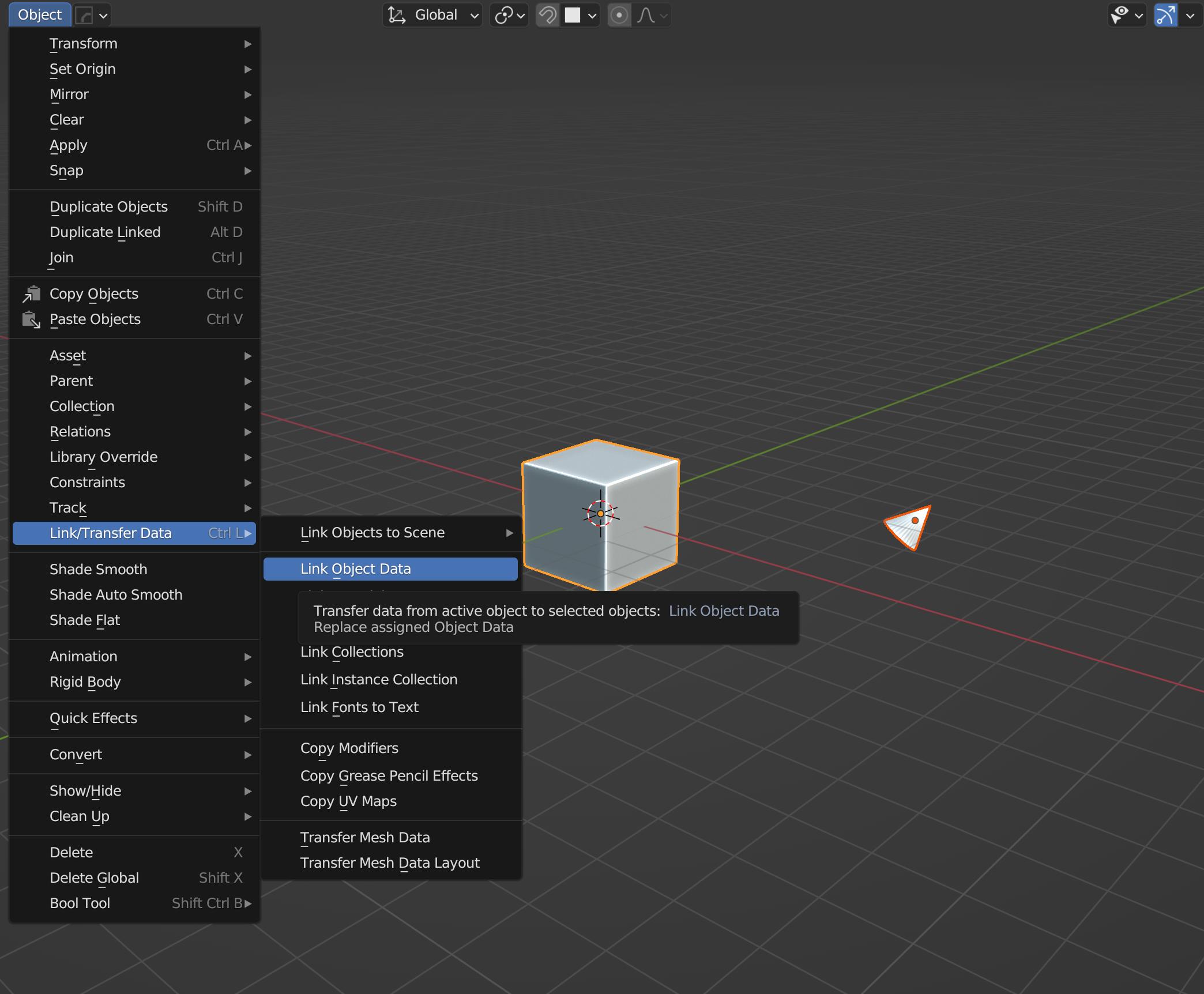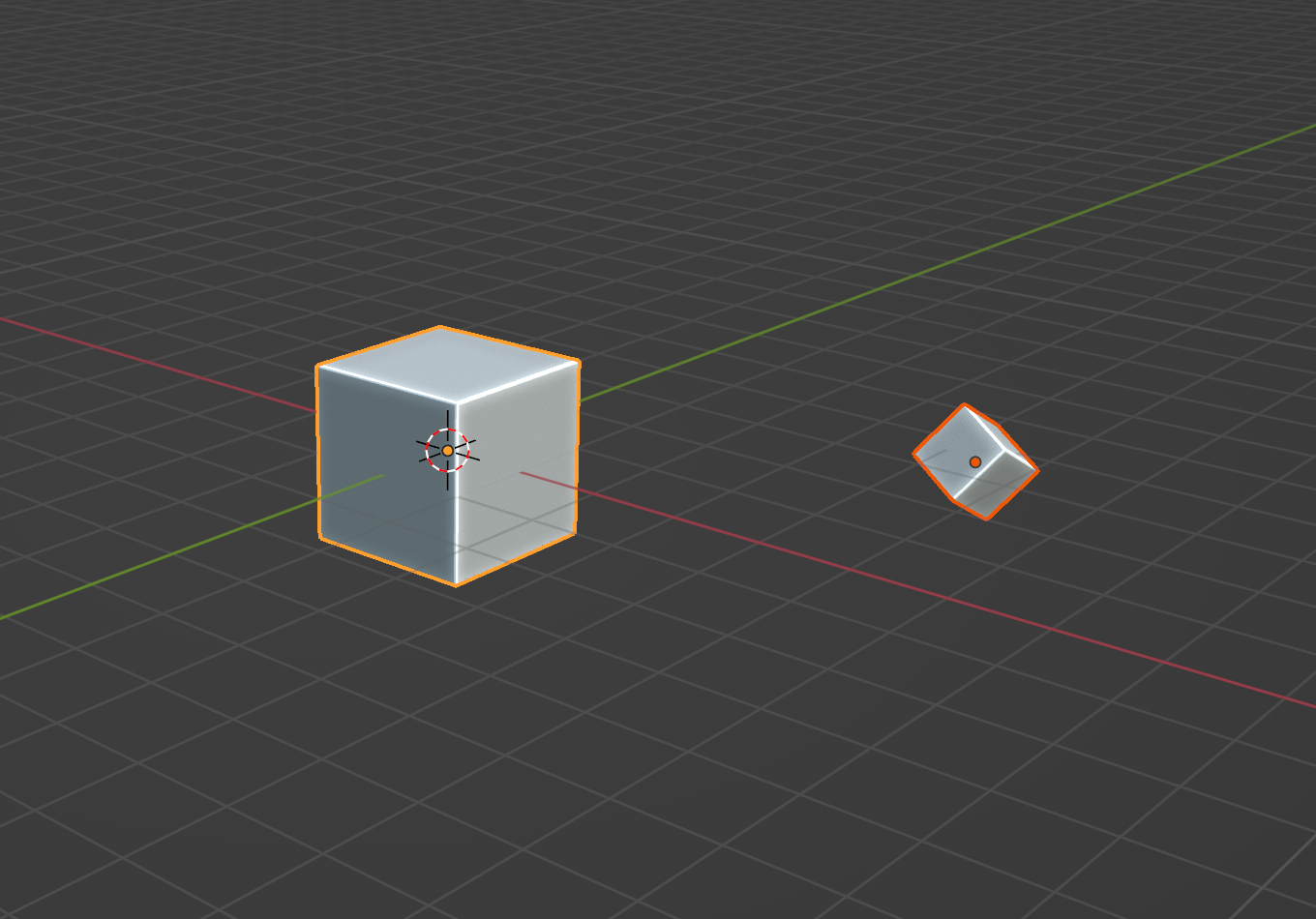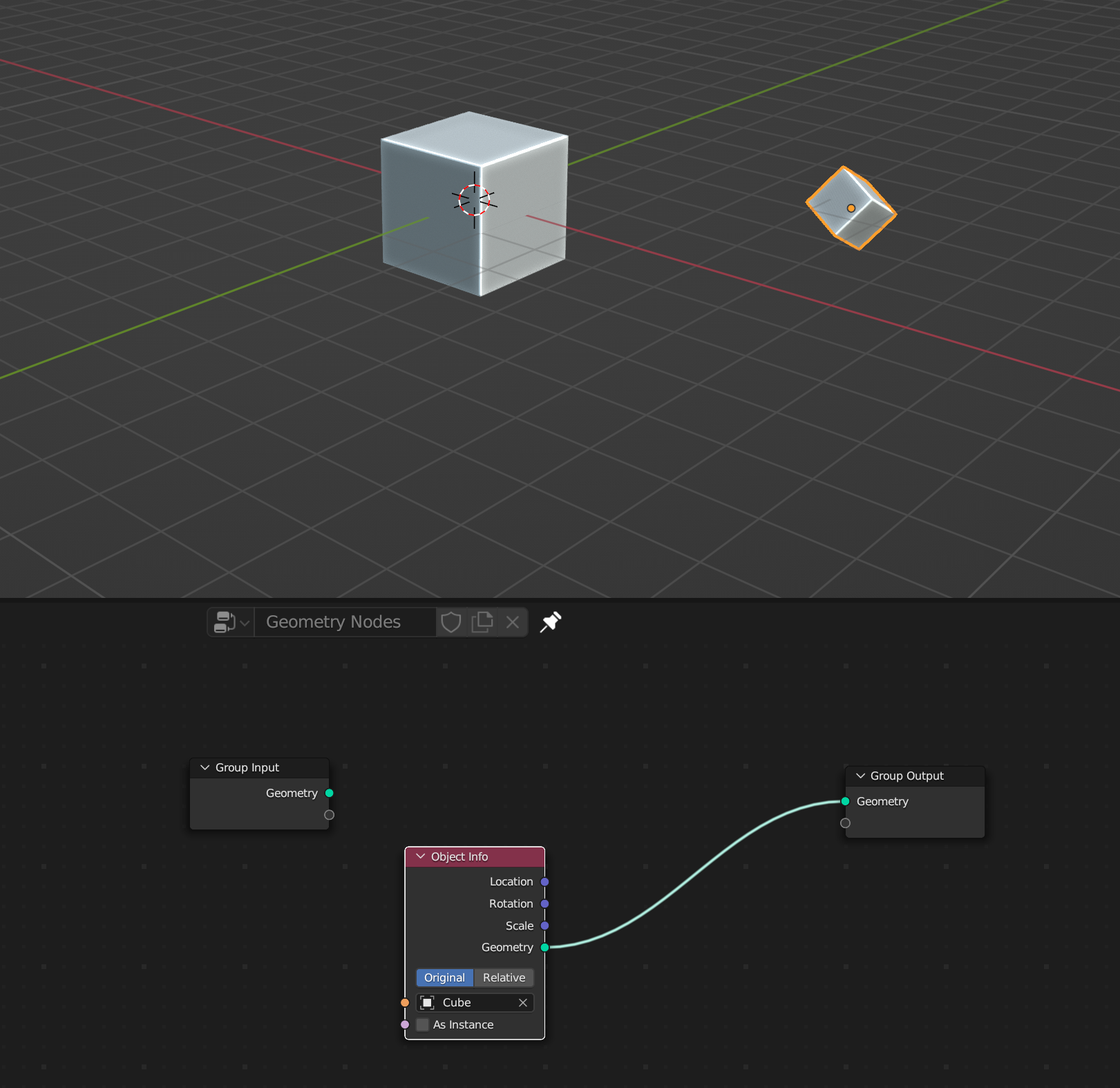I am trying to use Blender to import and re-organise a large volume of data. The imported data comes in as 1000s of objects with shared meshes/textures, but individual positions/scales/rotations.
I would like to convert all the objects to collection instances whilst keeping their positions/scales/rotations.
This is so I can add some empties and collision mesh data to a master collection without having to change each individual object (there are approx 12000 of them).
See images for what I'm trying to achieve:
Data as it's imported:
Each object (a01, a02, etc) is has its own position/scale/rotation.
What I would like it to look like after sorting, with each collection having its own position/scale/rotation:
Perhaps there is a simple way to achieve this within Blender, but I'm guessing this will need a Python script. I am very new to Python, and my attempts so far have resulted in everything but what I'm after...
If anyone could help write a simple script for this, or point me in the direction of a similar script, I would be very grateful!!
I've attached a reference blend file here:
Thanks