How can I invert / change the direction of the edges of an object so the outer pointing edges are pointing in and the inner pointing edges are pointing out.
Example below: The red arrows are pointing in the direction the altered edges should be pointing towards.
I tried multiplying the normal's by -1 but that didn't work.
Answers to @christopher-bennett qestions
- The Koch fractal was created using Wannes Malfait free L-systems fractal add on. https://github.com/WannesMalfait/Blender-Add-ons/blob/master/L-System.py
- It's a mesh
Answers to @markus-von-broady Thanks to Markus I figured a way to show / animate (a smaller section) the process although not in Geometry nodes. (Instead of trying to do everything all at once separate each process out.)
How the invert would work.
1st part Inner going to outer
2nd Outer going to inner
Please note that this was just an example fractal I was looking for a general way to do this not just for one specific fractal since I would like to do the operation on other fractals.
Settings I used:

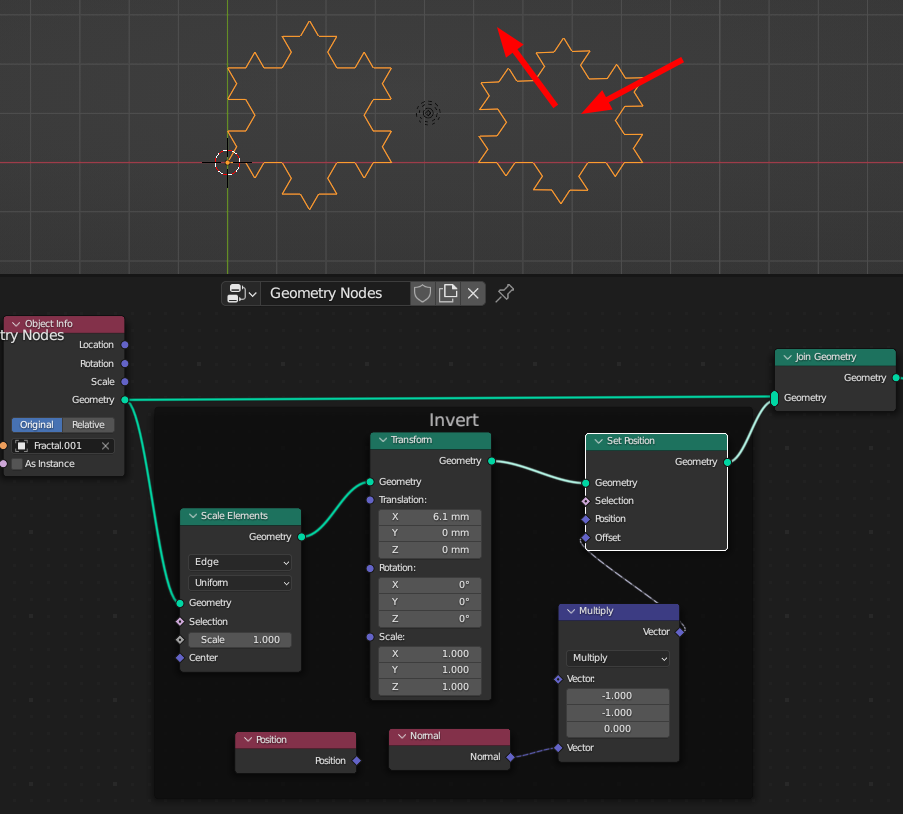
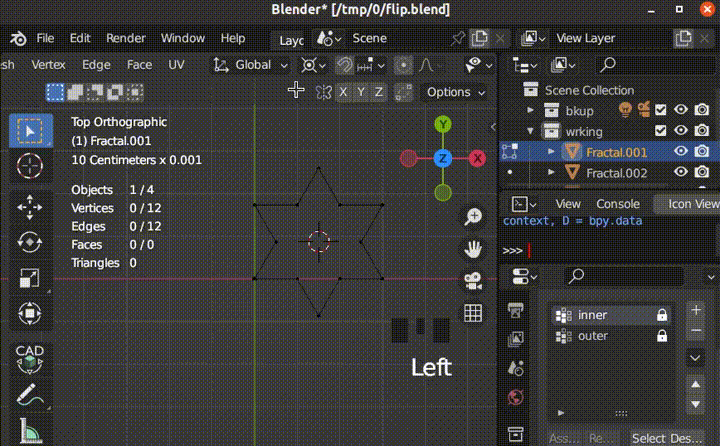
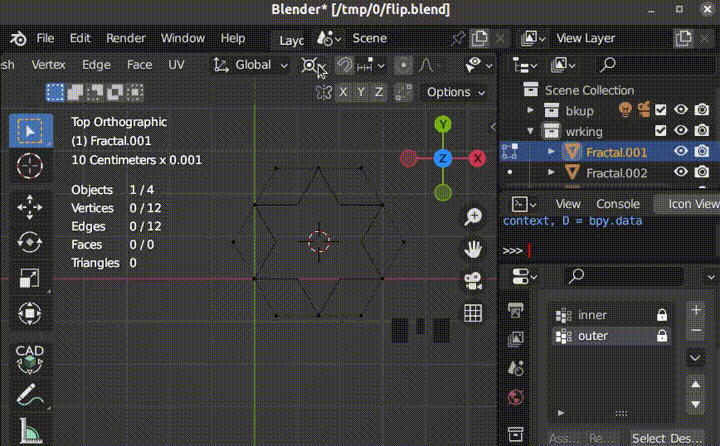
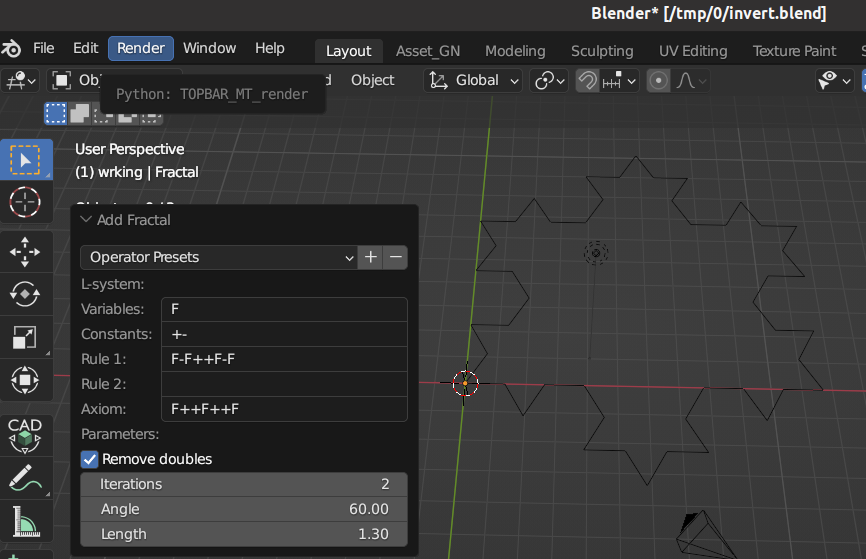
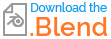
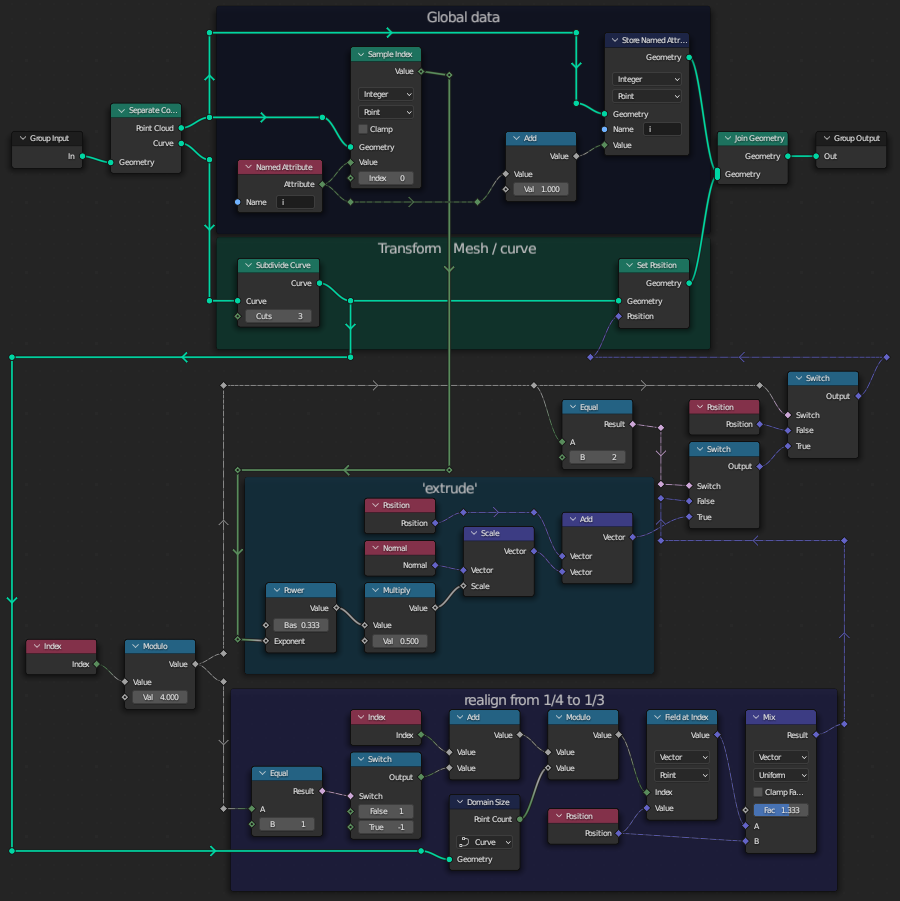
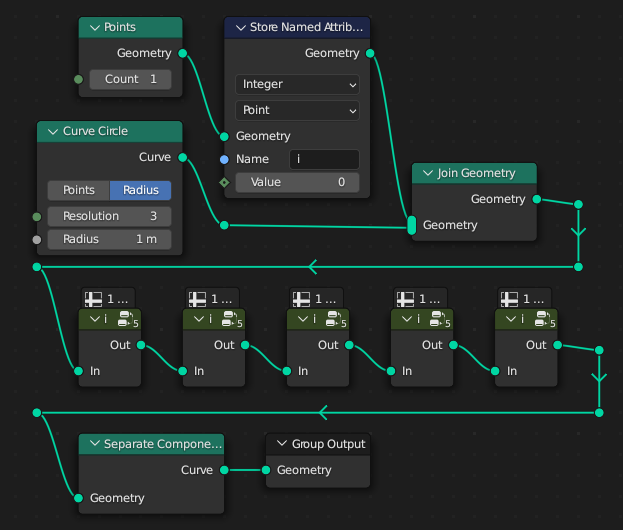

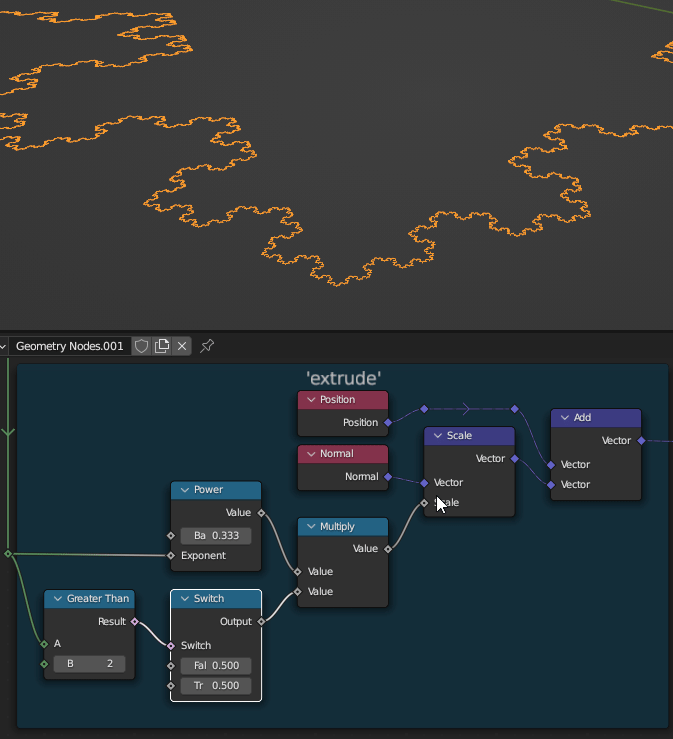

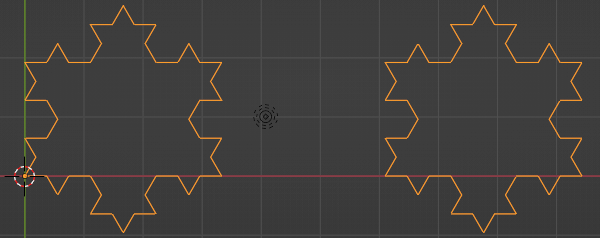


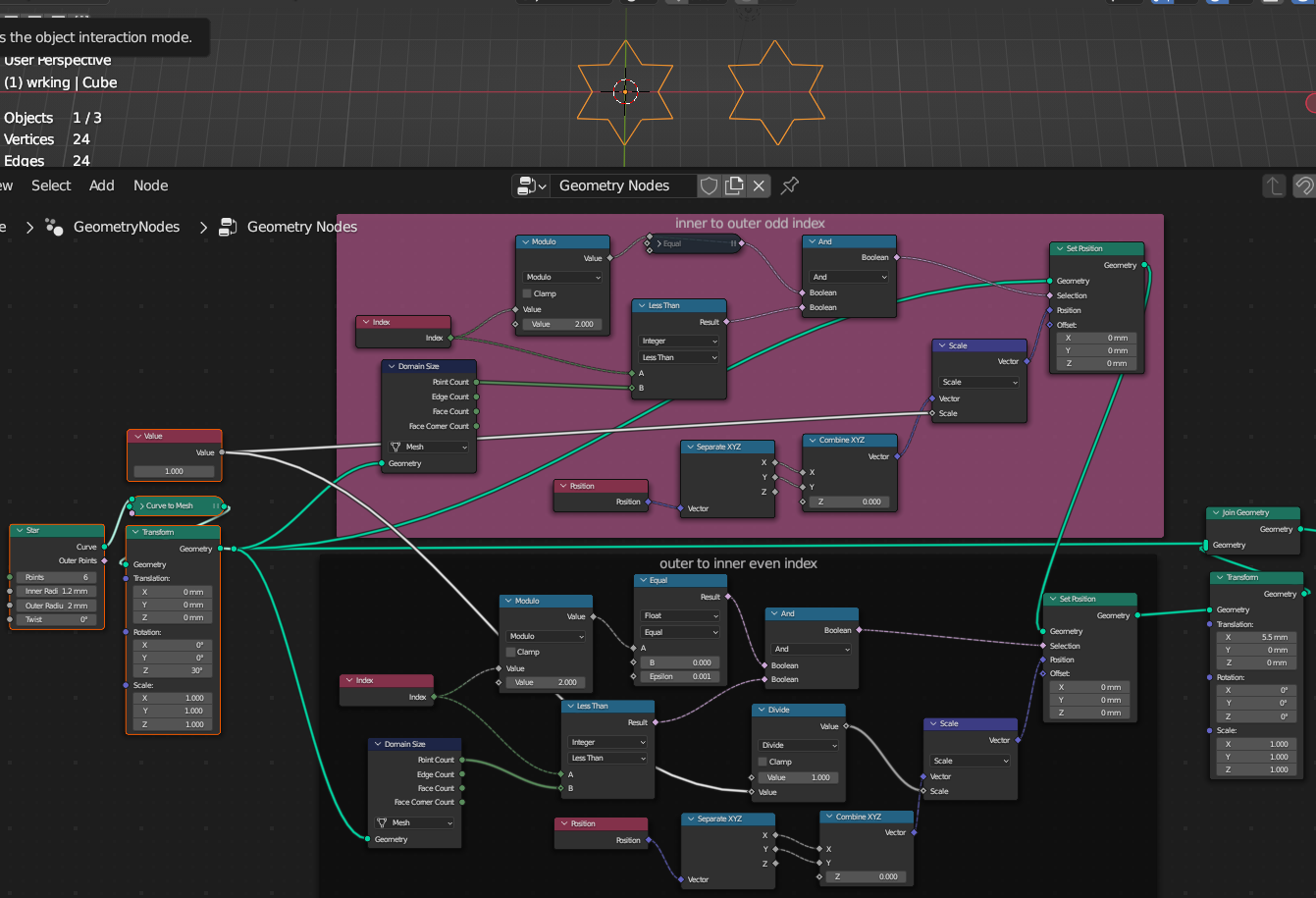
(posted it to the question) and realized you may be correct, there maybe no way to generalize it sinceit would require changing the pivot point multiple timeswhich would depend on the fractals various edge angles. When you posted the animation it showed me this. Thanks! $\endgroup$