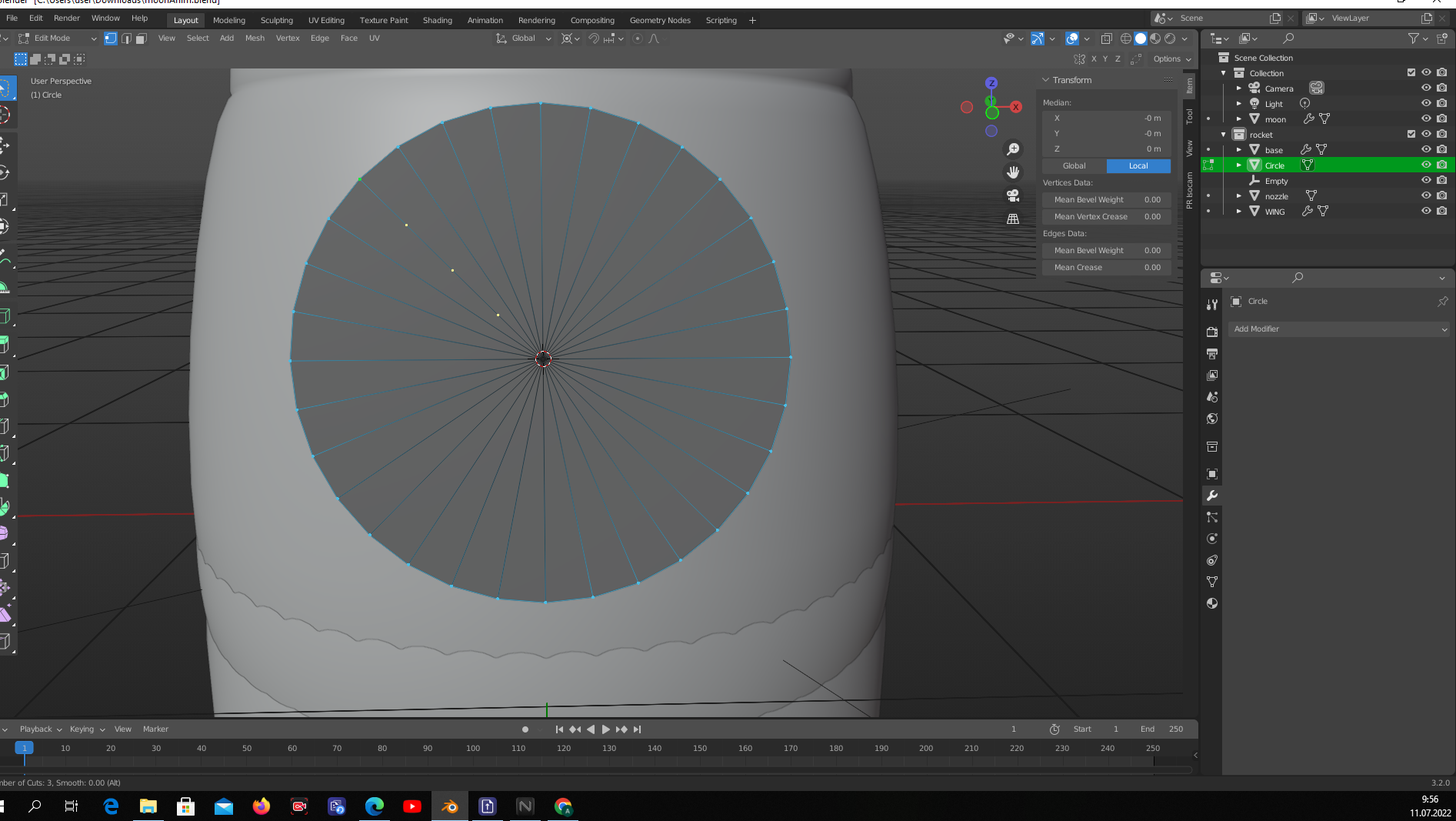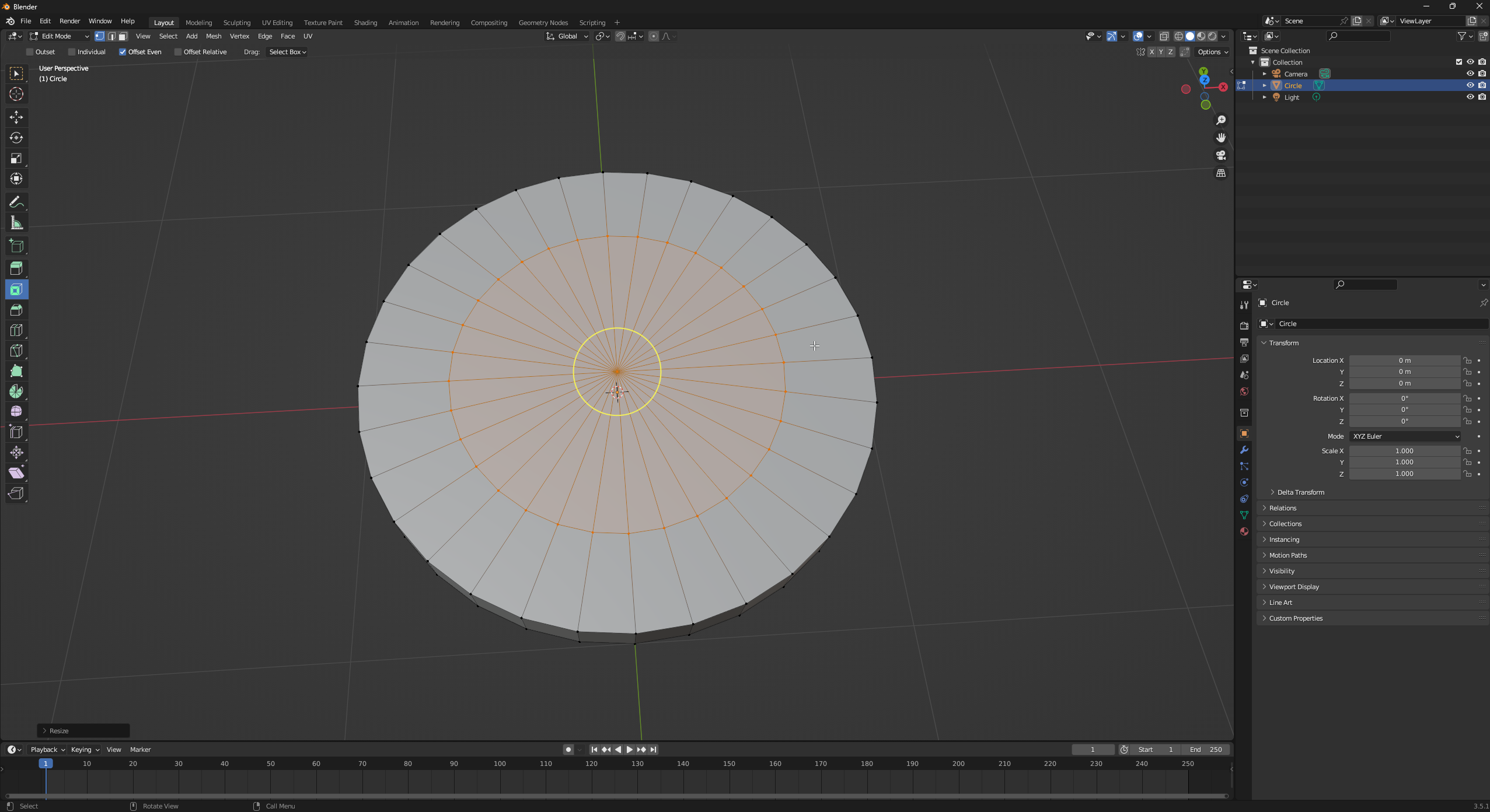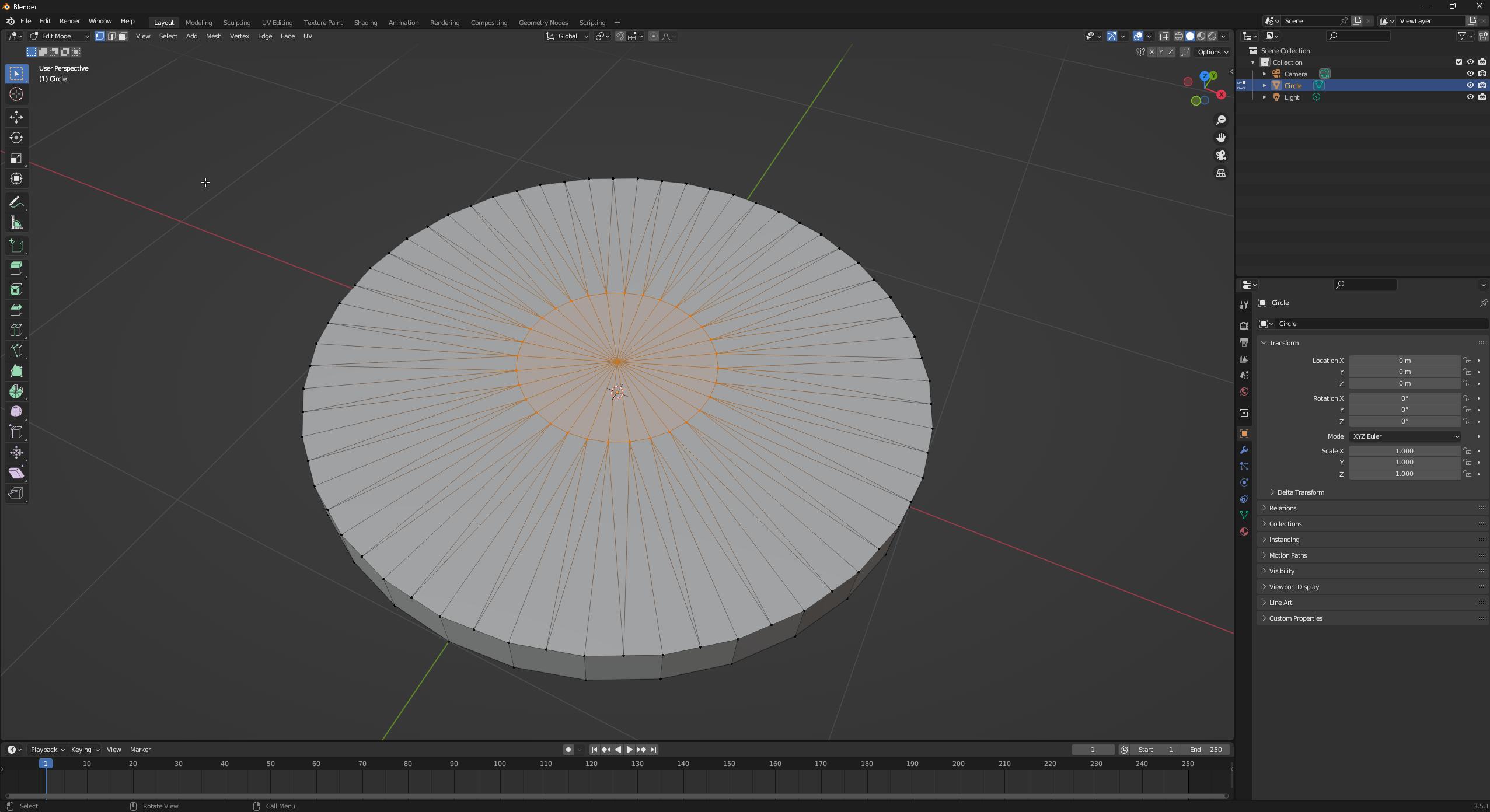So, I'm following this tutorial on YT, and got stuck when trying to add loop cuts inside a circle. What I've done is adding a circle, in Edit mode extruded it inward and merged at centre. Then I need to add circle loop cuts inside this big circle, but the loop cut tool only creates dots.
I've tried the inset tool, but it didn't do anything, switching to face mode also didn't help. Also tried to subdivide the mesh, no result.
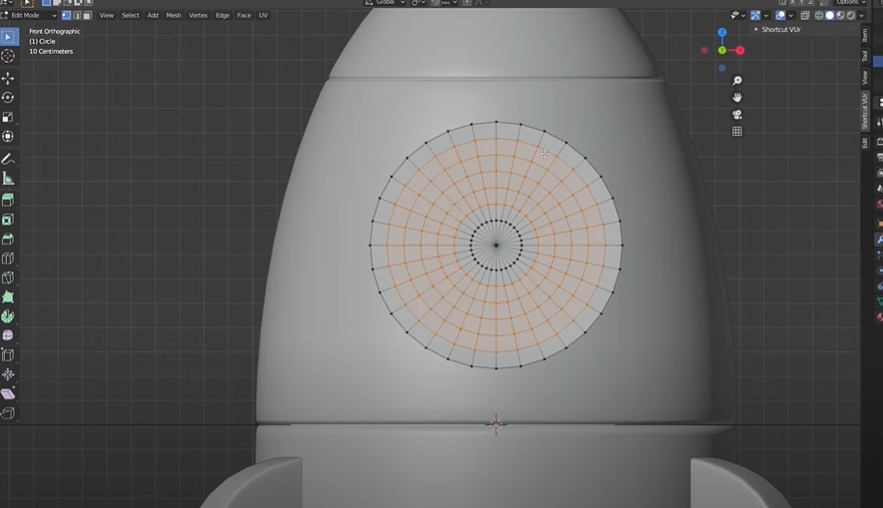 I'm running a Blender 3.2.0 version on Windows 10.
If you could help me with this issue, I'd be very grateful, becuse I'm a newbie and such problems are still a bit tricky for me to solve on my own.
I'm running a Blender 3.2.0 version on Windows 10.
If you could help me with this issue, I'd be very grateful, becuse I'm a newbie and such problems are still a bit tricky for me to solve on my own.