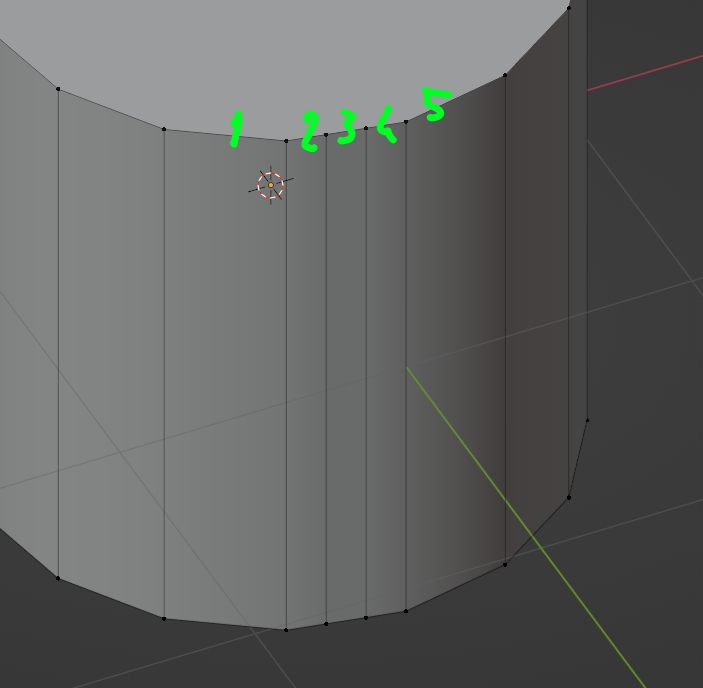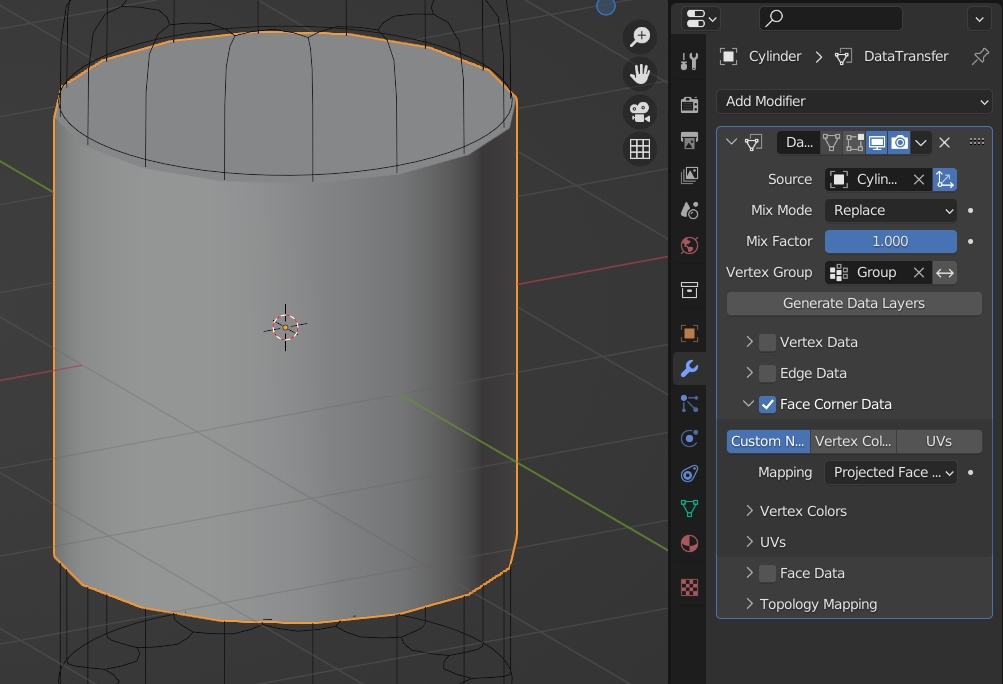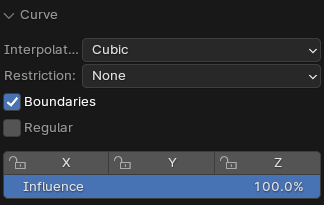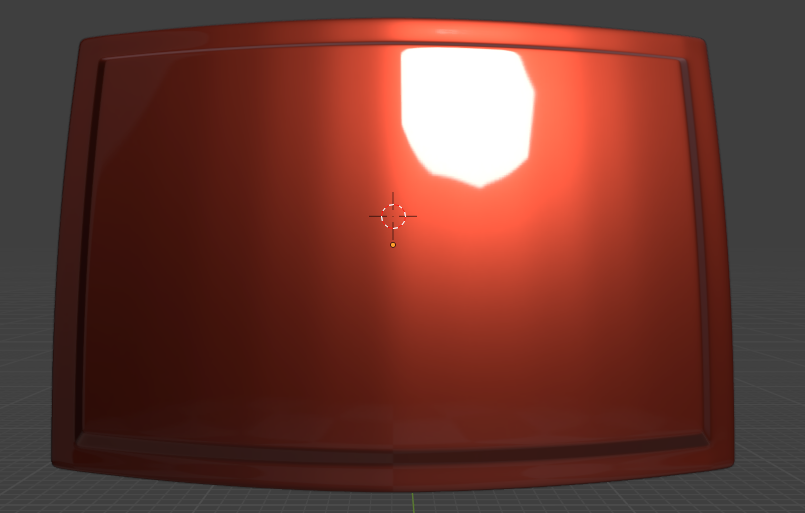Faces 2, 3 and 4 make a flat surface. As you've shaded smooth, Blender creates a gradient between face 1 and 2 and between face 4 and 5, but not between the right of face 2 and face 3, nor between face 3 and the left of face 4, therefore face 3 has an homogeneous grey color and it visually creates this kind of stripe you show.
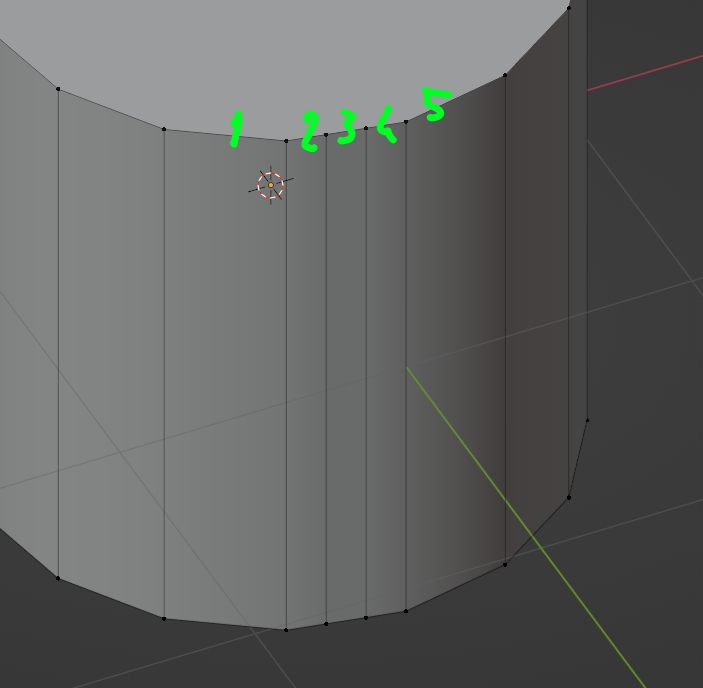
To fix it you can try the Data Transfer modifier, which will change the split normals of your object (split normals = normals that determine the shading):
- Create another cylinder (Cylinder 2) at the exact same location as your original cylinder (Cylinder 1), give Cylinder 2 a Subdivision Surface modifier in order to make it round. Make it invisible (here I just display its wireframe).
- Select Cylinder 1, select the faces 2, 3 and 4 and asign them to a vertex group.
- Give the Data Transfer modifier to Cylinder 1, choose Cylinder 2 as Source, Vertex Group > select the vertex group you've just created, click on Custom Normals, and select Mapping > Projected Face Interpolated. Result (you can apply the modifier if you're glad):
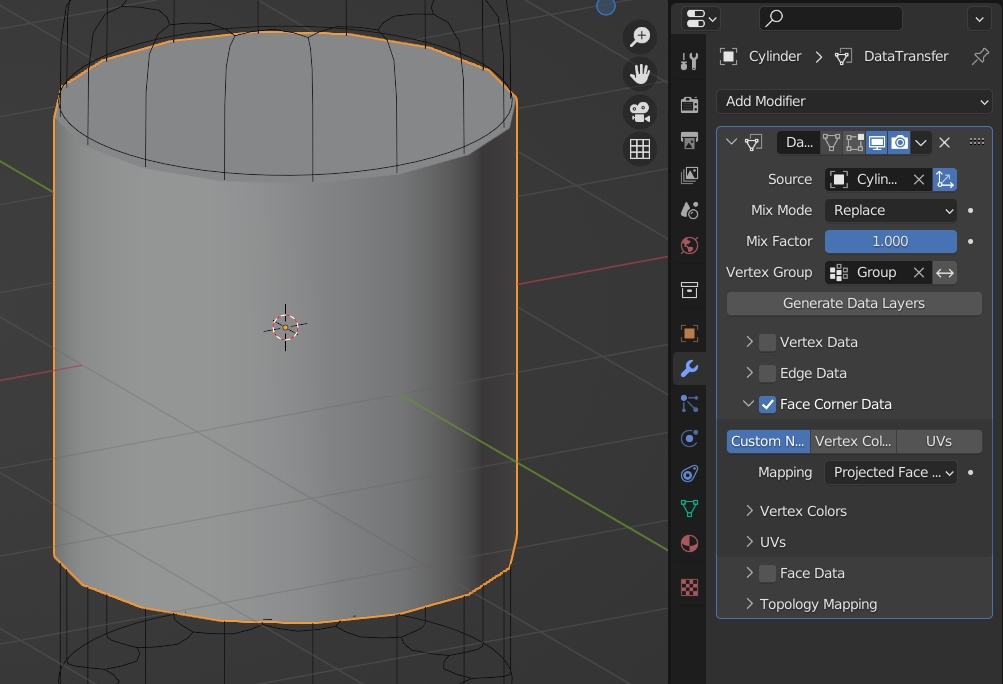
 What i did here is simple:
1: Create a cylinder, shade smooth, then auto smooth 30°
2: Insert two loop cuts in one of its side faces
What i did here is simple:
1: Create a cylinder, shade smooth, then auto smooth 30°
2: Insert two loop cuts in one of its side faces