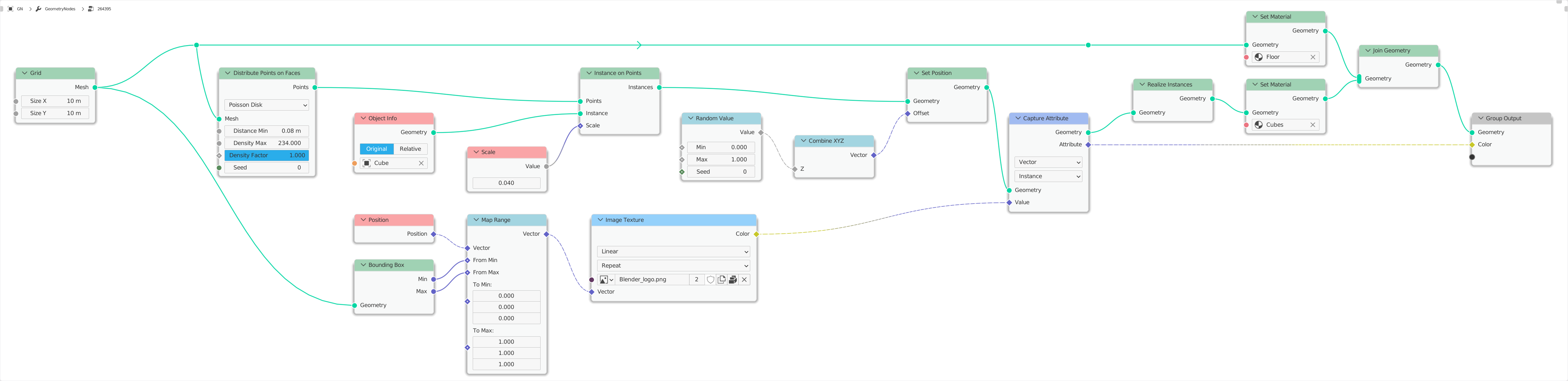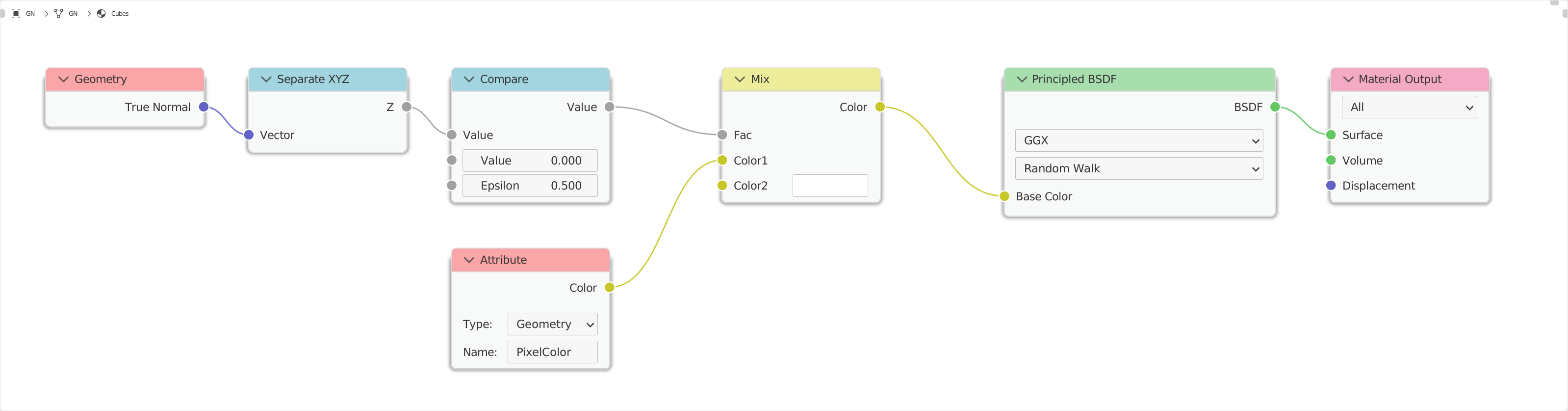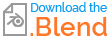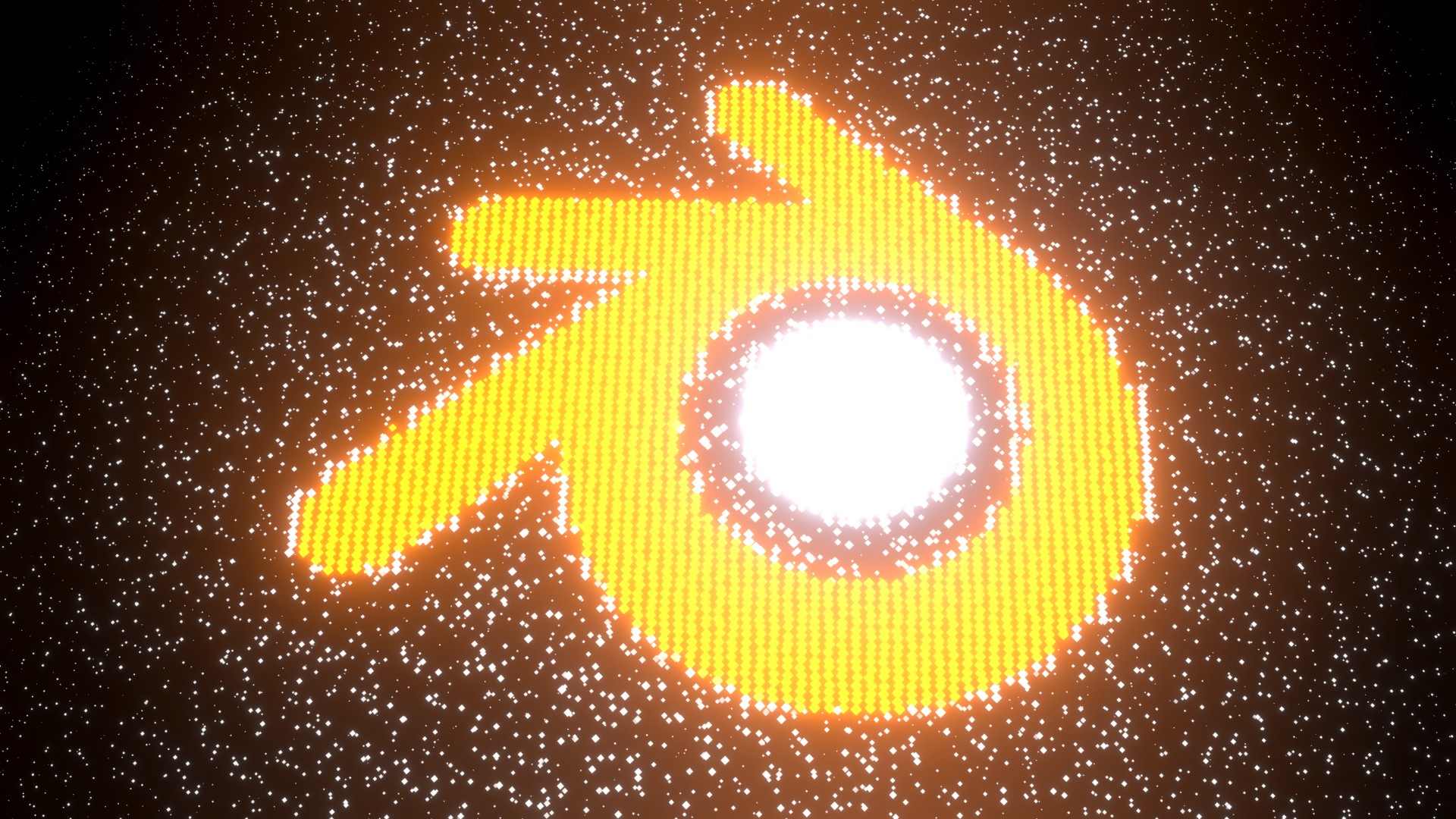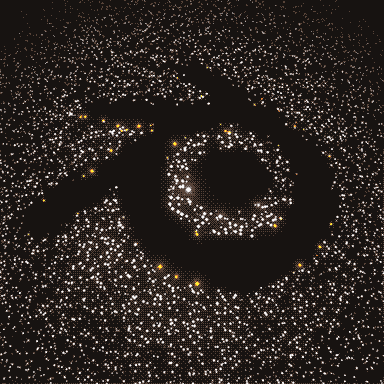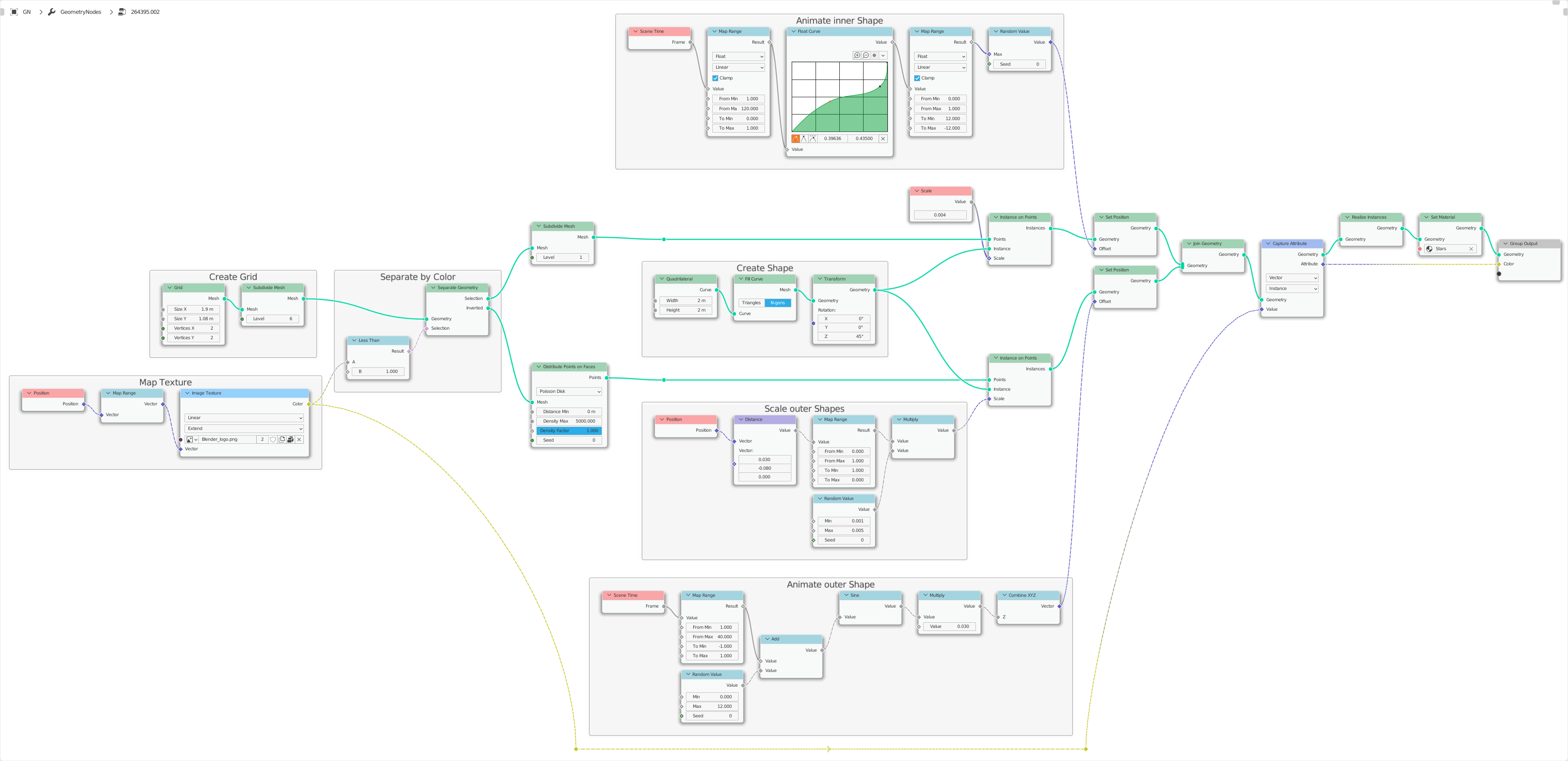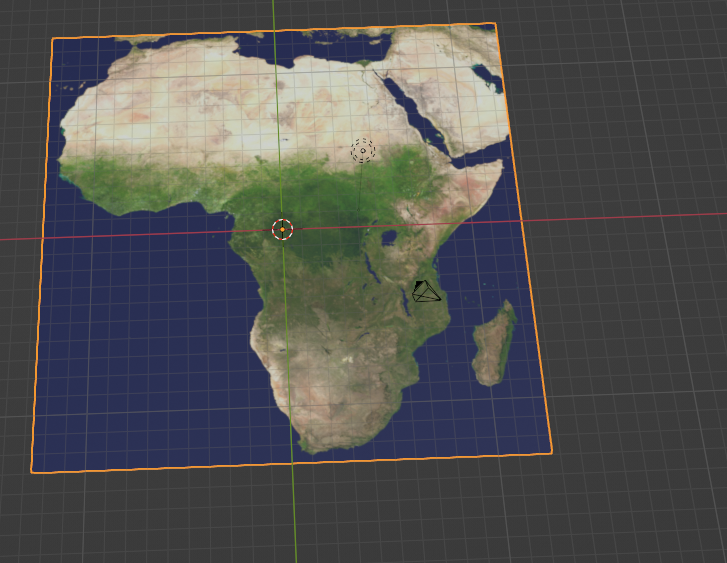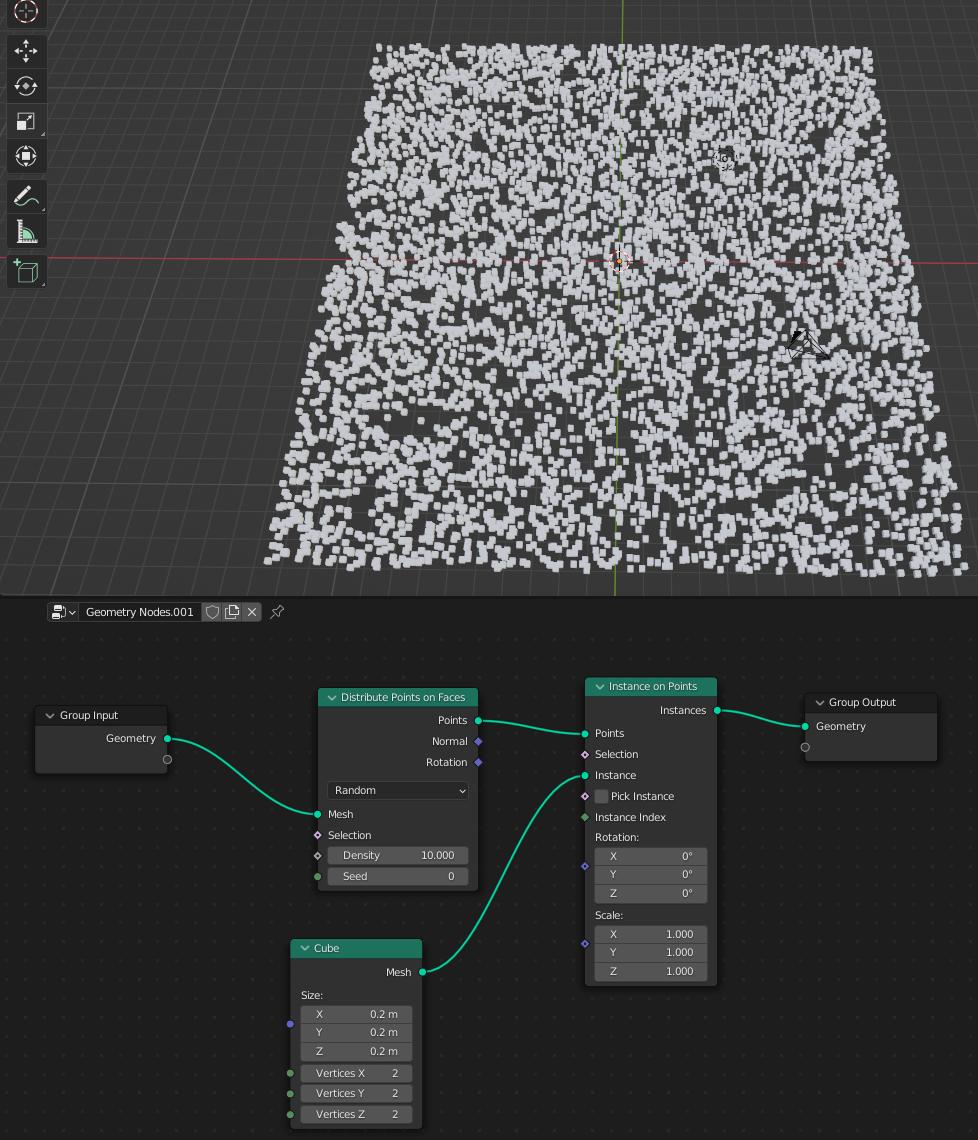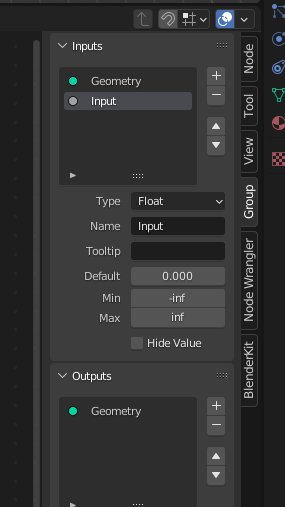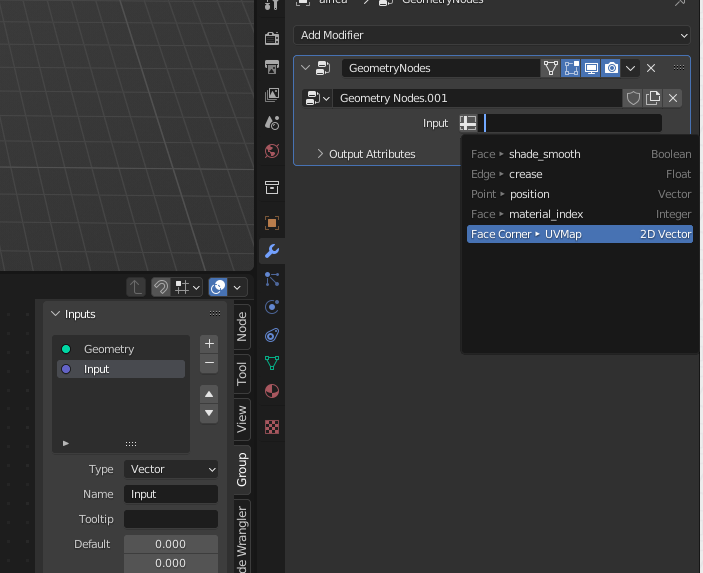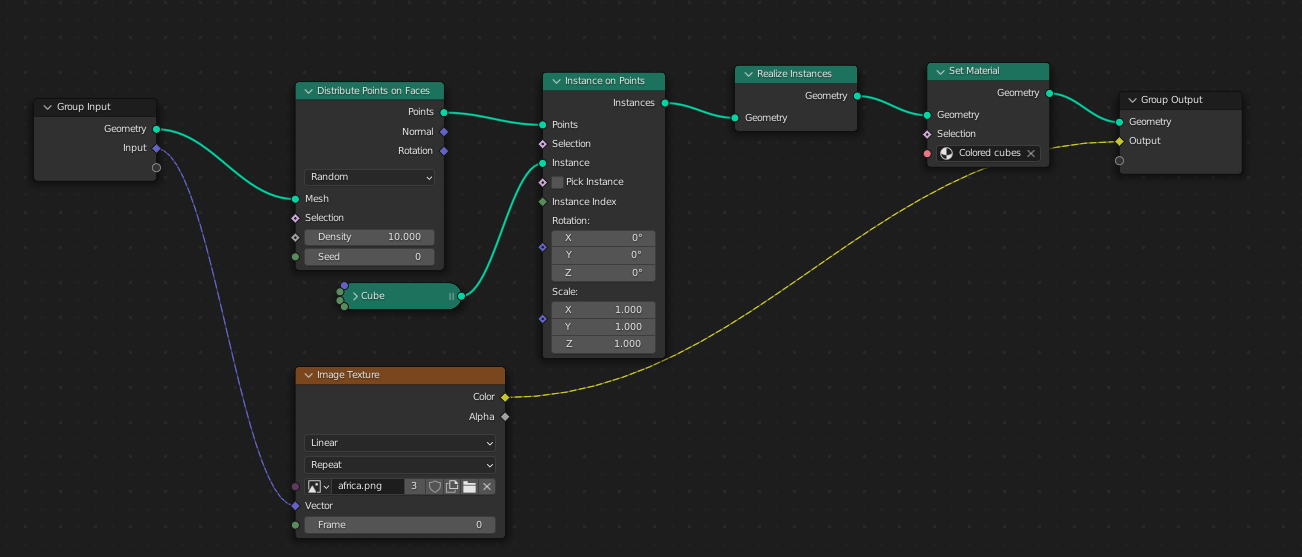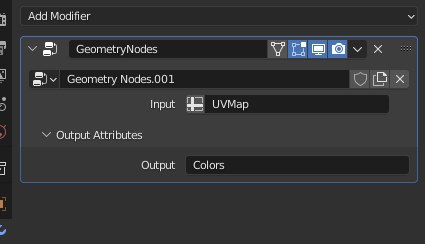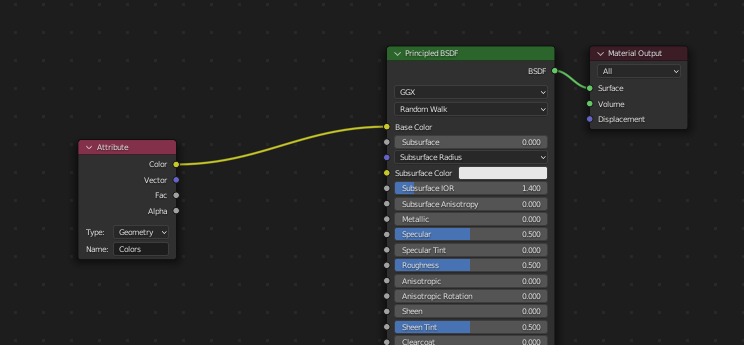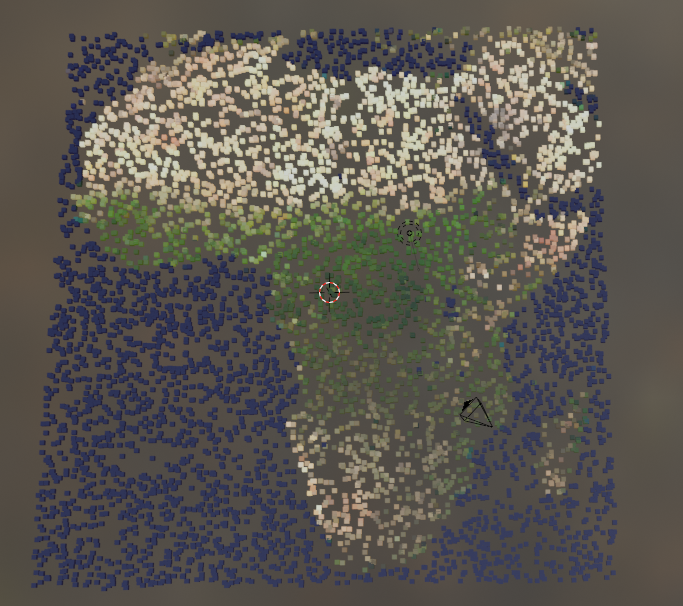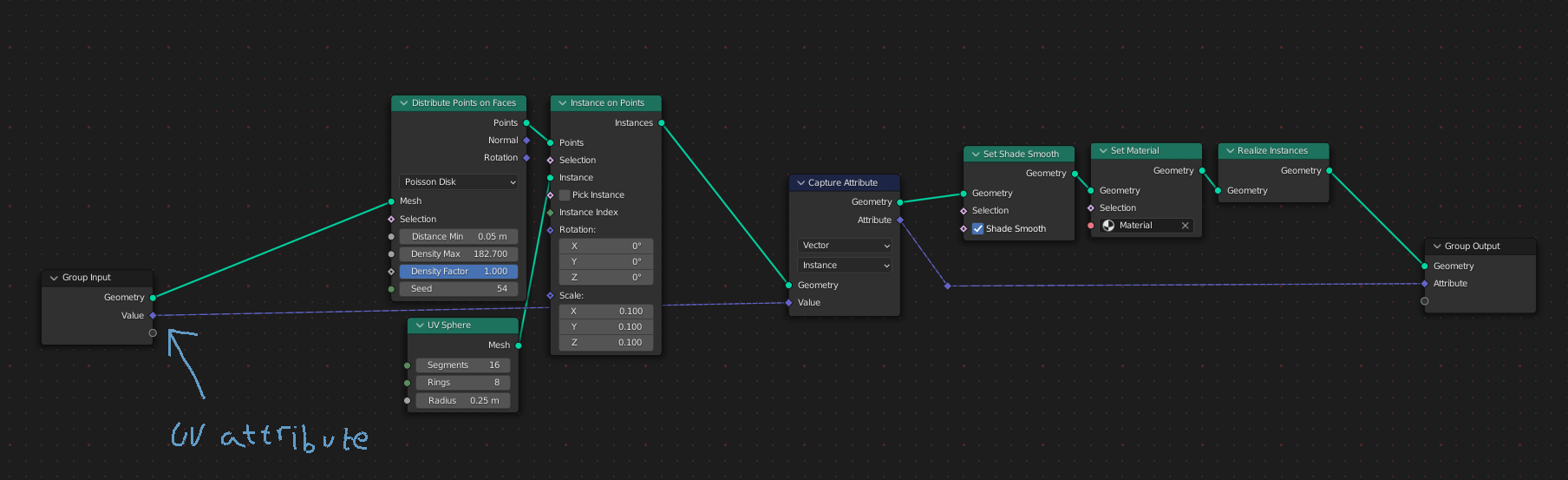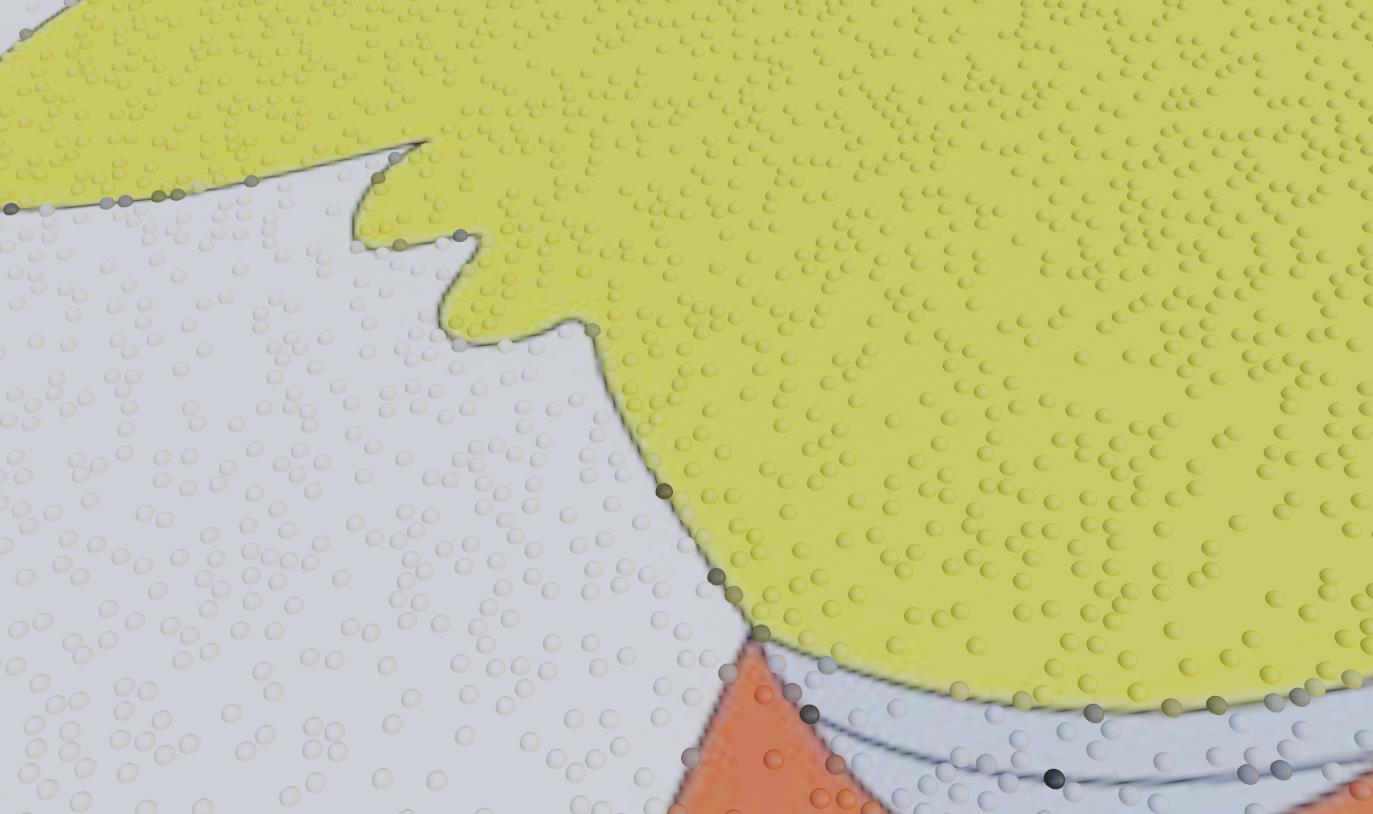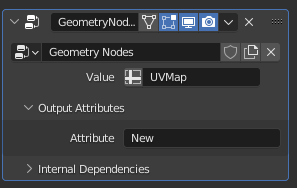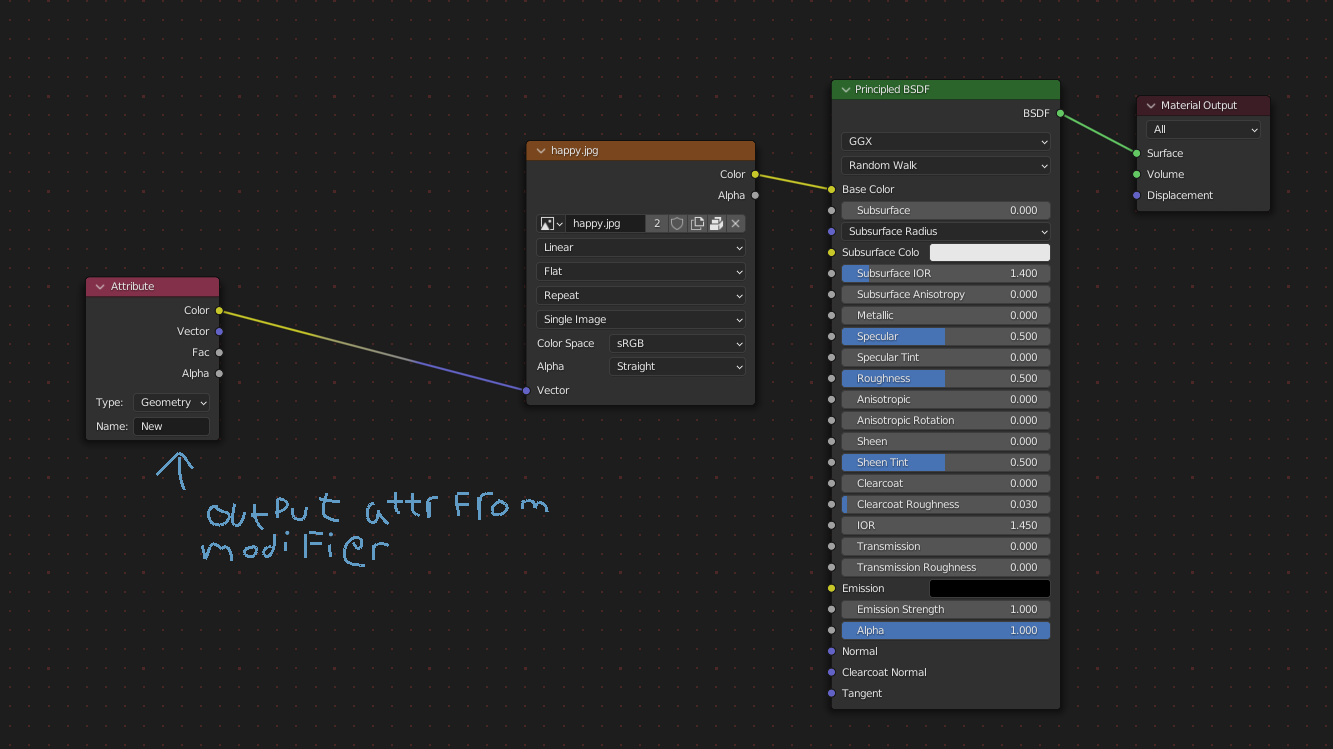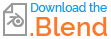How can Geometry Nodes be used to generate instances that inherit the texture color of their emitter/instancer?
Reference image of desired result:
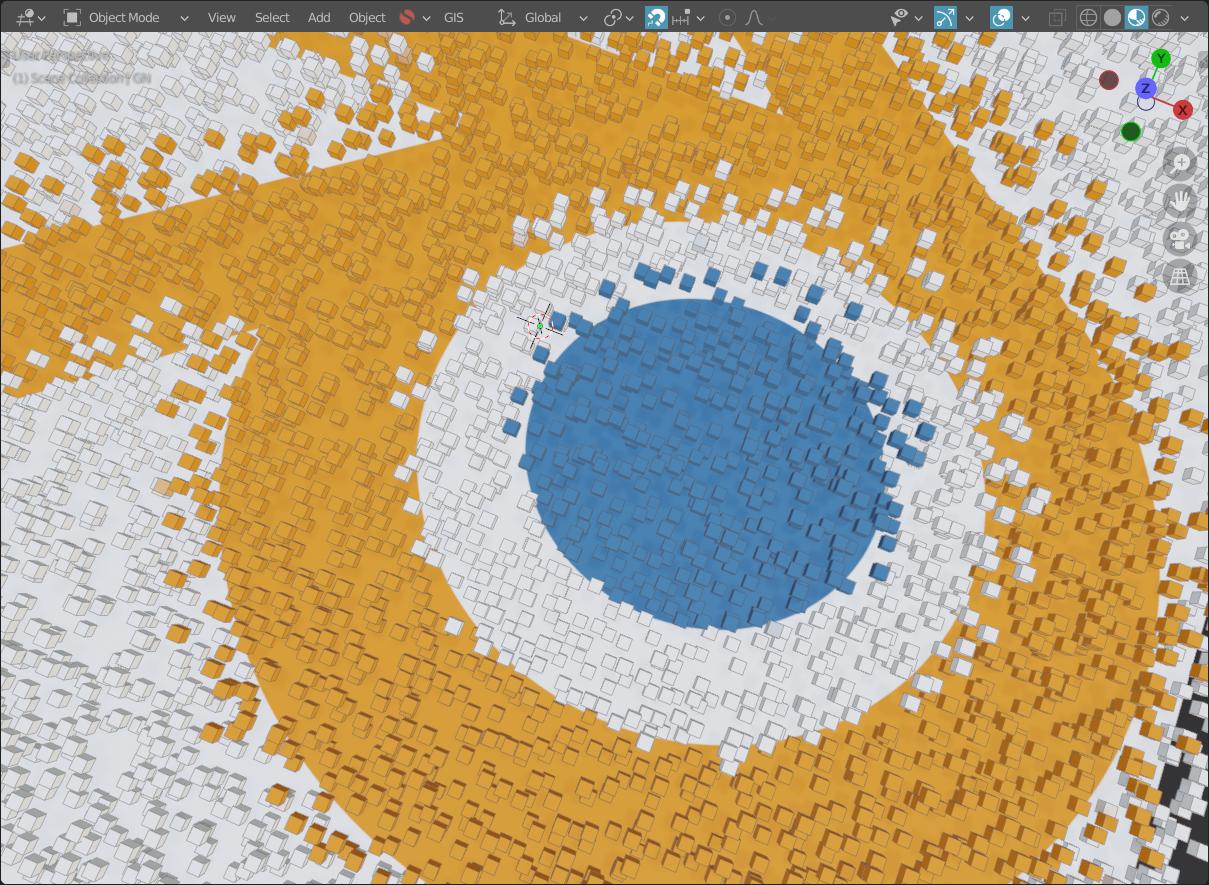
(Above: screenshot by quellenform)
There is already a solution using particle systems in Cycles. Now I am looking for a way to do it using Geometry Nodes (that will be compatible with Eevee as well).
Because the "From Instancer" checkbox on the Texture Coordinate node is only for Cycles, and because particles and GN instances are fundamentally different, a new approach is needed.
(I have found an answer that uses the material index to assign multiple materials, but using multiple materials is something else altogether, and would only work for images with a handful of colors.)