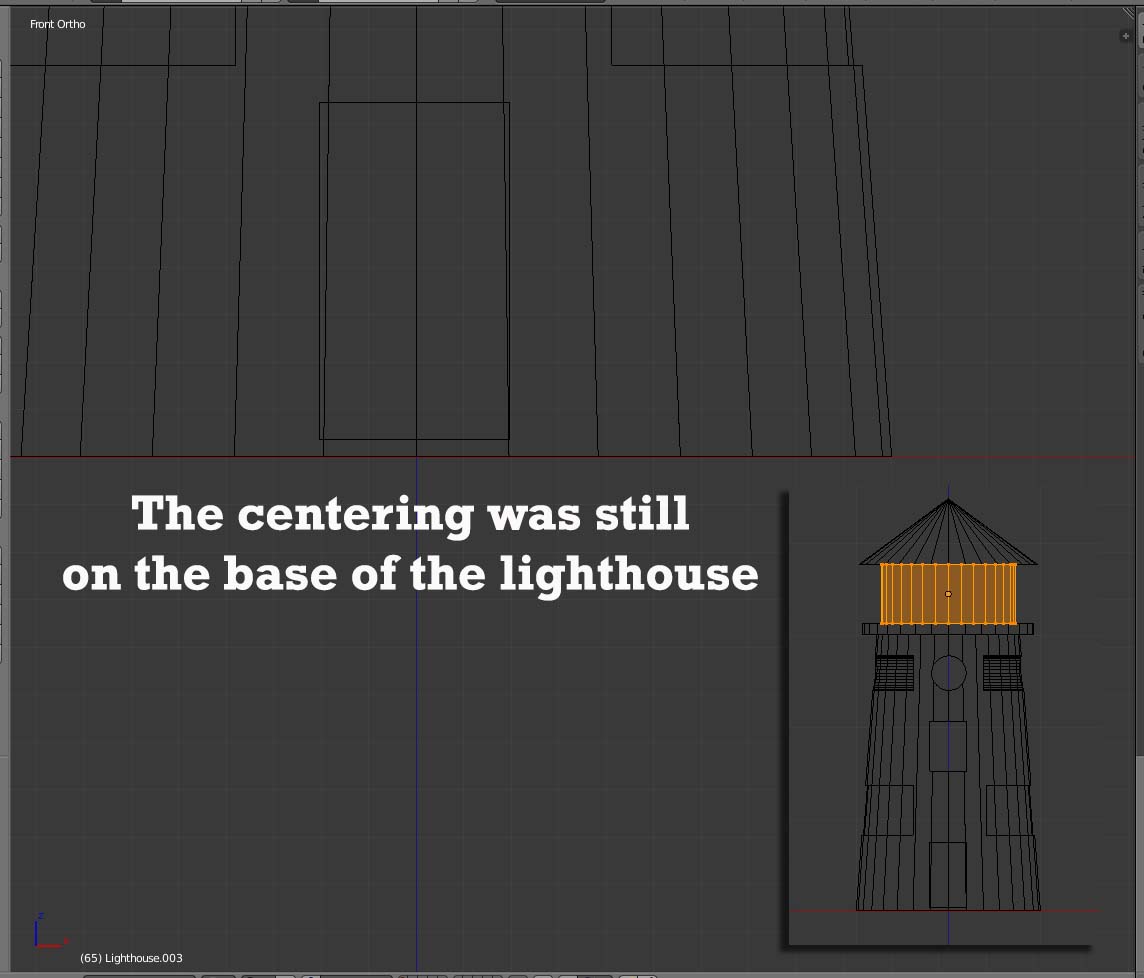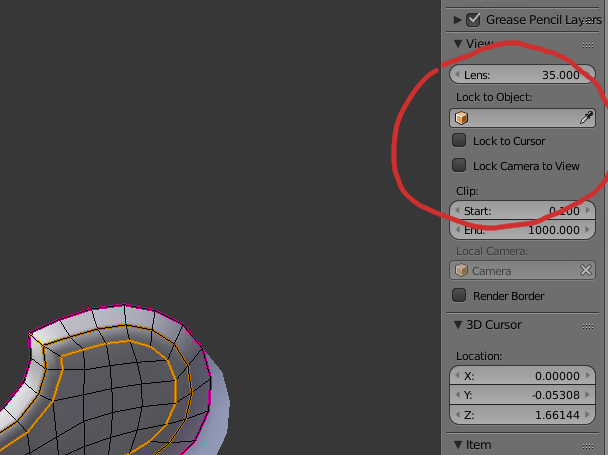I am following through the exercises in BlenderBasics_4thEdition2011.pdf and have gotten to the section on texturing. The book goes through the creation of a Lighthouse and now I am texturing it. I want to have a closeup view of the roof of the lighthouse after partitioning it as the lesson describes on page 54.
In order to get a close up view I selected the roof and want to center the screen on the vertices of it so I pressed the Numpad . key. When I do that the view zooms so that the roof is off the screen.
What am I am doing wrong?
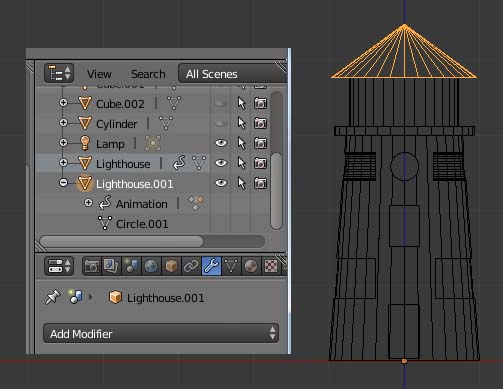
I tried Ray's answer and was able to move the origin but pressing the Numpad . key still did not work. The centering was still on the bottom of the lighthouse, as if the origin was still there.