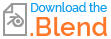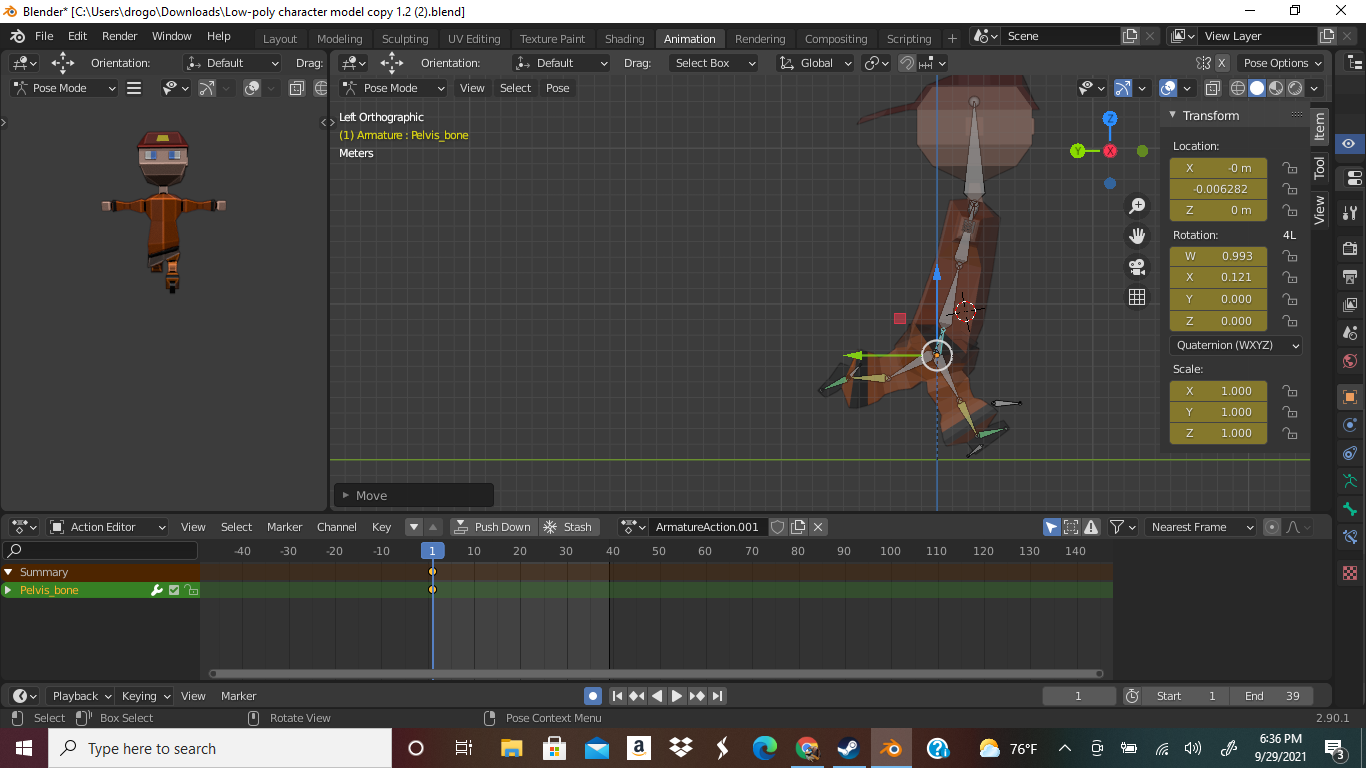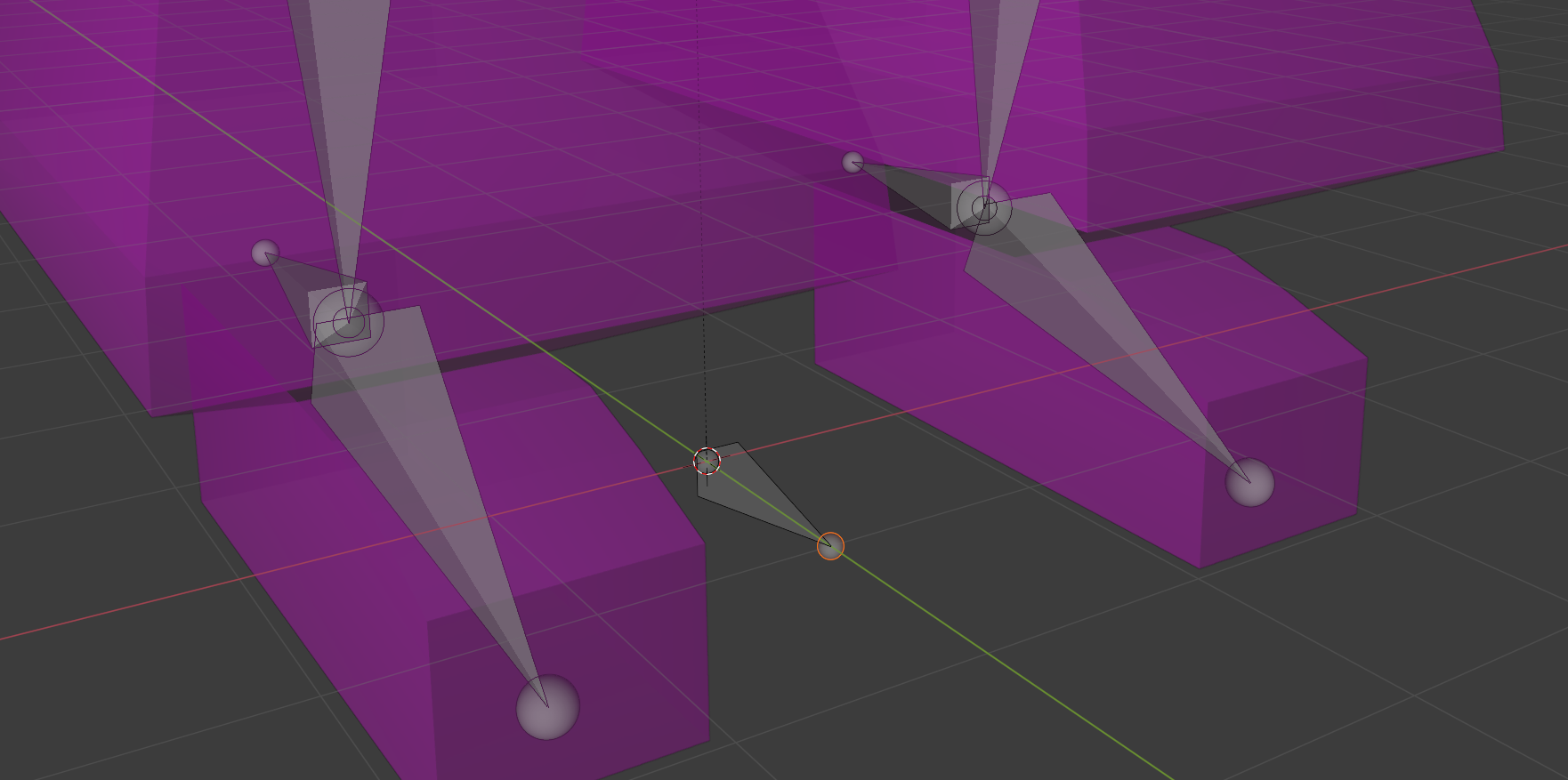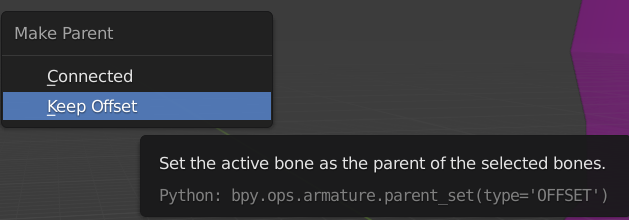You have a bone IK_Target.L that has no parent. (The same is true on the right.) If you are moving the target bone, you can move it away from the rest of the foot. That's how IK targets work. But if you move the rest of the armature, the bone doesn't have a parent to follow, so it stays in place.
It is normal to add a root bone, and parent all of the loose bones like IK Targets and pole targets to the root. Perhaps you've missed the part of the tutorial where that is done; or perhaps the tutorial just hasn't gotten to it yet.
You don't need to redo things at this point. Simply add a bone at the origin, call it root and parent your IK_Target.L, IK_Target.R, and other loose bones to it.
Here is how to do this, step by step.
- Make sure you have the armature selected and are in Edit mode.
- You have moved the 3D cursor away from the origin. To fix this, type Shift–S1Enter
- Add a new bone by typing Shift–A.
- Rotate the new bone so it will face forward by typing RX90Enter
- Left click on your new bone to make sure it is the only selected bone
- Rename your new bone to root by typing F2 and entering root in the selection box.
At this point you have your new root bone properly oriented:
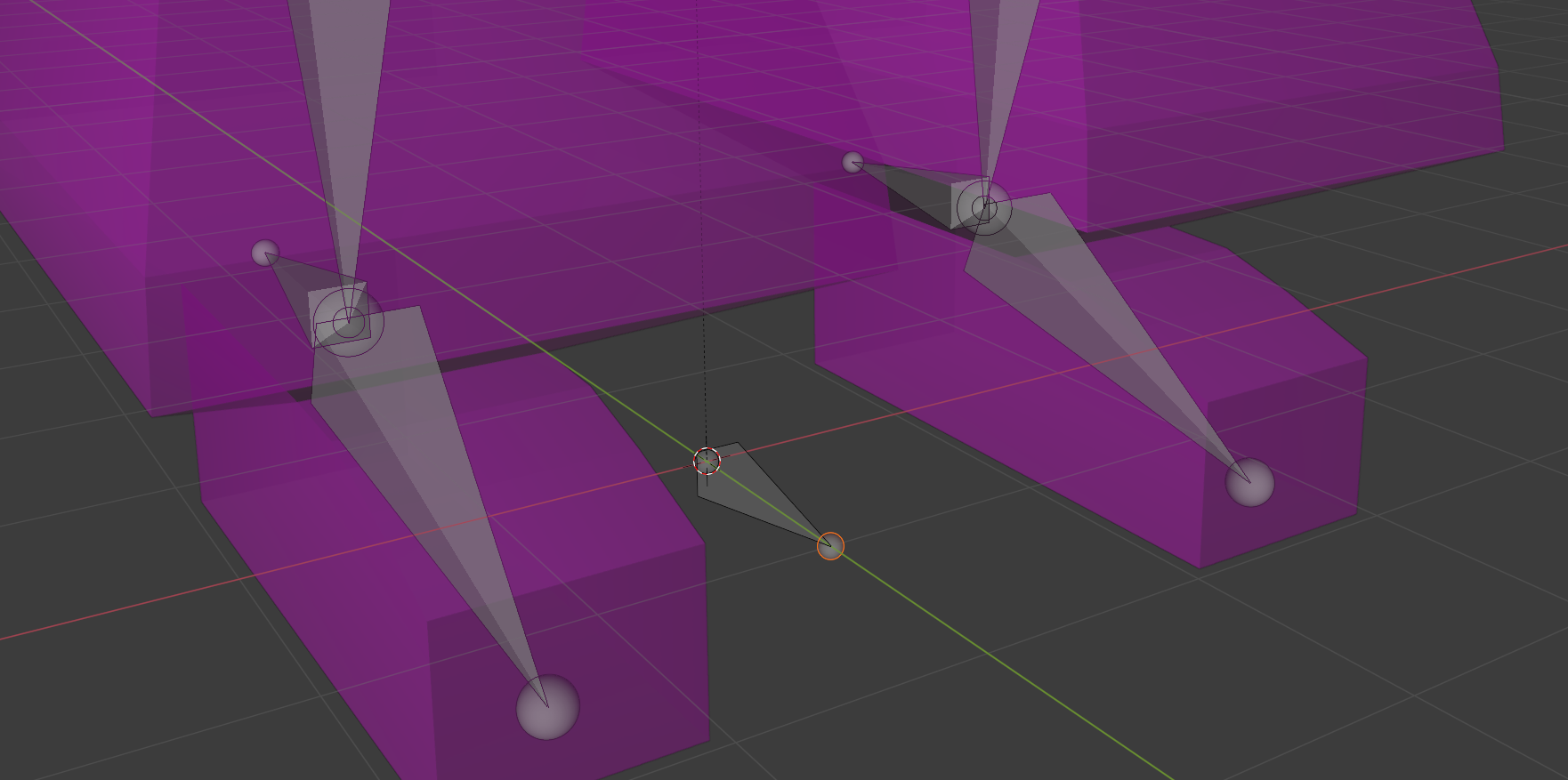
- Deselect all bones by typing Alt–A
- Select the bone
IK_Target.R by left clicking on it
- Select the bone
IK_Target.L by holding Shift while left clicking on it.
- Select the bone
Pelvis_bone by holding Shift while left clicking on it.
- Select the bone
root by holding Shift while left clicking on it.
At this point your display will look like this

- Parent all of the selected bones to the root bone by typing CTRL‐P and selecting Keep Offset
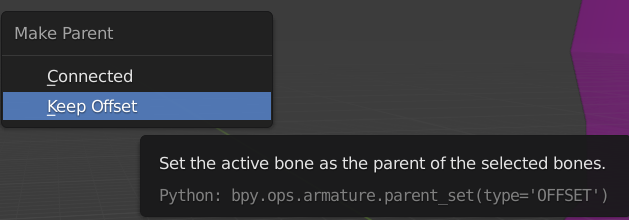
and then Accept this answer and don't expect the volunteers who answer questions here to do this much work for you when you're not willing to scan back through a tutorial and find the bits you missed.