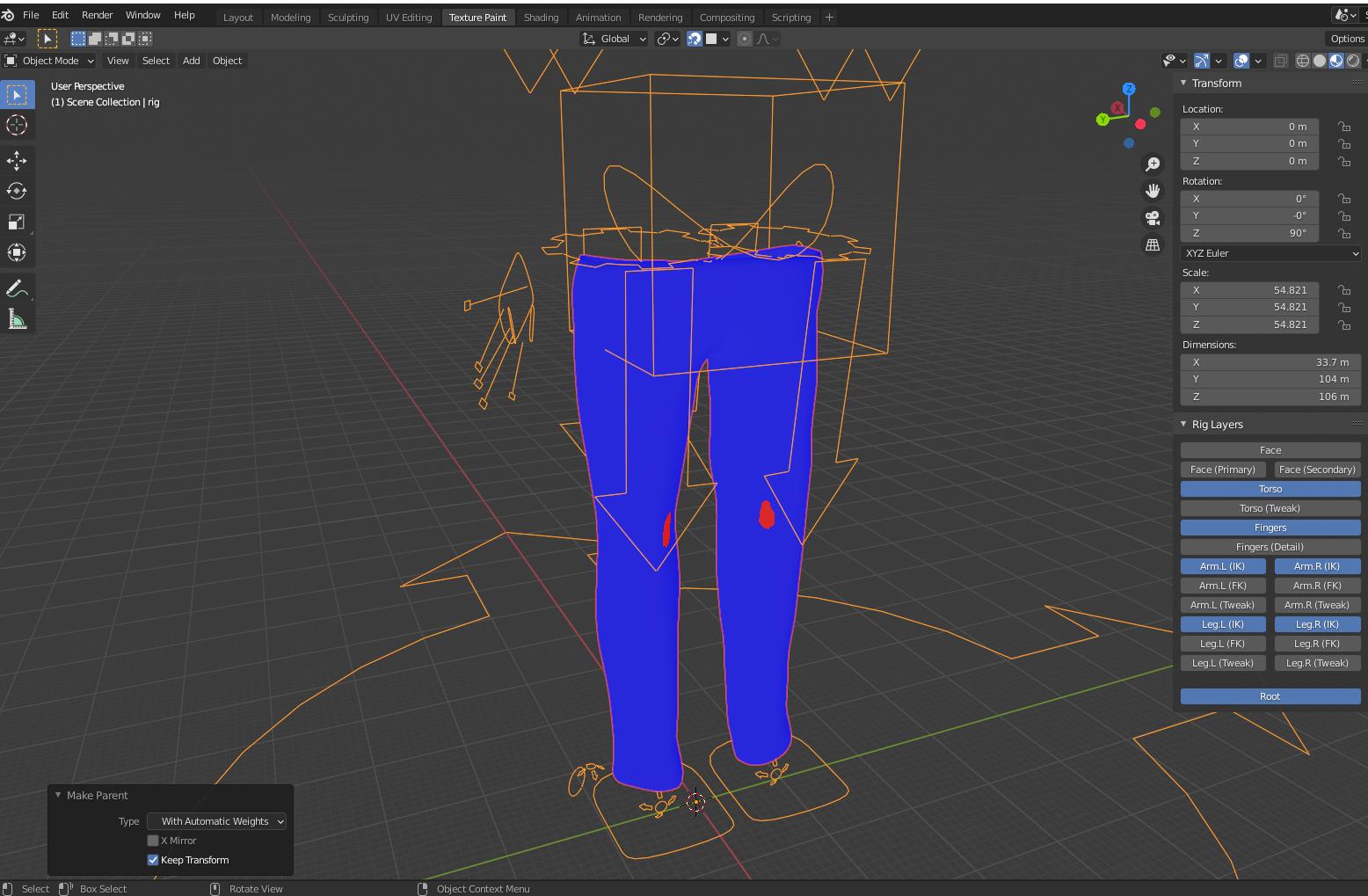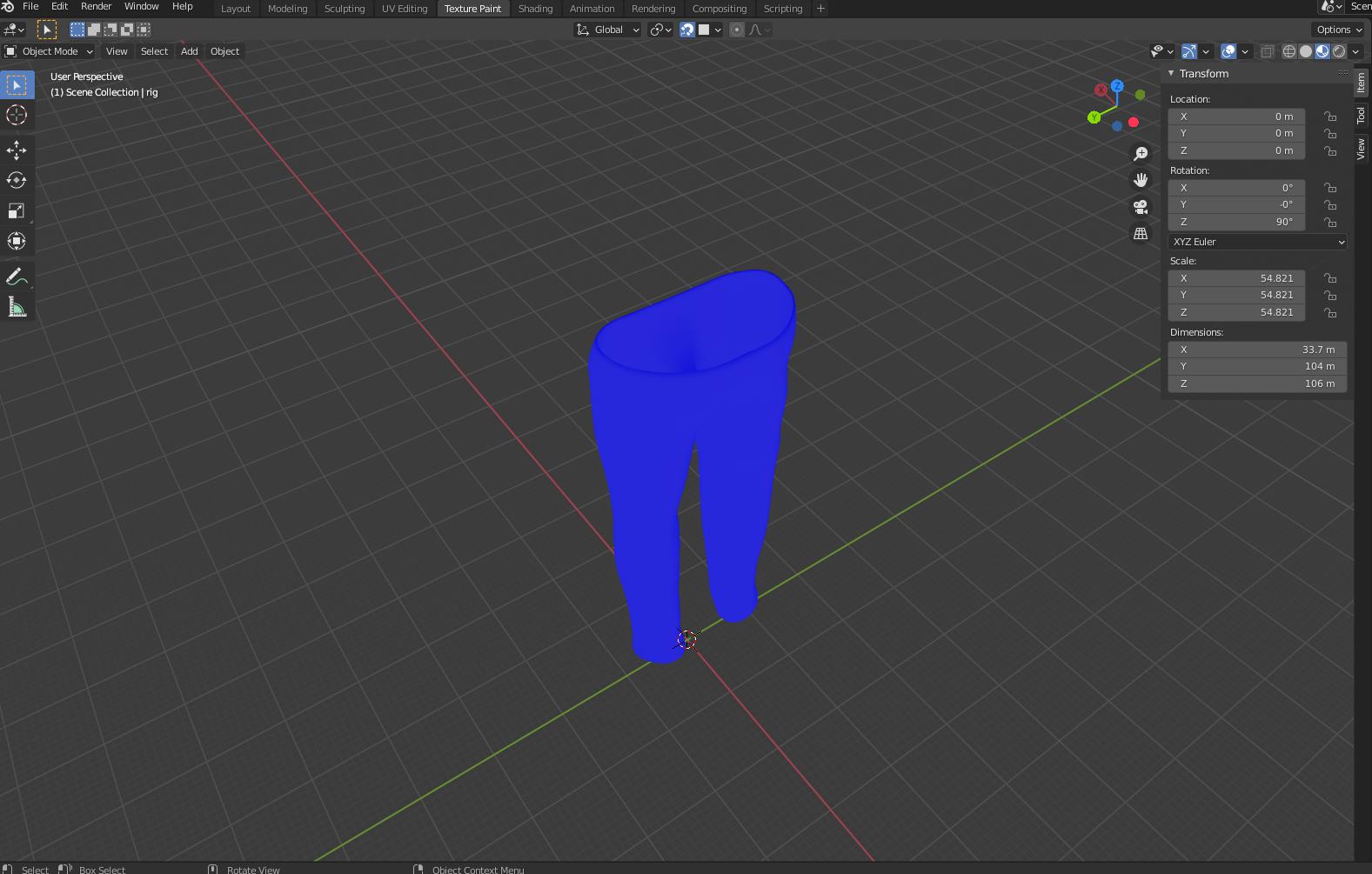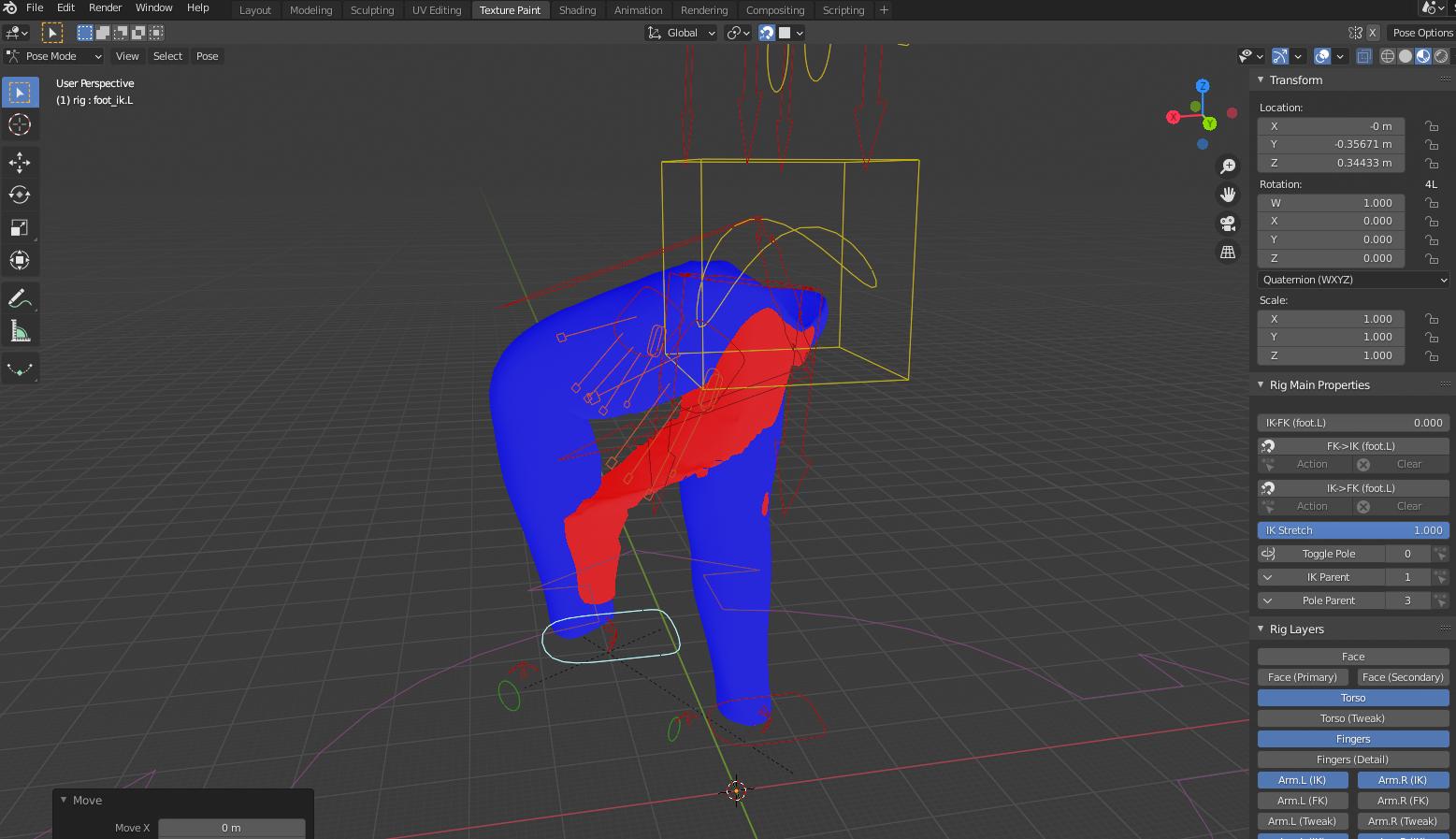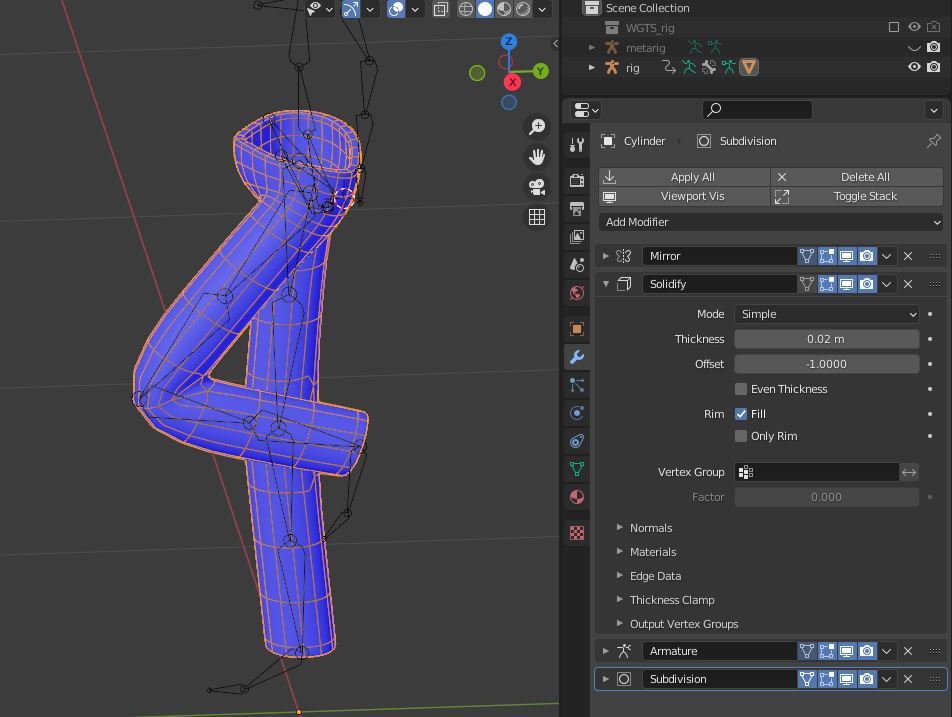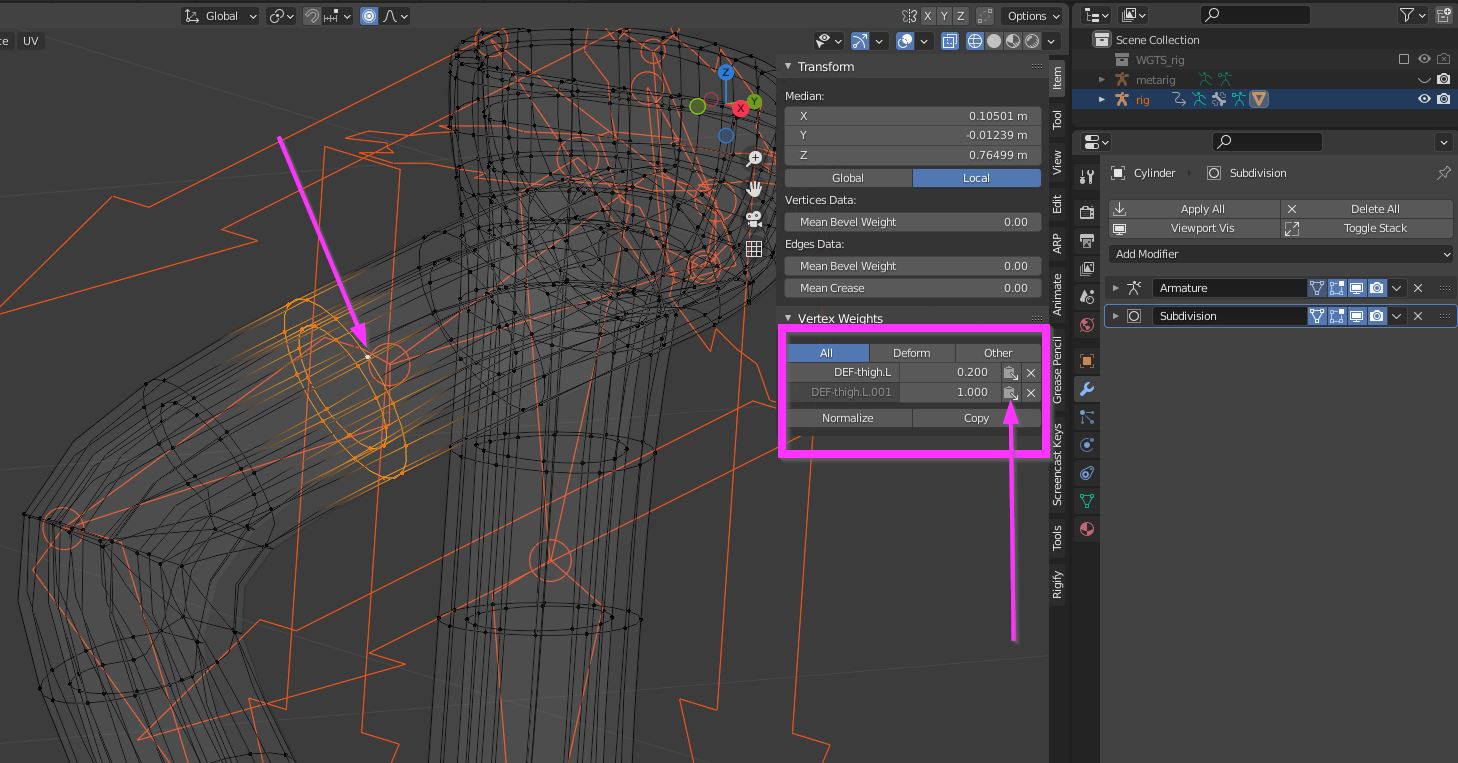I'm trying to get a handle on rigging objects, and currently am having some trouble with the automatic weights rigging tool (which from what I've seen online, always causes some problems). I used the pants in the pictures provided as an example of what I'm seeing with most of my objects, which is trying to parent the object with the rig using Armature Deform with Automatic Weights causes some normals to reverse and then lead the mesh to split from itself and cause some strange behavior.
I am aware that sometimes, due to proximity, that other bones incorrectly move the wrong meshes, so I went through and corrected the weight maps of each bone before taking these pictures.
My best guess is it's because the pants aren't filled in but rather have a realistic thinness (e.g. the negative space isn't from one side of the pants to the other). My body mesh, which is like that, seems to have no problems rigging, which is why I think it may be because of that.
If anyone knows how to correct this error, or some things to check, it would be greatly appreciated! Thank you.