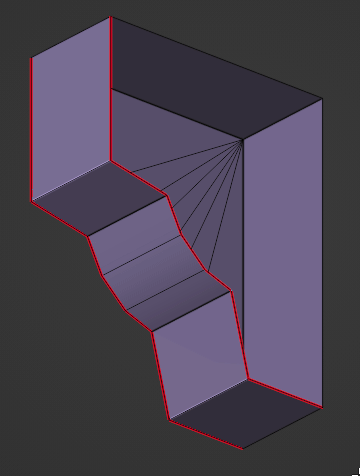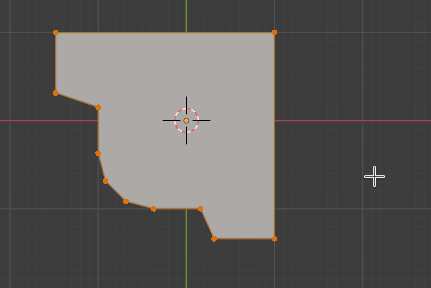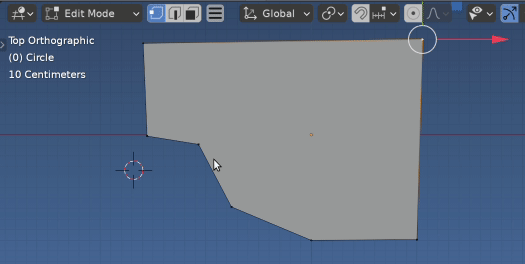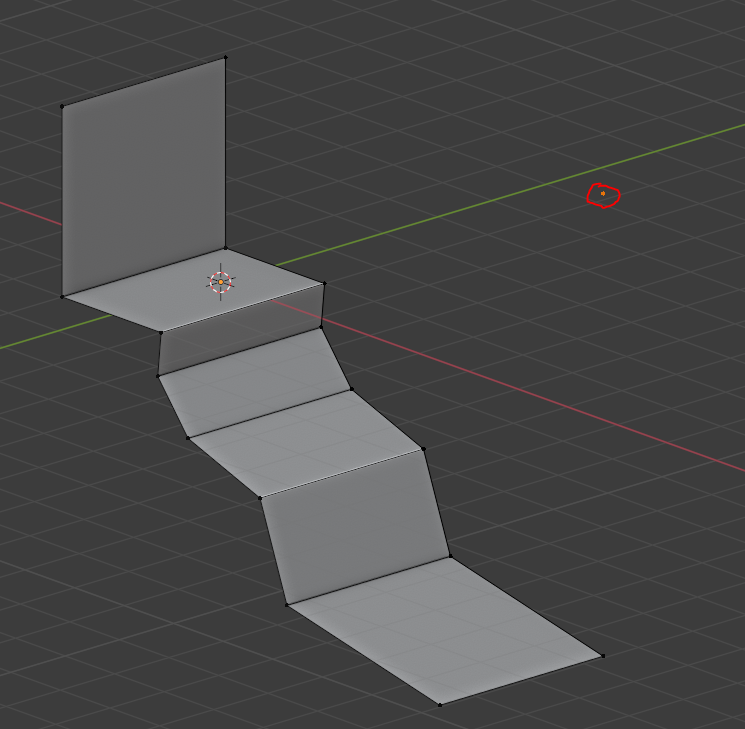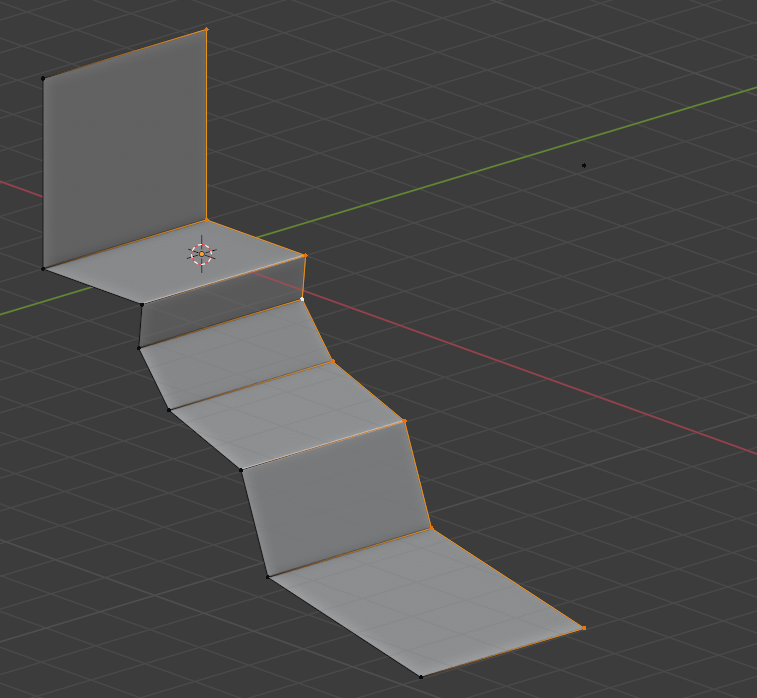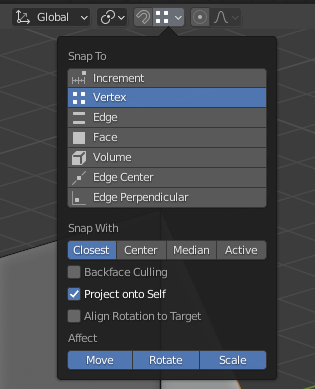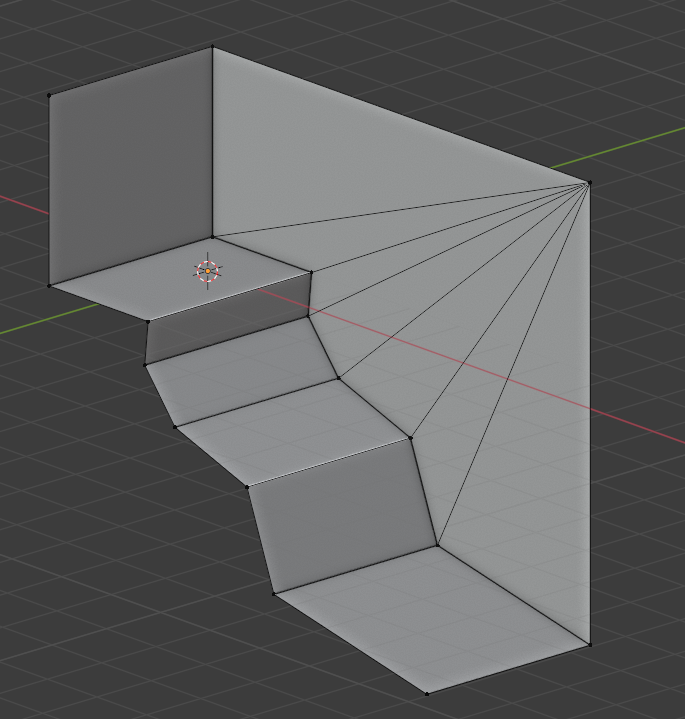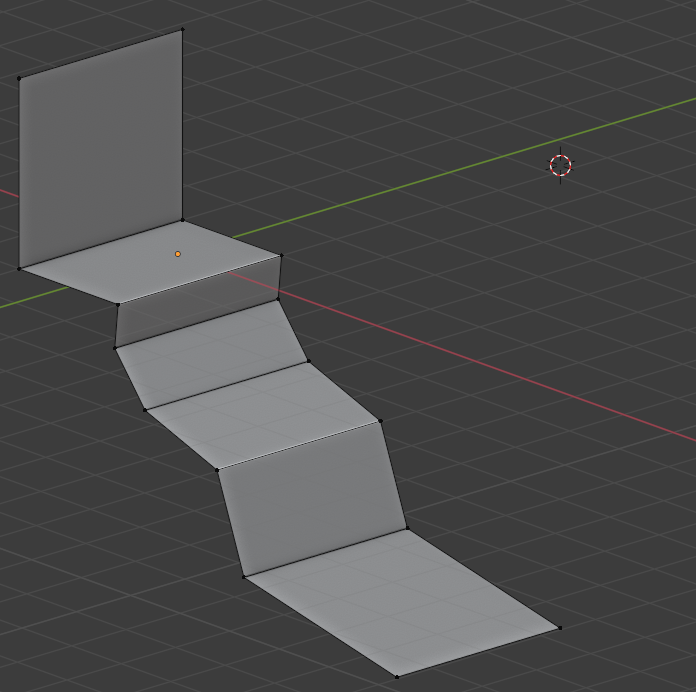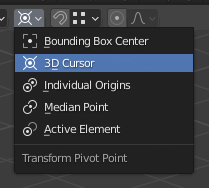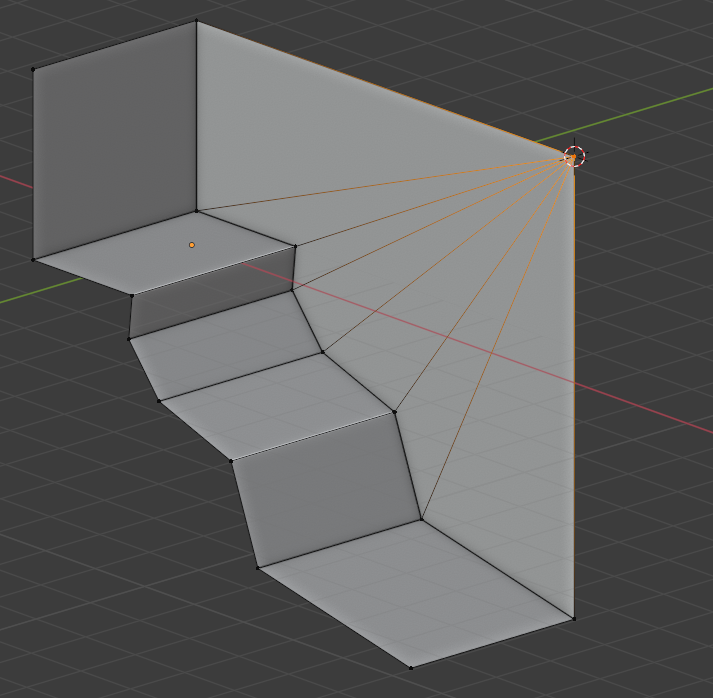Is there a better (well... quicker) way to connect many vertices to one selected vertex (note that I have tried to triangulate, but cannot direct all edges to one single vertex.) Attaching a manual example of the desired result.
3 Answers
-
1
-
1$\begingroup$ ohh! I think this is the quickest yet! Nice :) love it $\endgroup$– EbiCommented Jul 27, 2021 at 16:27
Poke the face.
Given ngon face example in question, can poke the face, then move the radial fan center to the desired perimeter vert.
Snap the 3D cursor to the vertex.
Face mode, poke the face.
Vert mode: snap the poke face center to the 3d cursor
Select all, and remove doubles (M by distance) to clean up the zero length edges.
-
2
Start with your mesh and make sure to keep your target point.
ALT + Left Click on the edge loop to select the vertices
Hit E to extrude, then directly S to scale, then type 0.
Set the snapping mode to Vertex.
Hit G to move your extruded vertices near the target point, then press and hold CTRL to enable Snapping. The vertices should snap to the target point.
Now if you try to select the target vertex, you'll notice there are actually multiple stacked vertices. To merge them, either press A to select everything or Box-select the target vertex region and Right Click > Merge Vertices > By distance.
Alternative method
Instead of keeping the target vertex, move the 3D cursor to its location by selecting the target vertex, then SHIFT + S > Cursor to selected. Then delete the target vertex.
Set the Pivot Point to 3D Cursor.
Now repeat steps 1 and 2 of the first method (extrude, then scale to 0), the vertices will automatically be translated to the 3D cursor location. Then merge the vertices as explained in the last part of the other method.
-
2