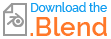I set up the file to render an animation with pure white background. This works fine when the camera is in perspective mode. When I switch the camera to orthographic, I do not get the white background. I just get transparent color instead of white.
I am fixing this issue with a video editor.
Is there a way to get a white background with a orthographic camera?
Edit: With the camera in perspective mode the background is still transparent. In the render properties I checked the Transparent checkbox in the Film group, then I changed the View Transform from Filmic to Standard in the Color Management group, In compositing I added a Alpha Over node between the Render Layers node and the Composite Node, then I changed the Premul from 0 to 1.