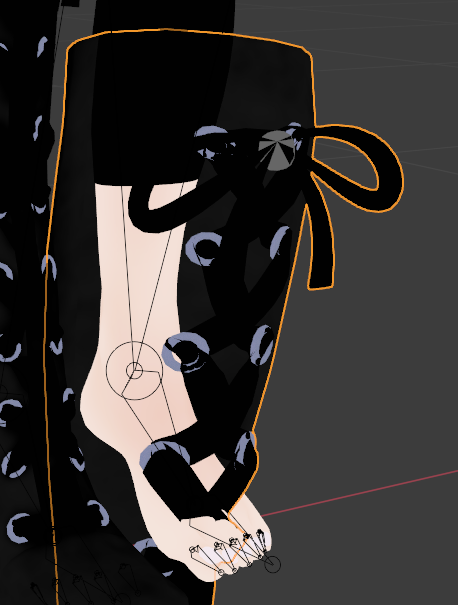When editing this model. I duplicated the shoe on the right foot and mirrored it to the left foot. I also duplicated the tights on the left leg and mirrored it to the right leg. It seems that the mirrored meshes have something wrong with the rendering layers or something else. For some reason, even though the body mesh is below the clothes mesh, it is rendering above the clothes mesh. When I import this model into Unity, I see the same render issues I see in blender.
1 Answer
What is almost certainly happening here is that your face normals are reversed for the duplicated objects. In case you don't know, face normals are a fancy term describing the fact that all polygons, as a rule, have only one facing which the renderer recognizes, and the other facing is ignored by the renderer. The "normal" itself is an abstract line representation extending from the side of the polygon that actually gets rendered, though this representation is typically not displayed by default, meaning one could easily find themselves modeling for a very long time without even knowing about normals.
Select your problem geometry in Object Mode, then Tab into Edit Mode. Press 3 to go into Face Selection mode. Press a to select all the faces. Now press Alt + n To bring up the Normals menu, and from the list, choose Recalculate Outside. This should fix your problem.
In addition to the above, though, it might be helpful to discuss how your situation likely arose, and how to avoid it in the future:
By default, objects are created with their normals facing out, so that they will render normally. If they get turned inside out, then their normals face inside instead of out, meaning that their external facings do not render. That's probably what happened to you. This could have happened by taking your duplicated geometry and then scaling it in the X axis until its scale values became negative. That is exactly how the normals can get flipped, because scaling an object into negative coordinate space turns them inside out.
There are two simple ways to avoid this: Either 1) select your object to be copied, and put a mirror modifier on it, then apply the modifier. No normal flipping will occur (you may find that you need to create a dummy object at the worldspace origin to use as a mirror object before this will work properly). Or 2) select your object to be copied, duplicate it with Shift + d, then invert the x axis of the copy with CTRL + m, followed by pressing x to define the axis you want the copy object mirrored along.
Note that while this second method works to create a copy with proper normals, the inverted copy won't be in the correct worldspace position on the other side of the subject's body unless the copy object's pivot center was at the worldspace origin before inverting it. A simple way to deal with this is to make sure your 3D cursor is at the worldspace origin with Shift + c, and then set your Transform Pivot Point setting to 3D Cursor (menu accessible via the . key).