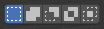Something happened this morning; I couldn't select (or deselect) any objects in the 3d editor viewport using left-click. I could do other things with left-click, e.g., move or rotate an object, just not select or deselect by clicking an object.
In user preferences/keymap/outliner I clicked restore; now I CAN select an object with a left-click on an object.
But NOW I can't select objects with a left-click-hold to "box-select" one or more objects, nor can I left-click-hold to box-select multiple vertices, etc., in Edit mode. My arrow cursor is set to Box Select.
I tried uninstalling and reinstalling blender. No change. I can't use left-click-hold to box-select multiple objects, vertices, etc. in the 3D Editor.
I also notice that NOW, when I select an object with a left-click, Blender has me in MOVE mode and the object moves if I move the mouse. This is also new.
I am able to use the hotkey "B" to bring up box select and draw a box, but I can't hold the left mouse button to draw a selection box.
Please help.