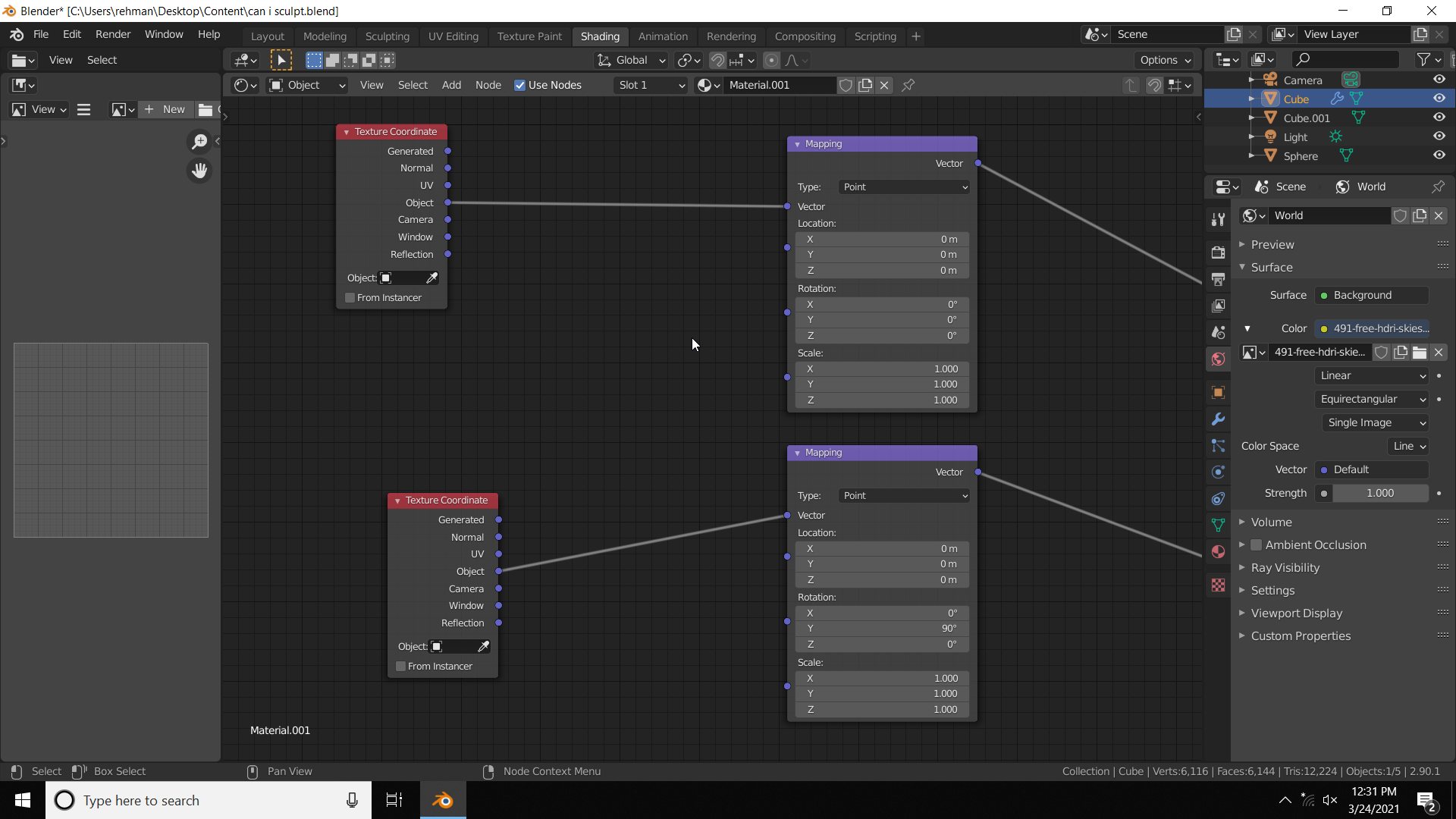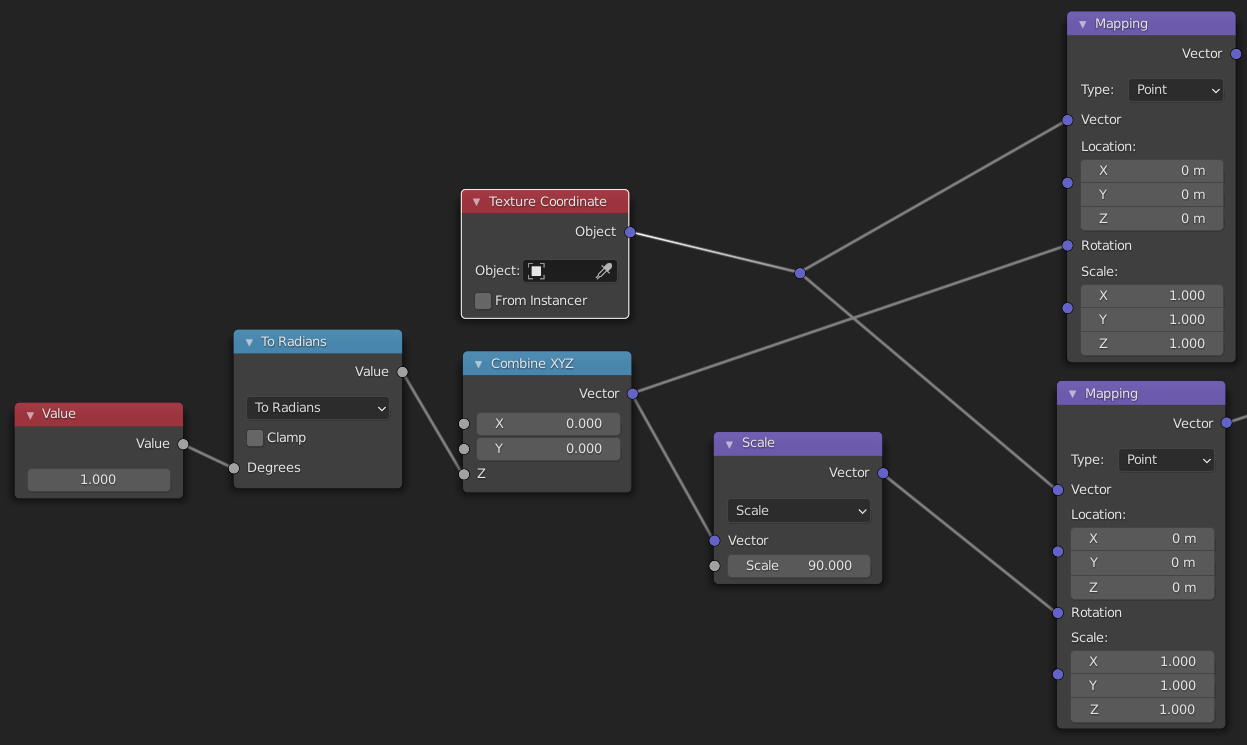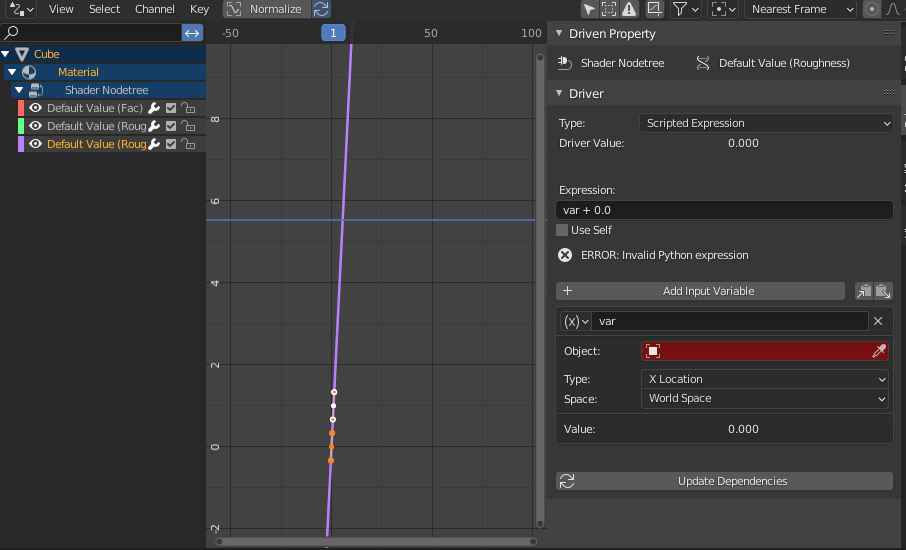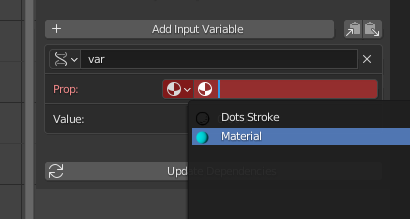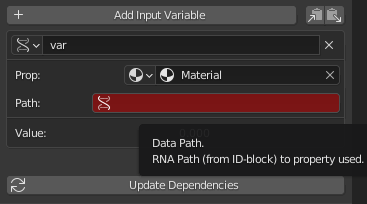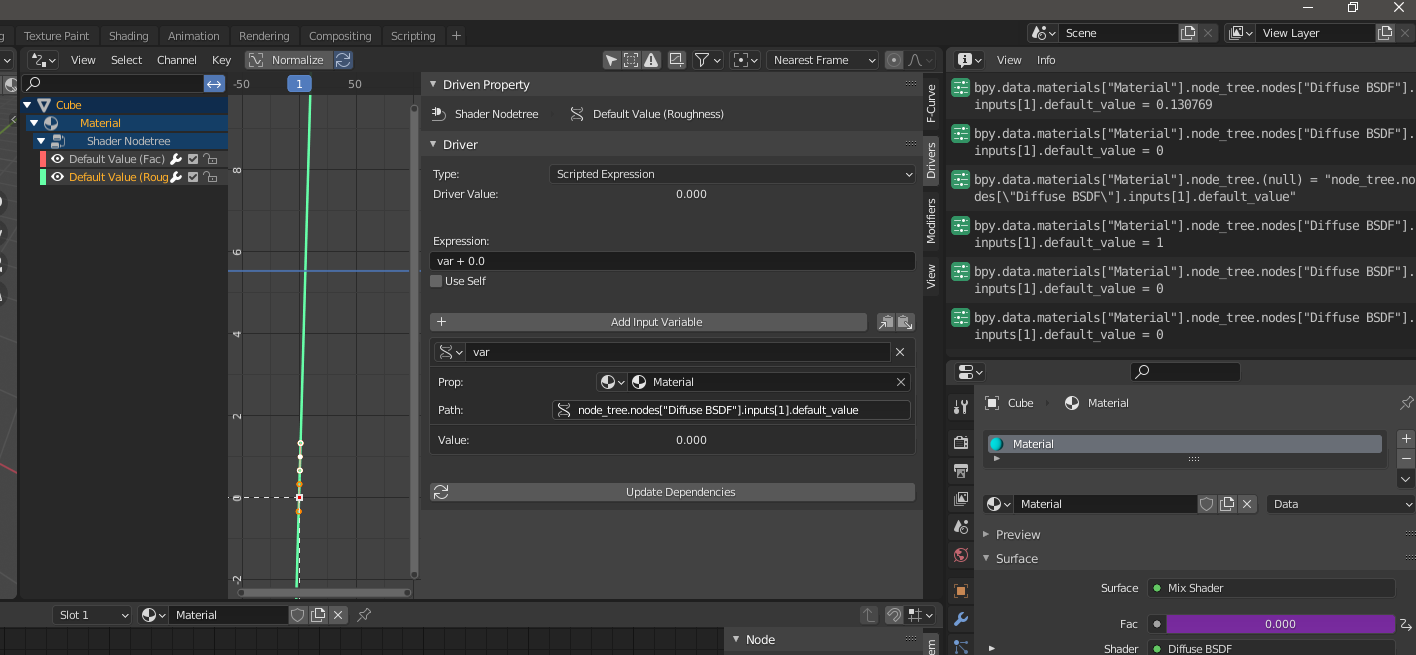One solution is to add a value node (Add -> Input -> Value) and a math node (Add -> Converter -> Math). You set the math node to multiply, set one of the values to 90 and plug the value of the value node into the other. Then plug the output of the math node to the second mapping node and the value of the value node directly to your first mapping node. The value of the value node will then control both your mapping nodes.
You are also correct in that you can use drivers for this and that might be better solution. What you need to do is add a driver to the second mapping node value. You can do that by right clicking on the value and selecting add driver. The field should now be purple. Right click again and select edit driver. At the bottom select show in drivers editor. This should open a new window with drivers editor. Alternatively, you can split one of your panes and open drivers editor there. On the left side you can see all your drivers. Navigate to this one. If you don't see them, make sure the little arrow option on the top which says "only show selected" is off. Now you shoud see something like this:
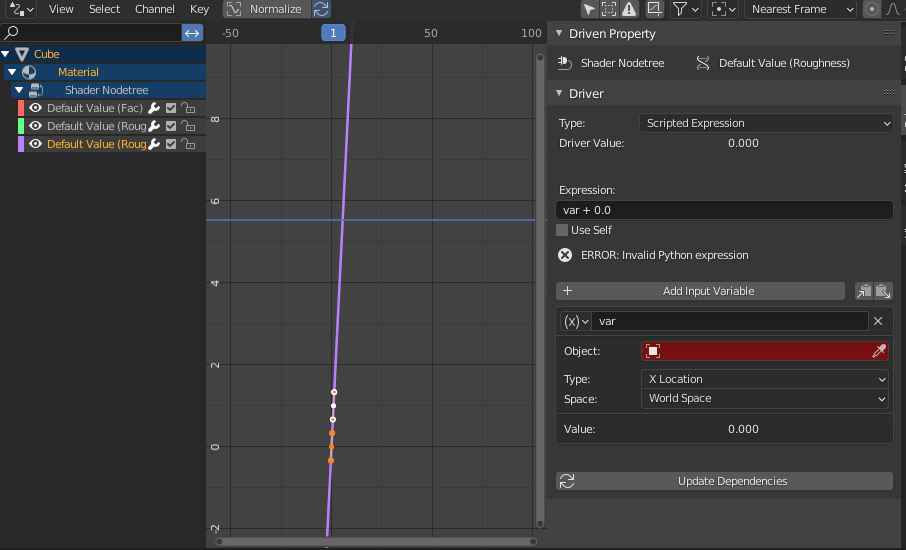
Now you need to set your drivers properties. You need to change your input variable (by default there is one, if you need to, you can add more). Click on the (X) menu and select "Single Property". A "Prop:" menu should appear, click on it, select material and select the material you want in the input field next to it
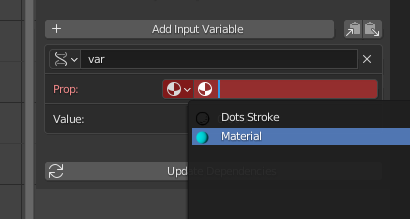
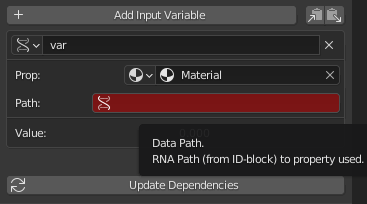
Now you need to add the path to the exact property.
To do that, you need to open the info window (it is under "scripting") and then change the value you want to reference. This will show you exactly the path to your property in the info window. You need to copy this path to the path field of your variable. Note, that the variable already knows the path to your material and you should provide only the relative path from there, so don't copy the bpy.data.materials["some_material_name"] part. The path will probably look something like node_tree.nodes["Diffuse BSDF"].inputs[1].default_value (this is a path to the roughness of a diffuse node)
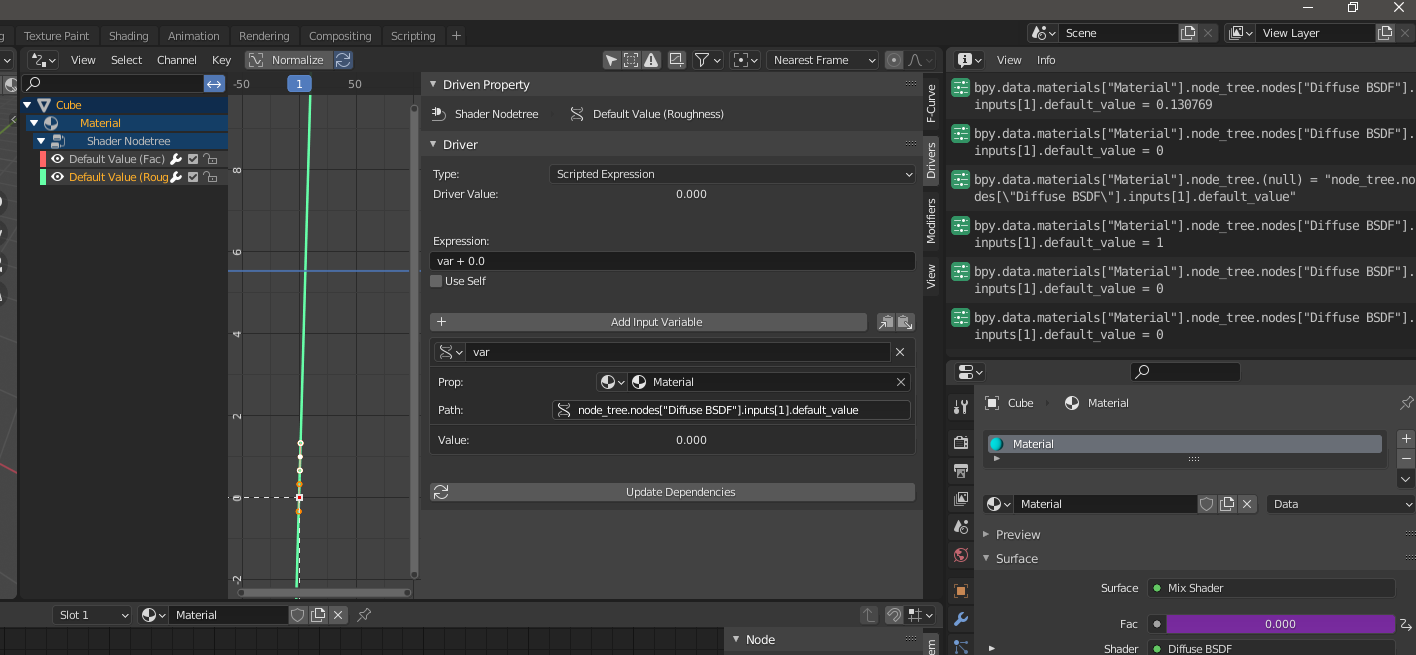
You can then edit the expression to do what you need, in your case that will probably be something like var * 90
Hope this helps.