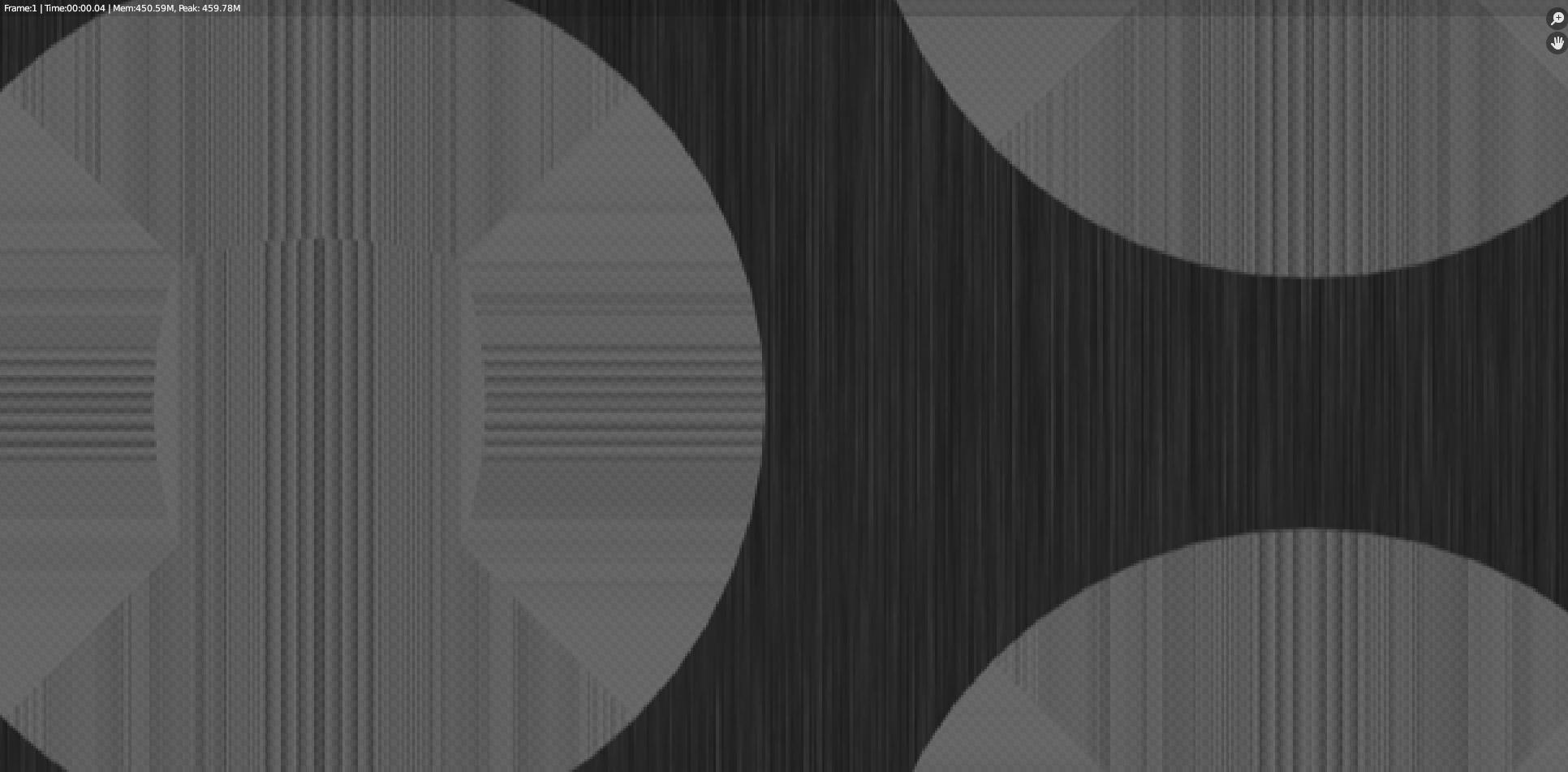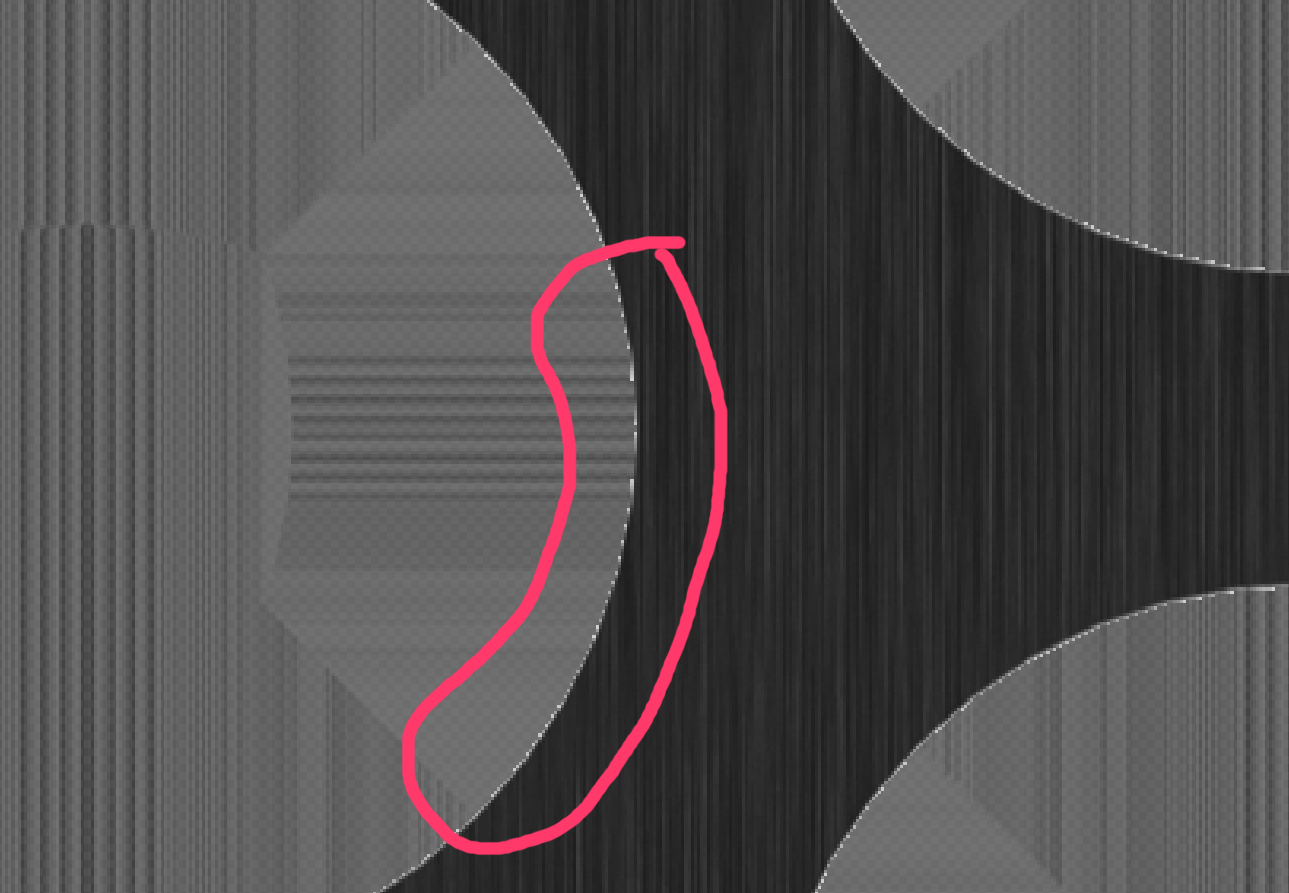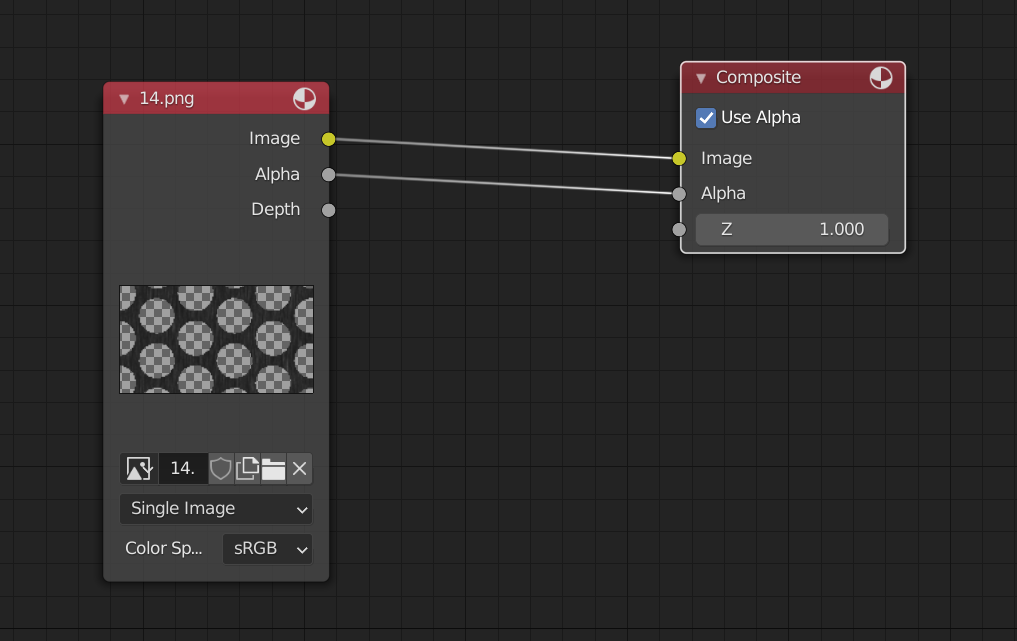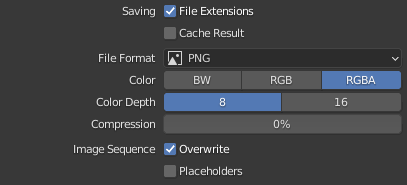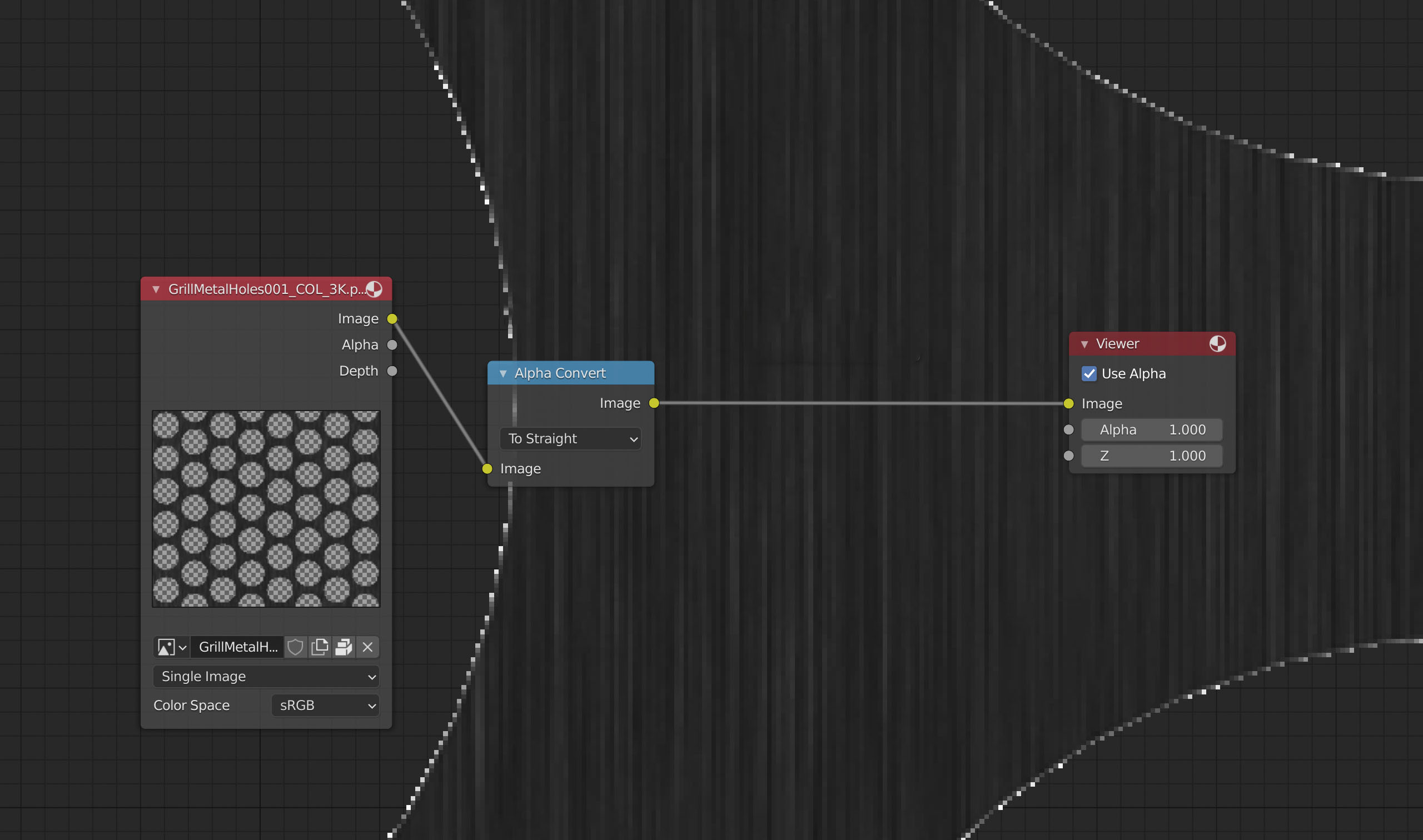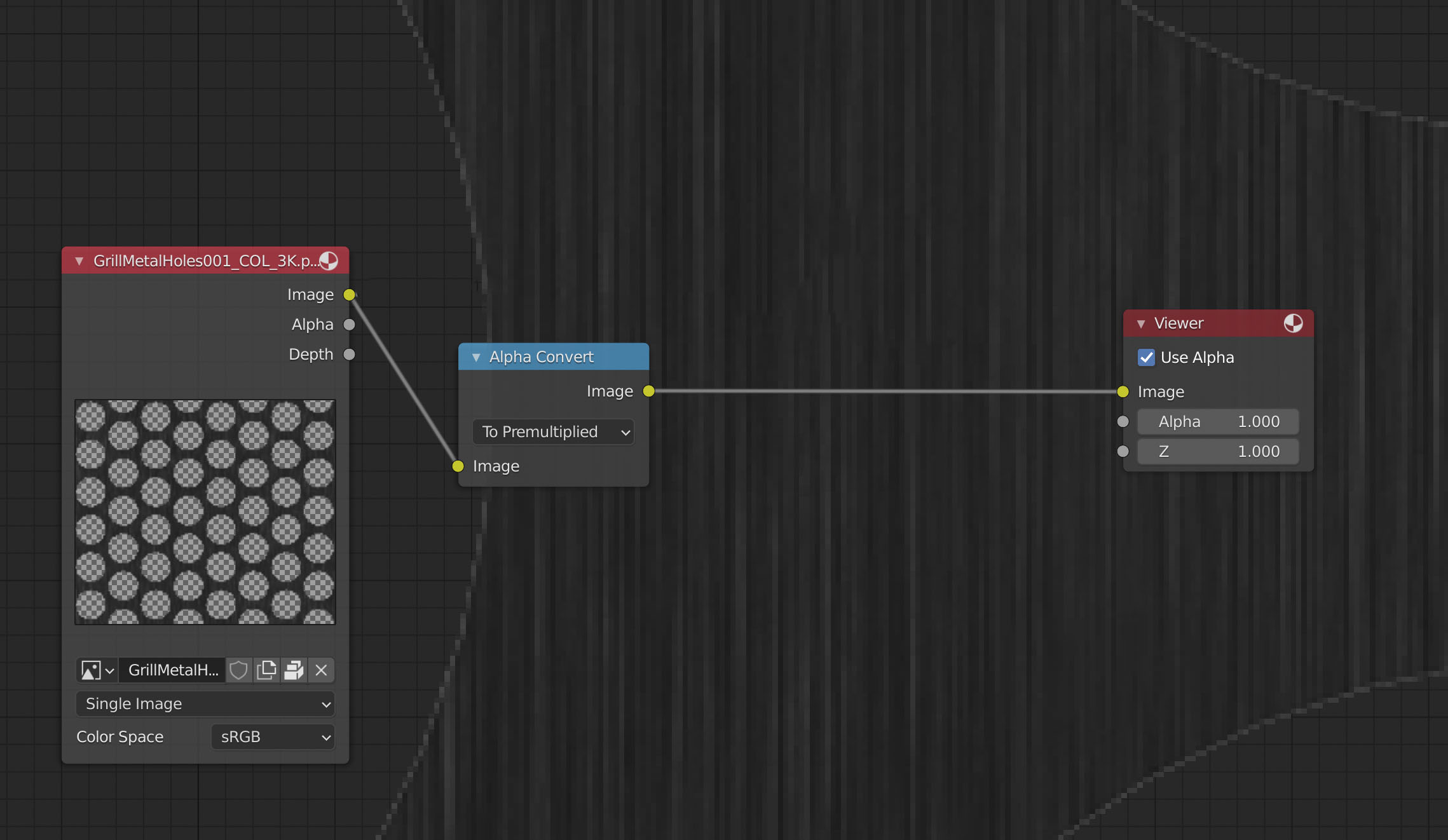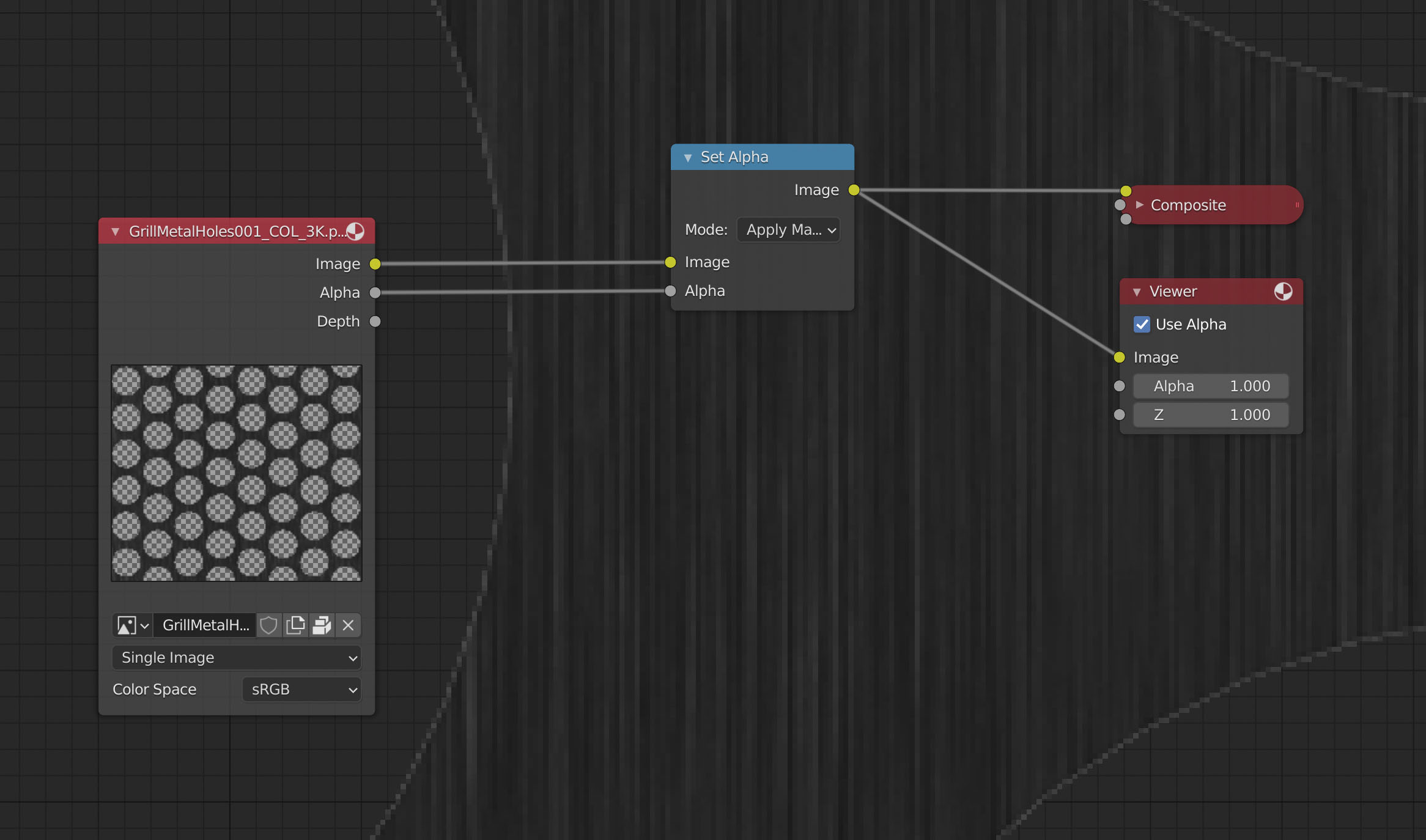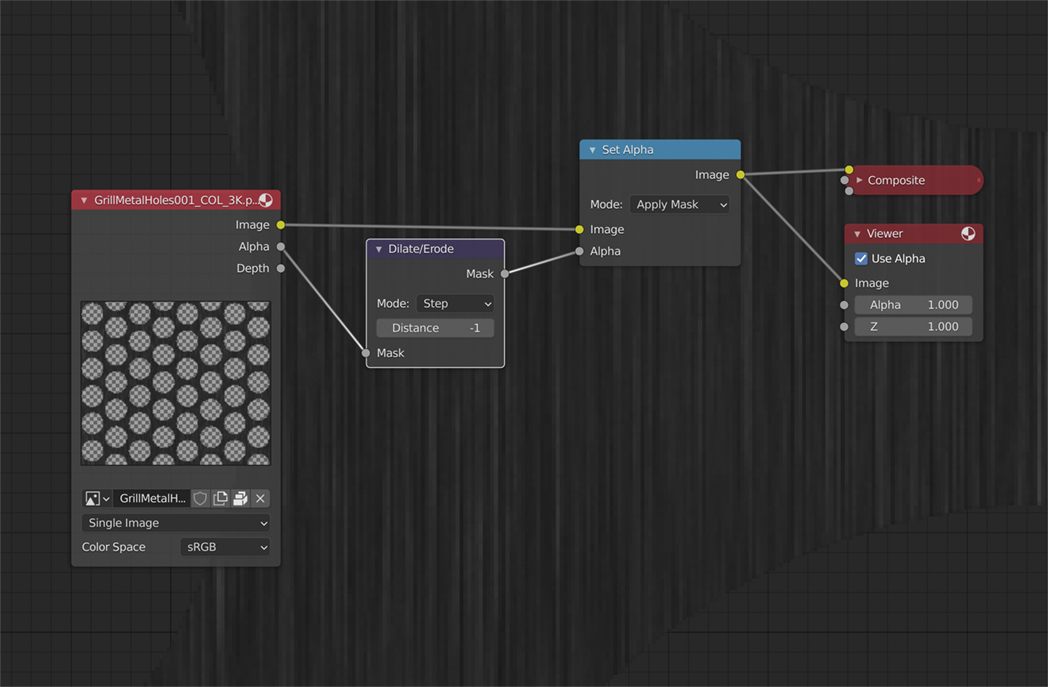Hmm .... blender uses your PNG's alpha channel in a very strange way on output. Even PNG has black&white alpha it is displayed as partially transparent ... almost without transparency. So I would expect your question should be - Why PNG's alpha channel is ignored in my render?
Anyway...
What you can see as "white noise" around alpha edge looks the same as what I can get with Straight alpha
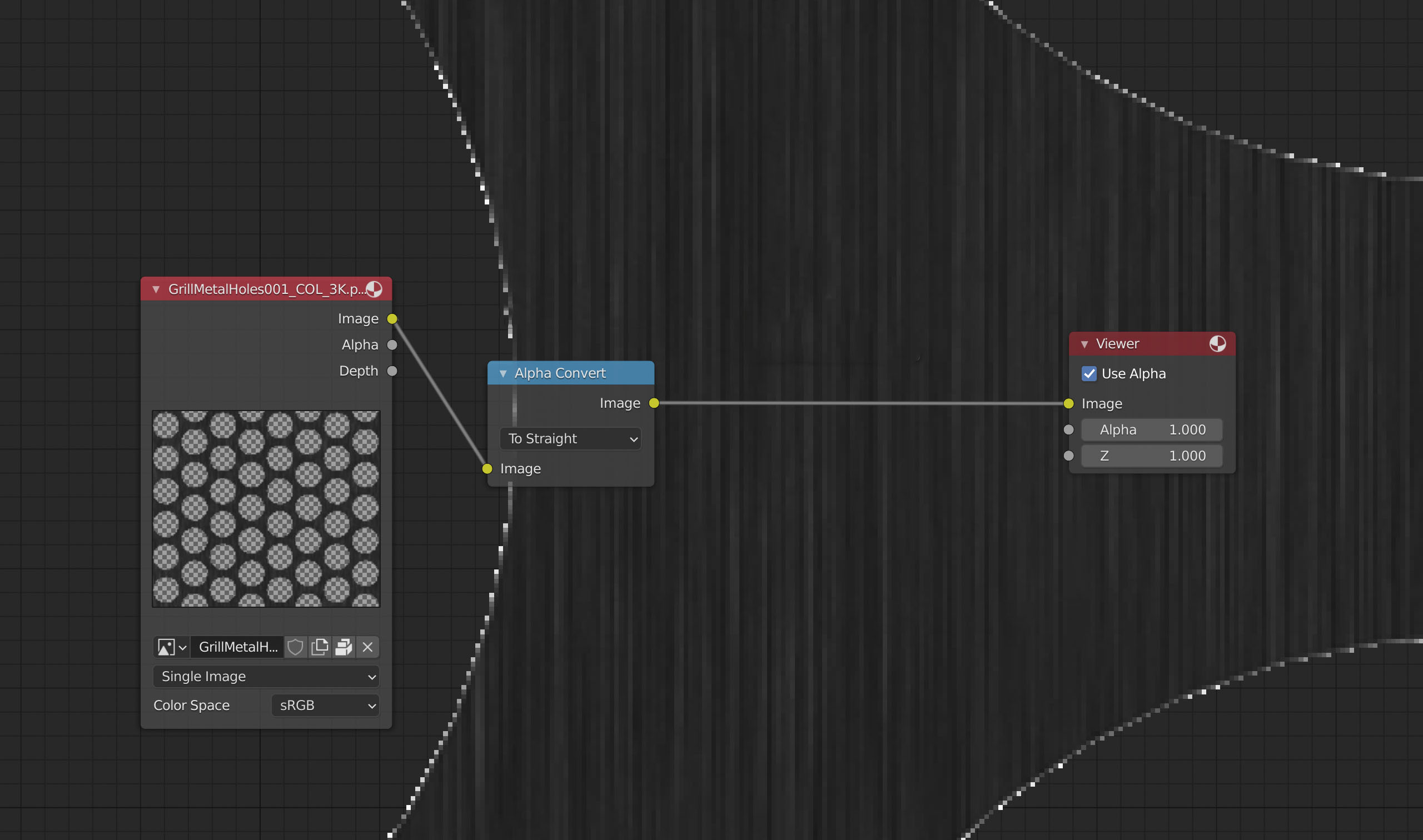
When switched to Premultiplied alpha it looks like your render ... the residue of brighter pixels is something that I can see on your original image too so I guess it is not an issue here.
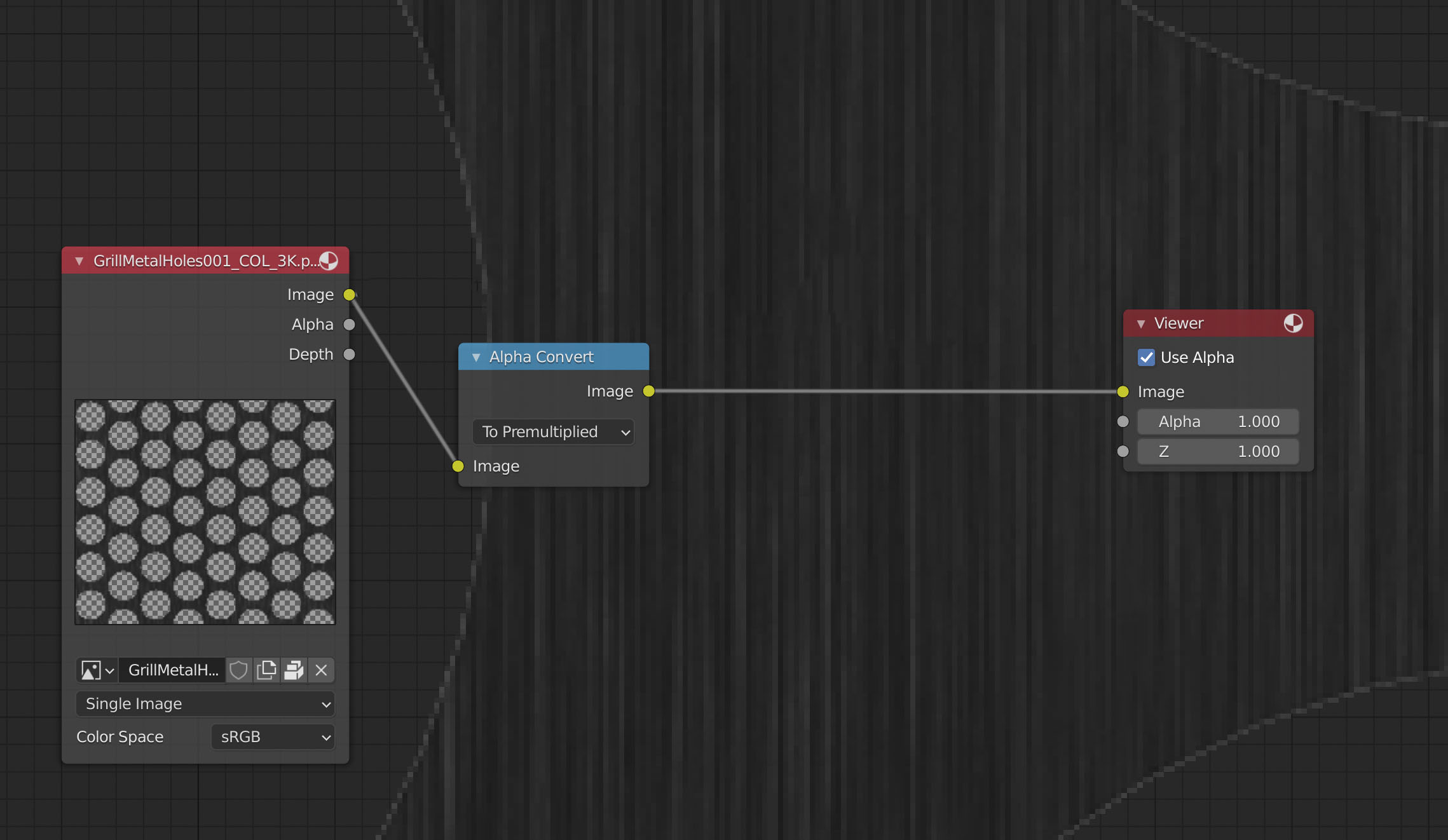
But your original PNG is already set with straight and looks normal ... switch to premultiply in image properties make things even whorse ... probably wait for some better answer :) I'm confused now ...
Anyway ... reassigning Alpha channel with Set Alpha node solved issue for me. Also when I append rendered image back into blender (that is what you did, I guess, right?).
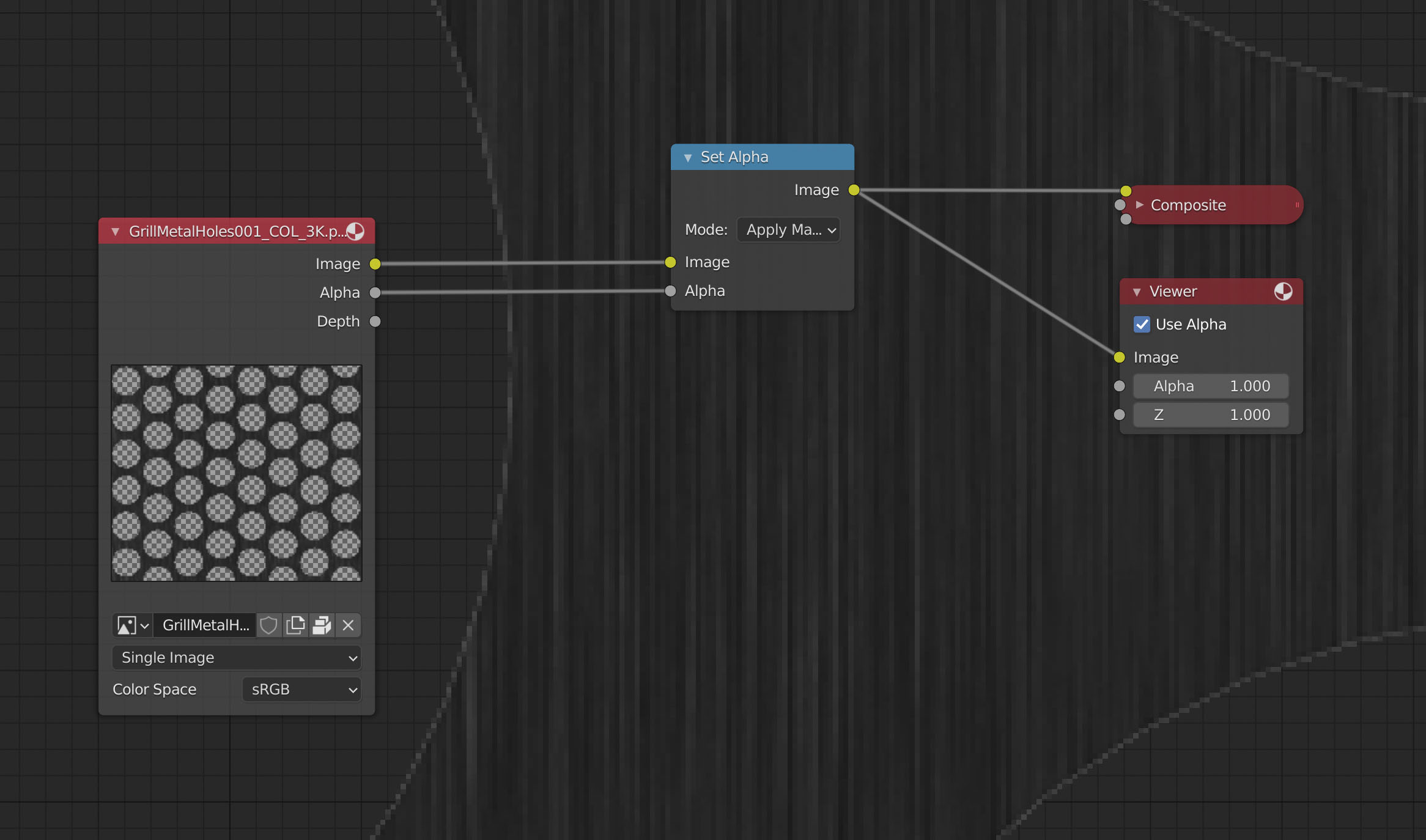
If you want to clear edge you can try Dilate/Erode node for Alpha channel ...
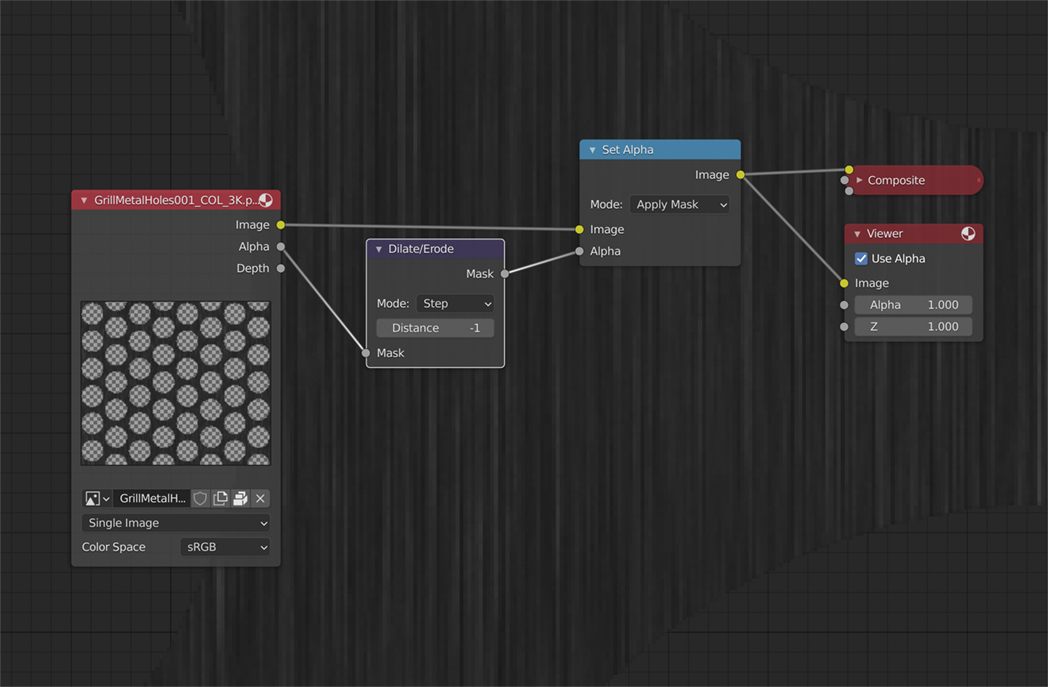
If you need this pixel cut from mask in final use InPaint node after Set Alpha.