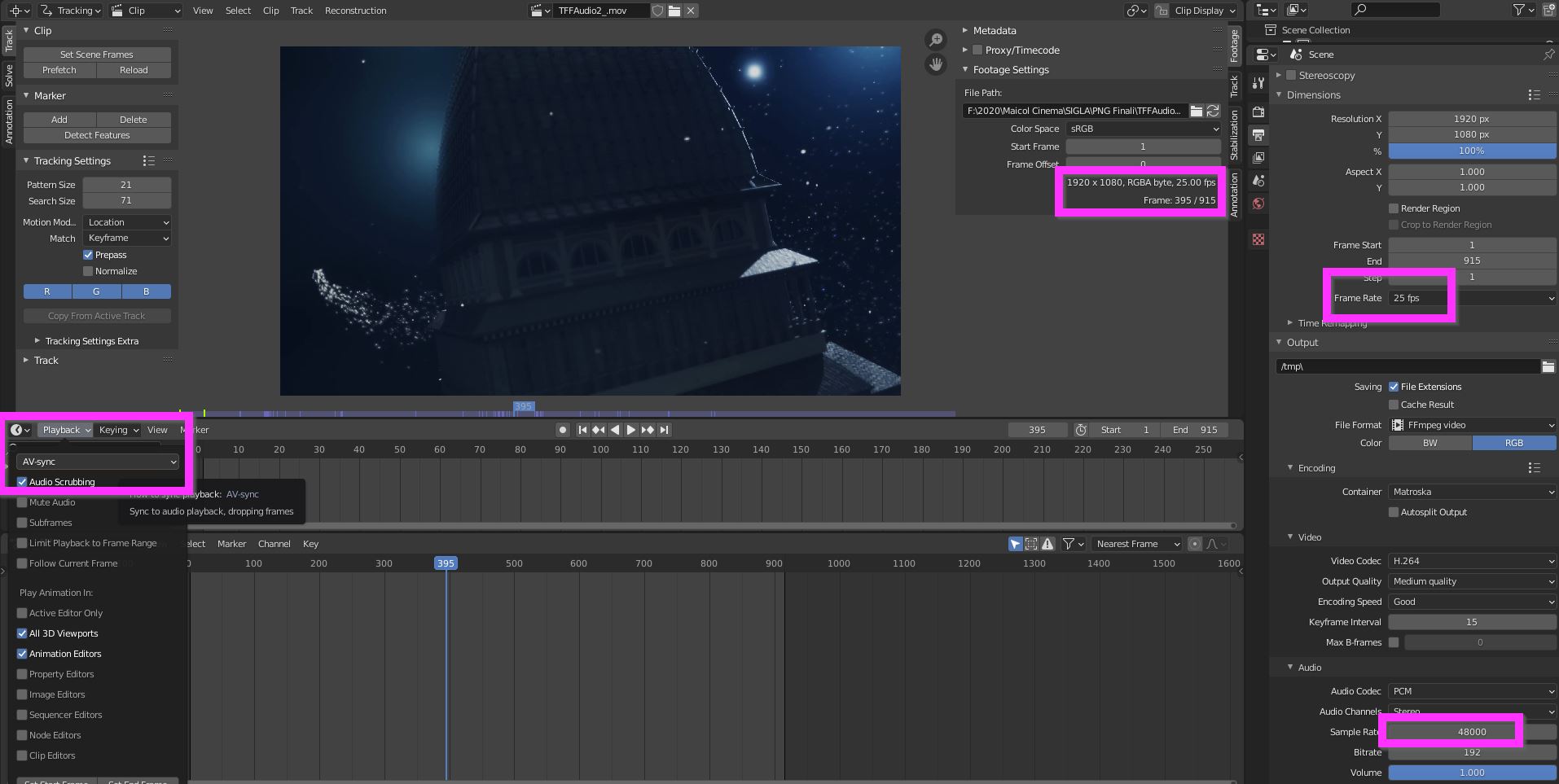Newbie here.
I've imported a .mp4 video I recorded, but the video and the sound is split into two channels and the video clip is way longer than the sound. After some googling I found that I can use the Speed Control effect strip to modify the length of the video to match the sound channel.
However, when I do this and then attempt to split up the video, everything just goes bananas. The speed control will make the left side of the split play the entire video at a much higher speed, while the right side of the split will be completely desynced from the audio.
It doesn't make sense to me, so I need some help figuring this out. If possible I'd like to permanently change the speed of the video, or preferably combine the video and the sound channels into one channel so that I can cut and mix and match without risking it going out of sync.