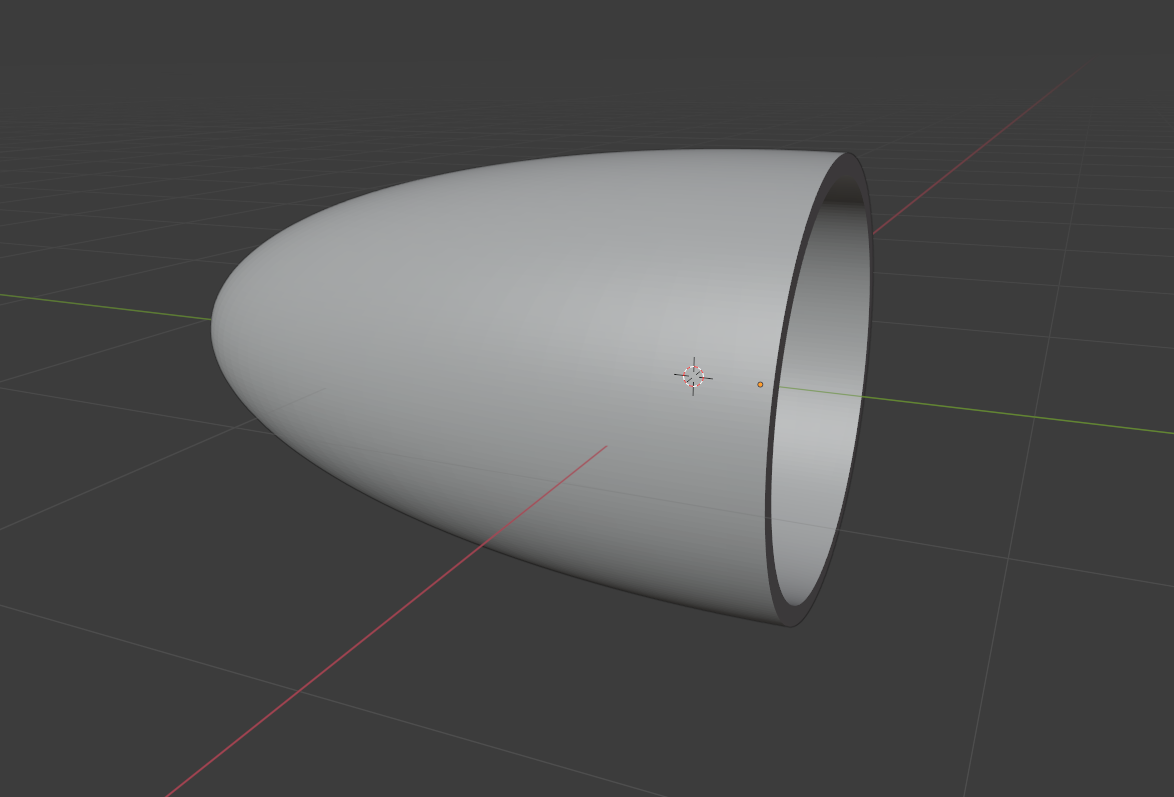I just wanted to add to moonboots tip, which i think is good but i think can be a little clearer : )
1)
Select you object in Edit Mode. Use Ctrl + R to add edge loops (mouse wheel to increase/decrese the number of edge loops). Then mouse click, slide (if needed), and click again to confirm. If you put two edge loops close to each other you have a loop of faces, which can be the basis for your ridge.
Alt + mouse click a face in the loop to select the whole loop. (if it selects faces in a perpendicular direction, click closer to another edge of the face)
With your faces-loop selected, press Alt + E and choose Extrude Faces Along Normals, and extrude the ridge.
Instead of a Subdivision Surface modifier (that moonboots proposed) i would use an Edge Split Modifier, since I believe the section of the ridges on such a nozzle is square. An Edge Split Modifier will help pronounce this while the rest of the nozzle stays smooth.
2)
Alternatively you can Alt + mouse click a single edge loop. The press Ctrl + D to duplicate it. Press P to Separate By Selection.
Select the new edge loop object in Object mode. Press Alt C to Convert, and choose Curve from Mesh/Text.
Then go to Properties > Object Data Properties > Bevel, and set the Depth to some thing more that 0, and set the Resolution to 0.
Finally go to edit mode, select all the vertices, press Ctrl + T to rotate or tilt the vertices 45 degrees.
This way you can give all the ridges the same section size by giving them the same Bevel Depth value.