I have two separate motion capture fbx's, one being the body which is 100 fps and the face being 24 fps. I just brought the both of them to blender 2.9 however since they both are two separate fps' and I'm trying to combine them to one character I don't know how to do so without one being faster or slower. I did some research beforehand and was fiddling around with the time remapping but it didn't do any good since the body and head just animated at different fps. I wish to get my head motion capture data to be at the same speed as my body motion capture which is 100fps. Can somebody help? Thank you.
Update: I did what was suggested by scaling the x axis of the face motion capture in the graph editor and reducing it by 0.24. My results where that the face animation went faster when the fps was set to 100fps which is the opposite of what I need it to do. I'm going to test out the inverse of what I input and see if it will fix the issue
Update 2: I rescaled the body animation so that it is at the same speed as the face animation by reducing it by 0.24. When I change the overall animation fps to 24fps then both the animations move at the same speed. However since I want both the animations to be at 100 fps I switched the frame rate back to 100 fps and I am trying to figure out how to remap 24fps to 100 fps in the time remapping.

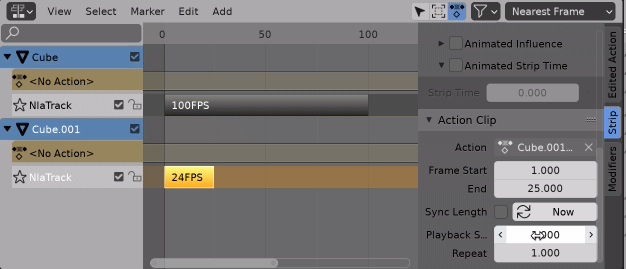

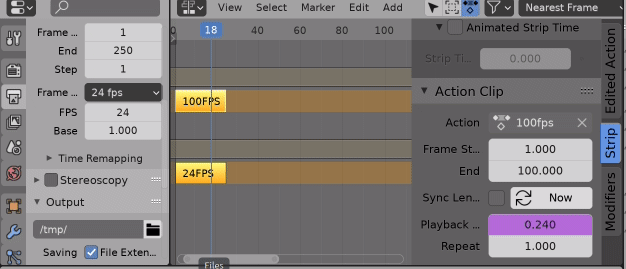
24/100. $\endgroup$.24to scale by 0.24. Press enter or click your action mouse button to confirm the new scale. $\endgroup$