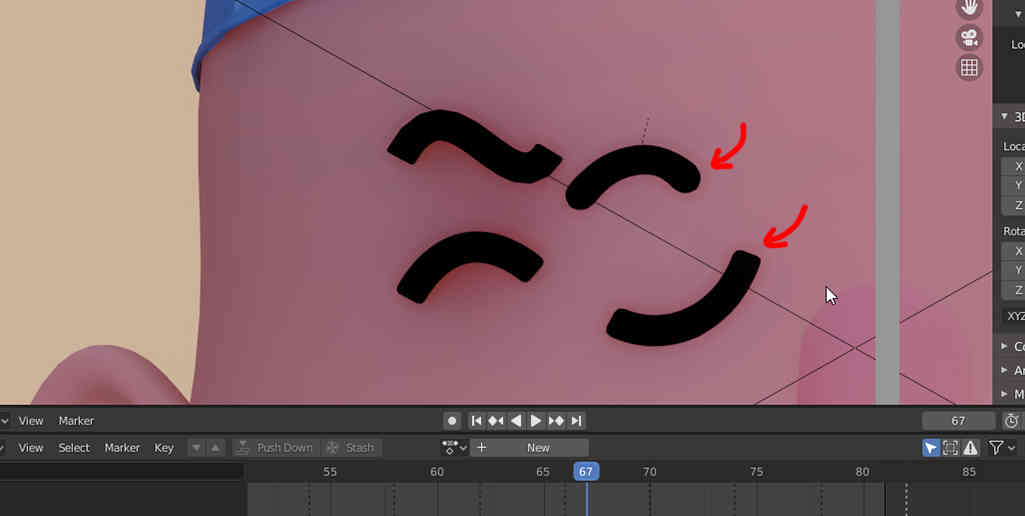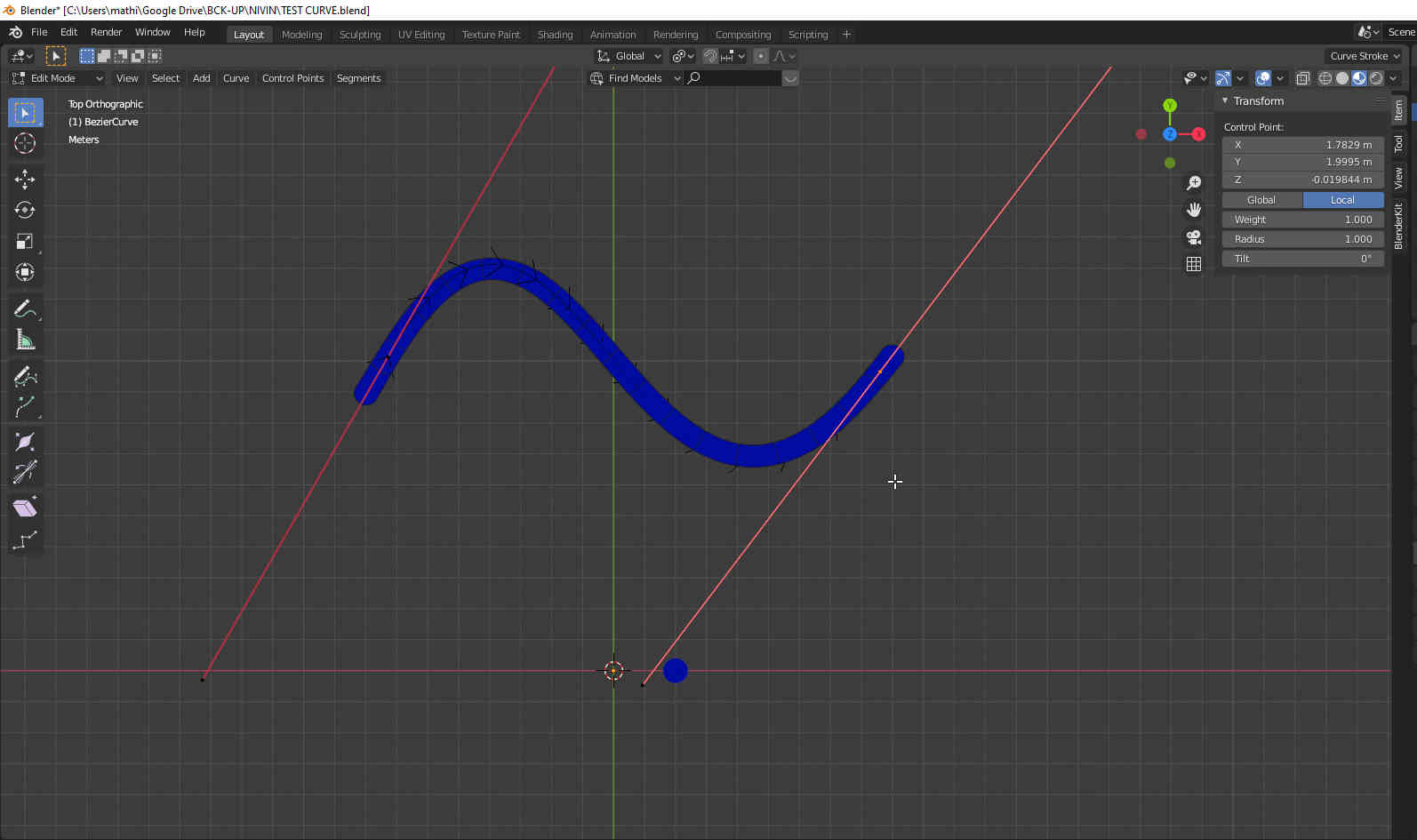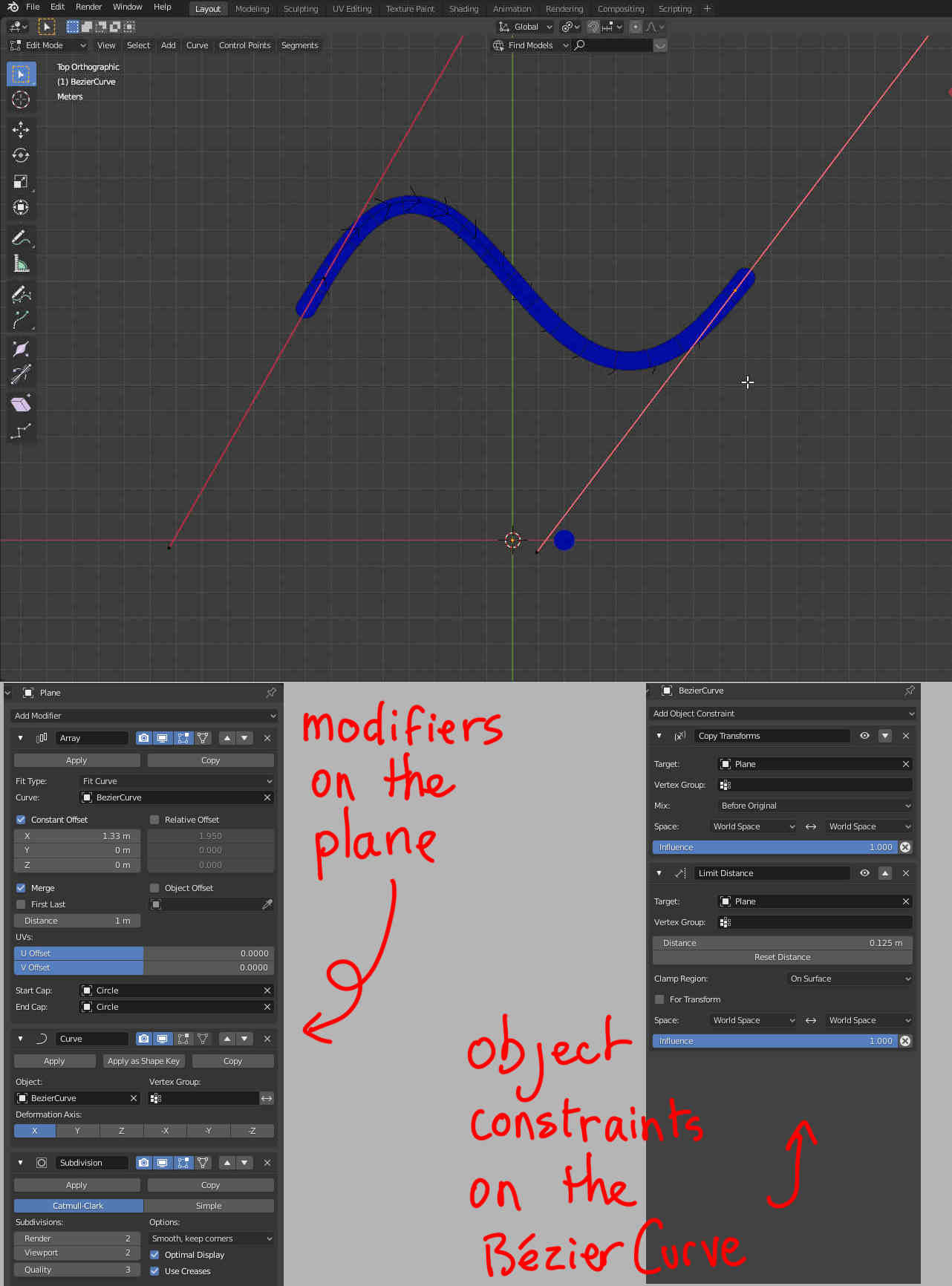I am trying to make 'flat' vector lines in 3D space. I don't want to use a grease pencil object because I still want to use the 3d object modifiers.
So far, my solution is to make a Bézier curve, use the extrude option in the Geometry tab and add a solidify modifier. I also added a bevel modifier but it only makes the corners slightly rounded.
Is there a better way to do it? Especially is there a way to have round cap? (In my picture I did a round cap by hand, but then I lose the ability to edit/animate my stroke (made with 2 vectors))
Thanks for your comments!
EDIT
By digging into the curve modifier that was recommended, I kind of found a solution:
I made a square plane and a filled circle of the same size (it's important that their origin is in their middle) I also created a curve which has the same origin as the square.
Then, to the Plane, I added the Array modifier>Fit type>Fit Curve as well as the Curve modifier. This makes a curve that follows exactly my Bézier curve. Then with the Array modifier, it is possible to add Start/End Caps, I selected the circle for that. With a few adjustments and a Subdivision modifier it worked.
Now it's not a perfect solution, especially if I animate that stroke, the shape constantly changes. Also, the fact that both origins have to stay at the same place doesn't make it easy to use... :(
Does anyone have a better idea?
thanks