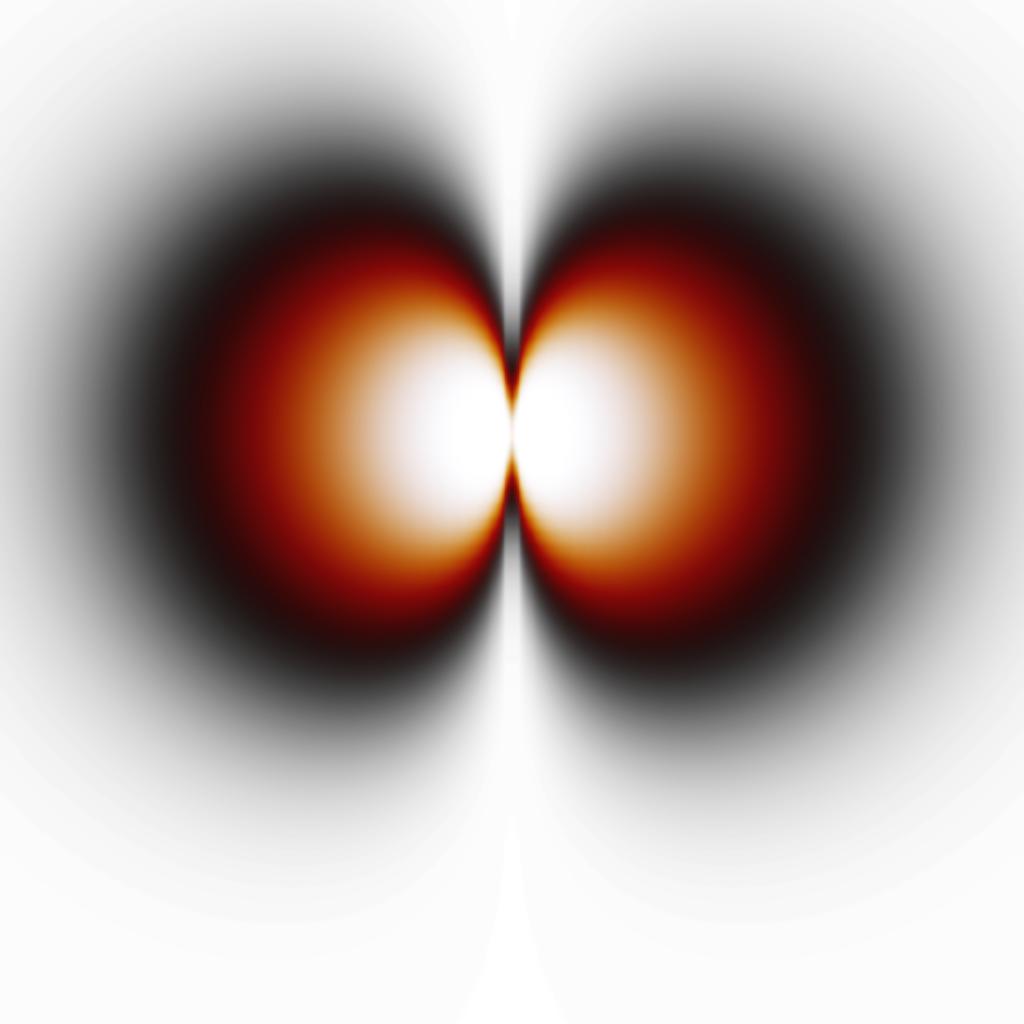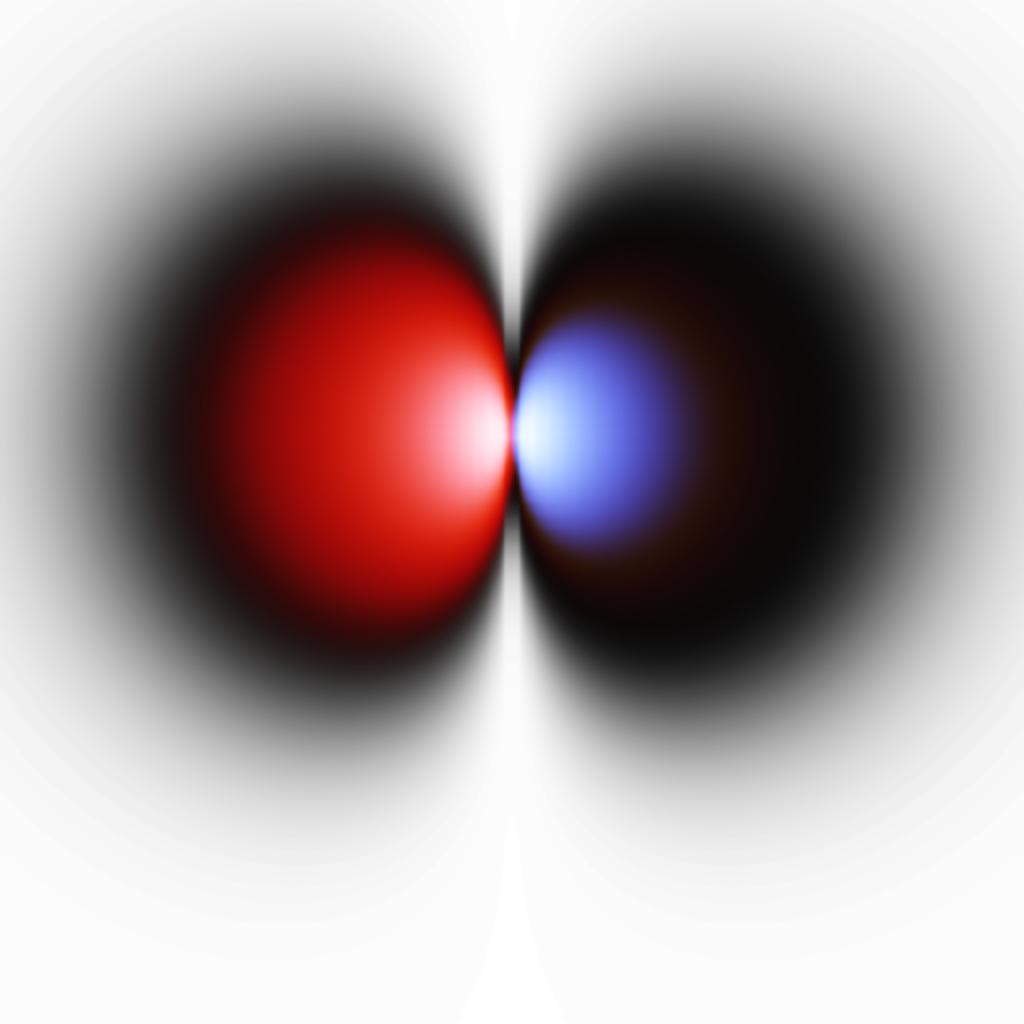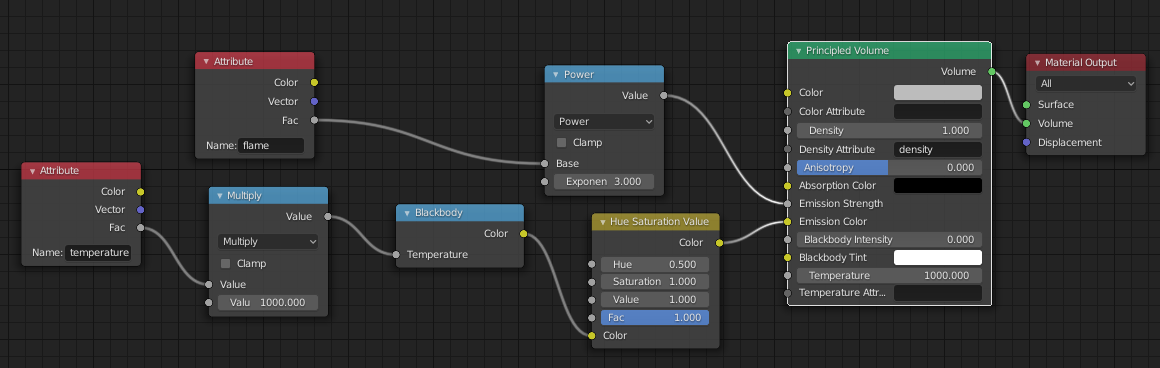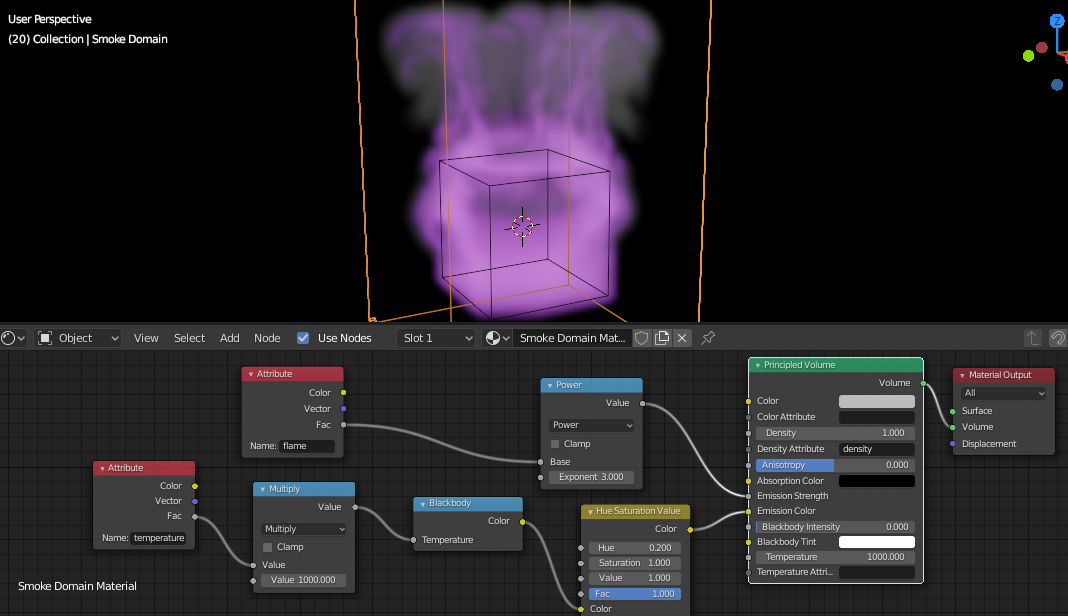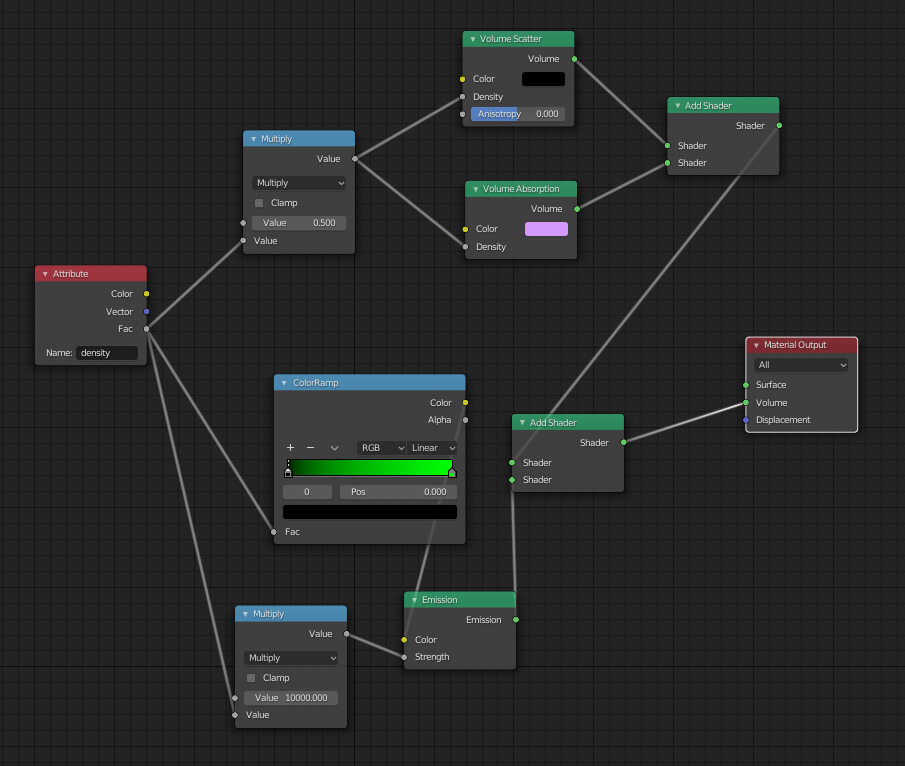*For more detailed information; see below
I am working with (OpenVDB) volumes in Blender, which I use to create animations. This is an example:
Both sides are different .vdb files.
Now, I want to make it so that both volumes have a different colour. Conventional is that the one has a red colour and the other one had a blue colour. I tried changing the blackbody tint in the principled volume node. This works quite alright, but also creates quite a problem. As seen in the picture below, the blue lobe becomes much smaller than the red one and the original. I have no idea why, so I think this is intrinsic to the colour (blue gets absorbed more per definition, I guess).
Currently, the Blackbody tints are set to [H, S, V] = [0, 1, 1] and [0.65, 1, 1]
An option could be to "play" with the other Principled volume settings of one of the volumes, but this changes the characteristics of the lobes, which is not prefered.
Does anyone have advice on what I can do to give the volumes different colours while appearing both just as big?
*More information:
We are working with molecular orbitals, of which .vdb files are created. These are density clouds.
We have tried splitting the files in different scenes and then altering the RGB curves of the scenes differently. This is not an option since the mixing of those scenes does not give the wanted (and real) result.
The other values in the Principled volume node are:
- Density = 100.0
- Density Attribute = "density"
- Blackbody Intensity = 8.000
- Temperature = 170000.0
- Temperature attribute = "density"