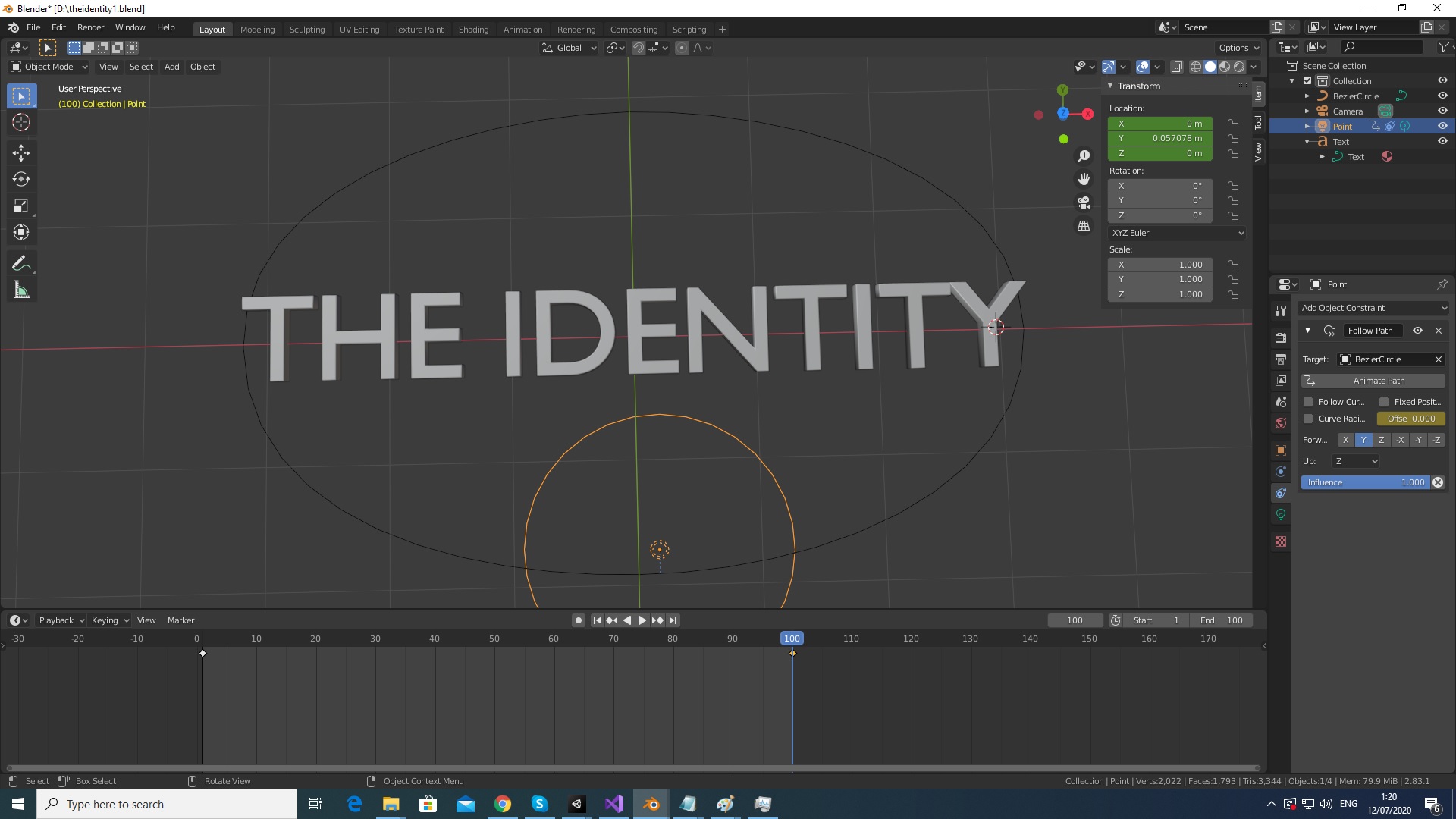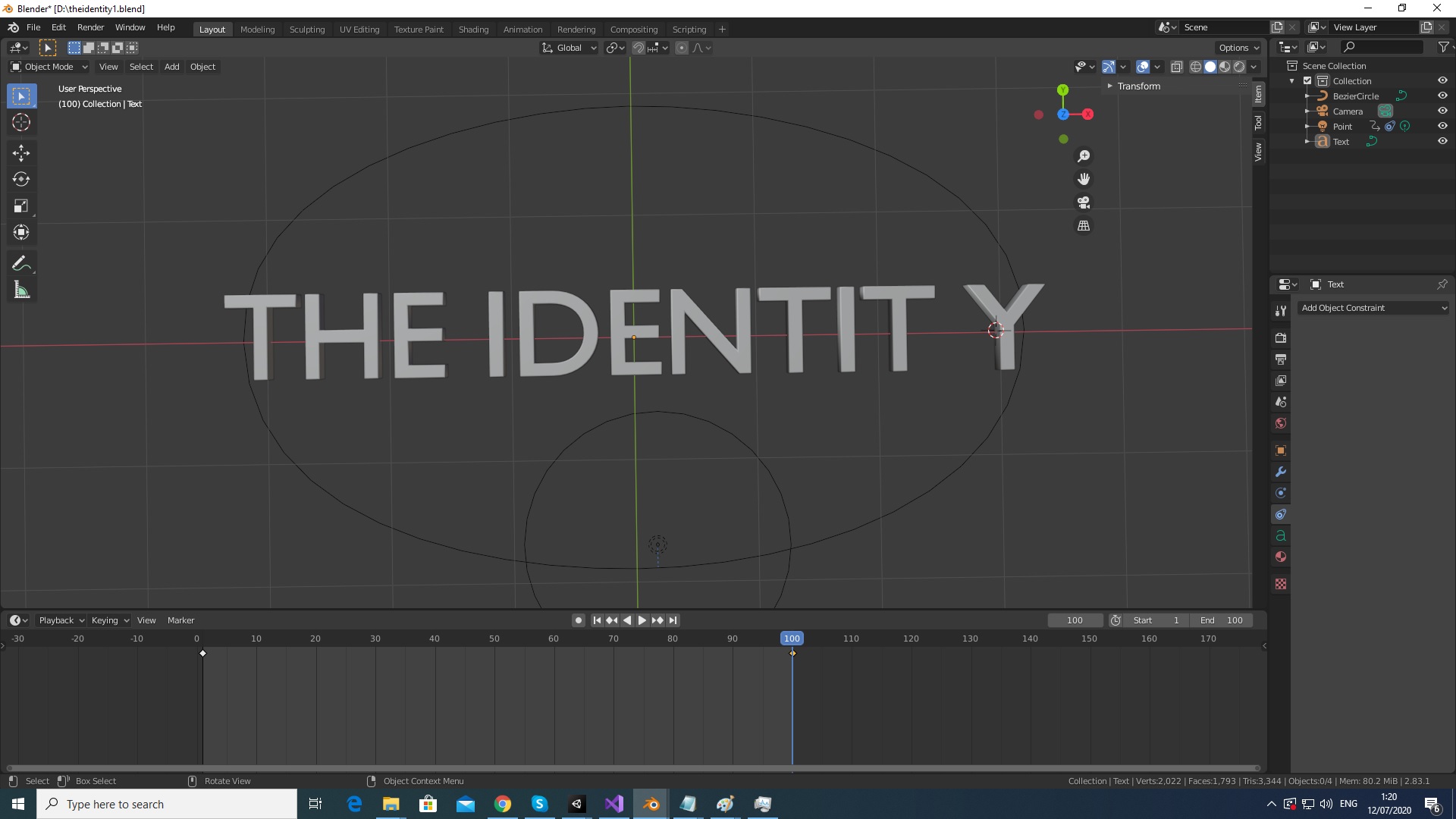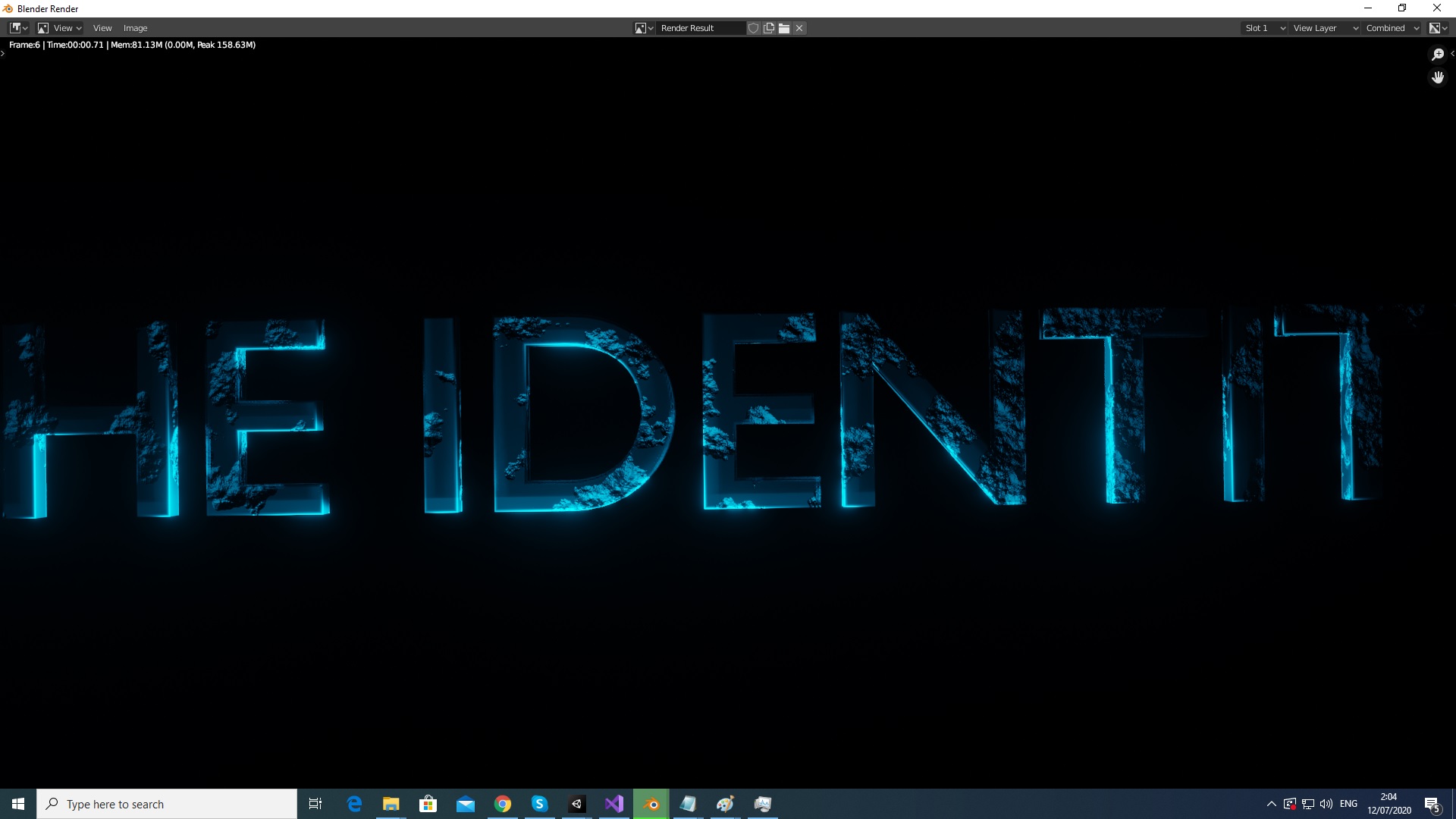If I just make a space with the space key it will add too much space not equal like the other letters spaces between each other. But without a space the Y and the T seems like they are glued together.
And if I make one space with the space key then the space is not equal to the other spaces between the letters:
And it's only with the last Y letter.
I tried to move the text a bit with the arrow keys like in the solution but then in the render windows CTRL + F12 the text is now too big :