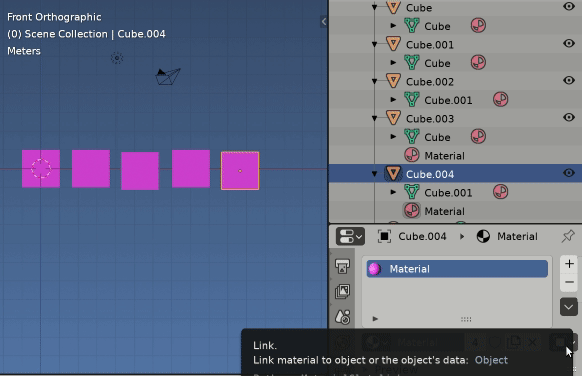Material Assignment
Given your newness to blender decided to add this answer to explain another way you may encounter similar behaviour in the future.
Firstly highly recommend reading the documentation on material assignment
Materials are stored in a global pool in the blend file. A material with the same name, is the same material, regardless of mesh, object or scene.
Get into habit of naming materials on creation, eg in this case "Rooftop". If it is copied via pressing the users number to "Make Single User" its name will be "Rooftop.001". Beware will get as confusing as hell if you get to "Material.033" but only have 7 unique materials
All faces of meshes by default use material in the top slot. Other materials need to be assigned to faces. The default for a new object is often material "Material" in top slot. If none of your objects share a mesh the quick fix is well explained via @GordonBrinkmann's answer ie assign the mesh a new material for slot.
If in the future it is possible you may have objects that share a mesh, read on
Object and Mesh Linked materials.
Example with 5 cube objects, each using one of two cube meshes and one pink material.
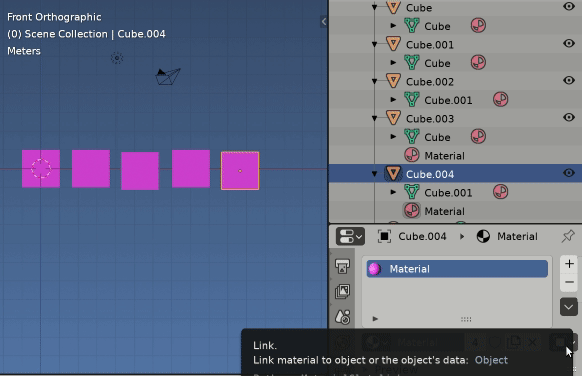
Example, default cube "Cube" with pink "Material" mesh linked.
"Cube.001" is a mesh linked duplicate AltD, shares the mesh "Cube" shares the material
"Cube.002" Has a duped mesh ShiftD has a mesh copy "Cube.001" using "Material"
"Cube.004" and "Cube.003" are linked and unlinked dupes (with meshes "Cube" and "Cube.001" respectively) both with object linked material to "Material"
The material in top slot of object "Cube" is made a single user and changed to Blue.
Some observations.
The number you see next to a material is its users. For a mesh linked material this is the mesh, for an object linked material this is the object.
The users of the material "Material" originally shows as 4 despite 5 objects using it. This is because first two objects have mesh linked materials to mesh "Cube" counting as one user. The mesh "Cube.001" is another and the two object linked materials the other two.
In the outliner the mesh linked materials show up as children of the mesh (should have expanded one), the object linked materials as children of the object.
Making the material a single user on original cube => "Material.001" (Blue) is also changing the material on objects that share the mesh eg "Cube.001" object shares "Cube" mesh, since their materials are mesh linked. We have made the material in slot 1 of mesh "Cube", "Material.001".
Object "Cube.003" also uses mesh "Cube" but with an object linked material, it still points to pink "Material" as does the other.
Summary
Using a mix of mesh and object linked materials allows for example a default set of materials on a mesh (mesh linked) to be "changed up" on an object that shares the mesh, on a per object per material slot basis.
IMO it is good practice to have as few meshes and materials in a blend as possible. Learned this the hard way , my early blender files would be a mess of copied materials, meshes, armatures. Have written numerous scripts to try and clean it up .. post mess, the more organized from the start the easier it gets.. trust me
Hope this will in some way help when you get to adding common ubiquitous objects to scene , eg fence posts: can have a million fence post objects all sharing a singular fence post mesh, all using the same mesh linked materials.
To have one fence post red, object link and assign the material of one fence post object.... otherwise making material a single user will alter all fence posts to same colour, somewhat similarly to hassle in question.