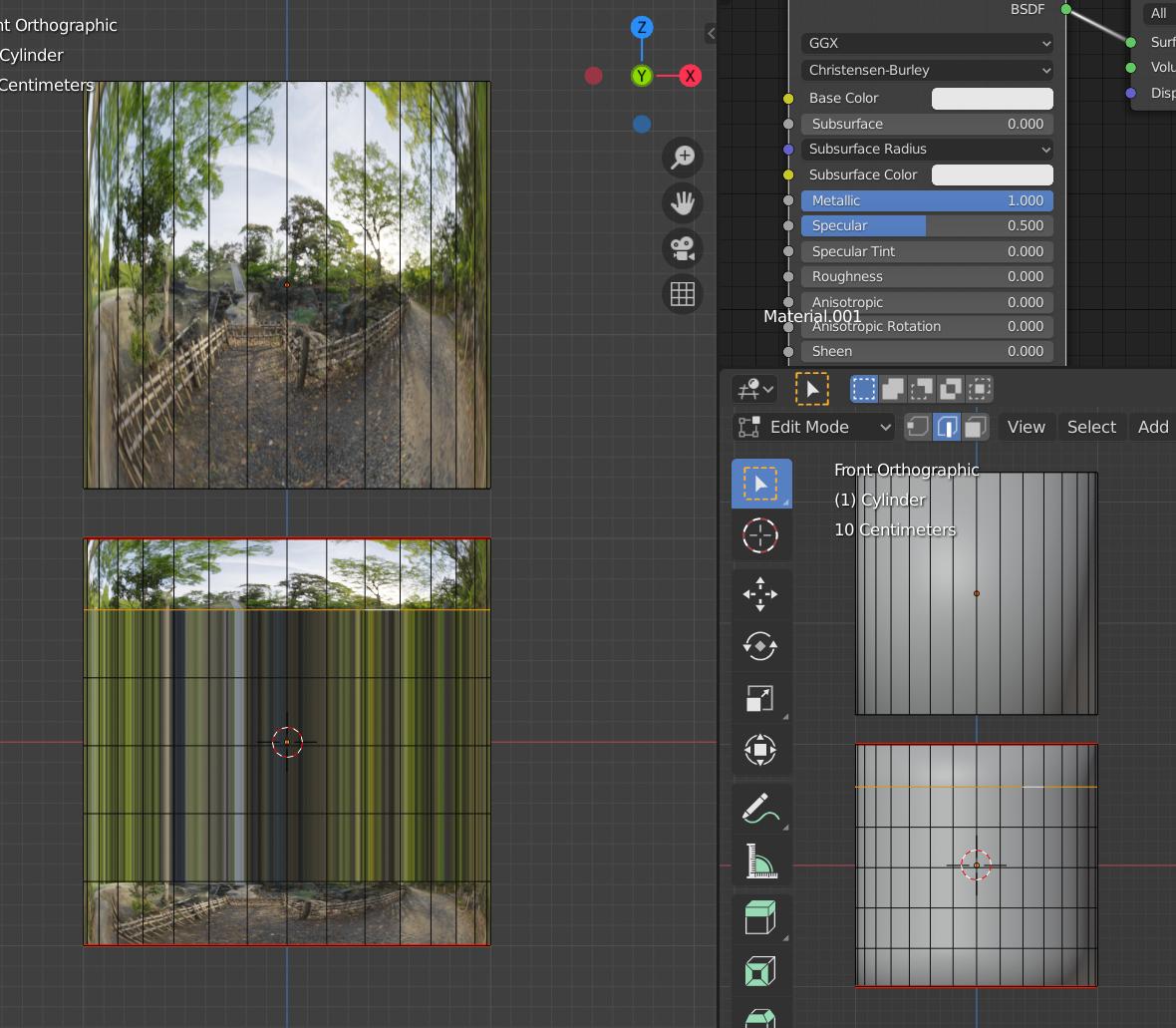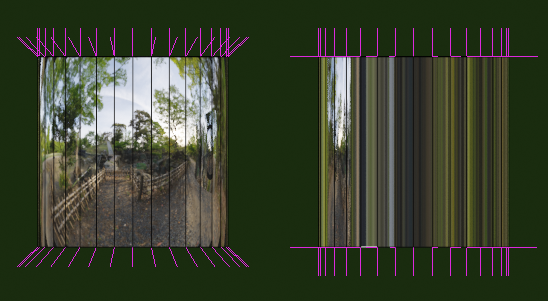I am creating a character for didatic reason, and when I started to work with the material, it was stretched between where I had edge loop.
The issue is easily reproduced using a cylinder, with a default Principled BSDF shader, where Mettalic is set to 1 and Roughness is set to 0(the issue happens with any values between, but it is very notible with these values set this way).
Some important points:
The top and the bottom of the cylinder are not distorted
The UV mapping has not been streched
If I dissolve the upper edge loop(the one highlighted in the image for example) the stretching stars in the next one below.
The circles formed by the edge loop have the same radius
It seems to be a problem that I have in EEVEE and Cycles.
I can notice that an edge loop alone already cause some distortion on the reflection.
Is it possible to have edge loops without causing these distortions?
Solution: What happens I had misleading expectations, the above reflection is not real, but the result checking the "Auto Smooth" option made it much more realistic.