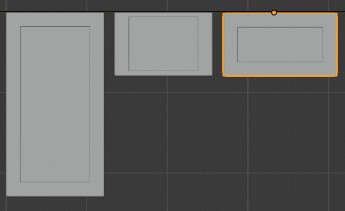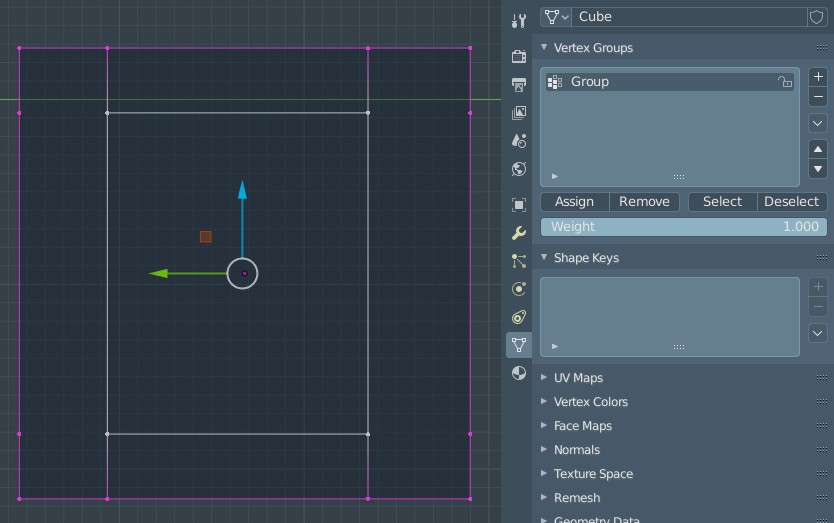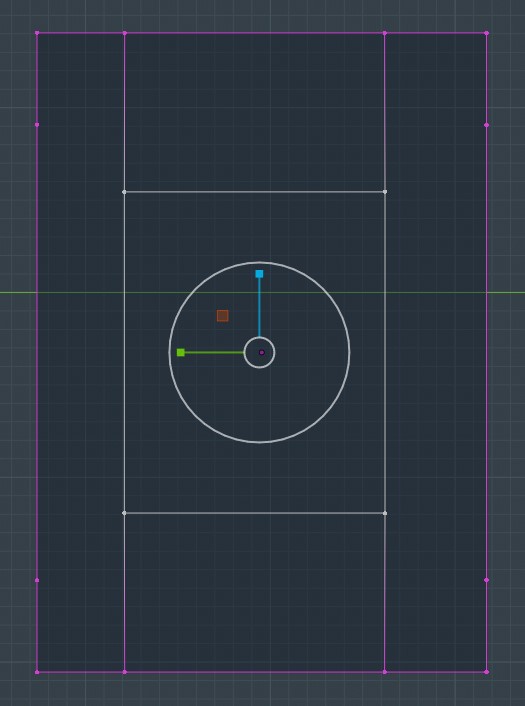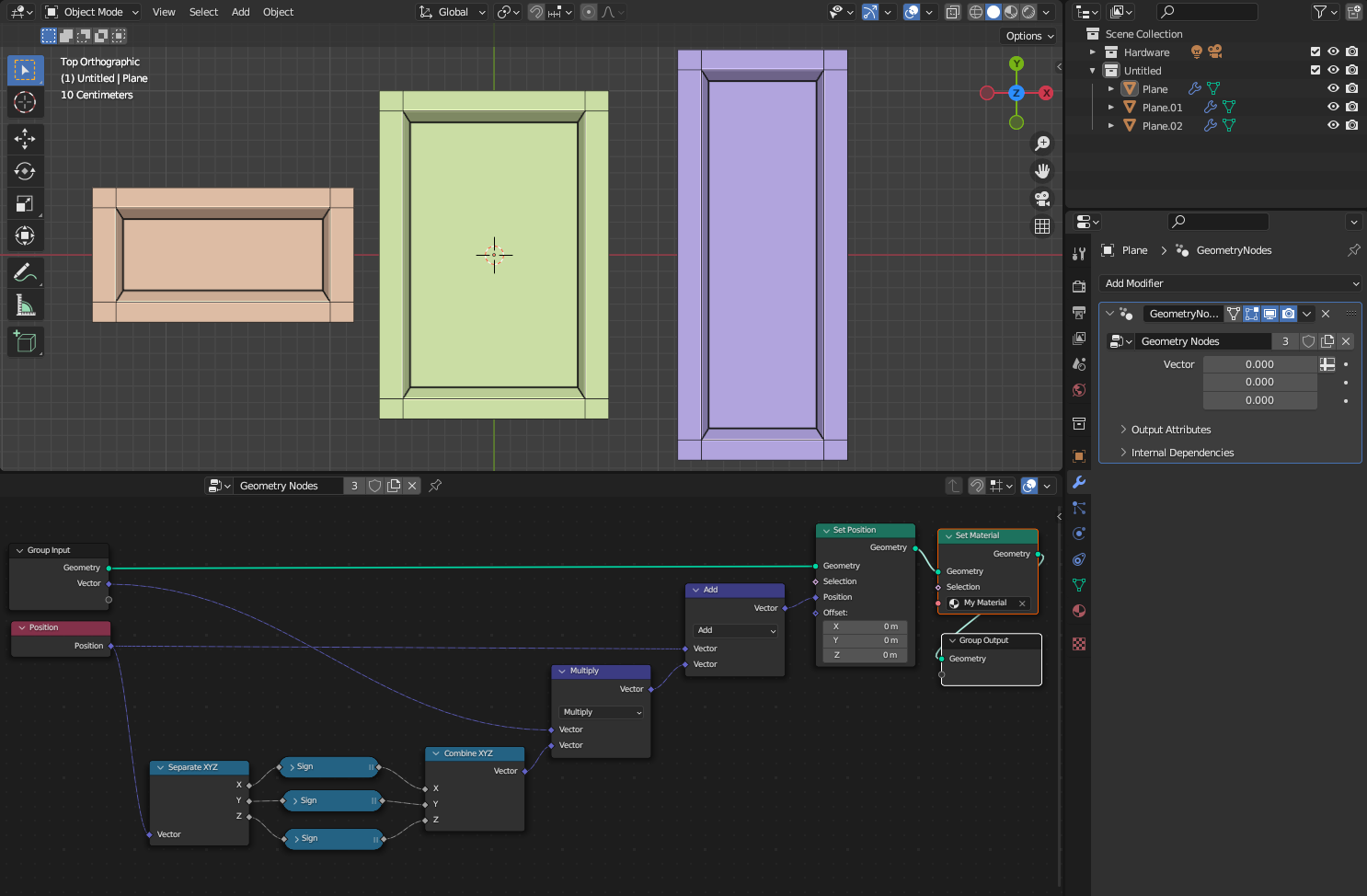I'm using blender 2.82. I have made a cabinet door in which the side rails are 2 1/4 inches wide. I would like to lock all the vertices in each corner in their current distance from each other so that if I scale this door height or width, the rails stay 2 1/4 inches wide no matter the size of the door. So for example I could scale it from 16"x20 3/4" to 18"x6 1/4" and keep my rails all the same 2 1/4in wide. At this point I have been going into edit mode and selecting the vertices of one side of the door dragging to the desired width and then the vertices on top or bottom and changing the height. It keeps it all in proportion but is tedious and slow. Being able to type the dimensions into the transform tool would be way faster. Any help would be appreciated.
EDIT: To maybe show more clearly what I meant:
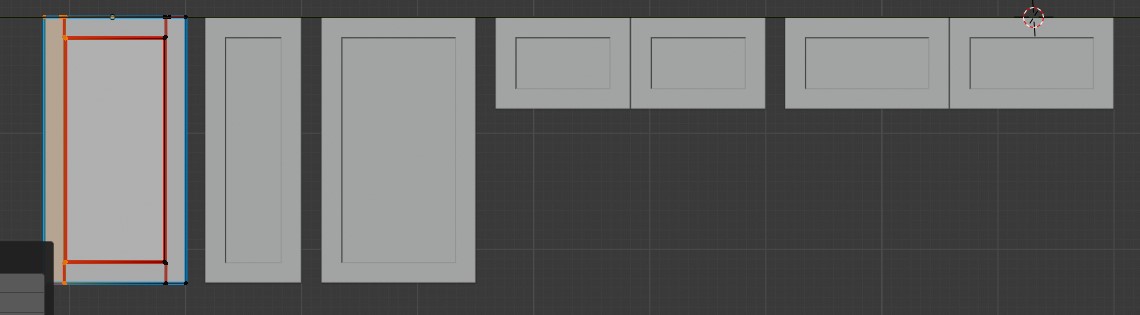
All the rails need to stay the same width no matter the door size. To speed up door creation since I have lots of doors to make, I would like to type the dimension into the transform box rather than going into edit mode grabbing one side of the door and moving it to the desired width or height. If I could lock together each group of corner vortexes, then scaling would only lengthen the edges between the corners, but not change the scale of the corners themselves.
Currently, tranforming with the transform dialog box does this:
Changing the height of the door on the left to the door height of the door on the right makes the overall dimension the same, but ruins the rails.
The rendered door: