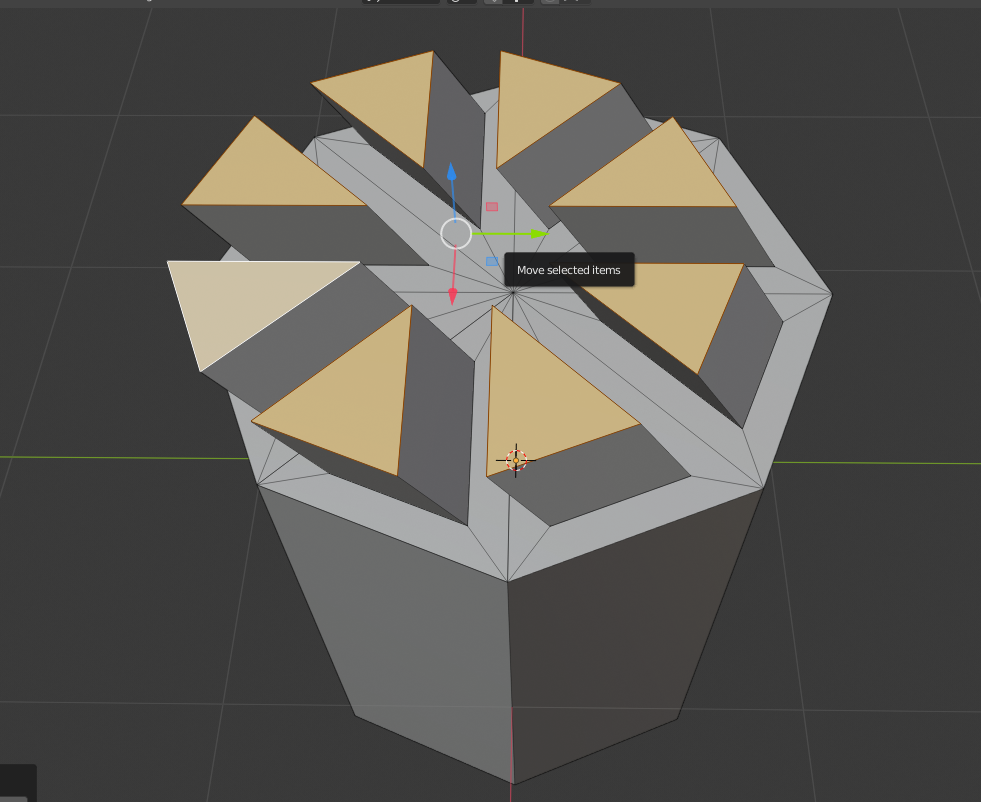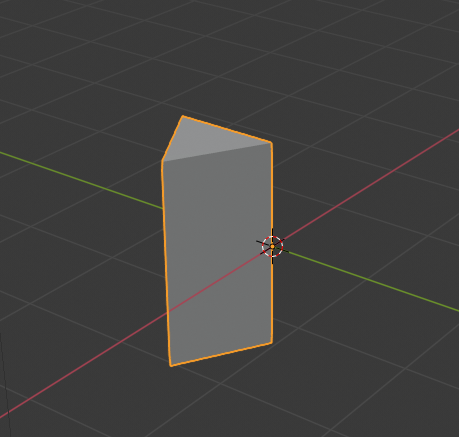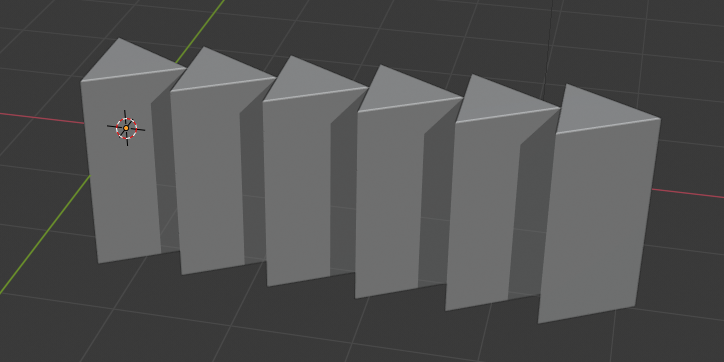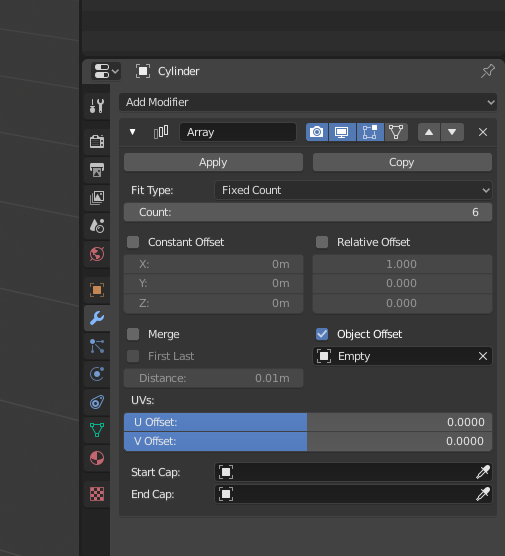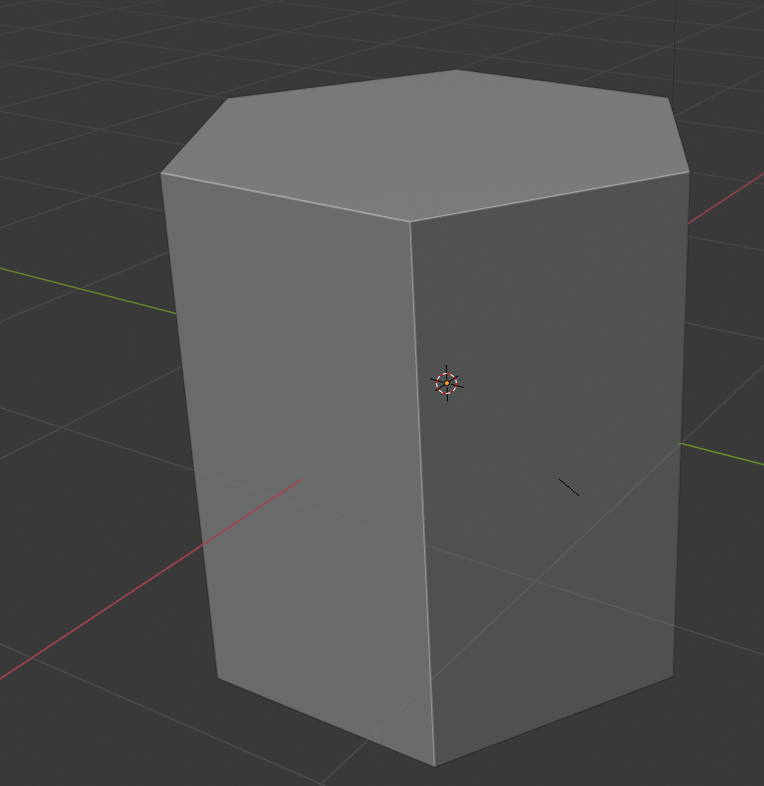I am a intermediate beginner in Blender: I have a moderate knowledge and understanding of the interface and am capable of modeling and rendering simple forms, but if skill is a percentage I'm at probably 2%.
I'm looking for a way to enforce radial symmetry in mesh editing. I want to tell blender that an object has a particular kind of symmetry, for example 8 sided radial symmetry, and have blender apply the edits and changes I make to one part of the mesh symmetrically not absolutely. Here's an example:
Let's say I have this funky shape here and want to move all the raised triangles to the center of the surface.
I can move a single triangle inwards:
But if I select multiple triangles and move them all, they all obviously move in the same absolute manner:
What I would like to happen is that when I move one triangle inwards (towards the center point), the others move inwards as well. I have tried aligning the 3d cursor to the vertex in the center and setting the movement orientation to 3d cursor, but it has not helped.
This is only an example as it is the best way for me to demonstrate my question. I will be modeling a diamond, and I am seeking a way to establish a symmetry so that any edit I make to a part of the diamond is reflected symmetrically in the other parts; for example if I make a single face larger I want that facet to become equally larger on all radii of symmetry on the diamond. I am aware of things such as the mirror modifier (though I am not an expert on their use) but am wondering if there is a way to define or establish symmetry within a single object. Thanks in advance for any help or advice!