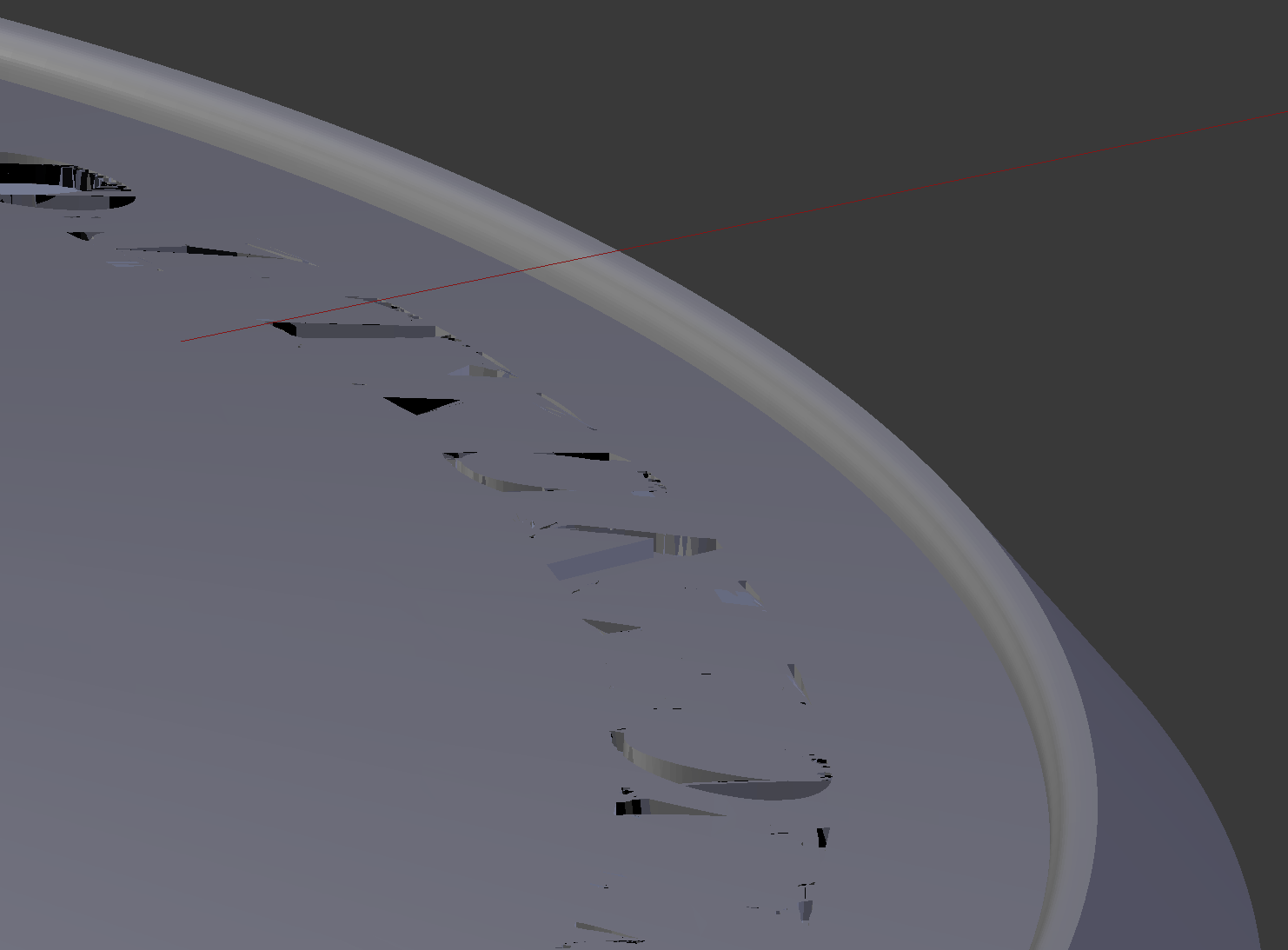beginner here.
I am creating a part to be 3D printed. I am trying to engrave text on it so that it will appear in low relief, but the boolean operation does not seem to be working. The surface on which I am engraving is like a very flat cone, so I am first applying shrinkwrap to make the text follow its curvature.
The model I am working on has had the text engraved before, but there is a problem, and I have to do it again. So I removed the old text and filled-in the missing areas.
These are the steps I am following:
I made the text in Adobe Illustrator
I converted it to outlines and exported it as SVG
I import the SVG into Blender
I join the curves (ctrl-j)
I make a mesh from the curves
I select the option "subdivide" from the W menu
I apply shrinkwrap modifier, using the cone-like shape as the object
I extrude the text.
I remove doubles (through W menu)
Now, when I make a boolean operation on the cone, using the text mesh as the object it only carves the surface partially, some letters are totally missing and some are partly carved.
I've been going around this website looking for ideas but none I found works for me. Any suggestions will be greatly appreciated
Thanks!
Axel