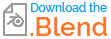I did a lot of looking around and I cannot seem to find a simple method to reset to default rotation the axis of a mesh that got rotated while in edit mode. Clearing rotation in object mode no problem with Alt+R. But how to do that in edit mode? I want the cube to stay as it is in object mode where it's location and rotation is kind of randomized, just so it's perhaps not as easy to align anything to global orientation. So with the cube remaining in it's object mode location and rotation, how can I reset it's local axis back to it's default rotation as in picture 1 below? Picture 2 below is the cube having been rotated in edit mode. Is there a simple method I'm overlooking, or does it involve a bit of a step by step longer process to "reset" the mesh axis in edit mode? I would like to to know how to realign the axis back to it's "default" state in this cube mesh. Thanks for any ideas. Blender 2.80 Windows 10
Blender_2.80_edit_mode_before_changing_default_rotation_of_cube

Blender_2.80_edit_mode_after_changing_default_rotation_of_cube