Not sure where I'm going wrong with my texture painting, or if it's just a bug that keeps happening in various iterations of Blender.
I set a fill color, and use that to fill my space for the base-line color. I use Sample, and I set it to Mix Mode (it doesn't matter if I Sample from the Image Editor or the 3D View), with the Brush strength at 100%. It lays down a darker color than the color I sampled. I switch to Add mode, and now it's lighter.
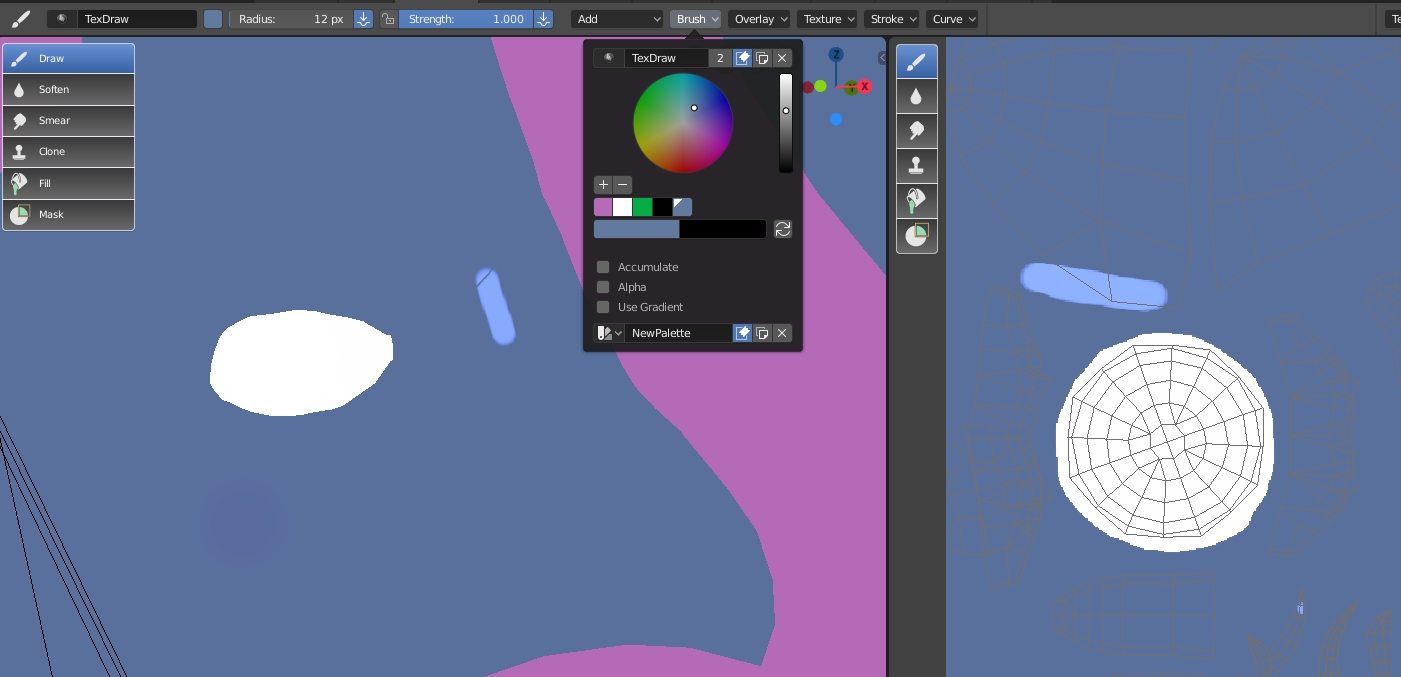
 Why is it doing that? The Sample is exactly the same color. I even go back to Color Picker, create a palette with my base color, and use Fill, which works fine, but the Brush tool (using the palette color, no Sampled color) apparently doesn't want to match the color already applied, or it wants to Darken/Brighten the color.
Why is it doing that? The Sample is exactly the same color. I even go back to Color Picker, create a palette with my base color, and use Fill, which works fine, but the Brush tool (using the palette color, no Sampled color) apparently doesn't want to match the color already applied, or it wants to Darken/Brighten the color.
If it's a problem with 2.8, fine. It's making me think I'd be better off using something like Krita. Yeah, it'll take longer, but it'll get me better results, I'm starting to believe.
Information Edit: For those curious. I was using the Workbench renderer(?), with Flat Lighting in the Shading pop-up menu (Lower Right corner of the 3D View). Current overlays are default (navigation, active mesh, active tool, etc.). It's a Principled BDSF material, if that alters anything?
Update: I ended up creating a new .Blend file and just moving my work to it, and now things work. This isn't exactly a -Fixed- issue, but I have the original file saved and will keep it around to mess with settings until I figure out what's wrong. Once the solution is found, I'll post it in a "Final Update" in the original post.
